Mastering Image Integration: A Comprehensive Guide on How to Add Images in InDesign
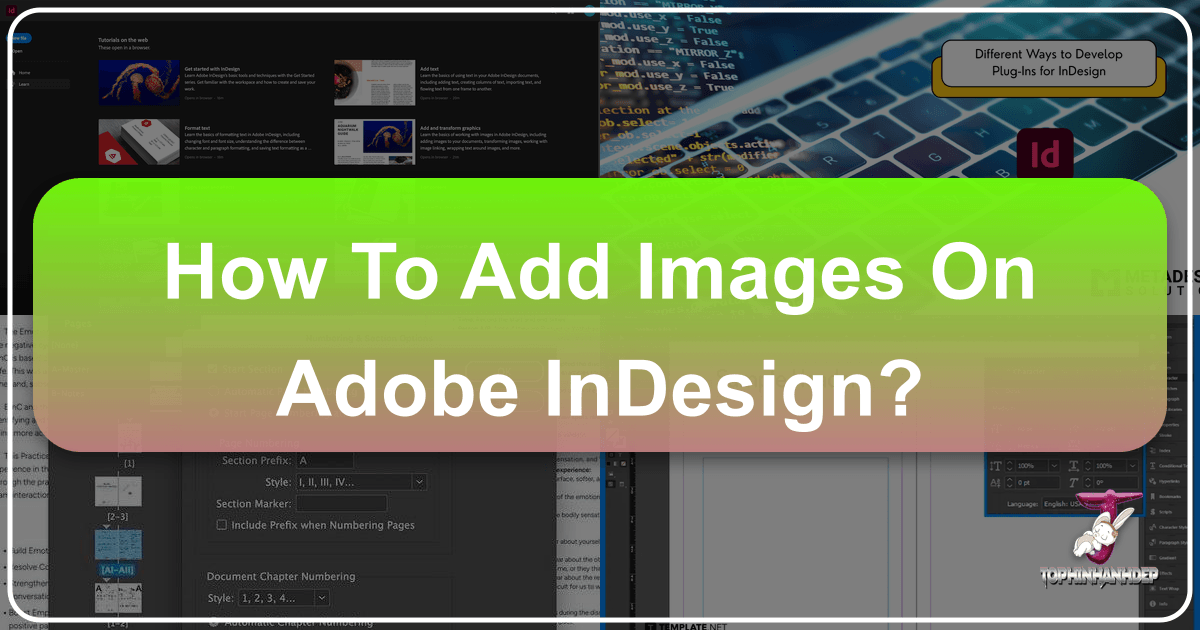
Adobe InDesign stands as a cornerstone in the world of desktop publishing, empowering designers, marketers, and publishers to craft stunning print and digital documents. From brochures and magazines to interactive PDFs and e-books, InDesign provides unparalleled control over layout, typography, and, critically, visual content. Images are not merely decorative elements; they are powerful communication tools that enhance information, evoke emotion, and capture attention. Learning how to seamlessly integrate images into your InDesign projects is a fundamental skill that elevates your designs from good to truly exceptional.
This guide will walk you through the various methods of adding images, delve into advanced manipulation techniques, and explore best practices for optimizing your visual content. Furthermore, we’ll see how platforms like Tophinhanhdep.com can serve as invaluable resources for sourcing high-quality imagery and leveraging essential image tools to streamline your workflow and unlock new creative possibilities.
Essential Techniques for Importing Images into InDesign

Adding images to an InDesign document is a core function, and the software offers several straightforward methods to achieve this. Whether you prefer a precise, menu-driven approach or a more fluid drag-and-drop technique, InDesign provides the flexibility to suit your workflow.
The ‘File > Place’ Command: Precision and Control
The “File > Place” command (keyboard shortcut: Cmd + D on macOS or Ctrl + D on Windows) is arguably the most common and robust method for importing images into InDesign. It offers precise control and is ideal for placing single or multiple images.
Here’s a step-by-step breakdown:
- Open Your Document: Begin by opening your InDesign document. If you don’t have one, create a new document by selecting
File > New > Documentand configuring your desired settings. - Initiate the Place Command: Go to the
Filemenu in the Control panel at the top of your workspace and selectPlace. This will open a navigation window, allowing you to browse your computer’s files. - Select Your Image(s): Navigate to the directory where your image files are stored. You can select a single image by clicking its filename, or select multiple images by holding down
Shift(for a contiguous range) orCtrl/Command(for non-contiguous selections) while clicking. After selecting, clickOpen. - The “Loaded” Cursor: Your cursor will transform into a “loaded” cursor, displaying a mini-preview of the first image you selected (or a stack icon if you selected multiple images). This indicates that InDesign is ready to place the image(s).
- Place the Image:
- Method 1: Click to Place: Simply click anywhere on your page. The image will be placed at that location, retaining its original size (or 100% of its effective resolution in InDesign’s context).
- Method 2: Click and Drag to Size: Click and hold the mouse button, then drag with the cursor to define the desired size and position of the image frame. Releasing the button will place the image within the created frame, maintaining its original proportions.
- Method 3: Place into an Existing Frame: If you have pre-existing frames (placeholders) in your document, you can move the loaded cursor over an empty frame and click. The image will automatically fill that frame. If you selected the frame before choosing
File > Place, remember to check the “Replace Selected Item” option in the Place dialog box for a direct replacement. - Placing Multiple Images: If you selected multiple images, click on boxes one after another to place each image. You can use the left and right arrow keys to cycle through the loaded images before placing them.
![]()
The Efficiency of Drag and Drop
For a more intuitive and visually direct approach, InDesign allows you to drag and drop images directly from your computer’s file explorer (Finder on macOS or File Explorer on Windows) onto your InDesign document.
- Arrange Your Workspace: Ensure that you can see both the desktop window containing your image files and your InDesign page simultaneously.
- Drag and Drop: Click and hold an image file (or multiple files) from your desktop window and drag it over to your InDesign document.
- Place the Image: Once the image is hovering over your InDesign canvas, the loaded cursor will appear, and you can proceed with the same placement methods as described for the “File > Place” command: click to place at original size, or click and drag to define the size and position of the image frame.

This method is particularly useful for quick insertions and when working with a visually organized desktop.
Placing Images within Existing Frames
InDesign operates on a “frame-based” system, meaning all content, including images, lives within containers called frames. Often, designers create placeholder frames during the initial layout phase, intending to populate them with images later.
If you already have frames in your document and wish to insert an image into one, you can do so efficiently:
- Select the Frame: Using the
Selection Tool(black arrow), click on the empty frame you want to fill. - Use
File > Place: Go toFile > Placeand select your desired image. In the Place dialog box, ensureReplace Selected Itemis checked (it’s often checked by default if a frame is selected). ClickOpen. The image will be placed directly into the selected frame, automatically conforming to its boundaries. - Alternate Method (Loaded Cursor): Alternatively, you can use the
File > Placecommand (without a frame selected first) or drag and drop an image. When the loaded cursor appears, simply hover it over an empty frame until the frame highlights, then click. The image will be inserted into that frame.
Using pre-defined frames helps maintain a consistent layout and provides a structured approach to image placement, especially in complex documents.
Advanced Image Manipulation and Layout Refinements
Once images are placed in your InDesign document, you’ll inevitably need to adjust their appearance, position, and interaction with other elements. InDesign offers a powerful suite of tools for transforming images, managing their links, and controlling how text wraps around them.
Mastering Image Transformation: Resizing, Cropping, and Fitting
Understanding the distinction between manipulating the image content and its frame is crucial in InDesign.
-
Resizing:
- Resizing the Frame Only: With the
Selection Tool(black arrow), click on the image frame. Small squares, known as handles, will appear around its perimeter. Clicking and dragging these handles will resize the frame. If you simply resize the frame, the image content inside will remain its original size, effectively cropping it or revealing more of it. - Resizing Frame and Content Proportionally: To resize both the image frame and its content simultaneously and proportionally, select the frame with the
Selection Tool, then hold downCtrl(Windows) orCommand(macOS) ANDShiftwhile dragging a corner handle.Shiftmaintains the aspect ratio, whileCtrl/Commandscales the content along with the frame. - Resizing Content Only: To resize only the image content within its frame, use the
Direct Selection Tool(white arrow), or double-click the image with theSelection Toolto reveal its content grabber (a brown frame showing the image’s original boundaries). Then, holdShiftwhile dragging a corner handle of the brown content frame. - Precise Values: For exact dimensions, select the image frame (or the content within using the
Direct Selection Tool) and enter specific values in theHeightandWidthfields in theControlpanel orPropertiespanel.
- Resizing the Frame Only: With the
-
Cropping: Cropping involves hiding parts of an image you don’t want to show. This is done by resizing the image frame without scaling the image content. Simply select the frame with the
Selection Tooland drag its handles. Any part of the image extending beyond the frame’s boundary will be hidden. -
Fitting Options: InDesign offers automated fitting commands to quickly adjust an image to its frame. With an image frame selected, right-click (or go to
Object > Fitting) to access options like:- Fill Frame Proportionally: Scales the image to fill the entire frame, maintaining its proportions. Parts of the image may be cropped.
- Fit Content Proportionally: Scales the image to fit entirely within the frame, maintaining proportions. There might be empty space in the frame if the image and frame aspect ratios don’t match.
- Fit Content to Frame: Scales the image to fill the frame exactly, but may distort the image if proportions aren’t maintained.
- Center Content: Centers the image within its frame without scaling.
These fitting commands are also accessible via the circular icon that appears when you hover over an image with the Selection Tool.
Understanding and Managing Linked Graphics
A crucial concept in InDesign is that placed images are, by default, linked to their original files on your computer, not embedded directly into the InDesign document. This linking strategy offers significant advantages:
- Smaller File Sizes: Your InDesign document remains relatively small, as it only stores a preview and a reference to the image file, not the full image data.
- Easy Updates: If the original image file is edited in an external application (like Photoshop), InDesign can automatically update the image in your document, reflecting the changes without you needing to re-place it.
- Flexibility: You can reuse the same image file across multiple InDesign documents without duplicating the actual image data.
The Links Panel
The Links panel (Window > Links) is your central hub for managing all linked files in your document. It displays a list of all placed images, their status, and other important information.
- Status Indicators: The
Linkspanel uses icons to indicate the status of each link:- Green Circle with Checkmark: The link is up-to-date and correctly found.
- Yellow Triangle with Exclamation Mark: The original image file has been modified outside InDesign. You can click the “Update Link” icon in the panel to refresh it.
- Red Circle with Question Mark: The original image file is missing or has been moved/renamed. This is a broken link and must be resolved for proper output.
- Link Information: Selecting a link in the panel or an image on the page displays detailed information about it in the
Link Infosection of thePropertiespanel, including its format, file size, dimensions, and the page number(s) where it appears (which acts as a hyperlink to jump to that page). - Relinking and Repairing: If a link is broken or you wish to replace an image with another, select the image in the
Linkspanel and click theRelinkicon (a chain link). This allows you to navigate to the new or corrected image file. Any transformations (scaling, rotation) applied to the original image in InDesign will be preserved and applied to the new image.
It’s important to remember that for performance reasons, InDesign often displays linked graphics at a lower quality on-screen. The high-resolution data is pulled from the original file when printing or exporting.
Creating Dynamic Text Flows with Text Wrap
Text wrap is a powerful InDesign feature that controls how text flows around objects, ensuring your layouts are clean and professional. Instead of manually adjusting text frames every time an image moves, text wrap automates this process.
- Select the Object: Use the
Selection Toolto select the image frame (not the content inside) around which you want text to wrap. - Access Text Wrap Panel: Go to
Window > Text Wrapor find theText Wrapsection in thePropertiespanel. - Choose a Wrap Option:
- No Text Wrap: (Default) Text will flow over the object.
- Wrap Around Bounding Box: Text wraps around the rectangular frame of the selected object. This is the simplest and most common option.
- Wrap Around Object Shape: Text wraps around the actual contours of the image content (useful for images with transparent backgrounds or irregular shapes). This often requires detecting the alpha channel or actual object shape.
- Jump Object: Text stops above the object and resumes below it.
- Jump to Next Column: Text stops above the object and continues in the next column.
- Adjust Offset: After applying a text wrap, you’ll often want to add a little breathing room between the image and the text. Use the
Offsetvalues in theText Wrappanel to specify the distance. By default, changing one offset value applies to all sides. You can click the “Make all settings the same” icon to toggle independent control over top, bottom, left, and right offsets. Positive values push the text further away from the frame, while negative values bring it closer or even inside. - Reshaping Image Frames for Custom Wraps: For more advanced control, you can reshape an image frame using the
Direct Selection Toolto create custom text wrap paths. For example, you can drag corner points of the frame to create an angled wrap, and the text will intelligently flow along this new shape. When using “Wrap Around Object Shape,” InDesign provides only a single offset value, as the wrap is determined by the object’s geometry. You can use keyboard shortcuts likeShift + Up Arrowto quickly increase this value.
Optimizing Visual Content for Professional Publications
The quality and preparation of your images significantly impact the final output of your InDesign documents. Understanding resolution, file formats, and how to manage text within or alongside images is crucial for achieving professional results.
Image Resolution, File Formats, and Import Settings
-
Resolution (PPI): For print projects, a resolution of 300 pixels per inch (ppi) is generally recommended for photographic images to ensure crisp detail. For digital-only documents, 72 ppi is often sufficient. Using images with insufficient resolution will result in pixelation and a blurry appearance when printed. Conversely, using excessively high-resolution images can unnecessarily increase file size without providing additional print quality benefits. You can check and adjust an image’s resolution using photo editing software like Photoshop.
-
Supported File Formats: InDesign is highly versatile and supports a wide array of image file formats, including:
- JPEG (Joint Photographic Experts Group): Best for photographs with continuous tones. Uses lossy compression, so quality can degrade with excessive saving.
- TIFF (Tagged Image File Format): Excellent for high-quality images, especially for print. Supports lossless compression and various color modes.
- EPS (Encapsulated PostScript): Ideal for vector graphics, logos, and illustrations, though often replaced by native AI or PDF formats.
- PNG (Portable Network Graphics): Supports transparency and is well-suited for web graphics and images with sharp edges.
- BMP (Bitmap): A basic raster format, generally larger in file size and less commonly used in professional print workflows.
- PSD (Photoshop Document): InDesign can place native Photoshop files, including layers and transparency, allowing for non-destructive workflows.
- AI (Adobe Illustrator): Native Illustrator files can be placed as vector graphics, maintaining scalability and editability.
- PDF (Portable Document Format): Can contain both vector and raster data and is an excellent format for placing finished graphics or multi-page documents.
-
Import Options: When placing certain file types (e.g., EPS, PNG, PSD, PDF), InDesign offers
Import Optionsin the Place dialog box (accessible by checking “Show Import Options”). These options allow you to control aspects like:- Transparency: How transparent areas of the image are handled.
- Color Profile: Managing color accuracy by preserving embedded color profiles or assigning new ones.
- Layer Visibility: For PSD or AI files, you can choose which layers to display.
- Clipping Path: Applying a pre-defined clipping path to hide unwanted parts of the image.
Taking advantage of these settings ensures your images are integrated exactly as intended, with optimal visual fidelity.
Best Practices for Images with Text and Multilingual Projects
Integrating text into or around images is a common design task, but it requires careful consideration, especially for documents destined for multiple languages.
-
Placing Text on Images in InDesign (Recommended): When an image contains informational text (e.g., labels, captions, callouts), it’s generally best practice to create those text elements directly within InDesign rather than embedding them as part of the image file itself (e.g., creating them in Photoshop and saving them with the image).
Advantages of InDesign Labels:
- Translation Flexibility: Text frames created in InDesign are easily translated by translation tools and services. Text embedded in images is invisible to these tools, requiring manual recreation of the image for each language, leading to significant time and cost increases, and a higher risk of errors (e.g., using a non-translated image).
- Style Control: You can apply and maintain consistent paragraph and character styles from your InDesign document to the text labels, ensuring a cohesive look.
- Faster Edits: Text edits are quick and easy to make directly in InDesign.
- Spell Check Integration: InDesign’s spell-check works seamlessly with text frames, catching errors.
- Single Source: You avoid creating multiple image duplicates for different languages, simplifying asset management and reducing the risk of using the wrong version.
- Layout Quality: Text rendered by InDesign’s typography engine generally looks sharper and integrates better with the rest of your document.
Workflow for InDesign Labels:
- Create the image without any text in an external photo editing tool.
- Import the text-free image into your InDesign document.
- Create separate text frames for your labels and place them precisely over the image.
- Group Elements: To ensure the labels always move and scale with their associated image, select both the image frame and all its text labels, then go to
Object > Group(Cmd + G / Ctrl + G). - Anchor Objects: For ultimate stability, you can anchor the grouped image and labels to a specific point in your main body text. This forces the object to “travel” with the line of text it’s associated with, maintaining its relative position even if text reflows.
-
Considerations for Multilingual Projects: When designing labels for translated content, always anticipate that translated text can be significantly longer or shorter than the original. Design your text frames with ample space to accommodate potential text expansion without overlapping critical parts of the image or looking cramped. Tools like Redokun (as mentioned in a reference) can further streamline the entire translation workflow for InDesign documents by simplifying text extraction and re-insertion, drastically cutting down on errors and production time for multilingual layouts.
Elevating Your Designs with Tophinhanhdep.com’s Visual Resources
Mastering the technical aspects of image integration in InDesign is essential, but equally important is the quality and relevance of the images themselves. This is where a rich resource like Tophinhanhdep.com can become an indispensable partner in your creative process, providing a vast library of visual assets and powerful tools to enhance your designs.
Discovering High-Quality Imagery and Photography
Tophinhanhdep.com offers a diverse collection of images that can transform your InDesign projects. By leveraging their extensive categories, you can find the perfect visual narrative for any publication:
- Images for Every Mood and Purpose: Explore categories like Wallpapers, Backgrounds, and Aesthetic images to establish compelling visual foundations for your layouts. For documents requiring a touch of nature or intricate patterns, dive into Nature and Abstract collections.
- Emotional Depth: For projects that need to resonate on a deeper level, Sad/Emotional and Beautiful Photography sections provide evocative imagery that can convey complex messages and connect with your audience.
- Photography Excellence: Tophinhanhdep.com emphasizes High Resolution imagery and Stock Photos, ensuring that the visuals you integrate into InDesign are of professional quality, suitable for both print (300 ppi) and high-definition digital displays. Their focus on Digital Photography means you’ll have access to expertly captured visuals ready for manipulation and layout within InDesign. The platform also implicitly caters to various Editing Styles, allowing you to choose images that align with your desired aesthetic.
Sourcing images from Tophinhanhdep.com means you’re starting with a strong visual foundation, saving you time in searching and ensuring your images meet the technical demands of professional publishing.
Utilizing Image Tools for Pre-Press Preparation
Beyond providing a wealth of images, Tophinhanhdep.com also equips designers with essential Image Tools that are crucial for preparing visuals before importing them into InDesign or for optimizing them post-production. These tools align perfectly with the best practices for image resolution, file formats, and overall asset management discussed earlier:
- Converters: Easily convert images between different file formats (e.g., from a less suitable format to TIFF or JPEG for print, or PNG for transparency), ensuring compatibility and optimal quality for InDesign.
- Compressors & Optimizers: Reduce file sizes without compromising visual quality. This is vital for web-based InDesign exports (like interactive PDFs) and for ensuring your print-ready files remain manageable, especially when dealing with a large number of high-resolution linked images.
- AI Upscalers: Breathe new life into lower-resolution images or older assets by intelligently increasing their pixel count. This can be a lifesaver if you need an image for print but only have a web-resolution version, turning an unusable image into a viable asset for your InDesign layout.
- Image-to-Text Tools: While we strongly recommend placing text directly in InDesign, if you encounter legacy images with embedded text that needs to be extracted for translation or editing, an Image-to-Text (OCR) tool can assist in extracting that information before you recreate it cleanly in InDesign.
Integrating these tools into your workflow, either before or after image acquisition from Tophinhanhdep.com, can significantly enhance efficiency and the final quality of your InDesign documents.
Finding Inspiration and Creative Ideas
InDesign is a canvas for creativity, and Tophinhanhdep.com extends its utility by offering rich resources for Image Inspiration & Collections. These sections are designed to spark ideas and guide your visual design choices:
- Photo Ideas & Mood Boards: Explore curated Photo Ideas and assemble Mood Boards to define the visual tone and style for your InDesign projects. This helps ensure visual consistency and a cohesive design language across your publication.
- Thematic & Trending Collections: Stay ahead of design trends with Thematic Collections and Trending Styles. Whether you’re working on a corporate report, a fashion magazine, or an artistic portfolio, these collections provide fresh perspectives and high-quality images that align with contemporary aesthetics.
- Visual Design Principles: Tophinhanhdep.com’s content inherently supports various aspects of Visual Design, including Graphic Design, Digital Art, and Photo Manipulation. By browsing their diverse imagery, you can glean insights into effective compositions, color palettes, and visual storytelling, which you can then apply within your InDesign layouts.
By marrying the technical precision of InDesign with the creative breadth of Tophinhanhdep.com’s offerings, designers can unlock their full potential, producing publications that are not only impeccably laid out but also visually stunning and deeply engaging.
In conclusion, mastering how to add and manipulate images in Adobe InDesign is a foundational skill for any publishing professional. From simple placement using File > Place or drag-and-drop, to advanced techniques like precise resizing, managing linked graphics, and artfully wrapping text, InDesign provides the tools for unparalleled creative control. Adhering to best practices for image resolution and handling text within your layouts, particularly for multilingual projects, ensures professional-grade output. By integrating resources like Tophinhanhdep.com for high-quality imagery, powerful image tools, and boundless creative inspiration, designers can streamline their workflows and elevate their InDesign projects to new heights of visual excellence.