Mastering Image Integration: A Comprehensive Guide to Adding Visuals in HTML
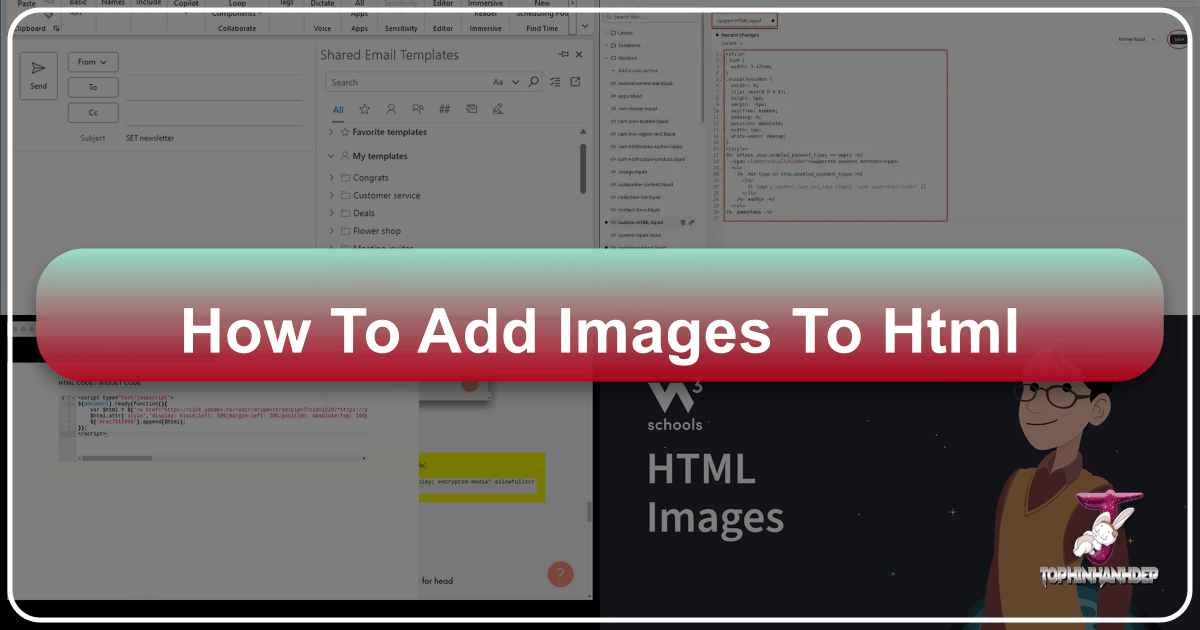
In today’s visually-driven digital landscape, images are more than just decorative elements; they are powerful tools for communication, engagement, and branding. From captivating wallpapers and aesthetic backgrounds to showcasing breathtaking nature scenes, abstract art, or emotional photography, integrating high-quality visuals into your website is paramount. HTML provides the foundational framework for embedding these images, allowing your digital photography, graphic design, and creative ideas to truly shine.
This comprehensive guide will walk you through the essential steps of adding images to your HTML documents, exploring both fundamental techniques and advanced considerations. We’ll delve into optimizing your image assets using various image tools like compressors and AI upscalers, ensuring your visual content not only looks stunning but also performs efficiently. By understanding how to effectively manage and style images within your web pages, you’ll be able to create immersive and inspiring online experiences that resonate with your audience, whether you’re curating thematic collections or highlighting trending styles.
The Fundamentals: Inserting Images with the <img> Tag

The core of image integration in HTML lies with the simple yet powerful <img> tag. This element is responsible for embedding visual content directly into your web page, making it a cornerstone for any visually rich website. Unlike most HTML tags, <img> is an “empty” tag, meaning it doesn’t require a closing tag (e.g., </img>). All the information it needs to display an image is contained within its attributes.

Preparing Your Images for Web Display
Before you even write a line of HTML, the journey of an image begins with preparation. The quality and type of your image can significantly impact its display and your website’s performance.
First, consider the source of your images. Whether it’s high-resolution digital photography captured by you, carefully selected stock photos, or intricate digital art, ensure your images are of optimal quality. For web use, a high-resolution image offers clarity, but it must also be efficiently delivered.

Next, you need to upload your images to a web server. For personal websites or smaller projects, free image hosting services or your blog’s built-in administrator tools (like WordPress media library) can suffice. For more robust or professional sites, uploading images via an FTP (File Transfer Protocol) service to your own web host is recommended. It’s good practice to organize your images into a dedicated “images” directory or similar structure to maintain a clean file system and simplify linking.
When it comes to image file formats, choose wisely:
- JPEG/JPG: Ideal for photographs and complex imagery with many colors (e.g., nature scenes, beautiful photography). It uses lossy compression, which reduces file size but can slightly degrade quality.
- PNG: Best for images with transparency or sharp edges, like logos, icons, or digital art. It uses lossless compression, preserving quality perfectly.
- GIF: Suitable for simple animations or images with a limited color palette.
- SVG: A vector-based format excellent for illustrations, logos, and graphic design elements that need to scale without pixelation. These are particularly useful for responsive visual design.
By preparing your images thoughtfully, you lay the groundwork for a visually stunning and performant website.
The Essential src Attribute: Linking Your Visuals
Once your images are prepared and uploaded, the src (source) attribute within the <img> tag tells the browser where to find the image file. Without a correctly specified src, your image will not appear.
There are two primary ways to define the image’s path:
-
Relative Path: This path is relative to the location of your HTML file. It’s generally preferred for images hosted within your own website structure because it makes your links portable. If you move your entire website, these links will still work as long as the relative structure remains the same.
- Example:
<img src="images/my-dog.jpg">(ifmy-dog.jpgis in animagesfolder, which is in the same directory as your HTML file). - Example:
<img src="../assets/logo.png">(if the image is in anassetsfolder one level up from your current HTML file).
- Example:
-
Absolute Path (Full URL): This specifies the complete web address of the image, including the domain name. It’s used when linking to images hosted on external servers or content delivery networks (CDNs).
- Example:
<img src="https://www.example.com/images/my-cat.png">
- Example:
For maximum sustainability and control over your website’s assets, especially for digital photography and curated image collections, always strive to host your images on your own server and use relative paths. This prevents broken links if external hosts change their file structures or remove images.
Here’s a basic example:
<!DOCTYPE html>
<html lang="en">
<head>
<meta charset="UTF-8">
<meta name="viewport" content="width=device-width, initial-scale=1.0">
<title>My First Image</title>
</head>
<body>
<h1>Welcome to My Gallery</h1>
<p>Here's a beautiful nature shot:</p>
<img src="images/forest-wallpaper.jpg">
<p>And an aesthetic abstract piece:</p>
<img src="images/abstract-art.png">
</body>
</html>Enhancing Accessibility with the alt Attribute
Beyond visual appeal, making your website inclusive for all users is a fundamental aspect of good visual design. The alt (alternative text) attribute is crucial for accessibility and SEO. It provides a text description of the image content, which is used by:
- Screen readers: For visually impaired users, screen readers vocalize the
alttext, allowing them to understand the image’s context. - Browsers: If an image fails to load (due to slow connection, broken
src, or user settings), thealttext is displayed in its place. - Search engines: Search engine bots use
alttext to understand what an image is about, which can help your images appear in image search results and improve your page’s overall SEO.
Best practices for alt text:
- Be descriptive and concise: Clearly explain what the image depicts without being overly verbose.
- Good:
alt="A majestic eagle soaring over a snow-capped mountain range."(for a nature photography image) - Bad:
alt="Image001.jpg"oralt="Picture"
- Good:
- Provide context: The
alttext should be relevant to the surrounding content. - Avoid “image of” or “picture of”: Screen readers already announce it’s an image.
- Use null
altfor decorative images: If an image is purely decorative and doesn’t convey important information (e.g., a background pattern), usealt="". This tells screen readers to skip it, preventing unnecessary distraction.- Example:
<img src="images/decorative-pattern.png" alt="">
- Example:
Incorporating thoughtful alt text into your image strategy ensures that your high-resolution photography and digital art collections are accessible and discoverable, contributing to a better user experience for everyone.
Example with alt attribute:
<img src="images/sad-emotional-moment.jpg" alt="A person looking out a rainy window, conveying a sense of sadness.">Advanced Image Control: Sizing, Linking, and Tooltips
Once you’ve mastered the basics of inserting images and making them accessible, you can explore additional attributes that offer more control over their appearance and interactivity. These adjustments enhance visual design and user experience, transforming static images into dynamic components of your web page.
Optimizing Image Dimensions: width and height
The width and height attributes allow you to specify the dimensions of an image directly within the HTML. These values are usually given in pixels, but can also be percentages relative to the containing element.
Example:
<img src="images/beautiful-flower.jpg" alt="Close-up of a vibrant pink flower." width="300" height="200">Or, for a responsive approach using percentages:
<img src="images/abstract-geometry.png" alt="Geometric abstract art with interlocking shapes." width="100%" height="auto">Important Consideration for Visual Design and Performance:
While these attributes are straightforward, it’s crucial to understand their implications. Setting width and height in HTML tells the browser how much space to reserve for the image. It does not efficiently resize the actual image file. If you embed a 2000x1500 pixel high-resolution photograph and then set width="300" in HTML, the browser still downloads the large 2000x1500 file and then shrinks it. This wastes bandwidth and slows down your page load times, negatively impacting user experience and SEO.
For optimal performance, especially when showcasing high-resolution photography or large wallpapers, always resize and compress your images using dedicated image tools before uploading them. Tools like image compressors, optimizers, and converters can drastically reduce file size without significant loss in perceived quality. For images that need to scale up, AI upscalers can enhance resolution while maintaining visual integrity. This approach ensures visitors download only what’s necessary, making your website fast and efficient.
For truly responsive design, where images adapt seamlessly to different screen sizes, CSS is the preferred method for managing dimensions, often used in conjunction with max-width: 100% and height: auto.
Turning Images into Interactive Links
Images can serve as more than just static displays; they can become interactive elements that navigate users to other pages or resources. This is achieved by wrapping the <img> tag within an <a> (anchor) tag, which is traditionally used for creating hyperlinks.
The href attribute of the <a> tag specifies the destination URL.
Example:
<a href="https://tophinhanhdep.com/nature-gallery.html">
<img src="images/nature-thumbnail.jpg" alt="Thumbnail of a lush green forest.">
</a>In this example, clicking the “nature-thumbnail.jpg” image will take the user to the nature-gallery.html page. This technique is commonly used for:
- Website logos in the header (linking back to the homepage).
- Product images that link to individual product detail pages.
- Gallery thumbnails that link to larger versions of images or thematic collections.
This functionality is vital for building intuitive navigation and enhancing the overall visual design and interactivity of your website, making it easier for users to explore your beautiful photography or trending styles.
Adding Informative Tooltips
The title attribute, when added to an <img> tag, provides a “tooltip” — a small pop-up text that appears when a user hovers their mouse cursor over the image. While less critical for accessibility than alt text, it can offer supplementary information or credits.
Example:
<img src="images/abstract-painting.jpg" alt="A vibrant abstract painting with bold strokes." title="Artwork by Jane Doe for the Abstract Collection.">This can be particularly useful for:
- Crediting the photographer or artist of digital art or stock photos.
- Providing additional context about a complex graphic design element.
- Offering short descriptions for elements within a mood board or thematic collection.
While the title attribute can enhance the user experience by providing extra detail, remember that it is not keyboard-accessible, so it should not be used for essential information that must be conveyed to all users.
Styling with CSS: Background Images and Visual Design
While HTML is excellent for structuring content and embedding images, CSS (Cascading Style Sheets) takes visual design to the next level. It provides far greater control over the presentation of images, especially when it comes to backgrounds, responsiveness, and complex layouts. CSS allows for sophisticated manipulation of wallpapers, backgrounds, and aesthetic elements, turning basic image embeds into rich visual experiences.
Embedding Backgrounds Using Internal Stylesheets
Instead of embedding images in the content flow with <img>, you can use CSS to apply images as backgrounds to any HTML element (like <body>, <div>, <h1>, etc.). This is particularly useful for creating aesthetic sections, full-page wallpapers, or banners.
An internal stylesheet is defined within the <style> tags in the <head> section of your HTML document. This approach is suitable for single-page sites or when styles are unique to that specific HTML file.
To set a background image using CSS, you use the background-image property:
Example using an internal stylesheet for the <body> tag:
<!DOCTYPE html>
<html lang="en">
<head>
<meta charset="UTF-8">
<meta name="viewport" content="width=device-width, initial-scale=1.0">
<title>Website with Background</title>
<style>
body {
background-image: url('images/nature-background.jpg'); /* Relative path */
background-size: cover; /* Ensures image covers the entire background */
background-position: center; /* Centers the image */
background-repeat: no-repeat; /* Prevents image from repeating */
min-height: 100vh; /* Ensures background covers full viewport height */
margin: 0;
display: flex;
flex-direction: column;
justify-content: center;
align-items: center;
color: white; /* Text color for contrast */
text-shadow: 2px 2px 4px rgba(0,0,0,0.7);
}
h1 {
font-size: 3em;
}
p {
font-size: 1.2em;
max-width: 800px;
text-align: center;
}
</style>
</head>
<body>
<h1>Explore the World's Beauty</h1>
<p>Discover breathtaking landscapes, stunning abstract art, and inspiring photography collections.</p>
</body>
</html>This method integrates beautifully with concepts of visual design, allowing you to establish a strong aesthetic tone right from the start using captivating wallpapers or abstract backgrounds.
Mastering Background Repetition and Positioning
CSS offers fine-grained control over how background images behave. These properties are crucial for creating diverse visual effects, from subtle patterns to prominent focal points.
-
background-repeat: Determines if and how a background image tiles.no-repeat: The image appears once. Ideal for large, unique backgrounds like a full-screen wallpaper.repeat: The image repeats horizontally and vertically to fill the element. Great for creating seamless patterns from smaller images.repeat-x: The image repeats only horizontally.repeat-y: The image repeats only vertically.- Example:
This is perfect for using small, abstract or graphic design elements to create repeatable backgrounds.
body { background-image: url('images/subtle-pattern.png'); background-repeat: repeat; /* Creates a tiled pattern */ }
-
background-position: Specifies the starting position of a background image.- Keywords:
top,bottom,left,right,center. - Percentages:
background-position: 50% 50%;(centers horizontally and vertically). - Lengths:
background-position: 20px 30px;(offsets from the top-left corner). - Example:
This allows you to control the focal point of your high-resolution photography or beautiful photography when used as a background.
div.hero-section { background-image: url('images/hero-shot.jpg'); background-repeat: no-repeat; background-position: center top; /* Centers horizontally, aligns to top vertically */ background-size: cover; }
- Keywords:
-
background-size: Adjusts the size of the background image.cover: Scales the image (maintaining its aspect ratio) to cover the entire container, potentially cropping parts of the image. Excellent for full-width aesthetic backgrounds.contain: Scales the image (maintaining its aspect ratio) to fit entirely within the container, potentially leaving empty space.- Lengths/Percentages:
background-size: 50% auto;(sets width to 50%, height adjusts proportionally). - Example:
These properties, especially
.wallpaper-section { background-image: url('images/desktop-wallpaper.jpg'); background-size: cover; background-attachment: fixed; /* Keeps background fixed while content scrolls */ }background-size: cover;andbackground-position: center;, are fundamental for creating responsive and visually appealing backgrounds that adapt gracefully to different screen sizes, which is a key aspect of modern visual design.
Leveraging External CSS for Maintainable Design
While internal stylesheets are convenient for small projects, for larger websites with multiple pages, external stylesheets are the professional standard. An external stylesheet is a separate .css file linked to your HTML document using the <link> tag in the <head> section.
Example:
HTML file (index.html):
<!DOCTYPE html>
<html lang="en">
<head>
<meta charset="UTF-8">
<meta name="viewport" content="width=device-width, initial-scale=1.0">
<title>My Styled Gallery</title>
<link rel="stylesheet" href="styles.css"> <!-- Links to external stylesheet -->
</head>
<body>
<header></header>
<main>
<section class="nature-gallery"></section>
<section class="abstract-collection"></section>
</main>
<footer></footer>
</body>
</html>CSS file (styles.css):
body {
font-family: Arial, sans-serif;
line-height: 1.6;
margin: 0;
background-color: #f4f4f4;
}
header {
background-image: url('images/header-banner.jpg');
background-size: cover;
background-position: center;
padding: 100px 0;
text-align: center;
color: white;
}
.nature-gallery {
background-image: url('images/mountains-wallpaper.jpg');
background-repeat: no-repeat;
background-position: center;
background-size: cover;
padding: 50px 0;
margin-bottom: 20px;
}
.abstract-collection {
background-color: #e0e0e0;
padding: 40px 20px;
border-radius: 8px;
box-shadow: 0 2px 4px rgba(0,0,0,0.1);
}Advantages of External CSS:
- Separation of Concerns: Keeps your HTML structure clean and focused on content, while CSS handles all presentation. This aligns with principles of good graphic design and web development.
- Easier Maintenance: Change a style in one CSS file, and the changes apply across all linked HTML pages. This is invaluable for managing consistent visual design across a large website.
- Faster Load Times: Once the CSS file is downloaded, it’s cached by the browser, speeding up subsequent page loads.
- Collaboration: Multiple developers can work on different aspects (HTML vs. CSS) simultaneously.
By using external CSS, you create a robust and scalable foundation for showcasing your image inspiration and collections, ensuring consistent aesthetic quality and optimal performance.
Best Practices for Web Images: Performance, Ethics, and Workflow
Beyond the technical code, effectively managing images on your website involves adhering to best practices that enhance performance, maintain ethical standards, and streamline your development workflow. These considerations are crucial for any website aiming to display high-resolution photography, digital art, or extensive image collections.
Image Optimization and File Formats
Website performance is heavily influenced by image file sizes. Large images can significantly slow down page load times, leading to a poor user experience and lower search engine rankings.
- Compression: Always compress your images before uploading them. Use image tools like online compressors (e.g., TinyPNG, ImageOptim) to reduce file size without noticeable quality degradation. This is especially vital for high-resolution images, wallpapers, and backgrounds.
- Appropriate Dimensions: Ensure images are saved at the actual size they will be displayed. If an image is meant to be 500px wide, don’t upload a 2000px wide version and scale it down with HTML/CSS.
- Modern Formats: Consider using modern image formats like WebP, which offer superior compression compared to JPEG and PNG while maintaining excellent quality. Many image converters can help you switch formats.
- AI Upscalers: If you have lower-resolution images that you need to use at a larger size, AI upscalers can intelligently enhance their resolution, making them suitable for web display without pixelation.
- Lazy Loading: Implement lazy loading for images, where they only load when they are about to enter the user’s viewport. This conserves bandwidth and speeds up initial page loads.
By diligently optimizing your images, you ensure that your digital photography and creative visual designs are delivered quickly and efficiently to your audience.
Avoiding Hotlinking and Ensuring Sustainability
Hotlinking refers to embedding an image from another server directly onto your website using its absolute URL, without downloading and hosting the image yourself. While technically possible, it is widely considered bad practice for several reasons:
- Bandwidth Theft: When someone hotlinks your image, their website uses your server’s bandwidth every time the image is loaded. This can incur unexpected costs for the image owner.
- Control Loss: The original host of the image has complete control. They can change the image, move it, or delete it at any time, causing your hotlinked image to disappear or display something entirely different. They could even replace it with an offensive image.
- Ethical Concerns: Using another site’s assets without permission is generally unethical and can sometimes violate copyright.
Therefore, you should never hotlink images from Tophinhanhdep.com or any other external source without explicit permission and proper credit. Instead, download the image (if allowed), then upload it to your own server and link to it using a relative path. This ensures the sustainability and integrity of your website’s visual content.
Integrated Development Environment (IDE) Workflow
For developers, using an Integrated Development Environment (IDE) like Visual Studio Code significantly streamlines the process of adding and managing images.
A typical workflow might look like this:
- Organize Files: Create a dedicated folder (e.g.,
imagesorassets) for all your visual content, including wallpapers, backgrounds, and thematic collections. - Edit HTML: Open your HTML file and use the
<img>tag withsrcandaltattributes. Visual Studio Code offers helpful features like auto-completion for file paths, making it easier to correctly link your images. - Style with CSS: Open your CSS file (or add
<style>tags) to apply advanced styling, such as responsive adjustments, background properties for aesthetic layouts, or hover effects for interactive elements. - Live Preview: Many IDEs, including Visual Studio Code with extensions like “Live Server,” allow you to see your changes reflected in a web browser in real-time as you code. This immediate feedback is invaluable for fine-tuning the visual design of your images and ensuring they align with your creative ideas.
This structured workflow enhances efficiency and accuracy, helping you bring your digital photography, graphic design, and photo manipulation projects to life on the web with confidence.
Conclusion
Integrating images effectively into your HTML documents is an indispensable skill for any web developer or content creator. From the foundational <img> tag and its essential src and alt attributes, to the advanced styling capabilities offered by CSS for backgrounds and responsive design, mastering image integration unlocks a world of visual possibilities.
By embracing best practices like image optimization using dedicated tools, understanding file formats, and ethically sourcing and hosting your images, you can ensure your website not only looks stunning but also performs exceptionally. Whether you’re building a portfolio of high-resolution photography, curating aesthetic mood boards, or showcasing dynamic thematic collections, the techniques outlined in this guide provide the foundation for creating engaging, accessible, and high-performing web experiences. Continue to experiment with different image types—be it nature, abstract, or sad/emotional imagery—and leverage the power of HTML and CSS to transform your creative ideas into captivating digital realities.