How to Add Multiple Images to Instagram Story?
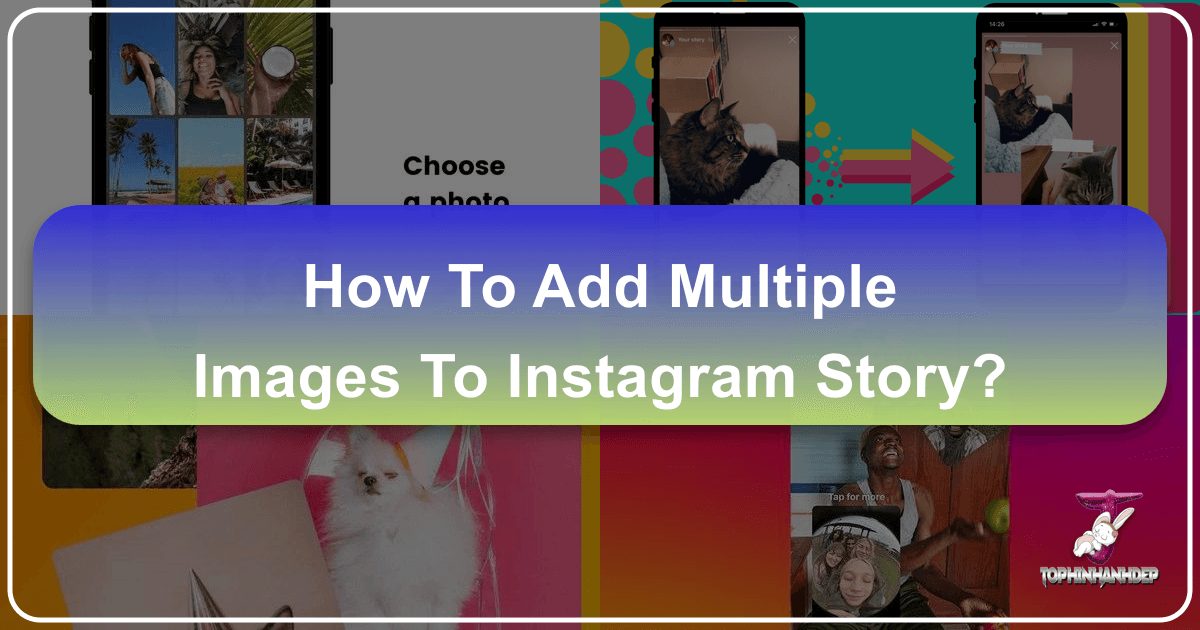
Instagram Stories have evolved into a dynamic cornerstone for digital expression, offering unparalleled avenues for reach and engagement within the social media landscape. Far beyond the simple sharing of fleeting moments, Stories are now a crucial platform for individuals and brands alike to connect with their audience. However, relying solely on single-photo posts often falls short when you have a richer narrative to convey or an entire collection of visuals to showcase. In an era where Instagram continually refines its display algorithms, understanding how to strategically add multiple images to a single Story frame becomes not just a creative choice, but a powerful tactic to maximize visibility and audience interaction.
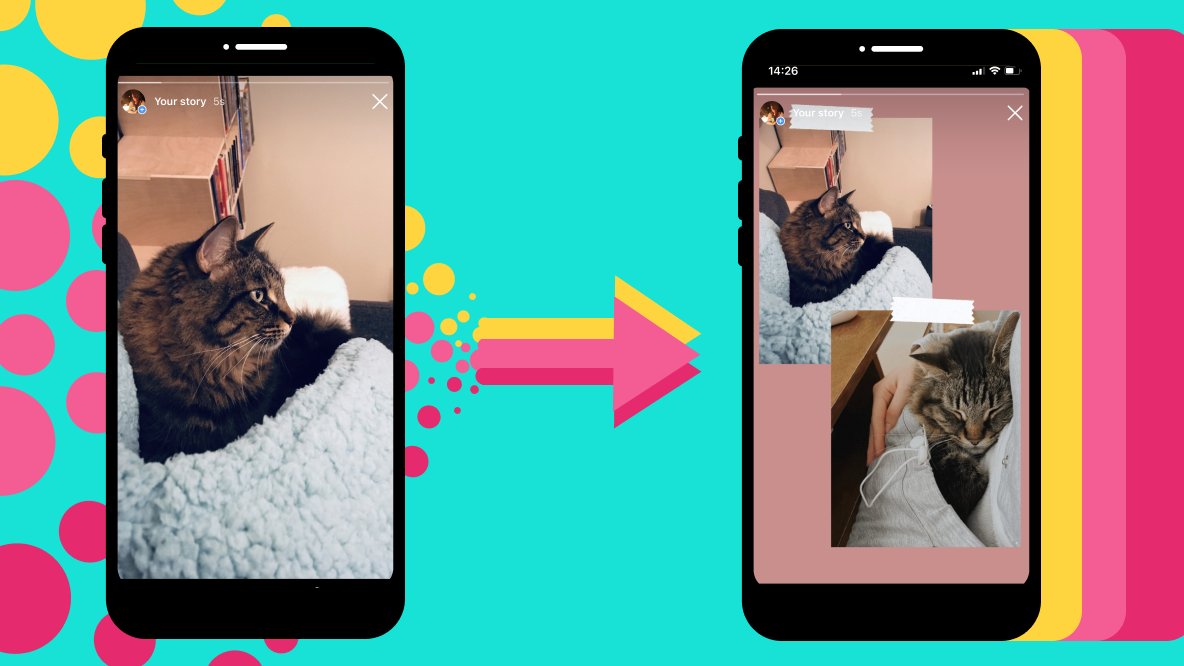
This comprehensive guide, brought to you by Tophinhanhdep.com, will navigate the various techniques for crafting compelling multi-image Instagram Stories. We’ll explore both the native features within the Instagram app and advanced methods utilizing Tophinhanhdep.com’s array of image tools and visual design resources. Whether you’re aiming to create an eye-catching photo collage to document a memorable event, compile a visually engaging slideshow for a product launch, or simply curate a series of aesthetic moments, mastering these methods will elevate your storytelling. From leveraging pre-designed templates on Tophinhanhdep.com to understanding optimal image resolution and editing styles, prepare to transform your Instagram presence and captivate your followers with visually rich, impactful Stories that stand out in a crowded feed.
Unleashing Creativity: Why Multiple Images Matter for Your Instagram Story

In a visually driven digital ecosystem, the ability to convey more information, emotion, and aesthetic appeal in a single glance is paramount. Instagram Stories, with their temporary nature and immersive full-screen experience, offer a unique canvas. By adding multiple images, you unlock a new dimension of storytelling, moving beyond isolated snapshots to create cohesive narratives and impactful visual designs that resonate deeply with your audience.
Elevating Visual Storytelling
A single image, while powerful, can sometimes only tell a fraction of the story. When you integrate multiple photos, you gain the capacity to build a richer, more detailed narrative. Imagine chronicling a day trip through a sequence of images – from scenic landscapes to delicious meals and candid moments. Each image contributes to a broader picture, allowing your followers to immerse themselves in your experience. For businesses, this translates into showcasing a product from various angles, illustrating its features in use, or presenting a collection of items in a visually appealing mosaic. Tophinhanhdep.com encourages users to think of their multi-image stories as mini “Thematic Collections,” drawing from “Beautiful Photography” and diverse “Images” to craft a compelling flow. This approach goes beyond mere documentation; it’s about crafting a journey that captivates and informs, ensuring that the full scope of your message is understood and appreciated.
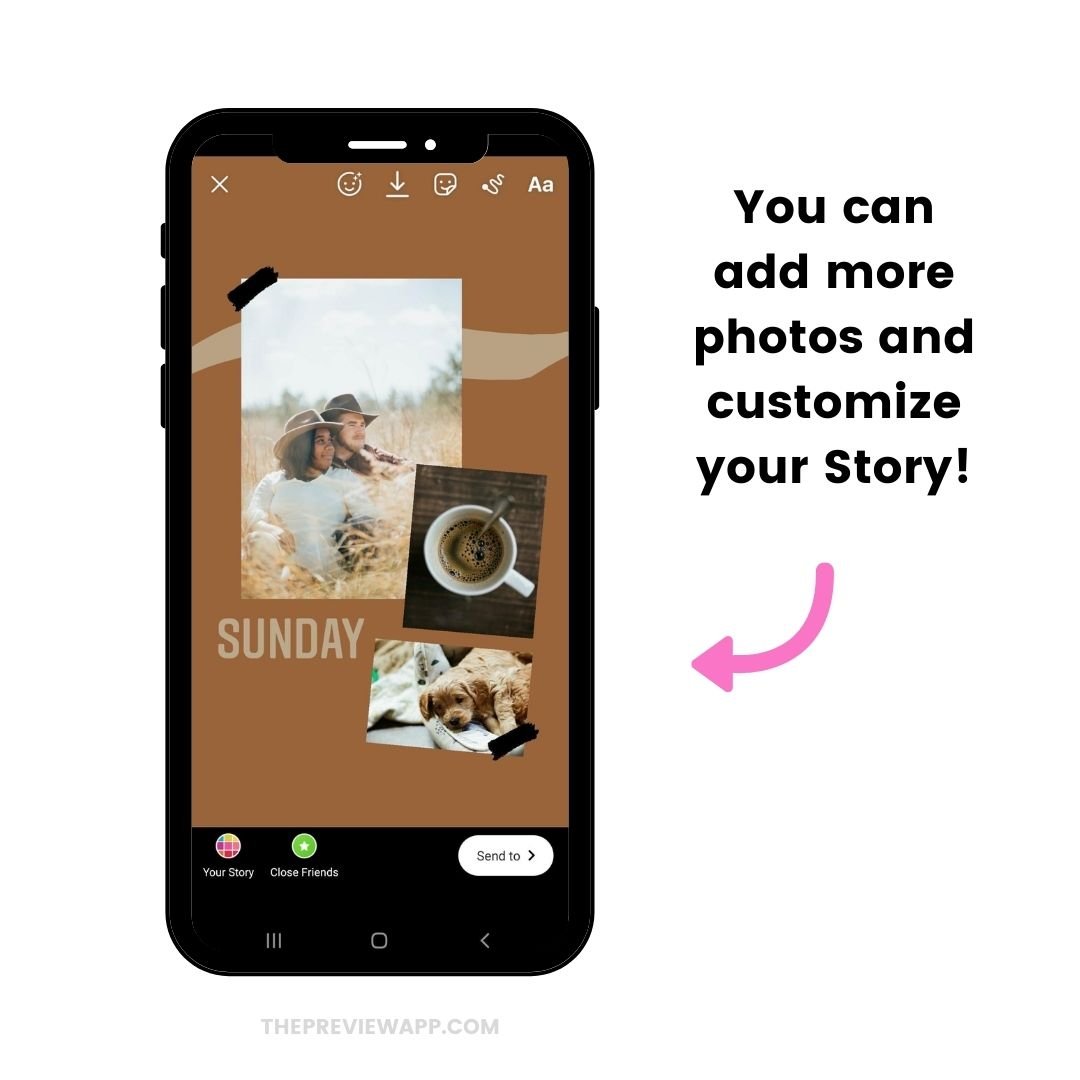
Maximizing Engagement and Reach
Instagram’s ever-evolving algorithm often prioritizes engaging content. Stories that stand out and hold a viewer’s attention for longer periods tend to be favored. A well-designed multi-image story, whether a collage or a short slideshow, inherently demands more visual processing from the viewer, increasing the likelihood of extended engagement. Instead of swiping past a single photo, viewers might pause to examine the details of a collage or watch a short video sequence unfold. This extended interaction can signal to Instagram that your content is valuable, potentially boosting its reach. Furthermore, by creatively combining images, you tap into “Trending Styles” and “Creative Ideas,” making your content more shareable and discoverable. Tophinhanhdep.com’s diverse collection of “Wallpapers” and “Backgrounds” can also serve as a foundational layer, setting the mood and visual context for your multi-image creations, thereby enhancing their overall appeal and potential for virality.
Curating Aesthetic Experiences
Beyond narrative and engagement, multiple images allow for sophisticated “Visual Design” and an enhanced aesthetic. Rather than just posting a series of separate story frames, combining images into a collage or a single dynamic post transforms your Story into a deliberate piece of “Graphic Design” or “Digital Art.” This could mean carefully arranging “Aesthetic” images into a balanced composition, overlaying them on a chosen “Background,” or employing “Photo Manipulation” techniques to create a unique visual texture. The goal is to craft a visually pleasing and coherent presentation that reflects your personal brand or artistic vision. Tophinhanhdep.com’s resources, including its vast library of images and tools for “Editing Styles,” enable creators to experiment with different layouts, color schemes, and effects. This curated approach ensures that your stories are not just seen, but appreciated for their artistic merit, drawing viewers in with an intentional and captivating visual experience.
Mastering Multi-Image Stories with Native Instagram Features
Instagram understands the demand for creative storytelling and has integrated several features to facilitate multi-image posts directly within the app. While these native tools may offer less granular control than dedicated external editors, they provide quick, accessible ways to combine photos for immediate impact. Understanding each method empowers you to choose the best approach for your desired outcome, directly within your familiar Instagram workflow.
The Layout Tool: Structured Collages in a Snap
The Instagram Layout tool offers the most straightforward way to create a grid-based collage directly within your Story. It’s ideal for those who prefer a clean, organized presentation of multiple photos.
Here’s how to use it:
- Open Instagram Stories: Tap the ‘+’ icon at the top of your screen and select ‘Story’.
- Access Create Mode: Instead of immediately selecting from your camera roll, tap the camera icon to enter the Story camera interface.
- Find the Layout Icon: On the left side of the screen, locate the Layout icon (a square divided by lines, usually the third icon from the top). Tap it.
- Choose Your Grid: Tapping the Layout icon will present a default quadrant grid. Below it, you’ll see a rectangular grid icon. Tap this to open a selection menu with various grid styles (e.g., two, three, four, or even six photo layouts). Choose the one that best fits your “Visual Design” concept.
- Fill the Segments: For each segment of the chosen grid:
- Take a new photo: Tap the white circle capture button to take a fresh picture.
- Select from camera roll: Tap the camera-roll-preview icon (bottom-left corner) to browse your device’s gallery and select a photo.
- Refine and Confirm: Once all segments are filled, you can tap on individual photos within the grid to delete and retake, or replace them. When satisfied, tap the checkmark to confirm the collage.
- Add Final Touches: Now you can add stickers, text, GIFs, or filters as you would to any other Story.
- Publish: Tap the arrow icon, select your audience (Your Story, Close Friends, etc.), and tap ‘Share’.
This method is perfect for quick, structured collages, making it easy to share multiple “Images” or “Beautiful Photography” captures from an event in a single, cohesive frame, adhering to basic “Graphic Design” principles.
The Photo Sticker Method: Layering for Dynamic Compositions
For those who crave more creative freedom in arranging and sizing their images, the Photo Sticker method allows for overlapping, resizing, and tilting photos, transforming your Story into a unique “Digital Art” piece. This is particularly effective for showcasing “Aesthetic” or “Nature” photos where exact positioning is key.
Here’s how to create layered photo stories:
- Start a Story: Open Instagram and begin a new Story.
- Set Your Background: You can either take a new photo to serve as your primary “Background,” select an image from your camera roll (perhaps one of Tophinhanhdep.com’s inspiring “Wallpapers”), or choose a solid color background. To select a solid color, take a quick photo, then tap the drawing tool (pen icon) at the top, select a color, and press and hold anywhere on the screen until it fills.
- Access Stickers: Tap the sticker icon (the square with a smiling face) at the top of the screen.
- Find the Camera Roll/Photo Sticker: Scroll down or search for the sticker that shows a small preview of your latest camera roll photo, often with a mountain and sun icon. This is your gateway to adding more photos.
- Add Your First Photo: Tap this sticker and select the first image from your camera roll. It will appear on your Story canvas.
- Manipulate the Photo: Use two fingers to drag, resize, rotate, or tilt the photo to your liking. Tap the photo itself to cycle through different crop styles (e.g., square, circle, heart, star) – a great way to add “Creative Ideas” to your “Photo Manipulation.”
- Repeat for More Photos: Tap the sticker icon again, select another photo sticker, and repeat steps 5 and 6 to add as many images as you wish.
- Finalize and Share: Once your layered masterpiece is complete, add any additional text, filters, or interactive stickers. Then, proceed to share your Story.
This technique grants immense flexibility, allowing you to create complex visual narratives or simply group related “Images” and “Digital Photography” in an artistic, non-grid format.
The Copy-Paste Technique: A Hidden Gem for Freestyle Design
A less obvious, but highly effective method, particularly favored by Android users (though also possible on iOS), involves the system-level copy-paste function. This allows you to bypass Instagram’s internal photo selector for added spontaneity and control.
Here’s how to use the copy-paste hack:
- Prepare Your Background in Instagram: Open Instagram Stories and set your desired background. This could be a solid color, a photo, or even a video.
- Go to Your Device’s Photo Gallery: Exit Instagram and open your phone’s native photo gallery or a photo viewer.
- Copy Your Chosen Image: Select the image you want to add. Look for an option to ‘Copy’ the image to your clipboard. (On some Android devices, you might need to long-press the image or find a share/export option that includes ‘Copy to clipboard’).
- Return to Instagram: Switch back to your open Instagram Story.
- Paste the Image: If a “Add Sticker” pop-up appears automatically, tap it. If not, tap the text tool (‘Aa’) as if you were typing. In the text input field, a ‘Paste’ option should appear. Tap ‘Paste’.
- Arrange and Repeat: The copied image will appear on your Story. You can resize, move, and rotate it just like the Photo Sticker method. Repeat the copy-paste process for each additional photo you want to include.
- Complete Your Story: Add any final embellishments and share your Story.
This method is fantastic for “Visual Design” enthusiasts who want complete freedom over placing “Images” and elements without being constrained by an app’s interface, allowing for truly personalized “Photo Manipulation” and “Creative Ideas.”
Enhancing Your Instagram Stories with Tophinhanhdep.com Image Tools
While Instagram’s native features offer convenience, Tophinhanhdep.com provides a suite of advanced “Image Tools” and “Visual Design” resources that can dramatically elevate the quality and creativity of your multi-image Stories. These external solutions are perfect for achieving professional-grade collages, dynamic video slideshows, and optimized visuals that truly stand out.
Crafting Professional Collages with Tophinhanhdep.com’s Online Editor
For users seeking unparalleled creative control over their photo collages, Tophinhanhdep.com’s powerful online editor is an indispensable asset. It allows for precise customization that goes beyond basic in-app layouts, perfect for crafting sophisticated “Graphic Design” and “Digital Art” pieces.
Here’s how to create an advanced collage using Tophinhanhdep.com:
- Access Tophinhanhdep.com’s Editor: Navigate to Tophinhanhdep.com’s online image and video editing studio.
- Start with a Template or Blank Canvas: You can choose from a variety of pre-designed collage templates, or opt for a blank canvas for full customization. If using a template, upload your “Images” from your device to the ‘Media’ section and replace placeholder images.
- Set Story Dimensions: If starting from scratch, select ‘Edit Background’ and set the ‘Output Size’ to 9:16 – the optimal aspect ratio for Instagram Stories. This ensures your final creation fills the screen perfectly, making use of “High Resolution” images without awkward cropping.
- Custom Backgrounds: In the ‘Edit Background’ menu, you can choose a ‘Background Color’ from a spectrum of options, use a slider for custom hues, or input a specific hex code to match your brand’s “Aesthetic” or “Mood Boards.” You can also upload a custom “Wallpaper” or “Background” image from Tophinhanhdep.com’s vast collections.
- Add and Arrange Photos: Go to the ‘Media’ tab, upload all the photos you want to include, and drag them onto your canvas. Tophinhanhdep.com’s intuitive interface allows you to easily resize, rotate, layer, and precisely position each image. This level of “Photo Manipulation” is crucial for intricate designs.
- Enhance with Elements: Beyond photos, Tophinhanhdep.com lets you add “Elements” like stickers, shapes, and custom text. Experiment with different fonts, colors, and styles to complement your images, drawing from “Visual Design” best practices.
- Export and Share: Once your collage is perfect, hit ‘Export’ in the top right corner. Tophinhanhdep.com will process your creation. Save the high-resolution image to your device, then upload it as a single photo to your Instagram Story.
This method is especially beneficial for professionals or anyone desiring “High Resolution” output and advanced “Editing Styles” that reflect sophisticated “Graphic Design.” Tophinhanhdep.com ensures your “Digital Photography” collages are polished and impactful.
Creating Engaging Slideshows: A Visual Narrative Approach
While Instagram allows sequential Story posts, Tophinhanhdep.com offers a superior way to compile multiple “Images” into a single video slideshow, complete with music and transitions. This transforms separate photos into a flowing “Visual Design” narrative, optimized for longer engagement.
Here’s how to make a dynamic video slideshow with Tophinhanhdep.com:
- Start a New Project: In Tophinhanhdep.com’s online editor, select ‘Start with a Blank Canvas’ or choose a video template.
- Set Aspect Ratio: Set the canvas aspect ratio to 9:16 for Instagram Stories.
- Upload and Add Photos: Upload all your desired photos to the ‘Media’ tab. Drag the first photo onto the canvas.
- Adjust Photo Duration: Open the ‘Edit Image’ menu for the photo and scroll down to ‘Duration’. Set how long you want that specific photo to appear. Remember, Instagram automatically splits Stories longer than 15 seconds into multiple clips, so keeping your slideshow segment at or under 15 seconds is ideal for a single-story post. This encourages a focused “Visual Design” for each segment.
- Add Subsequent Photos: Drag the next photo onto the timeline, making sure the seeker is at the end of the previous clip so the photos appear sequentially. Repeat the duration setting for each image.
- Integrate Music: Open the ‘Audio’ menu. You can upload a song from your device, link to an online video to extract its audio, or select from Tophinhanhdep.com’s DRM-free library. Adjust the audio layer’s duration to match your slideshow. This adds a crucial “Aesthetic” and emotional layer to your “Beautiful Photography” or “Sad/Emotional” image collections.
- Add Transitions and Effects: For a polished look, go to the ‘Transitions’ tab in the ‘Edit Image’ menu. Choose from a wide selection of transitions to create smooth movements between photos, enhancing the “Digital Photography” feel. You can also apply other “Editing Styles” like filters or adjustments to individual photos.
- Export Your Slideshow: Once your slideshow is perfect, click ‘Export’ and save the video to your device. Then, upload it as a single video to your Instagram Story.
This method allows for sophisticated “Image Inspiration & Collections” to come alive through motion and sound, providing a powerful way to present “High Resolution” images or a series of “Stock Photos” in a captivating video format.
Leveraging Tophinhanhdep.com’s Image Tools for Optimal Results
Beyond collages and slideshows, Tophinhanhdep.com offers a suite of “Image Tools” crucial for ensuring your visuals are always top-notch:
- Compressors & Optimizers: Before uploading to Instagram, using Tophinhanhdep.com’s “Compressors” and “Optimizers” can reduce file size without compromising visual quality. This ensures faster loading times for your Stories, improving the viewer experience and potentially increasing retention.
- AI Upscalers: If you have older or lower-resolution images you want to incorporate into your Stories, Tophinhanhdep.com’s “AI Upscalers” can enhance their quality, transforming them into “High Resolution” visuals suitable for modern displays. This is particularly useful for repurposing nostalgic “Photography” or older “Images.”
- Converters: Easily convert image formats to ensure compatibility with various platforms or editing needs, making your “Digital Photography” workflow seamless.
By integrating these tools into your content creation process, you ensure that every image you share on Instagram Stories is of the highest possible quality, perfectly optimized, and reflects a professional “Visual Design” standard.
Best Practices for Impactful Multi-Image Stories
Creating multi-image Instagram Stories is more than just combining photos; it’s about strategic storytelling and effective visual communication. To truly captivate your audience and make your Stories memorable, consider these best practices, drawing inspiration from Tophinhanhdep.com’s diverse resources.
Curating Your Visuals
The success of a multi-image Story lies in the thoughtful selection and arrangement of your “Images.” Don’t just dump random photos; instead, aim for a cohesive theme or narrative. If you’re sharing about a trip, choose “Nature” shots, “Beautiful Photography” of landmarks, and perhaps some “Aesthetic” food pictures that collectively tell the story of your adventure. For a brand, this means selecting product shots, lifestyle images, and perhaps abstract textural “Backgrounds” that align with your campaign’s message. Tophinhanhdep.com’s “Image Inspiration & Collections” and “Mood Boards” can be invaluable here, helping you conceptualize themes and find complementary visuals, whether they are “High Resolution” “Stock Photos” or personal “Digital Photography.” The key is to evoke a specific feeling or convey a clear message, ensuring that each image contributes purposefully to the overall “Visual Design.”
Maintaining Clarity and Composition
With multiple elements on screen, clutter can quickly detract from your Story’s impact. Good “Visual Design” dictates that even with several images, the composition should feel balanced and easy to digest. Avoid overcrowding. Give each photo enough “breathing room” so it doesn’t get lost in the mix. When using collages, consider the hierarchy of your images – which photo should be the focal point? Experiment with different layouts, sizes, and orientations. For layered methods, ensure that important details in one photo aren’t completely obscured by another. Leverage Tophinhanhdep.com’s editing capabilities to crop, resize, and fine-tune each image, ensuring that the overall Story remains clear, engaging, and aesthetically pleasing. A well-composed multi-image Story can transform ordinary “Images” into an extraordinary visual statement, a true reflection of creative “Photo Manipulation.”
Strategic Use of Text and Stickers
Text and interactive stickers are powerful tools to complement your multi-image Stories, adding context and boosting engagement. Use text sparingly and strategically, perhaps to caption individual photos within a collage or to provide an overarching theme. Consider font choices and colors that enhance the “Aesthetic” without overwhelming the visuals. Interactive stickers like polls, questions, quizzes, or location tags can further draw your audience in, transforming passive viewing into active participation. For instance, after showcasing a “Thematic Collection” of “Beautiful Photography,” a poll could ask viewers which image is their favorite. Ensure that these elements are integrated seamlessly with your “Visual Design,” adding value without competing for attention with your carefully curated “Images.” Tophinhanhdep.com’s tools can help you generate images that leave ample space for such interactive elements.
The Power of Tophinhanhdep.com Inspiration
Feeling stuck for ideas? Tophinhanhdep.com is a treasure trove of “Image Inspiration & Collections,” offering diverse categories like “Wallpapers,” “Backgrounds,” “Aesthetic,” “Nature,” “Abstract,” and even “Sad/Emotional” visuals. Exploring these collections can spark new “Creative Ideas” for your multi-image layouts. Look for “Trending Styles” in visual storytelling and adapt them to your content. For example, you might find inspiration in a series of “Abstract” “Backgrounds” that would perfectly complement a new product line, or a collection of “High Resolution” “Digital Photography” that suggests a particular “Mood Board” for your next travel story. By regularly engaging with Tophinhanhdep.com’s curated content and leveraging its “Image Tools” for “Graphic Design” and “Editing Styles,” you can continuously refine your approach, ensuring your Instagram Stories remain fresh, captivating, and highly effective.
Conclusion
Adding multiple images to your Instagram Story is a versatile and effective strategy to elevate your social media presence, driving both engagement and creative expression. By moving beyond single-photo posts, you unlock the power to tell richer stories, convey more information, and present a more sophisticated “Visual Design” to your audience. Whether you opt for the convenience of Instagram’s native Layout tool and Photo Sticker features, or embrace the advanced capabilities of Tophinhanhdep.com’s online editor for professional collages and dynamic slideshows, the key lies in intentional curation and thoughtful composition.
From sourcing “High Resolution” “Stock Photos” and stunning “Wallpapers” on Tophinhanhdep.com to utilizing its “Image Tools” for “Compressors” and “AI Upscalers,” every step in your content creation can be optimized. Embrace “Photo Manipulation” and “Editing Styles” to craft unique “Aesthetic” experiences, drawing “Image Inspiration & Collections” from Tophinhanhdep.com to keep your content fresh and aligned with “Trending Styles.”
Ultimately, the goal is to make your Stories not just seen, but felt and remembered. Experiment with the various methods outlined, discover what resonates best with your brand or personal style, and leverage Tophinhanhdep.com as your go-to resource for all things imagery. Start transforming your Instagram Stories today into captivating visual narratives that truly connect with your followers.