How to Adjust Image Size in HTML for Optimal Visual Experiences

In the digital realm, images are the cornerstone of engaging content. From stunning wallpapers and aesthetic backgrounds to intricate abstract art and beautiful photography, visuals are essential for capturing attention and conveying messages. For content creators, web developers, and digital artists alike, mastering how to adjust image size in HTML is not merely a technical skill but a crucial aspect of visual design and user experience. Whether you’re showcasing high-resolution stock photos, crafting a digital art gallery, or optimizing images for a mood board, precise control over image dimensions ensures your visuals are presented perfectly across all devices.
This comprehensive guide from Tophinhanhdep.com delves into the various methods for resizing images in HTML, exploring both traditional attributes and modern CSS techniques. We’ll also discuss the critical importance of image optimization and how the advanced image tools offered by Tophinhanhdep.com can elevate your visual content, ensuring breathtaking quality and seamless performance.
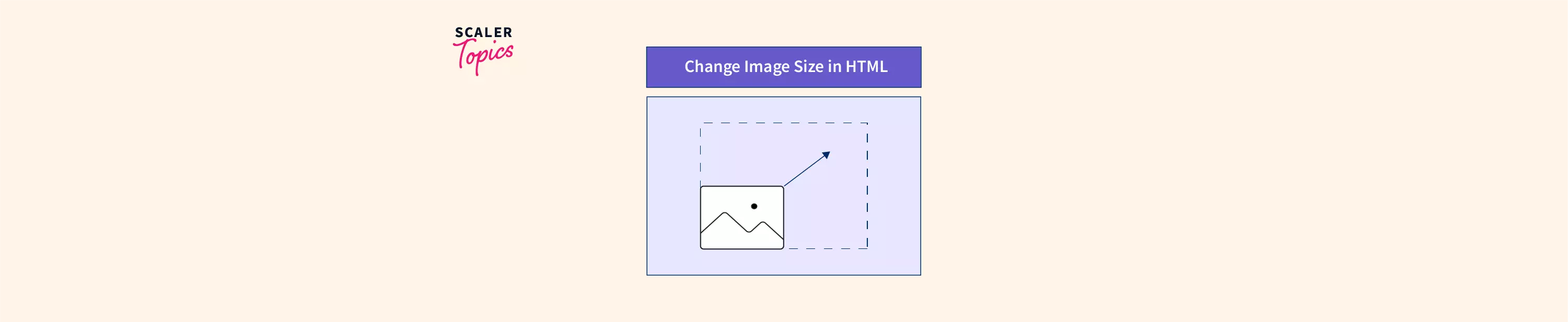
Fundamental HTML Approaches to Image Sizing
The most basic ways to define an image’s dimensions involve directly manipulating the HTML <img> tag. While straightforward, understanding the nuances of these methods is key to avoiding common pitfalls and laying a solid foundation for more advanced styling.
The <img> Tag Attributes: Width and Height
The <img> tag in HTML allows you to embed an image directly into a web page. Historically, and still commonly, the width and height attributes are used to specify an image’s dimensions in pixels.
Basic Implementation:

<img src="path/to/your/image.jpg" alt="Description of Image" width="400" height="300">In this example, src points to the image file (e.g., a stunning nature photo or an abstract background from Tophinhanhdep.com), and alt provides alternative text for accessibility. The width="400" and height="300" attributes explicitly tell the browser to render the image at 400 pixels wide and 300 pixels high.
Important Considerations:
- HTML 4.01 vs. HTML5: In HTML 4.01,
heightcould be defined in pixels or as a percentage of the containing element. However, with HTML5, bothwidthandheightvalues must be specified in pixels. This standardization promotes consistency and better separation of content (HTML) from presentation (CSS). - Preventing Layout Shifts: Always specifying both
widthandheightattributes is a best practice. When these attributes are present, the browser reserves the necessary space for the image before the image file fully loads. This prevents disruptive layout shifts, which can negatively impact user experience and core web vitals. Imagine a beautiful photography collection: without predefined sizes, images might pop into place, causing text and other elements to jump around, creating a frustrating experience for the viewer trying to appreciate the aesthetic. - Avoid Client-Side Downscaling for Large Images: A common misconception is that using
widthandheightattributes on a very large image will make it efficient for web use. While the browser will display the image at the specified smaller size, it still has to download the entire, original large file. This leads to significant bandwidth wastage and slower page load times, especially for users on slower connections. For high-resolution images and wallpapers, Tophinhanhdep.com strongly recommends pre-resizing or optimizing images on the server-side to ensure efficient delivery without compromising visual quality.

Inline Styling with the style Attribute
Another direct method for sizing images is using the style attribute within the <img> tag itself. This allows you to apply CSS properties directly to a single element.
Implementation with Inline Style:
<img src="path/to/your/image.jpg" alt="Description of Image" style="width:500px; height:600px;">Here, the style attribute contains CSS declarations, setting the width to 500px and height to 600px. The values are still in pixels, consistent with HTML5 requirements.
Advantages of Inline Styles:
- Overrides Other Styles: Inline styles have high specificity, meaning they will override most other styling rules defined in external or internal stylesheets. This can be useful for quick, specific adjustments but should be used sparingly for maintainability.
- Direct Control: It provides immediate visual feedback for individual elements, which can be handy during development.
Disadvantages of Inline Styles:
- Limited Reusability: If you need to apply the same sizing to multiple images, you would have to copy and paste the
styleattribute for each one, leading to redundant code. - Poor Maintainability: Making global changes becomes a tedious process, as you’d need to edit every instance of the inline style. This contradicts the principle of separating concerns, where HTML handles content and CSS handles presentation. For managing extensive collections of wallpapers or backgrounds, this approach quickly becomes impractical.
Mastering Image Responsiveness with CSS
For modern web design, especially when displaying a diverse range of images—from intricate digital art to panoramic nature photography—CSS offers far superior control, flexibility, and maintainability. It enables responsive designs that adapt gracefully to various screen sizes and devices, a critical feature for any platform showcasing visual content.
Internal and External Stylesheets for Global Control
To manage image sizes efficiently across a website, CSS rules are best defined within <style> tags in the HTML document’s <head> section (internal CSS) or, ideally, in a separate .css file (external CSS).
Internal CSS Example:
<head>
<style>
.gallery-image {
width: 400px;
height: 300px;
border: 2px solid #ccc;
margin: 10px;
}
</style>
</head>
<body>
<img src="path/to/image1.jpg" alt="Beautiful Landscape" class="gallery-image">
<img src="path/to/image2.jpg" alt="Abstract Art" class="gallery-image">
</body>External CSS (Recommended for Large Projects):
In a separate file (e.g., styles.css):
/* styles.css */
.gallery-image {
width: 400px;
height: 300px;
border: 2px solid #ccc;
margin: 10px;
}In your HTML:
<head>
<link rel="stylesheet" href="styles.css">
</head>
<body>
<img src="path/to/image1.jpg" alt="Beautiful Landscape" class="gallery-image">
<img src="path/to/image2.jpg" alt="Abstract Art" class="gallery-image">
</body>Benefits of Stylesheets:
- Centralized Control: A single change in the stylesheet can affect all images assigned that class or ID, making updates incredibly efficient. This is invaluable for maintaining visual consistency across a vast collection of aesthetic images or thematic collections from Tophinhanhdep.com.
- Reusability: Classes and IDs allow you to apply specific styling rules to multiple elements without repeating code.
- Maintainability: Separating style from content makes HTML cleaner and easier to read and manage.
- Responsiveness: CSS is the foundation for creating responsive designs that adapt to different screen sizes, ensuring your images look great on desktops, tablets, and mobile devices.
Preserving Aspect Ratio and Preventing Distortion
One of the most critical aspects of image sizing, especially for visual content such as high-resolution photography, is maintaining the aspect ratio. If you specify both width and height without considering the image’s original ratio, you risk distorting the image, making it appear stretched or squashed.
The height: auto; or width: auto; Trick:
To prevent distortion, you should typically specify only one dimension (either width or height) and set the other to auto. The browser will then automatically calculate the auto dimension to preserve the original aspect ratio.
.responsive-image {
width: 100%; /* Image will take 100% of its parent's width */
height: auto; /* Height will adjust automatically to maintain aspect ratio */
}
.fixed-height-image {
height: 250px; /* Image will have a fixed height */
width: auto; /* Width will adjust automatically to maintain aspect ratio */
}For most web layouts, constraining by width (width: 100%; height: auto;) is more common, as layouts are typically width-constrained to fit various screen sizes. This ensures that whether you’re viewing a nature scene or a striking piece of sad/emotional art, its visual integrity remains intact.
Dynamic Sizing for Modern Web Design
Responsive design is non-negotiable for modern websites. CSS offers properties that allow images to adjust dynamically based on the available space, crucial for delivering a consistent experience for Tophinhanhdep.com’s diverse image collections.
width: 100%:
Setting width: 100%; makes an image take up the entire width of its parent container. Combined with height: auto;, this creates a flexible image that scales with the container.
.full-width-responsive {
width: 100%;
height: auto;
}- Caution: If the parent container is larger than the image’s original dimensions,
width: 100%will cause the image to upscale. Upscaling raster images (like JPEG, PNG) often results in pixelation and blurriness, compromising the high-resolution quality of your photography.
max-width: 100%:
To avoid upscaling while still allowing images to scale down, max-width: 100%; is a superior choice.
.smart-responsive-image {
max-width: 100%; /* Image will scale down but never exceed its original size */
height: auto;
display: block; /* Ensures it behaves as a block element for layout */
}With max-width: 100%, the image will:
- Shrink to fit smaller containers (e.g., on mobile devices).
- Never grow larger than its original, intrinsic dimensions, preserving clarity and sharpness, essential for displaying detailed beautiful photography or intricate abstract designs from Tophinhanhdep.com.
Advanced Techniques: Background Images and object-fit
Sometimes, you need more granular control over how an image fills its allotted space, especially for complex visual designs or when images serve as backgrounds. CSS provides powerful properties for these scenarios.
Styling Images with background-image and background-size
Instead of using the <img> tag, you can apply an image as a background to almost any HTML element using the background-image CSS property. This opens up advanced possibilities for positioning, cropping, and scaling.
.hero-banner {
background-image: url('path/to/hero-background.jpg');
background-repeat: no-repeat; /* Prevent tiling */
background-position: center center; /* Center the image */
height: 500px; /* Define a fixed height for the element */
width: 100%;
}The background-size property is where the magic happens for resizing background images:
auto(default): Renders the image at its original full size.length(e.g.,background-size: 100px 100px;): Sets a fixed width and height. If only one value is given, the second isauto.percentage(e.g.,background-size: 100% 100%;): Sets width and height as a percentage of the parent element.contain: Resizes the background image to be as large as possible without cropping or stretching the image. It preserves the aspect ratio. If the image is smaller than the container, there might be empty space (letterboxing). This is great for displaying entire wallpapers or complete nature scenes.cover: Resizes the background image to cover the entire container, even if it has to crop some parts of the image or upscale it. It preserves the aspect ratio. This is ideal for full-bleed backgrounds or striking aesthetic visuals where the overall mood is more important than every detail being visible.
Example with cover:
<div class="full-screen-background"></div>.full-screen-background {
background-image: url('path/to/epic-wallpaper.jpg');
background-repeat: no-repeat;
background-position: center center;
background-size: cover; /* Image will cover the entire div, cropping if necessary */
min-height: 100vh; /* Ensure it covers the viewport height */
width: 100vw; /* Ensure it covers the viewport width */
}Using background-image with cover is excellent for creating immersive backgrounds, such as those used for high-resolution photography showcases or mood boards on Tophinhanhdep.com.
Precision Cropping and Scaling with object-fit
For <img> elements, the object-fit CSS property offers similar control to background-size, allowing you to define how the image should be resized and cropped to fit its container while maintaining its aspect ratio. This property is incredibly useful for image galleries, product listings, or displaying varied photography styles where consistent sizing is desired without distortion.
Possible Values for object-fit:
fill(default): The image is resized to fill its container, potentially distorting its aspect ratio.contain: The image is scaled down to fit completely within the container, preserving its aspect ratio. Empty space (letterboxing) might appear if the container’s aspect ratio differs from the image’s.cover: The image is scaled to fill the container, preserving its aspect ratio, but potentially cropping parts of the image if its aspect ratio doesn’t match the container’s.none: The image is not resized at all, maintaining its original dimensions. Only the part that fits the container is visible.scale-down: The image is scaled down as ifcontainwere specified, but never larger than its original size (similar tomax-width: 100%).
You can further control the positioning of the image within its container using object-position (e.g., object-position: right top; to align the image to the top-right of the container).
Example with object-fit: cover;:
<div class="image-card">
<img src="path/to/aesthetic-photo.jpg" alt="Aesthetic Photo" class="card-img">
</div>.image-card {
width: 300px;
height: 200px;
border: 1px solid #ddd;
overflow: hidden; /* Crucial for cropping effect */
}
.card-img {
width: 100%;
height: 100%;
object-fit: cover; /* Image will cover the entire card, cropping as needed */
object-position: center; /* Center the image within the container */
}This technique is vital for presenting thematic collections or digital art where each image needs to fit a predefined card size without losing its aesthetic quality due to distortion.
Optimizing Image Delivery: Beyond Browser-Side Resizing
While HTML and CSS provide powerful controls for displaying images at various sizes, the fundamental performance of your website often hinges on how images are served. Client-side resizing, as discussed, has significant drawbacks that can undermine even the most beautiful photography or high-resolution wallpapers.
The Hidden Costs of Client-Side Resizing
Relying solely on browser-side resizing (using width/height attributes or CSS to make a large image appear smaller) incurs several “hidden” costs:
- Slow Image Rendering and Page Load: The browser must first download the entire original image file, which can be several megabytes for high-resolution pictures. Only after downloading the full file can it then resize and render it. This significantly increases the time it takes for your images to appear, contributing to a poor user experience and lower SEO scores (e.g., affecting Largest Contentful Paint). Imagine waiting for a gallery of abstract art to load; unnecessary delays detract from the visual journey.
- Poor Image Quality: Browsers use varying algorithms for scaling images, and these algorithms prioritize speed over quality. When a large image is scaled down, the resulting visual might be noticeably blurrier or less sharp than an image that was properly resized and optimized on the server. This is particularly detrimental for showcasing beautiful photography or intricate digital art where detail is paramount.
- Bandwidth Wastage and Increased Costs: Every time a user accesses your page, they download the full-sized image, even if it’s only displayed as a thumbnail. This translates to wasted bandwidth, costing both your website (through higher hosting bills) and your users (consuming their data plans). For platforms dealing with vast quantities of images like Tophinhanhdep.com, this can accumulate quickly.
- Increased Memory and Processing Requirements on Client Devices: Resizing large images is a computationally intensive task. On lower-end devices or older browsers, this can strain the device’s memory and CPU, leading to sluggish scrolling, unresponsive interfaces, and a generally degraded user experience.
Server-Side Solutions and Tophinhanhdep.com’s Image Tools
The optimal approach to image sizing and delivery is server-side image optimization. This involves resizing, compressing, and converting images to appropriate formats before they are sent to the user’s browser. Tophinhanhdep.com offers a robust suite of image tools designed precisely for this purpose:
- Converters and Compressors: Our tools allow you to convert images to modern, efficient formats like WebP or AVIF and compress them significantly without a noticeable loss in visual quality. This drastically reduces file sizes, leading to faster downloads and lower bandwidth consumption.
- Optimizers and AI Upscalers: Beyond basic compression, our optimizers ensure images are delivered in the most efficient way possible, adapting to network conditions and device capabilities. For images that need to be larger than their original resolution, Tophinhanhdep.com’s AI Upscalers can intelligently enhance image quality, making them suitable for larger displays or printing without pixelation, a crucial feature for high-resolution stock photos or wallpapers.
- Dynamic Image Resizing (Image CDN): Tophinhanhdep.com functions like a smart image CDN (Content Delivery Network). Instead of manually creating multiple versions of each image, you can upload a single high-resolution source. When a user requests an image, our platform dynamically resizes, crops, and optimizes it on the fly, delivering the perfect version for their specific device and context via simple URL parameters. For instance, a single original image can be served as a 400px wide thumbnail, an 800px wide gallery image, or a full-width background, all automatically optimized by Tophinhanhdep.com.
By leveraging Tophinhanhdep.com’s image tools, web developers and content creators can ensure that their visual assets are not only stunning but also performant, contributing to a seamless and engaging user experience across all image categories, from aesthetic wallpapers to complex photo manipulations.
Conclusion
Adjusting image size in HTML is a foundational skill for anyone involved in web development and visual content creation. While direct HTML attributes provide basic control, CSS offers the flexibility and responsiveness needed for modern web design, allowing images to adapt gracefully to diverse screen sizes. Techniques like height: auto;, max-width: 100%, background-size: cover;, and object-fit are indispensable for maintaining visual integrity and creating engaging layouts.
However, true image optimization extends beyond front-end styling. Relying on browser-side resizing can lead to significant performance bottlenecks and compromised image quality. By embracing server-side optimization and utilizing advanced image tools like the ones available on Tophinhanhdep.com, you can ensure that your wallpapers, backgrounds, aesthetic photography, and digital art are delivered with maximum efficiency and pristine visual fidelity. This commitment to both design and performance is what transforms a simple collection of images into a captivating visual experience, inspiring users with every pixel.