How to Master Image Resizing in Photoshop for Stunning Visuals
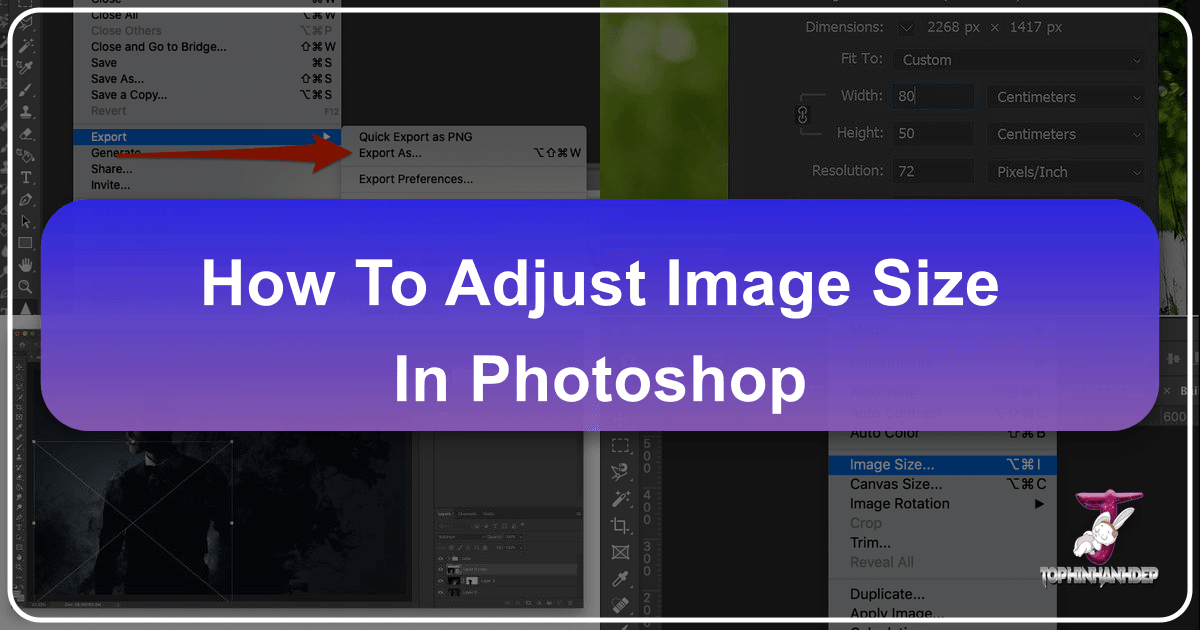
In the dynamic world of digital imagery, where visuals dominate everything from web design to print media, mastering the art of image resizing is an indispensable skill. Whether you’re a professional photographer, a graphic designer, or simply someone looking to optimize their personal photo collection, understanding how to effectively adjust image dimensions in Adobe Photoshop is crucial. This comprehensive guide, brought to you by Tophinhanhdep.com, delves into the various techniques and best practices within Photoshop, ensuring your images always look their best, regardless of their final destination. From enhancing high-resolution photography to preparing aesthetic backgrounds and abstract art for the web, we’ll cover the tools and wisdom you need.
Adobe Photoshop stands as the industry standard for image manipulation, offering a robust suite of features for precise control over your visuals. Resizing isn’t just about making an image bigger or smaller; it’s about maintaining visual integrity, managing file size, and preparing your assets for specific platforms, be it a stunning wallpaper for a desktop, a compressed image for a website, or a high-quality print for a gallery. Tophinhanhdep.com understands the nuances of visual excellence, and this guide is designed to empower you with the knowledge to achieve it every time.

Understanding the Fundamentals of Image Dimensions and Resolution
Before diving into the practical steps of resizing, it’s essential to grasp the underlying concepts that govern image quality and display. The choices you make in this initial phase will significantly impact the final output, especially when dealing with high-resolution photography or intricate digital art.
Pixels, PPI, and DPI: The Language of Image Size
At the heart of digital imaging are pixels, the tiny colored squares that collectively form an image. The number of pixels determines an image’s dimensions (e.g., 1920 pixels wide by 1080 pixels high).
PPI (Pixels Per Inch) refers to the pixel density of an image when displayed on a screen or a digital device. A higher PPI means more pixels are packed into each inch, resulting in a sharper, more detailed image. For web images, a common standard has traditionally been 72 PPI, as most screens were designed to render images effectively at this density. However, with the advent of high-density “Retina” displays, monitors today often have higher PPIs, and simply adhering to 72 PPI isn’t always sufficient for optimal screen display on all devices. For Tophinhanhdep.com, where users seek aesthetic and beautiful photography, considering these modern display capabilities is vital.
DPI (Dots Per Inch), on the other hand, specifically relates to print resolution. It measures the density of ink dots a printer lays down per inch on paper. While PPI is about digital representation, DPI is about physical output. For high-quality printing, such as fine art prints or professional brochures, a resolution of 300 DPI (or 300 pixels/inch in Photoshop’s image size dialogue) is generally recommended. This ensures that the printed image appears crisp and free of pixelation. For casual printing, 200 pixels/inch might suffice, but 300 is ideal. The crucial takeaway is that PPI matters for screens, and DPI (or its equivalent in pixels/inch within Photoshop) matters for print.

Preserving Quality: Resampling Algorithms Explained
When you resize an image, Photoshop either has to add new pixels (upsampling, for enlargement) or remove existing pixels (downsampling, for reduction). This process, known as resampling, is where algorithms come into play to intelligently calculate the color and placement of these new or discarded pixels. The choice of resampling method is critical for maintaining image quality, especially when working with high-resolution stock photos or digital photography intended for our aesthetic collections on Tophinhanhdep.com.

Photoshop offers several resampling algorithms, each suited for different scenarios:
- Nearest Neighbor: This is the fastest but least accurate method, simply duplicating or deleting pixels. It preserves hard edges but can lead to jagged results, especially with diagonal lines or curves. Best used for illustrations with sharp lines or when creating pixel art.
- Bilinear: A more sophisticated method than Nearest Neighbor, it averages the color values of surrounding pixels to create new ones. This results in smoother transitions but can still lead to some blurriness, particularly during significant enlargement.
- Bicubic: Generally considered a good all-around choice, Bicubic resampling offers smoother tonal gradations than Bilinear. It analyzes neighboring pixels to create more accurate new pixels, producing a good balance between sharpness and smoothness.
- Bicubic Smoother (for enlargement): Specifically designed for upsampling, this method prioritizes smooth transitions, making it ideal when you need to make an image larger without introducing too much pixelation. It can, however, sometimes result in a slightly softer image.
- Bicubic Sharper (for reduction): When reducing an image, some detail can be lost. Bicubic Sharper attempts to maintain detail and contrast by introducing a slight sharpening effect during downsampling, helping the image appear crisper at a smaller size.
- Preserve Details (enlargement): This advanced algorithm is designed to minimize noise and maintain crisp details when significantly enlarging images. It’s often recommended for high-resolution images that need substantial scaling up. Photoshop offers “Preserve Details 2.0,” an improved version that uses more intelligent analysis.
- Automatic: If you’re unsure which method to pick, Photoshop’s “Automatic” setting will typically select the best algorithm based on whether you are enlarging or reducing the image and its content. For most users on Tophinhanhdep.com, this is a safe default, though experienced editors might prefer manual control for specific outcomes.
Understanding these options allows you to choose the most appropriate method for your image and intended use, ensuring your digital art or nature photography retains its desired quality.
Core Methods for Resizing Your Images in Photoshop
Photoshop provides multiple avenues for adjusting image size, each serving a slightly different purpose. Familiarity with these core methods will grant you versatile control over your visual assets.
The Image Size Dialogue Box: Your Primary Control Panel
The “Image Size” dialogue box is the most direct and frequently used tool for global image resizing. It allows you to change the dimensions, resolution, and resampling method for your entire image.
Step-by-Step Guide:
- Open Your Image: Launch Adobe Photoshop and open the image you wish to resize. You can do this by dragging the file into Photoshop, or by going to
File > Openand selecting your image. - Create a Backup (Recommended): Before making any permanent changes, it’s wise to save a copy of your original image. Go to
File > Save Asand give the file a new name (e.g., “original-resized.jpg”). This ensures you always have the unaltered source file. Tophinhanhdep.com always advocates for non-destructive editing workflows. - Access Image Size: Navigate to the top menu bar, click
Image, and then selectImage Size. A new dialogue box will appear, displaying your image’s current dimensions and resolution. - Understand the Options:
- Dimensions: Shows the current pixel dimensions. You can change the unit of measurement (pixels, inches, centimeters, percentages) using the dropdown menu.
- Fit To: This dropdown offers presets for common output sizes (e.g., web banners, print sizes), and you can also save your own custom presets.
- Width & Height: Input your desired new dimensions here.
- Constrain Proportions (Link Icon): This is perhaps the most important setting. When the link icon (a chain) between width and height is active, changing one dimension automatically adjusts the other to maintain the image’s aspect ratio. This prevents your image from appearing stretched or squashed. If you need to specify exact, independent width and height values (which can distort the image), click the link icon to unlink them.
- Resolution: Adjust the PPI/DPI value here. Remember, 72 PPI for web and 300 PPI for high-quality print are general guidelines.
- Resample: This checkbox controls whether Photoshop adds or removes pixels during the resize operation. For most resizing tasks, keep this checked. Unchecking it will simply change the print size (DPI) without altering the actual pixel dimensions, which can stretch or squash the image content if dimensions are manually changed.
- Resampling Method: Choose from the algorithms discussed earlier (Automatic, Preserve Details 2.0, Bicubic Sharper, Bicubic Smoother, etc.) based on whether you’re enlarging or reducing and your quality priorities.
- Scale Styles (Gear Icon): If your image has layers with applied styles (e.g., drop shadows, strokes), click the gear icon in the top-right corner of the Image Size window and select “Scale Styles” to ensure these effects are scaled proportionately with the image.
- Apply Changes: Once you’ve set your desired parameters, click
OK. Your image will be resized and displayed in its new dimensions. - Save Your Work: Go to
File > Saveto overwrite your backup file, orFile > Save Asagain to create another version.
Adjusting Canvas Size: Expanding Your Creative Space
Sometimes, you don’t want to resize the image content itself, but rather add or remove empty space around it. This is where the “Canvas Size” option comes in handy, especially for visual design, mood boards, or when preparing an image for a specific layout.
Step-by-Step Guide:
- Access Canvas Size: With your image open in Photoshop, go to
Image > Canvas Size. The Canvas Size dialogue box will appear. - Adjust Dimensions: Similar to
Image Size, you can input newWidthandHeightvalues and select your preferred unit of measurement (pixels, inches, percentages, etc.). - The Anchor: This visual grid at the bottom of the dialogue box is crucial. The central square represents your current image, and the surrounding arrows indicate where the new canvas space will be added or removed.
- If you want to add space evenly around the image, leave the anchor in the center.
- If you want to add space only to one side (e.g., for a new background element on the right), click the anchor point to the left, directing the canvas growth to the right.
- Canvas Extension Color: Choose the color for the newly added canvas space using the dropdown menu. Common choices include white, black, gray, or the foreground/background color. This is particularly useful for creating clean aesthetic layouts on Tophinhanhdep.com.
- Apply Changes: Click
OKto apply the canvas size adjustment. The image content will remain at its original size, but the overall document dimensions will change.
Cropping for Precision and Aspect Ratios
The Crop Tool is another powerful way to “resize” an image, though its primary function is to trim unwanted areas and adjust the aspect ratio. This is essential for focusing on key elements in your photography or fitting images into specific layouts for Tophinhanhdep.com’s collections.
Step-by-Step Guide:
- Select the Crop Tool: You can find the Crop Tool in the Toolbar (it looks like two overlapping right angles) or simply press
Con your keyboard. - Set Aspect Ratio: In the Options bar at the top of the screen (when the Crop Tool is active), you’ll see various presets for aspect ratios (e.g., 1:1 square, 16:9 widescreen, 4:5 for social media). You can also input custom width x height values or leave it “Ratio” to freely crop.
- Adjust the Crop Box: A bounding box will appear around your image. Drag the corners or edges of this box to define your desired crop area. If you’ve selected an aspect ratio, dragging the corners will maintain that ratio while resizing the box.
- Reposition the Image: You can click and drag inside the crop box to reposition the image content within the selected area.
- Apply Crop: Once you’re satisfied, press
Enter(Windows) orReturn(macOS), or click the checkmark icon in the Options bar. The areas outside the crop box will be permanently removed. - PPI Consideration: Be aware that cropping can affect the effective PPI of your final image, especially if you crop a small section and then try to enlarge it later.
Smart Resizing for Different Output Needs
The optimal way to resize an image often depends on its final application. Photoshop offers specialized tools for web optimization, leverages artificial intelligence for advanced upscaling, and provides methods for non-destructive editing, all of which are highly relevant for the diverse image needs on Tophinhanhdep.com.
Optimizing for Web: Exporting and Saving
For images destined for websites, blogs, or social media platforms, size and file format are paramount. Smaller file sizes ensure faster loading times, which is crucial for user experience and SEO. Tophinhanhdep.com emphasizes efficient image delivery, so these tools are essential.
- Quick Export as PNG: For a fast and simple export, go to
File > Export > Quick Export as PNG. This is ideal for images needing transparency or lossless quality. - Export As: For more control,
File > Export > Export Asbrings up a dialogue box with numerous options:- File Format: Choose between PNG, JPEG, and GIF. JPEG is excellent for photographs due to its efficient compression (though lossy). PNG is better for images with transparency or sharp edges (like logos/graphics). GIF is suitable for simple animations or images with limited color palettes.
- Image Size & Canvas Size: Directly adjust these parameters within the export dialogue.
- Resampling: Select your preferred resampling algorithm for the export.
- Metadata: Decide whether to include or remove metadata (e.g., camera information, copyright). Removing unnecessary metadata can further reduce file size.
- Save for Web (Legacy): Accessible via
File > Export > Save for Web (Legacy), this powerful tool offers a side-by-side preview of how different file formats and compression settings will affect your image’s quality and file size. It’s invaluable for fine-tuning web images, allowing you to strike the perfect balance between visual fidelity and download speed. Experiment with quality sliders for JPEGs or color settings for PNGs to achieve the smallest file size with acceptable quality. This directly ties into the “Compressors” and “Optimizers” functionality Tophinhanhdep.com provides or discusses.
Leveraging AI: The Power of Neural Filters for Upscaling
Adobe’s commitment to cutting-edge technology is evident in its Neural Filters, powered by the Sensei AI. The Super Zoom filter is a game-changer for intelligent image enlargement, especially for those working with high-resolution digital photography or trying to salvage smaller images for a larger display on Tophinhanhdep.com.
How to Use Super Zoom:
- Access Neural Filters: Go to
Filter > Neural Filters. A new panel will open on the right side of your Photoshop workspace. - Download Super Zoom: If you haven’t used it before, you might need to download the Super Zoom filter by clicking the cloud icon next to it.
- Apply and Adjust:
- Activate
Super Zoom. - Use the zoom controls (
+or-) within the panel to specify your desired enlargement. Photoshop’s AI will begin processing the image in the background. - Remove JPEG Artifacts: If your source image is a JPEG and exhibits compression artifacts (blockiness), enable this option. The AI will attempt to intelligently clean up these imperfections.
- Enhance Face Details: For images containing faces, this option can be invaluable. It uses AI trained on human faces to subtly refine and improve facial features that might have softened during resizing.
- Activate
- Output Options: Choose how you want the resized image to appear: as a
New Document, aNew Layer(on top of your existing one), or other options. This ensures your original source file remains untouched.
Super Zoom, much like the “AI Upscalers” discussed on Tophinhanhdep.com, demonstrates how artificial intelligence can dramatically improve the quality of enlarged images, producing results that are often crisper and more detailed than traditional resampling methods.
Resizing Layers and Smart Objects: Maintaining Flexibility
Beyond resizing the entire canvas, Photoshop allows for precise control over individual layers. This is crucial for complex photo manipulations and graphic design projects, where elements need to be scaled independently.
- Free Transform (Ctrl/Cmd + T): To resize an individual layer, select it in the Layers panel, then press
Ctrl+T(Windows) orCmd+T(macOS) to activate Free Transform. A bounding box will appear around the layer’s content. Drag the corner handles while holdingShiftto constrain proportions, then pressEnter/Returnto apply. - Smart Objects for Non-Destructive Scaling: This is a vital concept for maintaining flexibility.
- Convert to Smart Object: Right-click on a layer in the Layers panel and select
Convert to Smart Object. - Benefits: When a layer is converted to a Smart Object, Photoshop embeds the original image data. This means you can scale a Smart Object up and down multiple times without losing quality, as Photoshop will always refer back to the original embedded data. If you were to resize a regular pixel layer multiple times, each resize would involve resampling, leading to progressive quality degradation.
- Workflow: For any element you anticipate resizing multiple times or might need to scale back up later, converting it to a Smart Object is the best practice. This is particularly useful for design elements or stock photos in projects featuring creative ideas or visual design.
- Convert to Smart Object: Right-click on a layer in the Layers panel and select
Best Practices for Image Quality on Tophinhanhdep.com and Beyond
Achieving consistently high-quality resized images involves more than just knowing which buttons to click. It requires an understanding of best practices that will serve you well, whether you’re uploading an image to Tophinhanhdep.com or preparing it for a professional client.
Maintaining Sharpness During Reduction and Enlargement
The general rule of thumb in image resizing is: scaling down is always better than scaling up. When you reduce an image, Photoshop has existing pixel data to work with, making the downsampling process generally more forgiving. When enlarging, Photoshop has to invent new pixel data, which is where quality degradation often occurs.
- For Reduction: Use
Bicubic Sharperin the Image Size dialogue box. If the image still appears a bit soft after significant reduction, a subtle application of a sharpening filter (e.g.,Filter > Sharpen > Smart Sharpen) can help restore lost detail. For responsive web design, prepare images at their largest anticipated display size, and allow the browser or content management system to scale them down for smaller screens. This ensures optimal quality across various devices, a key consideration for Tophinhanhdep.com users. - For Enlargement:
Preserve Details 2.0or the Neural Filter - Super Zoom are your best options. If a traditionalBicubic Smootherapproach is used, a light touch of sharpening afterwards is often beneficial. For extreme enlargements, consider professional third-party plugins that specialize in interpolation, though Photoshop’s built-in tools are increasingly powerful.
The Responsive Web and Print Demands: What to Consider
- For Web Images: Prioritize file size without sacrificing too much visual quality. Utilize
Export AsorSave for Web (Legacy)to compress images effectively. JPEG is often preferred for photographs, while PNG is suitable for graphics with transparency. Always preview your images on different devices and screen sizes to ensure they look good on Tophinhanhdep.com and other platforms. Aim for pixel dimensions that fit common display sizes (e.g., 1920x1080 for fullscreen banners, 1080x1080 for Instagram squares, etc.), then let browsers handle scaling down. - For Print: Focus on high resolution (300 PPI/DPI) and the correct physical dimensions (inches, centimeters). Always consult with your printer for their specific requirements regarding resolution, file format, and color profiles. If working with exceptionally large print files, like stitched panoramas or large format digital art (which can exceed 4GB), save them in Photoshop’s Large Document Format (.PSB) to prevent file size limitations. For vector-based logos or graphics intended for print, it’s often best to scale them in a vector editor like Adobe Illustrator, as vectors scale infinitely without pixelation. If bringing them into Photoshop, ensure they are Smart Objects.
General Tips for Flawless Resizing
- Always Work on a Copy: Never overwrite your original source file. Always use
Save Asor work on Smart Objects to maintain your original, unedited image. - Check Color Profiles: If you notice your high-resolution images appear “faded” or lose vibrancy upon opening in Photoshop, it could be a color profile mismatch. Ensure your color settings are correctly configured (
Edit > Color Settings) and that your images are assigned the appropriate profile. - Automate with Actions: For repetitive resizing tasks, such as creating multiple image sizes for a website or social media (e.g., Instagram, Facebook, Pinterest, which feature heavily on Tophinhanhdep.com), use Photoshop Actions. Record your resizing steps once, then batch process an entire folder of images, saving you immense time and ensuring consistency.
- Understand Your Source: The quality of your resized image is fundamentally tied to the quality of your source. A low-resolution, blurry image will rarely look good when enlarged, even with advanced AI tools. Start with the highest quality image possible for the best results.
- Beyond Resizing: If your image files are corrupted or damaged (e.g., weird color blocks, missing parts, won’t open), resizing won’t help. These require specialized repair tools, not just Photoshop’s resizing capabilities. Tophinhanhdep.com focuses on making your beautiful photography shine, and sometimes that starts with ensuring file integrity.
By diligently applying these techniques and understanding the underlying principles, you can confidently resize any image in Photoshop, ensuring your visuals consistently meet the high standards expected for stunning imagery across all platforms, from the curated collections on Tophinhanhdep.com to personal projects and professional portfolios.