Mastering Image Resizing in HTML: A Guide for Stunning Visuals on Tophinhanhdep.com
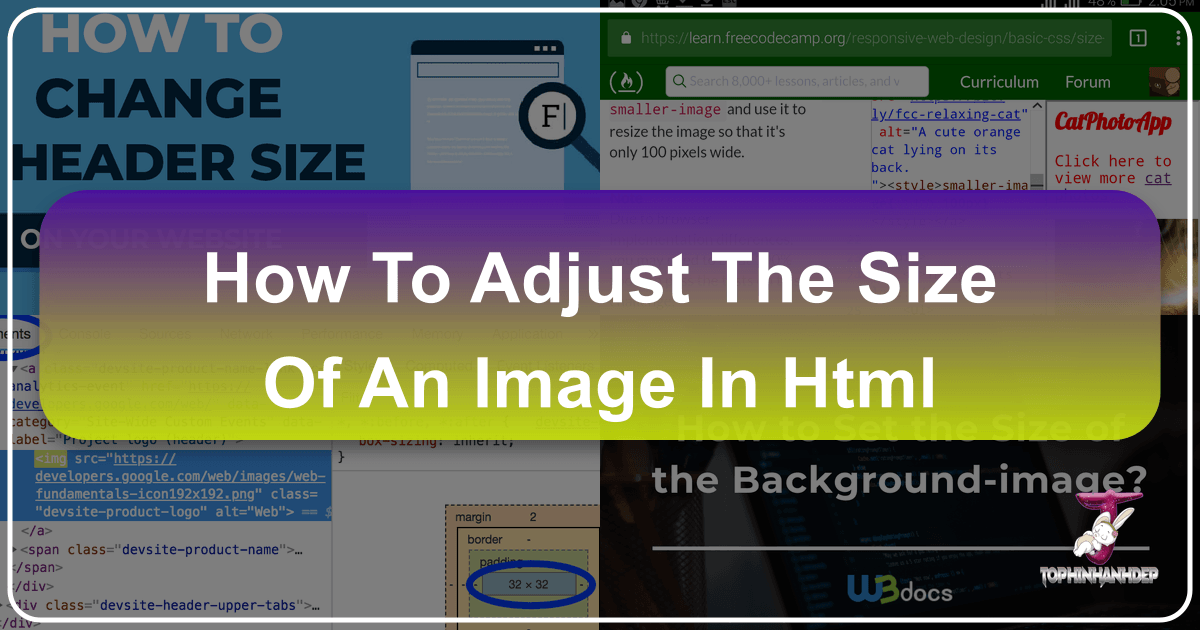
In the dynamic world of web design, where visual appeal reigns supreme, the ability to control and optimize image sizes is not just a technical skill—it’s an art form. For a platform like Tophinhanhdep.com, which prides itself on offering a breathtaking array of Images, Photography, and Visual Design elements—from high-resolution wallpapers and aesthetic backgrounds to intricate digital art and beautiful photography—mastering how to adjust image sizes in HTML is absolutely fundamental. Improperly sized images can drag down page load times, consume excessive bandwidth, and, most importantly, detract from the user experience by appearing stretched, pixelated, or simply out of place.
This comprehensive guide will delve into the various methods of resizing images in HTML and CSS, exploring both basic attributes and advanced techniques. We’ll also highlight the crucial role of server-side optimization and specialized Image Tools, emphasizing how these practices are integral to presenting Tophinhanhdep.com’s diverse collections—be it nature photography, abstract art, or trending thematic collections—in their best light, ensuring every pixel contributes to an inspiring visual journey. By understanding these concepts, you can ensure that your stunning visuals are not only displayed beautifully but also delivered efficiently across all devices.
Fundamental Approaches to Image Resizing in HTML

When it comes to altering the dimensions of an image on a webpage, HTML and CSS offer several straightforward methods. These techniques form the bedrock of image presentation, allowing developers and content creators to dictate how their visuals occupy space within a layout. While simple, understanding their nuances is key to effective web design, especially for a site like Tophinhanhdep.com where the visual impact of high-resolution images is paramount.
Using the width and height HTML Attributes
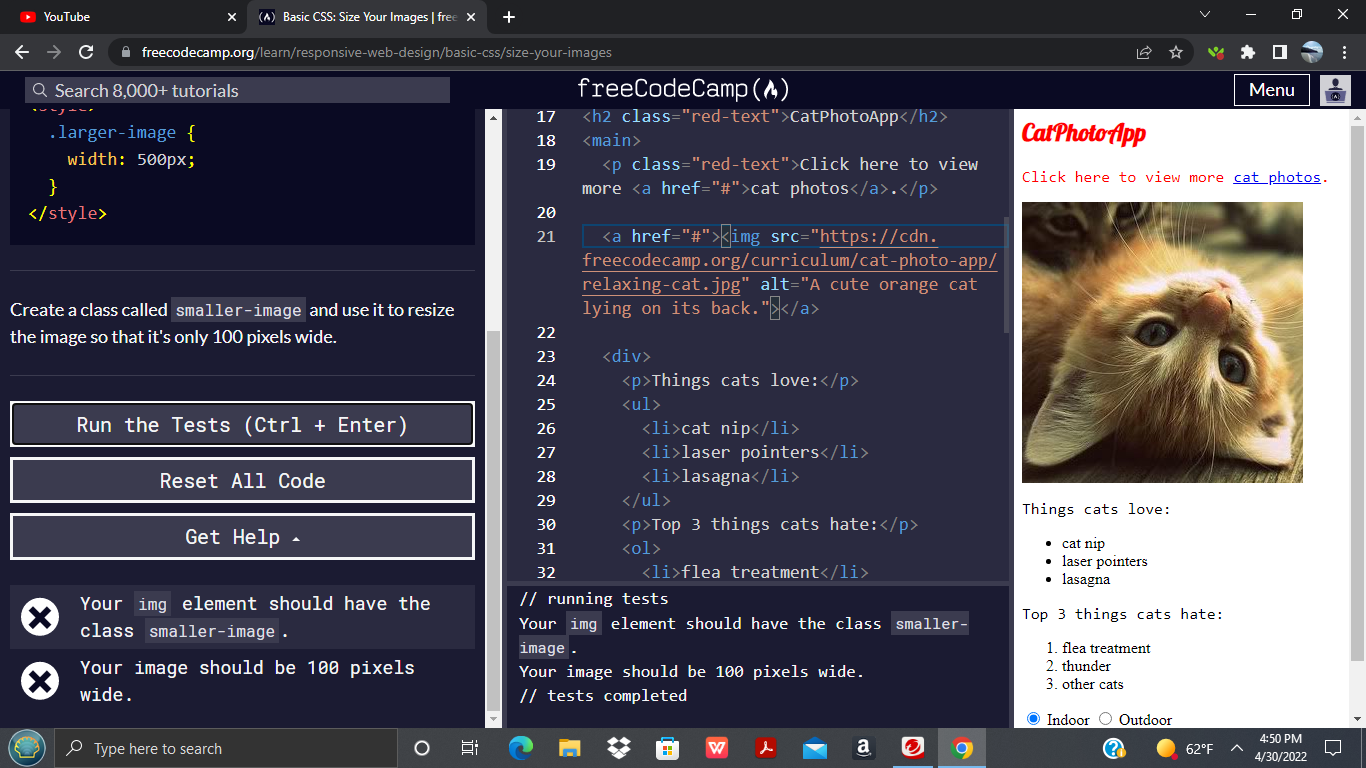
The most basic way to adjust an image’s size directly within your HTML code is by using the width and height attributes on the <img> tag. These attributes allow you to specify the desired dimensions of the image in pixels.
For example, if you want to display an image with a width of 400 pixels and a height of 300 pixels, your HTML code would look like this:
<img src="path/to/your/image.jpg" alt="Description of Image" width="400" height="300">Here’s what you need to know about these attributes:
- Pixels as Units: In HTML5, the values for
widthandheightmust be specified in pixels. While earlier versions (like HTML 4.01) allowed percentages, modern web development typically reserves percentage-based sizing for CSS to achieve responsiveness. - Browser Behavior: When these attributes are set, the browser reserves the specified space for the image before the image file itself has fully loaded. This helps prevent layout shifts, where content jumps around as images load, improving the perceived performance of the page.
- No Physical Change: It’s crucial to understand that using
widthandheightattributes does not physically alter the image file’s dimensions. It merely instructs the browser how large to display the image. If you link a very large, high-resolution image (e.g., a 4000x3000 pixel photograph) and set itswidthandheightto 400x300 pixels, the browser will still download the entire large file, then scale it down for display. This leads to slower loading times and wasted bandwidth, a significant concern for a website offering extensive collections of high-resolution images like Tophinhanhdep.com.
While this method is quick for minor adjustments, it’s generally recommended for situations where image dimensions are static and the source image is already appropriately sized for the web. For Tophinhanhdep.com’s stunning nature photography, abstract wallpapers, or beautiful photography collections, relying solely on HTML attributes for resizing large original files would severely impact user experience due to the heavy data load.
Leveraging Inline CSS Styles
A more flexible and powerful approach to resizing, even at a basic level, involves using CSS. The style attribute allows you to embed CSS properties directly into an HTML element, offering finer control than the standalone width and height attributes. This is often referred to as inline styling.
To resize an image using inline CSS, you would add a style attribute to your <img> tag, specifying the width and height properties:

<img src="path/to/your/image.jpg" alt="Aesthetic Background" style="width:500px; height:600px;">Key advantages of inline CSS:
- Overrides HTML Attributes: CSS styles take precedence over HTML attributes. If both are specified, the inline CSS will dictate the image’s dimensions.
- Greater Flexibility: CSS offers a broader range of units (pixels, percentages,
em,rem,vw,vh) and properties, providing more nuanced control over how an image behaves within a layout. - Temporary Solutions: Inline styles are useful for one-off adjustments or testing specific visual design ideas without affecting global stylesheets.
For Tophinhanhdep.com, inline styles might be used during development or for unique hero images where a specific, non-reusable style is required. However, for consistent visual design across an entire collection of wallpapers or thematic collections, external stylesheets are far more practical.
Implementing Internal and External CSS for Scalability
For robust and maintainable web design, particularly on a content-rich platform like Tophinhanhdep.com, managing image sizes through internal or external CSS stylesheets is the preferred method. This approach separates presentation from structure, leading to cleaner code, easier updates, and more consistent visual layouts.
-
Internal CSS: Styles are defined within a
<style>tag in the<head>section of your HTML document. This is useful for styles specific to a single page.<head> <style> .gallery-image { width: 300px; height: 200px; } </style> </head> <body> <img src="image1.jpg" alt="Nature Wallpaper" class="gallery-image"> <img src="image2.jpg" alt="Abstract Art" class="gallery-image"> </body> -
External CSS: Styles are defined in a separate
.cssfile linked to your HTML document. This is the industry standard for large websites, promoting reusability and making global design changes incredibly efficient.<!-- In your HTML file (e.g., index.html) --> <head> <link rel="stylesheet" href="styles.css"> </head> <body> <img src="image1.jpg" alt="Beautiful Photography" class="responsive-image"> </body>/* In your CSS file (e.g., styles.css) */ .responsive-image { width: 100%; /* More on this below */ height: auto; /* Preserve aspect ratio */ max-width: 800px; /* Optional: set a max size */ display: block; /* Removes extra space below image */ margin: 0 auto; /* Centers the image */ }
Benefits for Tophinhanhdep.com:
- Consistency: Ensures all images within a certain category (e.g., “Sad/Emotional Wallpapers” or “Stock Photos”) adhere to predefined sizing rules, crucial for a unified visual design.
- Maintainability: If Tophinhanhdep.com decides to update the display size for all its “Digital Art” images, it’s a simple change in one CSS file, rather than editing numerous HTML
<img>tags. - Scalability: Essential for a growing platform with vast Image Collections and various Editing Styles, as new content can easily inherit existing styles.
This method allows for a clear separation of concerns, making the development and maintenance of visually rich websites significantly more manageable.
Preserving Image Quality and Aspect Ratio for Professional Visuals
The true challenge in image resizing isn’t just making an image a certain size, but making it look good at that size. This is particularly vital for Tophinhanhdep.com, a site built on the premise of high-quality visuals. Maintaining image quality and aspect ratio is paramount to presenting professional, aesthetic, and inspiring photography.
Understanding the Importance of Aspect Ratios
An image’s aspect ratio is the proportional relationship between its width and its height, typically expressed as two numbers separated by a colon (e.g., 16:9, 4:3, 1:1). When you resize an image, it’s critical to maintain this ratio to prevent distortion. Stretching a 4:3 image to fit a 16:9 container without preserving its aspect ratio will make objects appear squashed or stretched, severely degrading the visual integrity of the image.
For Tophinhanhdep.com, where users come for high-resolution, beautiful photography and curated aesthetic images, maintaining the original composition and proportions is non-negotiable. Distorted images undermine the artistic intent and professionalism of the content, whether it’s a breathtaking nature scene or a carefully crafted piece of abstract art.
Maintaining Aspect Ratio with CSS
CSS provides elegant solutions to ensure aspect ratios are preserved during resizing. The most common and effective technique involves setting only one dimension (either width or height) to a specific value and letting the other dimension automatically adjust.
-
Setting
height: auto;(most common): In most web layouts, images are constrained by width. By setting awidthandheight: auto;, the browser automatically calculates the correct height to maintain the image’s original aspect ratio..my-image { width: 100%; /* Image will take up 100% of its parent's width */ height: auto; /* Height adjusts proportionally */ } -
Setting
width: auto;(less common): Conversely, if your layout is primarily height-constrained, you can set aheightandwidth: auto;..sidebar-image { height: 250px; width: auto; /* Width adjusts proportionally */ }
By using auto for one of the dimensions, Tophinhanhdep.com can ensure that its digital photography and stock photos always appear with their intended proportions, regardless of the container size or device. This is a fundamental practice in responsive design and crucial for maintaining the quality synonymous with the platform.
Crafting Responsive Images for Diverse Devices
In today’s multi-device world, websites must look good on everything from large desktop monitors to small mobile screens. Responsive images adapt their size to the available viewport, and CSS offers powerful tools to achieve this.
-
width: 100%;: This declaration makes an image expand to fill 100% of its parent container’s width. Combined withheight: auto;, it’s the cornerstone of many responsive image strategies.img { max-width: 100%; /* Ensures image doesn't exceed its original size or parent's width */ height: auto; /* Maintains aspect ratio */ }However,
width: 100%;on its own can be problematic. If the parent container is larger than the image’s original pixel dimensions, the image will be “upscaled,” leading to a blurry or pixelated appearance. This is a major concern for high-resolution images or any beautiful photography on Tophinhanhdep.com. -
max-width: 100%;: To combat the upscaling issue,max-width: 100%;is almost always preferred. This property ensures that:- If the image’s parent container is smaller than the image’s original width, the image will shrink to
100%of the container’s width. - If the image’s parent container is larger than the image’s original width, the image will not expand beyond its original dimensions.
This means the image will scale down gracefully when needed but will never be forced to stretch beyond its native resolution, thus preserving its sharp quality. This is particularly vital for wallpapers and backgrounds on Tophinhanhdep.com, which need to adapt seamlessly to various screen sizes without compromising on clarity.
- If the image’s parent container is smaller than the image’s original width, the image will shrink to
-
Using
max-height(less common but useful): Whilemax-widthis predominant,max-heightcan be useful in specific design scenarios, such as limiting the height of images within a fixed-height container, whilewidth: auto;ensures proportionality.
By strategically applying max-width: 100%; and height: auto;, Tophinhanhdep.com can deliver a consistently high-quality visual experience across all devices, ensuring that every abstract background or nature wallpaper looks as intended, fulfilling the promise of aesthetic excellence.
Advanced Techniques for Image Presentation and Optimization
Beyond simple width and height adjustments, modern CSS offers sophisticated properties to control how images fit into their containers, allowing for intricate visual designs, creative ideas, and precise photo manipulation. These techniques are invaluable for elevating the presentation of content on Tophinhanhdep.com, where attention to visual detail is paramount.
Mastering object-fit and background-image for Precise Control
Sometimes, simply resizing an image isn’t enough; you need to control how it fills a specific area, potentially cropping or containing it while preserving its aspect ratio. This is where object-fit and background-image come into play.
1. The object-fit CSS Property for <img> Elements:
The object-fit property specifies how an <img> or <video> should be resized to fit its container. It’s incredibly powerful for situations where you have fixed-size containers and want images to adapt cleanly.
-
object-fit: contain;: The image is scaled down to fit within the container while maintaining its aspect ratio. The entire image will be visible, but there might be empty space (letterboxing) around it if the aspect ratios don’t match. This is great for displaying full stock photos or high-resolution photography previews without cutting off any content..image-container img { width: 200px; height: 300px; object-fit: contain; border: 1px solid #ccc; } -
object-fit: cover;: The image is scaled to cover the entire container while maintaining its aspect ratio. Parts of the image might be cropped if the aspect ratios don’t match. This is ideal for gallery thumbnails or sections where you want an image to completely fill a space, like an aesthetic background section, even if it means some parts of the image are not visible. This technique is often seen in graphic design and digital art showcases..image-container img { width: 200px; height: 300px; object-fit: cover; border: 1px solid #ccc; } -
object-fit: fill;: This is the default value. The image is stretched or squashed to fill the container, disregarding its aspect ratio. This often leads to distortion and should generally be avoided for quality content like Tophinhanhdep.com’s beautiful photography. -
object-fit: none;: The image is not resized at all. It will display at its original size within the container, potentially overflowing or being clipped. -
object-fit: scale-down;: The image is scaled down to the smallest version of eithernoneorcontain. -
object-position: To complementobject-fit: cover;,object-positionallows you to specify which part of the image should be visible when cropping occurs (e.g.,object-position: top;,object-position: right center;). This is crucial for creative control in photo manipulation and ensuring the most important part of a sad/emotional or nature photo remains in view.
2. The background-image CSS Property:
Using an image as a background for an HTML element (like a <div>) provides even more flexibility, especially for large visual sections or full-page wallpapers.
background-image: url('path/to/image.jpg');: Sets the image as the background.background-size: This property dictates how the background image is sized within its container:background-size: auto;: Displays the image at its original size.background-size: length;(e.g.,background-size: 100px 150px;): Sets specific width and height.background-size: percentage;(e.g.,background-size: 50% 75%;): Sets width and height relative to the container.background-size: contain;: Resizes the background image to be as large as possible without cropping or stretching, ensuring the entire image is visible within the background area.background-size: cover;: Resizes the background image to cover the entire container, potentially cropping parts of the image. This is often used for full-screen backgrounds on Tophinhanhdep.com to create immersive experiences with abstract or nature wallpapers.
background-position: Controls the starting position of the background image (e.g.,background-position: center center;to center the image). This is essential for fine-tuning the visual presentation of thematic collections or mood boards.
These advanced techniques allow Tophinhanhdep.com’s visual designers and photographers to achieve precise layouts and dynamic visual effects, ensuring every aesthetic image or high-resolution wallpaper is presented with maximum impact and creative fidelity.
The Critical Role of Image Tools and Server-Side Optimization
While HTML and CSS provide excellent control over how images are displayed, they do not address the fundamental issue of image file size. For a website like Tophinhanhdep.com, which deals with vast collections of high-resolution, high-quality images—from digital photography to aesthetic wallpapers—ignoring file size optimization is detrimental. This is where specialized Image Tools and server-side processing become indispensable.
The Detrimental Effects of Client-Side Resizing
Relying solely on client-side resizing (i.e., using HTML attributes or CSS to make a large image appear small) comes with significant drawbacks:
-
Slow Image Rendering: The browser must download the entire, original, full-sized image file first, regardless of how small it will be displayed. A 5MB high-resolution stock photo set to display at 300x200 pixels will still take the same time to download as if it were displayed at its native resolution. This significantly increases page load times, leading to a frustrating user experience and potentially high bounce rates, especially for users with slower internet connections. For Tophinhanhdep.com’s extensive image galleries, this would cripple performance.
-
Poor Image Quality: While browsers do their best to scale images, their default algorithms are often a compromise between speed and quality. Downscaling a large image client-side can sometimes result in a noticeably blurry or artifact-ridden image, especially on different devices or browsers. Upscaling (displaying an image larger than its original size) is even worse, always leading to pixelation and a severe loss of clarity, which is unacceptable for a platform showcasing beautiful photography and digital art.
-
Bandwidth Wastage & Increased Costs: Every megabyte downloaded costs both the website owner (in hosting bandwidth bills) and the user (in data plan consumption). Downloading unnecessarily large image files for display is a massive waste of resources. For Tophinhanhdep.com, with its massive library of images, this wastage would quickly accumulate into substantial operational costs and a poor environmental footprint.
-
Increased Client Device Load: Resizing large images, decoding them, and rendering them is a computationally intensive task. Doing this repeatedly on low-end mobile devices or older computers can lead to sluggish performance, increased battery drain, and a degraded overall user experience. This goes against the goal of making Tophinhanhdep.com’s inspirational content accessible and enjoyable on all platforms.
Empowering Your Images with Tophinhanhdep.com’s Image Tools
To overcome the inherent limitations of client-side resizing, Tophinhanhdep.com advocates for and leverages robust server-side optimization techniques and sophisticated Image Tools. These ensure that every image delivered is perfectly sized, optimized, and ready for stunning display.
1. Pre-resizing and Compression (Before Upload): The most effective strategy is to prepare images before they are uploaded to the web server. This involves:
- Resizing with Editing Software: Using tools like Adobe Photoshop, GIMP, or even simpler image editors, Tophinhanhdep.com’s content creators resize high-resolution digital photography or stock photos to the exact maximum dimensions they will be displayed at on the website. This drastically reduces file size without losing perceived quality for the web. This aligns with best practices in Photography and Editing Styles.
- Image Compression: After resizing, images are further optimized using lossless or lossy compression algorithms. Dedicated Image Compressors (e.g., TinyPNG, ImageOptim, or built-in website tools) remove unnecessary metadata and optimize pixel data, achieving significant file size reductions—often 50-80%—with minimal or no visible impact on quality.
2. Dynamic Server-Side Resizing and Optimization (Image CDNs): For maximum efficiency and adaptability, Tophinhanhdep.com might employ an Image CDN (Content Delivery Network) or similar server-side processing. This allows for:
- On-the-Fly Resizing: Instead of manually creating multiple versions of each image, a single high-resolution source image is stored. When a user requests an image, the server dynamically resizes it to the exact dimensions required for their specific device and context (e.g., a small thumbnail, a medium-sized gallery image, or a full-width wallpaper). This eliminates client-side resizing and ensures the smallest possible file is always delivered.
- Automatic Format Conversion: Modern Image Tools can automatically convert images to next-generation formats like WebP or AVIF, which offer superior compression and quality compared to traditional JPEGs and PNGs. This is handled transparently by the server, delivering the optimal format supported by the user’s browser, significantly reducing bandwidth consumption.
- AI Upscalers: For older collections or images where the original resolution might be lower than desired for modern high-DPI screens, AI Upscalers can be employed to intelligently increase image resolution, adding detail and sharpness, making them suitable for high-resolution displays on Tophinhanhdep.com’s image collections.
- Image-to-Text Capabilities (Metadata): While not directly related to resizing, advanced image tools can also process images for metadata (e.g., alt text generation for accessibility, content tagging for search), enhancing the discoverability and usability of Tophinhanhdep.com’s diverse library, which includes Aesthetic, Nature, Abstract, and other thematic collections.
By prioritizing server-side optimization and leveraging a comprehensive suite of Image Tools, Tophinhanhdep.com ensures that its vast library of images, from trending styles to timeless beautiful photography, is always delivered efficiently, with pristine quality, and without imposing unnecessary burdens on user devices or bandwidth. This commitment to optimization is as critical as the quality of the images themselves in providing a truly exceptional visual experience.
Elevating Visual Design with Smart Image Sizing and Tophinhanhdep.com Resources
Smart image sizing is not merely a technical necessity; it is a cornerstone of exceptional visual design and a seamless user experience. For Tophinhanhdep.com, a platform dedicated to inspiring with visually rich content—from high-resolution wallpapers and aesthetic backgrounds to intricate digital art and curated thematic collections—thoughtful image handling is integral to its mission.
The techniques discussed, from fundamental HTML attributes to advanced CSS properties like object-fit and background-size, empower creators to place and display images with precision. This precision is vital for categories like Graphic Design and Photo Manipulation, where every pixel contributes to a creative idea. When showcasing Nature Photography or Abstract Art, maintaining the integrity of the composition and preventing distortion ensures the original artistic intent is preserved, offering viewers an authentic and immersive experience.
Furthermore, implementing responsive image strategies, primarily through max-width: 100%; and height: auto;, ensures that Tophinhanhdep.com’s diverse Image Collections—be they Sad/Emotional wallpapers, breathtaking Beautiful Photography, or dynamic Trending Styles—adapt flawlessly to any device. This adaptability is critical for a global audience, allowing users to enjoy stunning visuals regardless of their screen size, without compromising quality or performance.
Beyond display, Tophinhanhdep.com’s commitment to Image Tools like compressors, optimizers, and AI upscalers highlights the understanding that true visual excellence begins before an image even hits the web. By preparing images properly—resizing, compressing, and leveraging server-side optimization—the platform ensures that its users receive not just beautiful pictures, but beautiful and efficient pictures. This philosophy directly enhances user engagement by providing faster load times, reducing bandwidth consumption, and ensuring crystal-clear image quality even for High Resolution content.
Whether you’re exploring Photo Ideas for your next project, building a Mood Board with curated visuals, or simply seeking an inspiring Wallpaper for your device, Tophinhanhdep.com’s carefully managed image pipeline ensures a superior visual journey. These practices extend to every corner of the site, making every background, every stock photo, and every piece of Digital Photography a testament to optimized visual design.
In conclusion, adjusting image size in HTML and CSS is a skill that blends technical understanding with aesthetic sensibility. By mastering these techniques and leveraging advanced Image Tools, web developers and content curators, particularly on visually-driven platforms like Tophinhanhdep.com, can ensure their images are not only stunning but also performant, accessible, and truly inspiring. The careful art of image sizing transforms a collection of pictures into a captivating visual experience, reinforcing Tophinhanhdep.com’s position as a premier destination for high-quality, inspiring visuals.