Mastering Image Resizing in Photoshop: A Comprehensive Guide for Tophinhanhdep.com Users
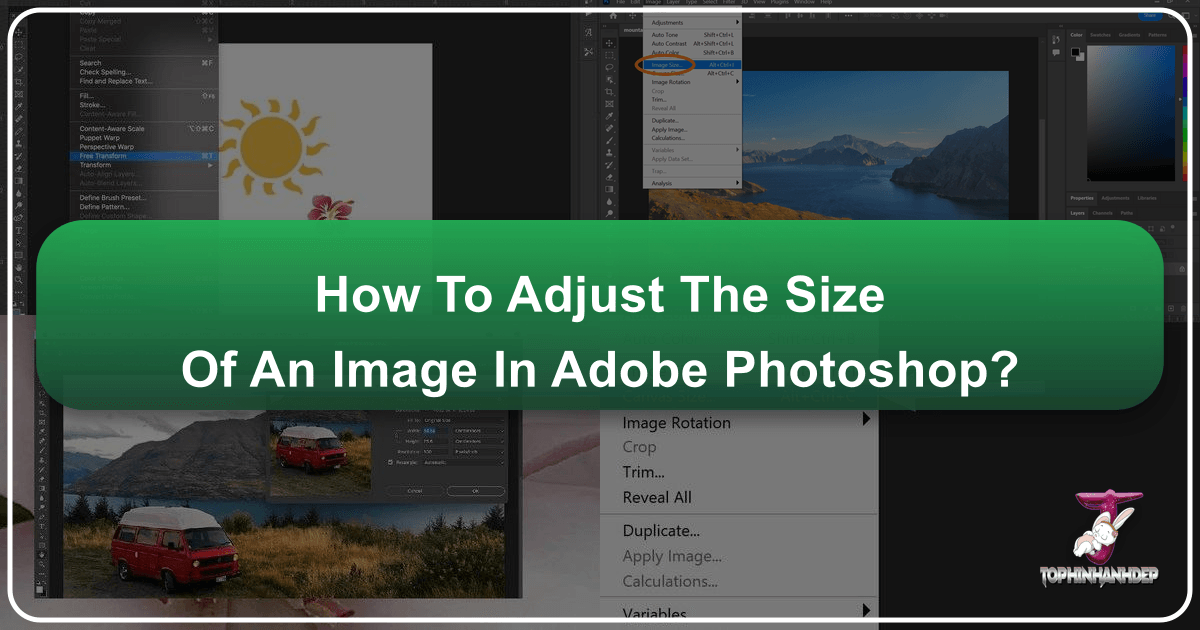
In the vibrant world of digital imagery, the ability to precisely control the size of your images is not just a technical skill—it’s an essential artistic and practical tool. Whether you’re crafting stunning wallpapers, preparing high-resolution photography for print, optimizing visuals for web backgrounds, or manipulating digital art for a creative project, understanding how to adjust image size in Adobe Photoshop is paramount. Photoshop, a cornerstone for visual design and photo manipulation, offers a robust suite of tools that allow Tophinhanhdep.com users to resize images with precision, ensuring optimal quality and perfect composition for every scenario.
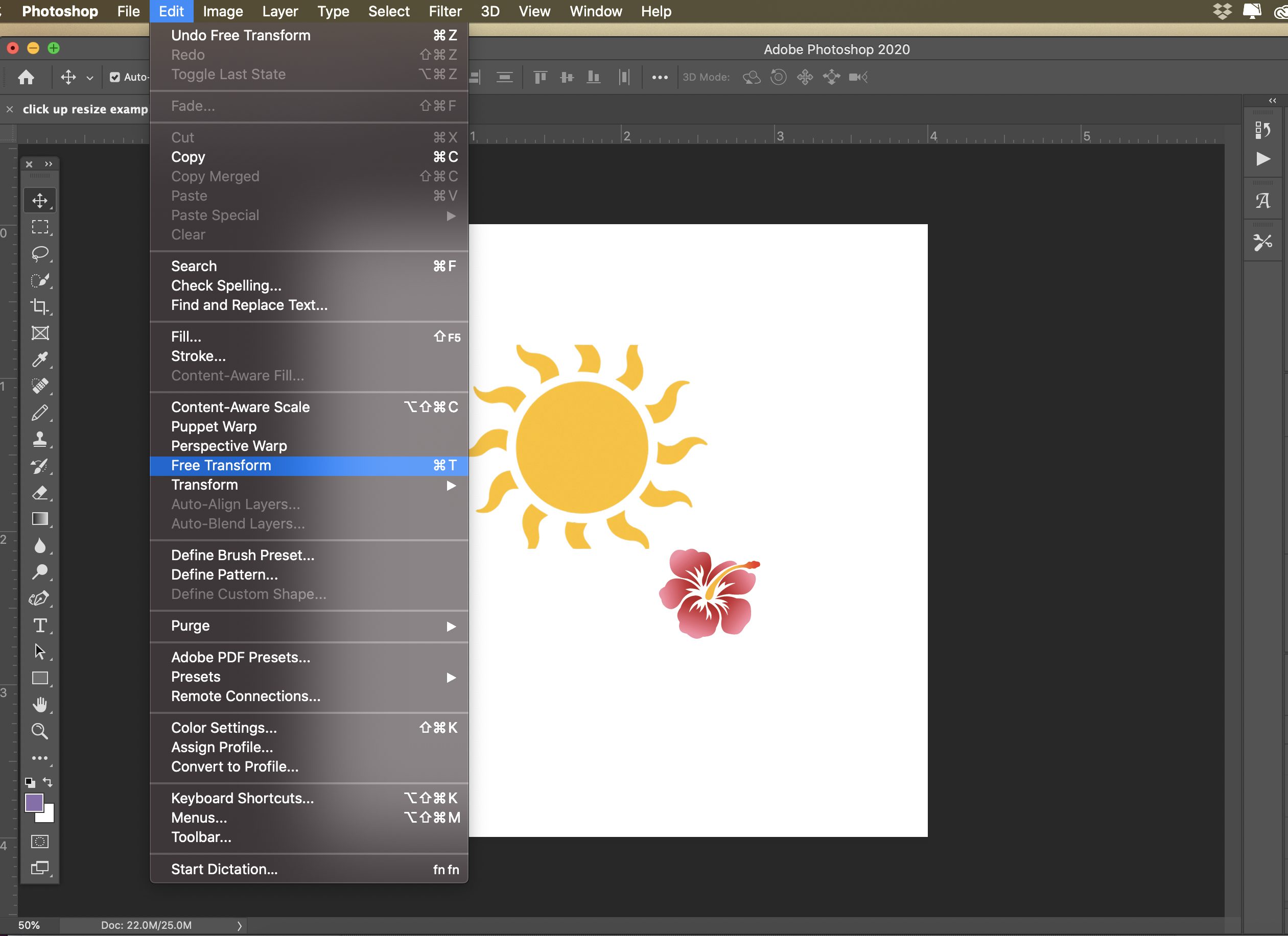
From intricate digital art pieces to captivating nature photography and abstract designs, images often require careful scaling to fit specific platforms, achieve desired aesthetic outcomes, or adhere to technical specifications. Improper resizing can lead to pixelation, blurriness, or distortion, undermining the integrity of your beautiful photography. This comprehensive guide, tailored for the Tophinhanhdep.com community, will walk you through the various methods of resizing images and layers in Photoshop, equipping you with the knowledge to maintain visual fidelity and unlock new creative possibilities. We’ll delve into everything from basic image dimension adjustments to dynamic layer transformations and strategic cropping techniques, ensuring your visuals always look their best.

Fundamental Methods for Resizing Images
At the heart of Photoshop’s resizing capabilities lies the core “Image Size” dialog, a powerful interface for adjusting the overall dimensions and resolution of your entire image. This is your go-to for preparing images for different output mediums, such as high-resolution printing or web optimization. Understanding its various parameters is crucial for any Tophinhanhdep.com user looking to control their image assets effectively.
Adjusting Overall Image Dimensions via Image Size
To access this fundamental resizing tool, you’ll typically navigate through the Photoshop menu:
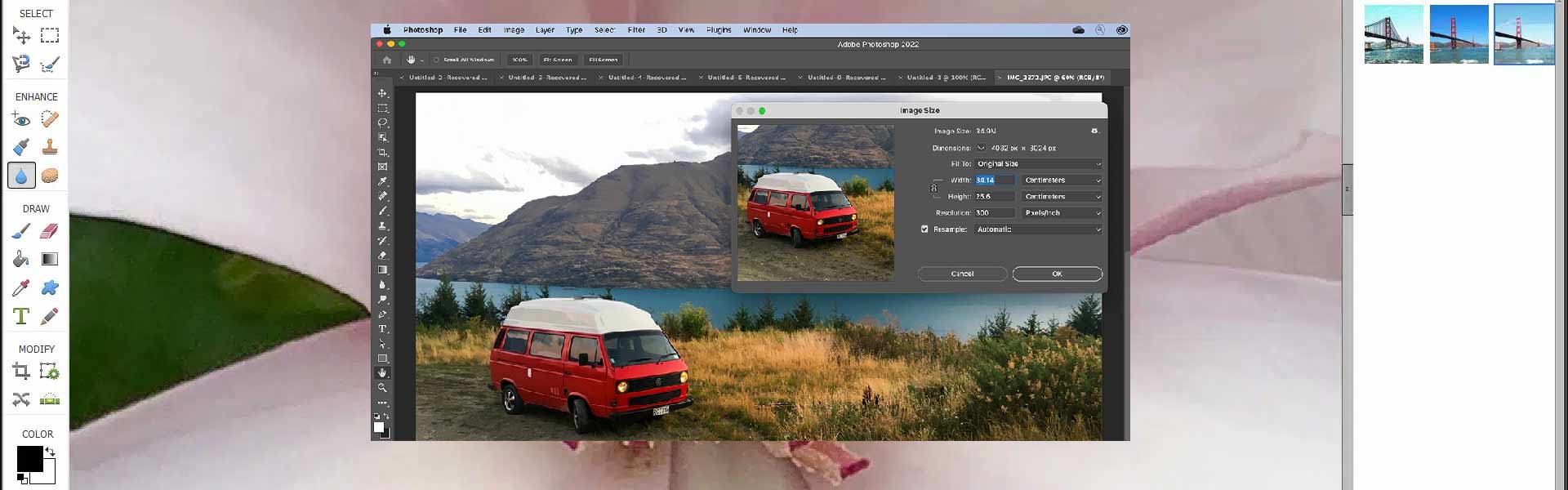
- Open your image in Photoshop. An intuitive way is to right-click the image file on your computer, select “Open with,” and then choose Adobe Photoshop. Alternatively, launch Photoshop, go to
File > Open, and select your desired image. - Before making significant changes, it’s always a good practice to create a backup. Go to
File > Save Asand save a new version of your file, perhaps adding “-resized” to the filename. This ensures your original, unedited image remains intact. - Navigate to the top menu bar and click on
Image. - From the dropdown menu, select
Image Size. This action will open a new dialog box displaying your image’s current dimensions and settings.
Within the Image Size dialog box, you’ll encounter several critical parameters:
- Pixel Dimensions: This section shows the image’s width and height in pixels, indicating the total number of pixels that compose your image. Increasing these values adds new pixels (upsampling), while decreasing them removes pixels (downsampling).
- Document Size: Here, you can define the physical dimensions of your image for printing purposes. You can select units like “inches,” “centimeters,” or “millimeters.”
- Resolution: This crucial setting determines the density of pixels within a given unit of physical space, typically expressed as “pixels/inch” (PPI).
- For digital images displayed on screens (like wallpapers, backgrounds, or images for websites), a resolution of 72 pixels/inch is generally sufficient. Lowering the resolution for web use can significantly reduce file size, which is beneficial for faster loading times on Tophinhanhdep.com. This ties directly into the website’s “Image Tools” such as “Compressors” and “Optimizers.”
- For high-resolution photography intended for printing, a resolution of 200 to 300 pixels/inch is ideal to ensure sharp, detailed output. Anything lower may result in a pixelated or blurry print.
One of the most important features in this dialog is the “Constrain Proportions” option, represented by a small chain icon next to the Width and Height input fields. When this icon is linked, changing either the width or the height will automatically adjust the other dimension to maintain the image’s original aspect ratio. This prevents your image from appearing stretched or squashed, preserving the integrity of your visual design. If you need to independently change both width and height, click the chain icon to unlink the proportions.
Finally, the “Resample” option (usually a checkbox) dictates whether Photoshop will add or remove pixels when you change the image dimensions.
- When “Resample” is disabled: Photoshop maintains the total number of pixels in your image. If you increase the physical dimensions (e.g., from 4x6 inches to 8x10 inches), the resolution (PPI) will automatically decrease because the same number of pixels are now spread over a larger area. Conversely, shrinking the physical dimensions will increase the resolution. No pixels are added or removed, only redistributed. This method is often useful when preparing an image for print, allowing you to see how different print sizes affect the PPI without altering the pixel count.
- When “Resample” is enabled: Photoshop actively adds or removes pixels to achieve the new dimensions. This is essential when you need to change the pixel count for a different display or output. The drop-down menu next to “Resample” offers various interpolation methods, each suited for different tasks:
- Automatic: Photoshop analyzes the image and your intended resize operation to choose the best method. This often yields good results for general use.
- Bicubic Smoother (for enlargement): Best for enlarging images, as it’s designed to produce smoother tonal gradations.
- Bicubic Sharper (for reduction): Ideal for reducing image size, as it helps maintain sharpness and detail.
- Preserve Details (enlargement): A newer method designed to retain more detail and texture when significantly upsizing images, often with a “Reduce Noise” slider to prevent artifacts. This is a valuable tool for “AI Upscalers” in a way, as it mimics intelligent pixel generation.
- Nearest Neighbor: Preserves hard edges and is often used for images with sharp, distinct lines or for pixel art, as it avoids anti-aliasing.
After entering your desired values and selecting the appropriate resampling method, click “OK” to apply the changes. Remember to File > Save to preserve your resized image.
Dynamic Layer Resizing and Transformation
Beyond adjusting the entire canvas, Photoshop allows for incredibly flexible manipulation of individual layers, which is fundamental for complex photo manipulation and digital art projects. Whether you’re integrating elements into a composite image or refining a graphic design, mastering layer transformations is key.
Mastering the Free Transform Tool (Cmd/Ctrl+T)
The Free Transform tool is one of Photoshop’s most frequently used features for resizing, moving, and rotating layers. It’s a versatile tool that grants you direct control over a layer’s dimensions and orientation.
To activate the Free Transform tool:
- Select the layer you wish to resize in the Layers panel.
- Press
Cmd + T(on macOS) orCtrl + T(on Windows). A bounding box with handles will appear around your selected layer.
Once activated, you can perform various transformations:
- Resizing: Click and drag any of the corner or side handles.
- Proportional Resizing: This is a critical aspect to maintain image quality.
- Before Photoshop CC 2019: You typically held down the
Shiftkey while dragging a corner handle to resize proportionally. - Photoshop CC 2019 and later: The default behavior changed. Now, simply drag a corner handle to resize proportionally. Holding down
Shiftwill, conversely, allow you to resize non-proportionally. This change can be a “gotcha” for long-time users, but once accustomed, it streamlines the workflow, as proportional scaling is more common.
- Before Photoshop CC 2019: You typically held down the
- Resizing from the Center: Hold down the
Optionkey (on macOS) orAltkey (on Windows) while dragging a handle. This will resize the layer outwards or inwards from its central anchor point, which is useful for maintaining the layer’s position relative to its original center. - Rotating: Move your mouse cursor just outside a corner handle until it changes into a curved double-headed arrow. Click and drag to rotate the layer around its center point.
- Moving: Click and drag anywhere inside the bounding box (but not on a handle) to reposition the layer on the canvas.
Once you are satisfied with your transformations, press Enter (or Return) to commit the changes. If you want to cancel the transformation without applying any changes, press the Escape key.
The Power of Smart Objects for Non-Destructive Editing
One of the most powerful concepts in Photoshop for preserving image quality during resizing and other transformations is the use of Smart Objects. This is a best practice for any Tophinhanhdep.com user involved in digital photography or complex visual design.
When you resize a standard (rasterized) layer down, Photoshop permanently discards pixel information. If you later decide to scale that layer back up, it will inevitably appear blurry or pixelated because the original pixel data is gone.
Smart Objects solve this problem. A Smart Object is a container that holds the complete, original pixel data of your image (or vector art) even after you transform it. This means:
- You can scale a Smart Object down and then back up any number of times without losing the original quality, as long as you don’t scale it larger than its original imported size.
- Any filters or transformations applied to a Smart Object are non-destructive, meaning they can be easily edited or removed later.
To convert a layer to a Smart Object:
- Right-click on the desired layer in the Layers panel.
- Select
Convert to Smart Object. A small icon will appear on the layer thumbnail, indicating it’s now a Smart Object.
Now, you can apply the Free Transform tool (Cmd/Ctrl+T) to this Smart Object, resizing it to your heart’s content, knowing that its internal pixel quality is preserved. While scaling a Smart Object beyond its original imported size will still show quality loss (as Photoshop cannot create new detail out of nothing), it prevents compounded quality degradation from multiple resize operations. This is a vital technique for maintaining the “High Resolution” aspect of your “Digital Photography” projects.
Exploring Other Layer Transformations
Beyond basic resizing and rotation, Photoshop’s Edit > Transform menu offers an array of powerful tools for more intricate photo manipulation, enabling unique “Creative Ideas” and pushing the boundaries of “Digital Art.” These tools also work within the Free Transform bounding box once activated:
- Scale: This is the default resizing mode of Free Transform.
- Rotate: Also a default function of Free Transform.
- Skew: Distorts the layer by slanting it along one or both axes.
- Distort: Allows you to freely move the corner handles of the bounding box independently, creating perspective or other distortions.
- Perspective: Applies one-point perspective to a layer, making it appear as if it’s receding into the distance.
- Warp: Provides a grid overlay that lets you bend and mold the image like a flexible surface, incredibly useful for complex shapes and seamless photo manipulation.
Experimenting with these advanced transformation tools on Smart Objects can lead to truly unique “Visual Design” outcomes, perfect for enhancing “Aesthetic” images or creating captivating “Abstract” art for Tophinhanhdep.com.
Controlling Composition with Canvas and Cropping Tools
Beyond altering the content of your image, Photoshop provides tools to modify the image’s overall container or frame. These are essential for refining compositions, adding aesthetic borders, or creating specific layouts for platforms that demand precise dimensions.
Resizing the Canvas for Borders and Layouts
Canvas size refers to the entire editable area of your image in Photoshop. Adjusting the canvas size is different from resizing the image itself; it either adds empty space around your image or crops existing content without scaling the image within it.
To modify the canvas size:
- Go to
Image > Canvas Size. A dialog box will appear, showing the current dimensions of your canvas.
In the Canvas Size dialog:
- You can input new Width and Height values in various units, such as “pixels,” “inches,” or “centimeters.” Note that unlike the “Image Size” dialog, the units for width and height here are linked and change together.
- Relative: Checking this box allows you to specify how much additional width and height you want to add or subtract, rather than defining absolute dimensions.
- Anchor: This grid of nine squares is critical. It determines how new canvas space is added or how existing canvas space is removed.
- If the anchor is set to the center (default), space will be added or removed equally from all sides.
- If you click on an arrow pointing upwards, space will be added below the image. Conversely, an arrow pointing downwards adds space above.
- This allows for precise control over where the canvas expands or contracts, which is perfect for creating asymmetrical layouts or specific border designs.
- Canvas Extension Color: This option (at the bottom of the dialog) lets you choose the color of the newly added canvas space (e.g., white, black, foreground color, background color, or other). This is particularly useful for creating “Aesthetic” images with clean, uniform borders, or for graphic design projects where specific background colors are needed for “Mood Boards” or “Thematic Collections.”
Use Cases for Canvas Resizing:
- Adding Borders: Easily create uniform or artistic borders around your “Beautiful Photography” by expanding the canvas and filling the new space with a desired color or texture.
- Creating Space for Text/Graphics: If you need to add text, logos, or other design elements alongside your image, increasing the canvas size provides the necessary blank area without compromising the original visual content. This is a core technique in “Graphic Design” and “Visual Design.”
- Cropping Without Scaling: If you input smaller dimensions than the current canvas size, Photoshop will effectively crop your image from the edges defined by the anchor point.
Cropping for Precise Image Composition
The Crop Tool is another essential resizing and composition tool that allows you to trim away unwanted parts of an image or define specific aspect ratios for various platforms, making it ideal for refining “Photo Ideas” and creating “Trending Styles.”
To use the Crop Tool:
- Select the Crop Tool from the Photoshop toolbar (it looks like two overlapping right-angle rulers).
- A cropping frame will appear around your image, with handles on its corners and sides.
With the Crop Tool active, you can:
- Trim the Image: Click and drag the corner or side handles inwards to remove unwanted areas. Dragging outwards can expand the canvas if “Delete Cropped Pixels” is unchecked, or use “Content-Aware Fill” if enabled in the options bar.
- Set Specific Aspect Ratios: In the Options Bar at the top of the Photoshop workspace (when the Crop Tool is active), you’ll find a dropdown menu for aspect ratios. You can select common presets (e.g., 16:9 for widescreen displays, 1:1 for social media) or input custom width and height values. This ensures your “Images” and “Wallpapers” are perfectly proportioned for their intended use.
- Rotate While Cropping: Move your cursor just outside a corner handle until it becomes a curved double-headed arrow, then click and drag to rotate the crop frame. This is useful for straightening horizons or creating dynamic angles.
- Move Image within Frame: Click and drag anywhere inside the crop frame to reposition the image content relative to the fixed crop boundaries.
- Content-Aware Fill (for Expansion): If you expand the crop frame beyond the original image boundaries and have “Content-Aware Fill” checked in the options bar, Photoshop will intelligently fill the new empty areas with synthesized content that blends with the surrounding pixels. This is a fantastic “Image Tool” for minor image extensions, especially for “Nature” or “Abstract” backgrounds.
- Delete Cropped Pixels: In the options bar, if this is checked, any pixels outside the final crop area will be permanently discarded when you commit the crop. If unchecked, the cropped pixels are merely hidden, and you can later un-crop your image if needed (non-destructive cropping).
Once you’ve set your desired crop, press Enter (or Return) to apply it. The Crop Tool is invaluable for perfecting the composition of your “Beautiful Photography” and ensuring your images meet the precise requirements of any “Thematic Collections” or “Mood Boards” you’re creating for Tophinhanhdep.com.
Advanced Considerations for Professional Output
For Tophinhanhdep.com users dedicated to producing top-tier “Digital Photography” and intricate “Visual Design,” a deeper understanding of resolution, file size, and workflow optimization is crucial.
Resolution and Output Quality
The choice of resolution for your images is directly linked to their final output medium.
- Web and Digital Display: As discussed, 72 PPI is the standard for images intended for screens. This applies to website backgrounds, social media posts, or digital art portfolios. When preparing images for Tophinhanhdep.com’s “Wallpapers” or “Backgrounds” sections, consider the common screen resolutions of your target audience. Oversizing images for web use can lead to slower load times and an inefficient user experience, negating the benefits of your carefully curated “Image Inspiration.”
- Print: For physical prints, “High Resolution” is key. Whether it’s a small photo print or a large poster, 200-300 PPI ensures that the dots per inch (DPI) of the printer can accurately reproduce the image detail. Always check the specific requirements of your print service provider, as some may accept lower resolutions for very large prints where the viewing distance is greater.
File Size Management and Optimization
Resizing an image, particularly downsampling, directly impacts its file size. Smaller file sizes are critical for:
- Web Performance: Faster loading times for “Wallpapers” and “Backgrounds” on Tophinhanhdep.com, improving user experience and SEO.
- Storage Efficiency: Reducing the space required on your hard drive or cloud storage for large “Image Collections.”
- Email and Sharing: Making it easier to send images without exceeding attachment limits.
After resizing, consider using Photoshop’s File > Export > Save for Web (Legacy) or File > Export > Export As options. These tools provide settings for compressing images (e.g., adjusting JPEG quality, choosing PNG-8 for transparency) while minimizing visible quality loss. This aligns perfectly with Tophinhanhdep.com’s “Image Tools” such as “Compressors” and “Optimizers.” For extreme scaling needs, especially if you need to enlarge a small image significantly, exploring “AI Upscalers” (as mentioned in Tophinhanhdep.com’s Image Tools) could be a beneficial alternative or complement to Photoshop’s internal resampling methods.
Workflow Integration and Non-Destructive Editing
Adopting a non-destructive workflow is a hallmark of professional “Digital Photography” and “Editing Styles.” Always prioritize techniques that allow you to reverse or modify changes without degrading your original image data.
- Smart Objects: Make it a habit to convert layers to Smart Objects before any significant transformations. This safeguards your pixel data and offers unparalleled flexibility.
- Adjustment Layers: Instead of applying color or tonal adjustments directly to image layers, use adjustment layers. These layers sit above your image and can be easily toggled, edited, or deleted without affecting the underlying pixels.
- Layer Masks: Use layer masks to hide or reveal parts of a layer, rather than permanently erasing pixels. This allows for precise control over blending and composition.
By incorporating these practices, Tophinhanhdep.com users can maintain maximum flexibility in their “Photo Manipulation” and “Creative Ideas,” ensuring that every image from “Nature” scenes to “Abstract” compositions can be refined to perfection.
Conclusion
The ability to adjust the size of an image in Photoshop is a foundational skill that empowers Tophinhanhdep.com users across all aspects of digital image creation—from capturing “High Resolution” “Beautiful Photography” to designing engaging “Visual Design” elements and curating “Image Inspiration & Collections.” Whether you’re making a subtle tweak for an “Aesthetic” social media post or preparing a grand “Wallpaper” for a high-definition screen, Photoshop offers the tools to achieve your vision with precision and control.
By understanding the nuances of the Image Size dialog, mastering the Free Transform tool, harnessing the power of Smart Objects for non-destructive editing, and leveraging canvas and cropping tools for refined composition, you can ensure that your images always meet the highest standards of quality. Embrace these techniques, experiment with the various options, and continue to explore the vast capabilities of Photoshop. Your journey into creating, editing, and sharing captivating visual content on Tophinhanhdep.com will undoubtedly be richer and more impactful. Remember, every pixel counts in telling your story, and controlling their size is the first step toward visual mastery.