Mastering Image Alignment: Centering Your Visuals in HTML for Tophinhanhdep.com
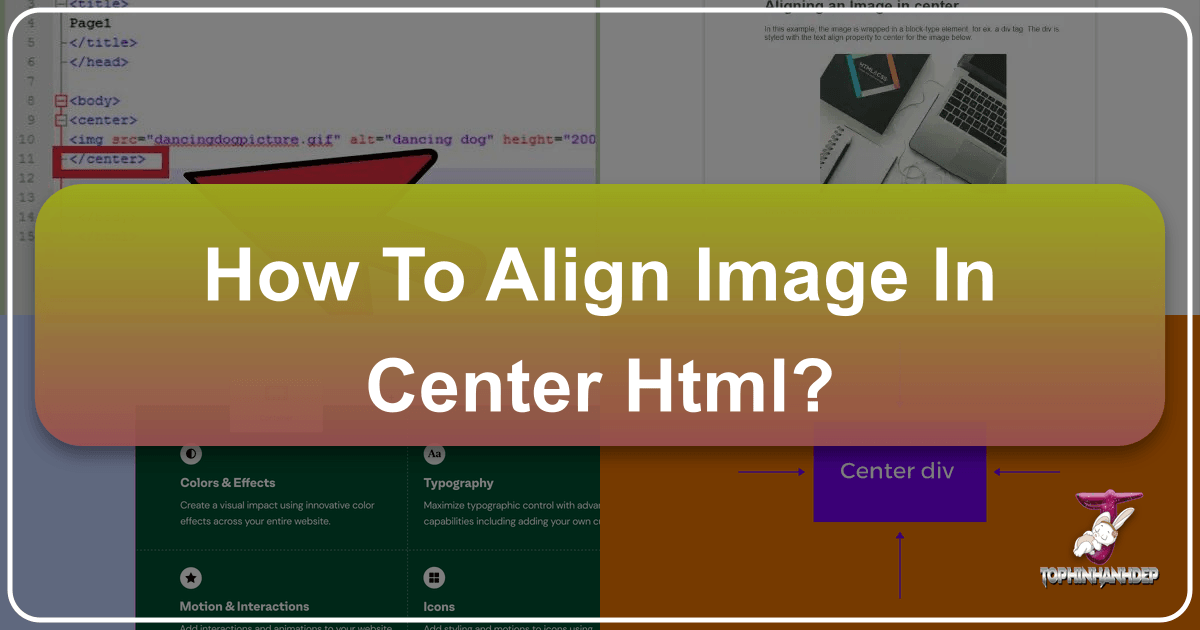
In the dynamic world of web design, where visual content reigns supreme, the ability to perfectly position elements on a page is not just a technical skill—it’s an art form. For a platform like Tophinhanhdep.com, dedicated to showcasing breathtaking imagery, from high-resolution wallpapers and aesthetic backgrounds to compelling nature photography and abstract digital art, precision in visual layout is paramount. A beautifully composed photograph, a stunning piece of digital art, or an inspiring wallpaper can lose its impact if it’s not presented impeccably. One of the most fundamental yet frequently pondered aspects of web layout is how to align an image in the center of an HTML page.

Historically, centering an image in HTML involved simpler, often less flexible methods. However, with the evolution of web standards and the proliferation of diverse viewing devices, these legacy approaches have given way to more robust and responsive techniques primarily powered by Cascading Style Sheets (CSS). Understanding this transition, and mastering modern CSS methods, is crucial for any aspiring web developer or visual content curator aiming to create truly engaging online experiences. This comprehensive guide will walk you through the journey of image alignment, exploring both traditional and cutting-edge techniques, all while connecting these principles to the rich visual offerings and tools available on Tophinhanhdep.com.

The Evolution of Image Alignment in HTML: From Simple Tags to Powerful Styles
The web has come a long way since its inception, and so has the way we style and lay out content. Early HTML offered direct tags and attributes for controlling presentation, but as websites grew more complex and the need for separation of content and style became clear, CSS emerged as the dominant force. Understanding this historical context helps in appreciating why certain methods are now considered best practice, while others are deprecated.
Legacy HTML Approaches: The align Attribute and <center> Tag

In the nascent days of HTML, developers relied on specific tags and attributes embedded directly within the HTML structure to achieve desired layouts. These methods were straightforward but lacked the flexibility and power required for modern, responsive web design.
The <center> tag was perhaps the most intuitive and widely used method for centering content, including images. By simply wrapping an <img> tag within <center> and </center>, developers could horizontally center the image. For example:
<center>
<img src="your-image.jpg" alt="Description of your image">
</center>Similarly, the align attribute, when applied directly to the <img> tag, allowed for basic horizontal alignment. While it originally supported values like “left”, “right”, “top”, “middle”, and “bottom” for various forms of alignment relative to surrounding text, its use for horizontal centering was also prevalent in older codebases. For instance:
<img src="your-image.jpg" alt="Description of your image" align="middle">(Note: The align="middle" here refers more to vertical alignment within a text line, and was often misinterpreted or used in conjunction with other layout hacks for horizontal centering.)
While these tags and attributes worked, they mixed presentation logic with content structure, making websites harder to maintain, update, and adapt to different screen sizes. More critically, both the <center> tag and the align attribute are now deprecated in HTML5. This means they are no longer officially supported by web standards and may not function as expected across all modern browsers or email clients. As noted in some of our reference content, basic email templates, for instance, often struggle with these older methods, requiring inline CSS for reliable centering. Relying on deprecated features is a risky proposition, leading to inconsistent rendering and future compatibility issues.
Why Modern Web Standards Favor CSS for Layout Control
The shift towards CSS for layout control was driven by several key factors:
- Separation of Concerns: CSS allows for a clear separation between the structure of a document (HTML) and its presentation (CSS). This makes code cleaner, easier to read, and simpler to manage. Imagine updating the aesthetic of all your abstract wallpapers on Tophinhanhdep.com – with CSS, you change one style sheet; with inline HTML, you’d edit every image tag.
- Flexibility and Power: CSS offers an exponentially greater degree of control over visual styling and layout. It allows for complex, multi-column designs, dynamic adjustments based on screen size (responsiveness), and intricate positioning that HTML attributes simply cannot achieve.
- Maintainability and Scalability: When styles are defined in external CSS files, a single change can affect thousands of elements across an entire website, saving immense time and effort. This is particularly beneficial for managing vast collections of high-resolution photography and thematic collections.
- Responsiveness: In an era dominated by mobile browsing, responsive design is non-negotiable. CSS provides the tools (like media queries, Flexbox, and Grid) to ensure that your beautiful photography, aesthetic backgrounds, and digital art look fantastic on any device, automatically adapting their layout, including centering.
Therefore, while understanding legacy methods can be insightful from a historical perspective, all modern web development, including the sophisticated visual design on Tophinhanhdep.com, relies heavily on CSS for image alignment and overall layout.
Modern CSS Techniques for Horizontal Image Centering
For designers and photographers showcasing their work on Tophinhanhdep.com, mastering contemporary CSS techniques for image centering is indispensable. These methods ensure your nature photography, sad/emotional images, or trending styles are displayed consistently and beautifully, regardless of the user’s device.
Centering Inline Images within Block Containers (text-align: center;)
This is one of the most common and simplest methods for horizontally centering an image. It relies on the principle that block-level elements (like <div>, <p>, or <body>) can horizontally center their inline child content using the text-align property. Since <img> tags are inherently inline elements, placing them inside a block container and applying text-align: center; to the container will center the image.
How it works:
- Wrap your
<img>tag within a block-level element, such as a<div>or<p>. - Apply
text-align: center;to the wrapping element.
Example:
<div style="text-align:center;">
<img src="aesthetic-wallpaper.jpg" alt="Aesthetic Wallpaper from Tophinhanhdep.com">
</div>Or, using an external CSS class for better practice:
<p class="center-content">
<img src="beautiful-photo.jpg" alt="Beautiful Photography on Tophinhanhdep.com">
</p>
<style>
.center-content {
text-align: center;
}
</style>This method is highly effective for single images or groups of inline images that you want to center horizontally within a defined content area. It’s a quick and reliable way to ensure your curated image collections appear balanced.
Transforming Images into Block Elements for Margin Auto-Centering
Another robust technique involves changing the image’s display property from inline to block and then utilizing automatic horizontal margins. This is particularly useful when you want to treat the image itself as a block element that occupies its own line and can be horizontally centered within its parent.
How it works:
- Set the
<img>tag’sdisplayproperty toblock. - Set its
margin-leftandmargin-rightproperties toauto. (A shorthandmargin: auto;achieves this, provideddisplay: block;is also set). - Ensure the image has a defined
width(or amax-widthless than 100%) so thatautomargins have space to work. If an image is 100% width, there are no margins to distribute.
Example:
<img class="centered-block-image" src="nature-abstract.jpg" alt="Abstract Nature Photo">
<style>
.centered-block-image {
display: block;
margin: 0 auto; /* 0 for top/bottom margin, auto for left/right */
width: 80%; /* Example width, adjust as needed */
max-width: 600px; /* Optional: cap maximum width for larger screens */
}
</style>This method offers fine control, especially when you need to specify exact widths for your high-resolution images or stock photos, allowing the browser to automatically distribute the remaining horizontal space evenly.
Dynamic Centering with CSS Flexbox
Flexbox is a powerful one-dimensional layout module that provides an efficient way to arrange items within a container, making centering incredibly easy and flexible, especially for responsive designs. For a site showcasing diverse image inspiration and trending styles, Flexbox is a game-changer.
How it works:
- Define a parent container (e.g., a
<div>) for your image. - Set the parent container’s
displayproperty toflex. - Use
justify-content: center;to horizontally center child items along the main axis (which is horizontal by default).
Example:
<div class="flex-container">
<img src="sad-emotional-image.jpg" alt="Emotional Photography">
</div>
<style>
.flex-container {
display: flex;
justify-content: center; /* Centers items horizontally */
/* Optional: for vertical centering if combined */
align-items: center; /* Centers items vertically if container has height */
height: 300px; /* Example height for vertical centering demo */
}
</style>Flexbox is incredibly versatile, not just for centering but for distributing space, ordering items, and creating complex, responsive layouts for your digital photography and graphic design projects.
Precision Centering with CSS Grid
CSS Grid Layout is another modern and powerful CSS module, primarily for two-dimensional layouts (rows and columns). It offers even more intricate control over item placement than Flexbox, and it also simplifies centering. If you’re arranging multiple image collections or complex visual designs, Grid can offer superior structural control.
How it works:
- Define a parent container for your image.
- Set the parent container’s
displayproperty togrid. - Use
place-items: center;to center child items both horizontally and vertically within their grid area.
Example:
<div class="grid-container">
<img src="abstract-design.jpg" alt="Digital Abstract Art">
</div>
<style>
.grid-container {
display: grid;
place-items: center; /* Centers items both horizontally and vertically */
height: 400px; /* Example height to demonstrate vertical centering */
}
</style>For more specific horizontal-only centering with Grid, you could use justify-items: center; (for items within their grid cells) or justify-content: center; (for the grid tracks themselves). Grid’s power makes it ideal for organizing mood boards or thematic collections with diverse photo ideas.
Achieving Vertical and Combined Image Centering
While horizontal centering is frequently needed, sometimes the aesthetic demands perfectly vertical or even simultaneous horizontal and vertical centering. This is especially true for creating captivating hero sections with high-resolution images or for specific graphic design layouts where visual balance is critical.
Vertical Alignment Strategies for Images
Achieving perfect vertical alignment can be trickier than horizontal alignment with traditional methods.
-
vertical-alignProperty (for inline/inline-block elements): Thevertical-alignCSS property works well for aligning inline-level and table-cell elements vertically. If your image is part of a line of text or alongside other inline elements,vertical-align: middle;can align it to the middle of the line box. However, it’s less effective for block-level centering within an arbitrary container.<p style="height: 100px; line-height: 100px;"> Some text and <img src="tiny-icon.png" style="vertical-align: middle;" alt="Icon"> an icon. </p> -
Flexbox and Grid (Preferred Modern Methods): As shown in the previous section, Flexbox and Grid offer the most straightforward and robust solutions for vertical centering.
- Flexbox: If
display: flex;is applied to the parent,align-items: center;will vertically center direct children along the cross-axis (vertical by default for row-direction flex containers). - Grid: If
display: grid;is applied to the parent,align-items: center;(orplace-items: center;for both) will vertically center direct children within their grid areas.
- Flexbox: If
Perfect Centering: Horizontal and Vertical Combined
For the ultimate visual balance, combining horizontal and vertical centering is often desired. This is where Flexbox and Grid truly shine.
-
Flexbox for Perfect Centering: By setting both
justify-content: center;andalign-items: center;on a flex container, its direct child (your image) will be perfectly centered within it. The parent container needs a defined height for vertical centering to be apparent.<div class="perfect-center-flex"> <img src="beautiful-portrait.jpg" alt="High Resolution Portrait"> </div> <style> .perfect-center-flex { display: flex; justify-content: center; /* Horizontal centering */ align-items: center; /* Vertical centering */ min-height: 50vh; /* Example: container takes at least 50% of viewport height */ border: 1px solid #ccc; /* For visualization */ } </style>This method is excellent for showcasing a single, impactful image, such as a featured piece of beautiful photography or a striking abstract wallpaper on Tophinhanhdep.com, ensuring it takes center stage.
-
Grid for Perfect Centering: The
place-items: center;shorthand property for Grid is a remarkably elegant solution for simultaneous horizontal and vertical centering.<div class="perfect-center-grid"> <img src="nature-scene.jpg" alt="Stunning Nature Photography"> </div> <style> .perfect-center-grid { display: grid; place-items: center; /* Centers both horizontally and vertically */ min-height: 50vh; /* Example: container takes at least 50% of viewport height */ border: 1px solid #ccc; /* For visualization */ } </style>Alternatively, using individual properties:
justify-items: center;for horizontal andalign-items: center;for vertical. This approach makes layout simple, even for complex visual designs featuring multiple centered elements.
Enhancing Visuals: Beyond Simple Centering for Tophinhanhdep.com
Centering an image is more than just a technical task; it’s a foundational element of visual design that profoundly impacts how content is perceived. For Tophinhanhdep.com, where image aesthetics are central, thinking beyond basic alignment is key to creating truly inspiring experiences.
Responsive Image Centering for Diverse Viewports
In today’s multi-device ecosystem, ensuring your wallpapers, backgrounds, and aesthetic photography look great everywhere is paramount. A perfectly centered image on a desktop might appear off-balance on a smartphone if not handled responsively.
- Fluid Images: Always ensure images scale down appropriately. Using
max-width: 100%;andheight: auto;on<img>tags is a basic but crucial step. - Media Queries: For more complex responsive centering, media queries can adjust CSS properties based on screen size. For instance, you might use different
widthvalues for your centered images on mobile versus desktop. - Flexbox and Grid Responsiveness: These modern layout systems are inherently responsive. By defining flexible container properties, your centered images will naturally adjust their position and size to maintain optimal display across various screen dimensions, ensuring high-resolution stock photos always retain their clarity. This adaptability is vital for presenting thematic collections where images need to look consistent on any device.
Leveraging Centered Images for Aesthetic Impact and Design Consistency
Centering is a powerful tool in visual design, offering balance, focus, and a sense of calm.
- Creating Focal Points: A perfectly centered abstract image or a striking piece of beautiful photography immediately draws the eye, establishing it as the primary focal point. This is crucial for digital art or curated mood boards where certain images are meant to carry the most weight.
- Symmetry and Balance: Centered layouts inherently create a sense of symmetry and balance, which is often pleasing to the human eye. This can be used to emphasize the inherent beauty in nature photography or the carefully crafted details in photo manipulation.
- Clean and Minimalist Aesthetics: For aesthetic backgrounds or trending styles that lean towards minimalism, centered images contribute to a clean, uncluttered look, allowing the visual content itself to breathe and resonate more deeply with the viewer. This applies to wallpapers and backgrounds where simplicity and elegance are key.
- Branding and Identity: Consistent centering, especially for logos or key branding elements within your image collections, reinforces brand identity and professionalism.
Tophinhanhdep.com’s Image Tools & Best Practices
Beyond coding, the actual image assets play a critical role. Tophinhanhdep.com offers a suite of image tools and champions best practices that complement effective HTML/CSS centering.
Pre-Alignment Optimization: Image Compression and Upscaling
Before an image even hits the HTML, its quality and size can significantly impact its performance and presentation.
- Image Compressors and Optimizers: High-resolution wallpapers and digital photography files can be large. Using Tophinhanhdep.com’s image compressors and optimizers ensures that your centered images load quickly without sacrificing perceived quality. A slow-loading image, even if perfectly centered, detracts from the user experience.
- AI Upscalers: Sometimes, you might have a fantastic photo idea that’s only available in lower resolution. Our AI Upscalers can enhance these images, making them suitable for larger, centered displays, ensuring they look sharp and professional, especially as backgrounds or prominent visuals.
- Converters: Different web contexts might require different image formats. Our converters ensure your images are in the optimal format (e.g., WebP for web, JPEG for photography, PNG for transparency) before being placed and centered in your designs.
Crafting Engaging Visuals with Centered Elements
The integration of perfectly centered images, enhanced by Tophinhanhdep.com’s resources, empowers users to create compelling visual narratives and designs.
- Curating Thematic Collections: Whether it’s a collection of abstract art, serene nature scenes, or poignant sad/emotional photography, consistent centering within galleries or showcases can provide a cohesive and professional presentation.
- Inspiring Mood Boards: Graphic designers and artists use mood boards to explore creative ideas. By skillfully centering key images from our collections, you can create powerful visual anchors that define the mood and direction of a project.
- Showcasing Trending Styles: Web design and visual aesthetics are constantly evolving. By mastering modern centering techniques and utilizing high-quality images from Tophinhanhdep.com, you can easily adapt to and showcase the latest trending styles in web layout and digital art presentation.
In conclusion, while the core task of centering an image in HTML might seem purely technical, its mastery unlocks a vast array of possibilities for visual storytelling and design. For a platform like Tophinhanhdep.com, dedicated to the art of imagery, these techniques are not just about code; they are about elevating the entire visual experience, ensuring every wallpaper, every piece of photography, and every digital art creation stands out with perfect balance and impact. By embracing modern CSS methods and leveraging intelligent image tools, developers and creators can transform simple alignment into a cornerstone of stunning web design.