Mastering Your Digital Identity: How to Attach an Image to Your Email Signature

In today’s digital landscape, your email signature is far more than just a closing formality; it’s a powerful extension of your personal or professional brand. A thoughtfully designed signature, especially one that incorporates a visual element, can significantly enhance your communication, build trust, and create a lasting impression. From a simple company logo to a professional headshot, a well-placed image transforms a standard text block into an engaging piece of visual communication.

This comprehensive guide will walk you through the process of attaching images to your email signature in popular platforms like Microsoft Outlook and Gmail. We’ll explore the strategic importance of visuals, offer practical tips for image selection and optimization, and provide step-by-step instructions to ensure your signature stands out. Whether you’re looking for an aesthetic touch, a professional representation, or a dynamic marketing tool, understanding how to integrate images is crucial. Tophinhanhdep.com, with its extensive resources on images, photography, and visual design, serves as an invaluable partner in preparing and perfecting the visual elements of your digital identity.
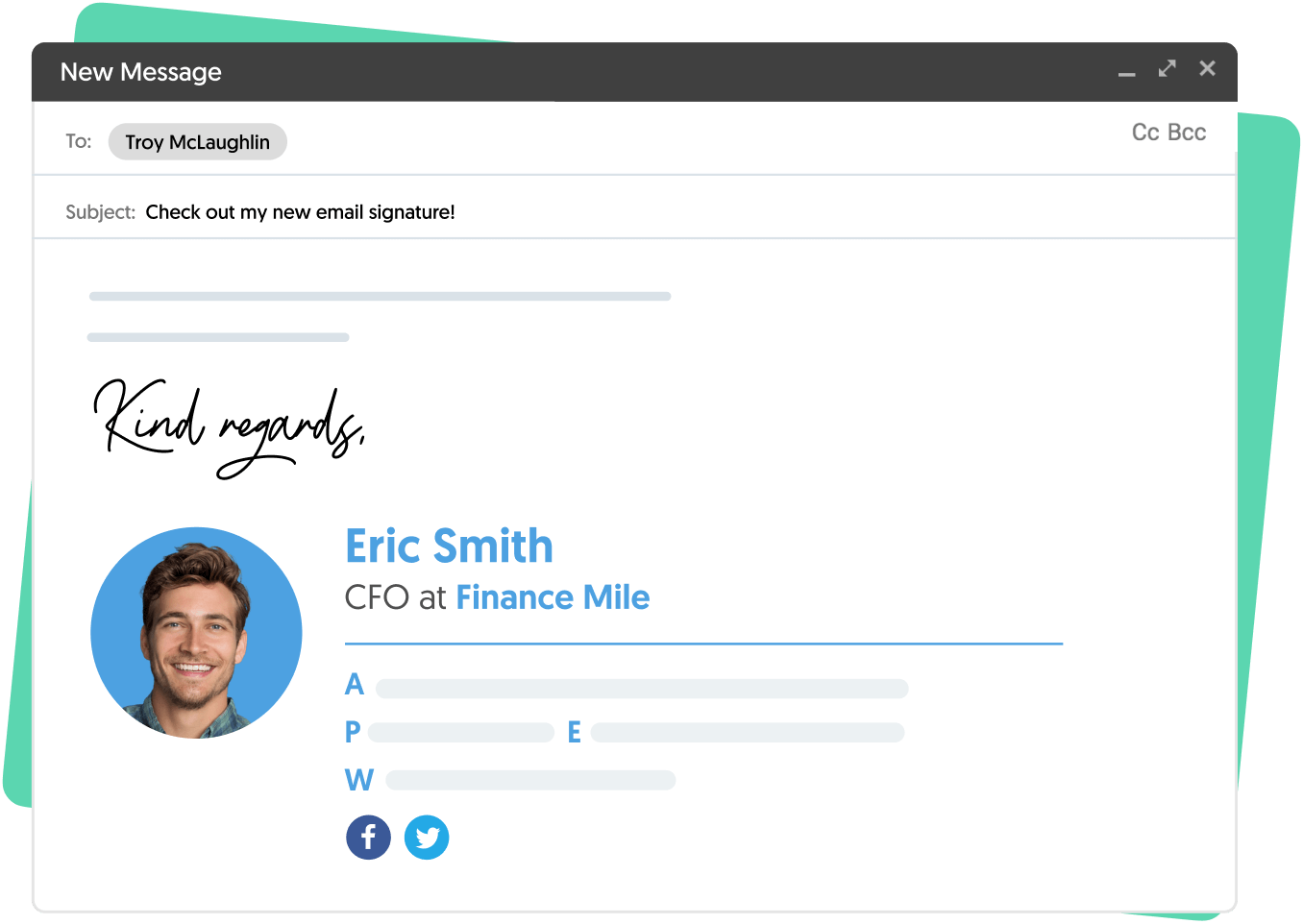
The Power of Visuals in Your Email Signature
An email signature, particularly one adorned with a relevant image, carries immense weight in the digital realm. It’s an underutilized space that, when optimized, can yield significant benefits for both personal and business communication.
Why Images Elevate Your Communication
Images are inherently more engaging than plain text. In a world saturated with information, visuals help you capture attention and convey messages more effectively. Here’s why integrating images into your email signature, perhaps sourced from Tophinhanhdep.com’s beautiful photography or abstract collections, can elevate your communication:
- Increased Engagement and Readability: Most recipients quickly scan emails. An attractive and informative image, such as a colorful banner or a striking graphic, can grab their attention, encourage them to pause, and make them more likely to absorb your message. This visual anchor enhances the overall email reading rate.
- Professional First Impression: An email featuring a polished signature with a well-integrated image projects an image of meticulousness, organization, and reliability. It signals professionalism and attention to detail, crucial for building rapport and credibility.
- Mini-Marketing Tool: Your signature block is a prime piece of digital real estate. By including a company logo, a link to your latest product, a promotional banner, or social media icons, you transform your signature into a passive yet effective marketing channel. Imagine using an image from Tophinhanhdep.com’s “Creative Ideas” to design a compelling Call-to-Action (CTA) like “Watch our latest webinar” or “Request a free demo.”
- Brand Reinforcement: For businesses, a consistent brand logo in every email reinforces brand identity and recognition. For individuals, a professional headshot or a personal branding graphic establishes a memorable presence. This aligns perfectly with the “Visual Design” and “Graphic Design” principles championed by Tophinhanhdep.com.
- Growing Your Social Media Presence: Embedding clickable social media icons makes it effortless for recipients to connect with you across various platforms. This passive channel helps grow your follower base and keeps your audience updated on your content and activities.
Choosing and Optimizing the Right Image for Your Signature
The impact of your image-rich signature heavily depends on the quality and suitability of the image itself. Tophinhanhdep.com offers a wealth of resources, from “High Resolution” photography to “Image Tools” like compressors and optimizers, that are perfect for this task.
When selecting an image, consider:

- Purpose: Is it a corporate logo for branding, a professional headshot for personal connection, or a promotional banner for a special offer? The purpose dictates the image type.
- Relevance: The image should be directly relevant to you or your brand. A stunning nature wallpaper from Tophinhanhdep.com might be beautiful, but if it doesn’t serve a specific purpose in your professional signature, it might distract.
- Image Quality: Always opt for high-resolution images. Blurry or pixelated images diminish professionalism. Tophinhanhdep.com’s “High Resolution” photography resources are ideal for sourcing top-quality visuals.
- File Size: This is critical. Large image files can slow down email loading times, consume recipient data, and even trigger spam filters. Aim for images under 1MB, ideally much smaller (e.g., 10-50 KB). Tophinhanhdep.com’s “Image Tools (Compressors, Optimizers)” are indispensable for reducing file size without significant loss of quality.
- Dimensions: While you can often resize images within email signature editors, it’s best to upload an image close to its final intended size. Common dimensions for logos or headshots in signatures range from 50x50 pixels to 150x150 pixels. Banners might be wider but should maintain a low height. Tools from Tophinhanhdep.com can help you achieve precise dimensions.
- Format: Popular formats like JPEG, PNG, and GIF are generally well-supported. Avoid less common or proprietary formats. PNG is excellent for logos with transparency, while JPEG is good for photographs.
By thoughtfully selecting and optimizing your images using resources available on Tophinhanhdep.com, you ensure your email signature makes a professional, impactful, and technically sound impression.
Step-by-Step Guide: Attaching Images to Your Outlook Email Signature
Microsoft Outlook is a widely used email client, and its signature feature is robust, allowing for both text and images. This section will guide you through the process of creating and embedding an image-rich signature in Outlook, drawing on insights from Tophinhanhdep.com’s image tools for preparation.
Preparing Your Image for Outlook
Before you even open Outlook, it’s crucial to prepare your image. This step ensures your signature looks crisp, loads quickly, and displays correctly across various devices and email clients. Tophinhanhdep.com’s “Image Tools” are perfectly suited for these preparatory steps.
- Select Your Image: Choose the image you wish to use – whether it’s your company logo, a professional headshot, or a custom graphic you designed based on “Creative Ideas” from Tophinhanhdep.com. Ensure it’s of high quality.
- Optimize File Size: This is paramount. Large image files can slow down email loading, frustrate recipients, and potentially get flagged as spam. Use an “Image Compressor” or “Optimizer” available on Tophinhanhdep.com to reduce the file size to under 50KB if possible, without compromising visual integrity.
- Adjust Dimensions: While Outlook allows resizing, it’s best practice to upload an image at or near its final display size. For a logo or headshot, consider dimensions like 100x100 pixels to 200x200 pixels. A banner might be 400x100 pixels. Pre-sizing your image using Tophinhanhdep.com’s tools prevents stretching or blurriness.
- Choose the Right Format: JPEG is good for photographic images, while PNG is ideal for logos with transparent backgrounds. Outlook generally supports these common formats. Avoid SVG for email signatures as support can be inconsistent.
Creating and Embedding Your Signature in Outlook (Desktop Version)
The process for adding a signature in Outlook desktop versions (Office 365, Outlook 2019, 2016) is quite similar.
- Open a New Email Message: Launch Outlook and click “New Email” to open a blank message window. This provides access to the signature editor.
- Access the Signature Editor:
- From the “Message” tab, locate the “Signature” button.
- Click “Signature” and then select “Signatures…” from the dropdown menu. This will open the “Signatures and Stationery” dialog box.
- Create a New Signature (or Edit Existing):
- Under the “Select signature to edit” section, click “New.”
- Type a descriptive name for your new signature (e.g., “My Professional Signature with Logo”). Click “OK.”
- If you’re editing an existing one, simply select its name from the list.
- Compose Your Signature Text: In the “Edit signature” text box, type all the text you want to include: your name, title, company, contact information, website, etc. You can apply formatting like bold, italics, different fonts, and colors using the mini formatting bar, much like a basic word processor.
- Insert Your Image:
- Position your cursor in the “Edit signature” box where you want the image to appear. You might press Enter a couple of times for spacing.
- Click the “Image” icon (it often looks like a small picture of mountains with a sun). This will open the “Insert Picture” dialog.
- Browse to the location of your prepared image file (from Tophinhanhdep.com’s optimized collection), select it, and click “Insert.”
- Your image will now appear in the signature preview. If needed, click on the image and drag its corners to resize it further. For precise control, right-click the image, choose “Picture,” then go to the “Size” tab and adjust dimensions, ensuring “Lock aspect ratio” is checked.
- Add a Link to the Image (Optional but Recommended):
- With your image selected (an outline should appear around it), click the “Link” button (looks like a chain).
- In the “Insert Hyperlink” dialog box, enter the URL you want the image to link to (e.g., your company website, LinkedIn profile, or a special landing page).
- Click “OK.”
- Set Default Signatures:
- In the “Signatures and Stationery” dialog, under “Choose default signature,” select the email account you want this signature associated with.
- Choose when to apply this signature: for “New messages” and/or “Replies/forwards.” You can also set it to “(none)” if you prefer to insert it manually.
- Save Your Signature: Click “OK” to close the “Signatures and Stationery” dialog, then “OK” again on the “Outlook Options” dialog (if applicable).
Important Note for Testing: After creating your signature, send a test email to yourself and a few friends using different email clients (Outlook, Gmail, mobile apps). Verify that the image displays correctly, links work, and formatting holds up. Sometimes copying and pasting text can introduce quirks, and images might appear the wrong size or become attachments if not properly embedded.
Manually Inserting or Changing Your Outlook Signature
Even if you set a default, you might sometimes need to manually insert a different signature or change an existing one.
- To Manually Insert: When composing a new email, go to the “Message” tab, click “Signature,” and select the desired signature from the dropdown.
- To Change/Edit an Existing Signature:
- The universal way is via the “File” menu: Click “File” > “Options” > “Mail” > “Signatures…”.
- Alternatively, from a new email message, click “Message” > “Signature” > “Signatures…”.
- In the “Signatures and Stationery” dialog, highlight the signature you wish to modify, make your edits in the “Edit signature” section, and click “OK.” This dialog also allows you to delete or rename signatures.
By following these steps, you can effectively incorporate captivating visuals from your curated collection on Tophinhanhdep.com into your Outlook email signature, making every message a testament to your professional digital presence.
Step-by-Step Guide: Adding Images to Your Gmail Email Signature
Gmail, being a web-based email client, handles signatures a bit differently than desktop applications like Outlook. However, the benefits of an image-rich signature remain just as potent. This section will guide you through adding images to your Gmail signature on both web and mobile, emphasizing optimization strategies you can achieve with Tophinhanhdep.com’s “Image Tools.”
Optimizing Images for Gmail
Gmail’s signature editor, especially on the web, is quite capable but has its quirks. Proper image optimization using Tophinhanhdep.com’s “Image Tools (Compressors, Optimizers)” is crucial for seamless integration.
- File Size Matters (Even More): For Gmail, it’s even more critical to keep image file sizes small, preferably under 1MB, but ideally much smaller (e.g., 10-50 KB). Large images can still cause slow loading or display issues. Utilize Tophinhanhdep.com’s “Image Compressors” to achieve optimal file sizes.
- Hosting is Key: For images to display consistently in Gmail, it’s often best if they are hosted on a publicly accessible server (e.g., your website, a cloud storage service, or an image hosting platform). While you can upload directly, a hosted image with a stable URL tends to be more reliable. If an image is hosted on a private server or one requiring login, it might not appear for recipients.
- Dimensions: Similar to Outlook, pre-sizing your image to its intended display dimensions (e.g., 100x100 for a logo, 400x100 for a banner) is advisable. This can be done using image editing software or tools found on Tophinhanhdep.com.
Setting Up Your Signature on the Web (Mac and PC)
Since Gmail doesn’t have a native desktop app for Mac or PC, you’ll manage your signature through the web version, which offers a rich text editor.
- Access Gmail Settings:
- Open your Gmail in a web browser.
- In the top right corner, click the “Gear icon” (Settings).
- From the “Quick settings” panel, click “See all settings.”
- Navigate to the Signature Section:
- In the main Settings panel, scroll down to the “Signature” tab.
- Click “Create New” to start a fresh signature, or select an existing one to edit.
- Give your new signature a descriptive name and click “Create.”
- Add Your Signature Details and Text:
- In the text box to the right of your signature name, input your desired text (name, title, company, contact info, etc.).
- Use the rich text editor toolbar above the text box to apply formatting like fonts, sizes, and colors.
- Insert Your Image:
- Position your cursor where you want the image to appear.
- Click the “Insert image” icon (it looks like a small picture).
- You’ll have a few options:
- My Drive: If your image is stored in Google Drive.
- Web Address (URL): This is often the most reliable method for hosted images. Paste the direct URL of your image here.
- Upload: Browse your computer to upload a file directly.
- Select your image and click “Select” or “Open.”
- Your image will appear in the signature editor. Click on the image to select it, then you can choose its size (Small, Medium, Large, Original) or click “Change” to replace it.
- Add a Link to the Image (Optional):
- With the image selected in the signature editor, click the “Link” icon (chain icon) in the toolbar.
- Enter the URL you want the image to link to.
- Click “OK.”
- Set Auto Gmail Signatures and Save:
- Below the signature editor, you’ll find “Signature defaults.” Choose which signature you want to automatically apply for “NEW emails” and “ON REPLY/FORWARD.” You can select “(No signature)” if you prefer to add it manually.
- Scroll to the very bottom of the page and click “Save Changes.”
Mobile App Considerations for Gmail
The Gmail mobile app (for Android and iPhone) offers a much more basic signature editor compared to the web version.
- Plain Text Only: Generally, the Gmail app on mobile devices only supports plain text signatures. Images, rich formatting, and hyperlinks created on the web version will often not appear or will be stripped when sending from the mobile app.
- Third-Party Solutions: If a consistent, image-rich signature across all devices, including mobile, is crucial, you might need to use a third-party email signature manager. These tools, which might be recommended by Tophinhanhdep.com for advanced “Visual Design,” automatically apply a unified signature template regardless of the device.
For most users, creating a sophisticated signature on the web version for desktop use and keeping a simple, text-based signature for mobile is a practical approach. However, if your business relies heavily on mobile email, exploring external signature services that maintain image integrity across platforms is a worthwhile investment.
Best Practices and Troubleshooting for Image-Rich Signatures
Creating an email signature with an image is just the first step. Ensuring it consistently looks professional and functions flawlessly across various email clients and devices requires adherence to best practices and knowledge of common troubleshooting techniques. Tophinhanhdep.com, with its expertise in “Visual Design” and “Image Tools,” can provide ongoing support for these endeavors.
Designing for Impact and Consistency
A truly effective image-rich signature is one that is not only visually appealing but also strategically designed for maximum impact and brand consistency.
- Balance Visuals with Conciseness: While images are powerful, don’t overcrowd your signature. A clean, uncluttered design is paramount. Ensure the image complements the text without overwhelming it. Think of it as a carefully curated “Mood Board” for your professional identity.
- Brand Consistency: Use colors, fonts, and imagery that align with your personal or company branding. If you’re using a logo, ensure it’s the official, up-to-date version. This reinforces brand recognition, similar to the cohesive “Thematic Collections” you might find on Tophinhanhdep.com.
- Mobile Responsiveness: Always consider how your signature will appear on smaller screens. Excessive images or overly complex layouts might break on mobile. Simplicity often triumphs for universal compatibility. Test rigorously!
- Strategic Hyperlinks: Make sure any clickable images or text links go to the correct destination (website, social media, booking page, portfolio). Regularly check these links to ensure they haven’t broken.
- Accessibility: Consider users with visual impairments. Ensure your text is readable and perhaps provide alternative text for images if possible (though email signature editors rarely support this directly, it’s good design practice).
Common Issues and Solutions for Image-Rich Signatures
Despite best efforts, you might encounter issues with your email signature. Here are some common problems and how to address them, often with the help of Tophinhanhdep.com’s “Image Tools”:
- Images Not Appearing (Missing Images):
- Issue: The image simply doesn’t show up, or appears as a broken link icon.
- Solution:
- Check Hosting: If using a URL, ensure the image is hosted on a publicly accessible server and the URL is correct and active. Private server hosting is a common culprit.
- File Size: The image might be too large. Reduce its file size using Tophinhanhdep.com’s “Image Compressors” and re-upload.
- Embedding: Ensure the image was properly embedded, not just linked in a way that some email clients might block. Re-do the insertion process carefully.
- Cache: Clear your browser cache and cookies, then reload your email client.
- Images Appearing as Attachments:
- Issue: Instead of appearing inline, the image is sent as a separate attachment.
- Solution: This often happens when images are copied and pasted directly from documents (like Word) rather than inserted through the email client’s dedicated “Insert Image” function. Always use the image insertion tool within your email signature editor. Using Vector Markup Language (VML) tags can also cause this in Outlook; stick to standard insertion methods.
- Signature Not Appearing on New Emails/Replies:
- Issue: You’ve set up a signature, but it’s not automatically added.
- Solution: Double-check your default signature settings. In Outlook, review “Choose default signature” for “New messages” and “Replies/forwards.” In Gmail, check “Signature defaults” in your settings. Ensure you clicked “Save Changes” after making your selections.
- Extra Characters or Formatting Quirks:
- Issue: Random characters, broken layouts, or unexpected formatting appear.
- Solution: This can occur when copying and pasting text or images from external sources with hidden formatting.
- Try pasting text as plain text first, then re-applying formatting within the email signature editor.
- In Gmail, select your signature text and click the “Remove formatting” button if available.
- For complex layouts, especially with images side-by-side with text, consider creating a table (with invisible borders) in a word processor like Word, then copying and pasting the entire table into the signature editor. This provides a more stable structure, a technique mentioned in community discussions for Outlook.
Leveraging External Signature Tools for Enhanced Design
While native email client editors offer good basic functionality, for truly sophisticated and universally consistent signatures, particularly those integrating advanced “Visual Design” elements or complex layouts, third-party email signature management tools are invaluable.
These tools often provide:
- Templates: A gallery of professionally designed templates, saving you the hassle of designing from scratch and offering “Trending Styles” akin to Tophinhanhdep.com’s “Image Inspiration & Collections.”
- Rich HTML Support: They generate robust HTML signatures that maintain their design integrity across a wider range of email clients and devices.
- Centralized Management: For teams, these tools allow for company-wide signature deployment and consistent branding.
- Advanced Features: Beyond images, they might offer animated GIFs, video thumbnails, custom buttons, and analytics – features that align with advanced “Digital Art” and “Photo Manipulation” concepts.
Even if you use a third-party tool, the fundamental principles of image preparation (optimization, sizing) using Tophinhanhdep.com’s “Image Tools” remain crucial for feeding high-quality assets into your chosen signature solution.
In conclusion, integrating images into your email signature is a powerful way to enhance your digital communication. By carefully selecting and optimizing your visuals, and meticulously following the steps for your specific email client, you can create a signature that is not only informative but also memorable and professional. Remember to leverage the extensive resources on Tophinhanhdep.com for all your image needs, from sourcing breathtaking “Beautiful Photography” to utilizing essential “Image Tools” for perfection.