Mastering the Art of Image Blending: A Comprehensive Guide to Combining Two Images for Stunning Visuals
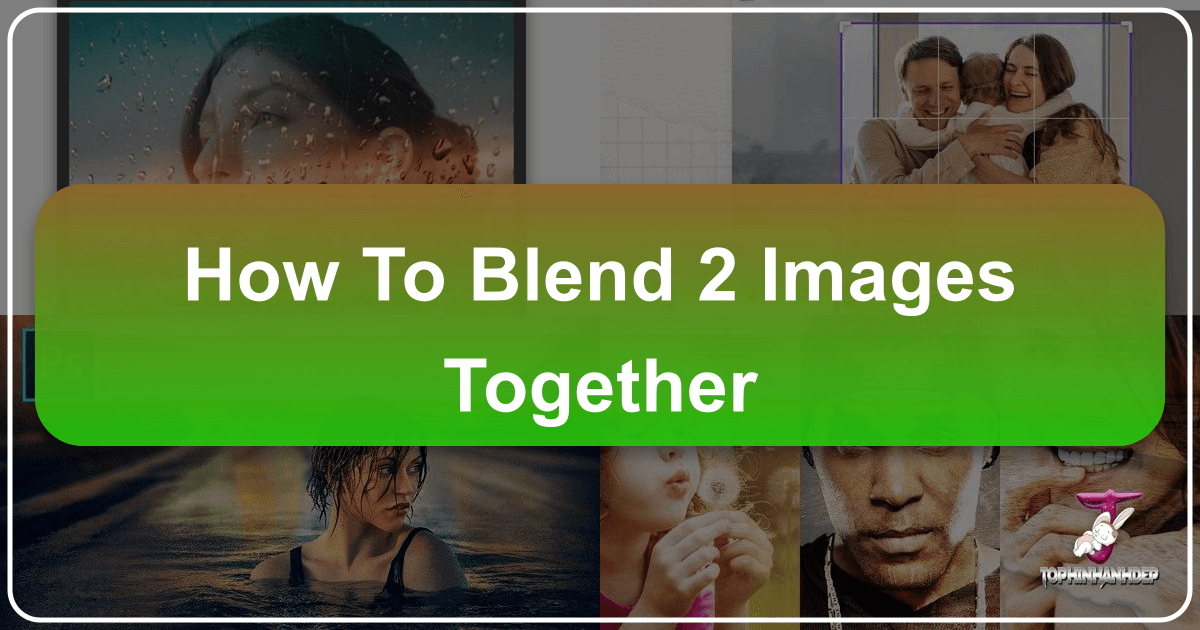
In the vast realm of digital art and photography, few techniques offer as much creative potential as image blending. The ability to seamlessly merge two or more distinct images into a single cohesive visual narrative opens up a world of artistic possibilities, allowing creators to transcend the boundaries of individual photographs and craft entirely new realities. Whether you’re aiming to create a surreal landscape, a captivating double exposure portrait, or simply enhance a background, understanding how to blend two images together is a fundamental skill for anyone serious about visual design.
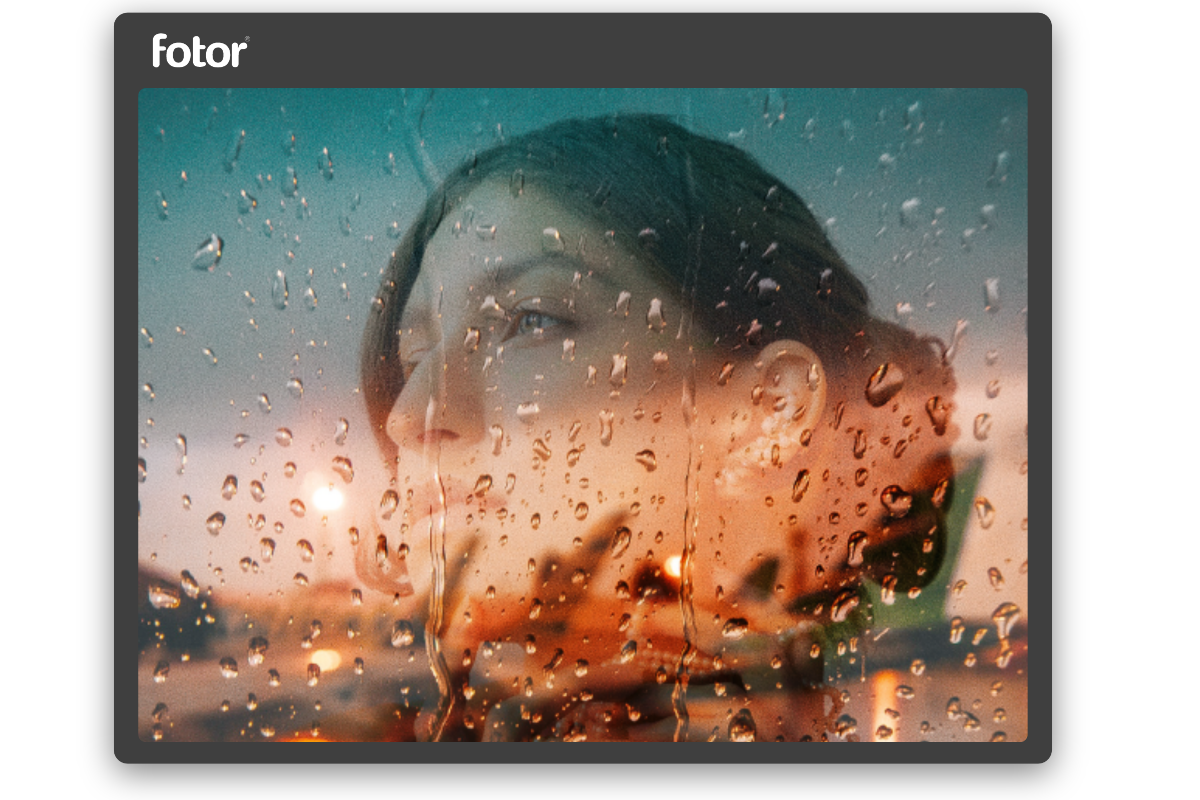
At Tophinhanhdep.com, we understand the power of compelling visuals. Our platform is dedicated to providing an extensive library of high-resolution images—from breathtaking nature scenes and abstract patterns to aesthetic backgrounds and emotional photography—along with robust tools and endless inspiration to fuel your creative journey. This comprehensive guide will delve deep into the methodology, tools, and artistic considerations behind blending images, empowering you to transform your creative visions into stunning digital masterpieces using resources and techniques perfectly aligned with what Tophinhanhdep.com offers.
Understanding the Core Concepts of Image Blending

Before diving into the practical steps, it’s crucial to grasp the underlying principles that make image blending effective. This foundational knowledge will not only guide your technical execution but also enhance your artistic judgment, allowing you to create blends that are not just technically sound but also aesthetically compelling.
What Exactly is Image Blending?
At its heart, image blending is the process of combining two or more distinct images into a single, unified composition. Unlike a simple collage where images are merely placed side-by-side, blending involves a nuanced interplay of transparency, color, light, and texture to create a seamless transition between elements. The goal is often to make the merged images appear as though they were originally part of the same scene or to evoke a specific mood or message through their combined presence. This technique falls squarely within the domain of photo manipulation and digital art, enabling designers to craft visuals that might be impossible to capture in a single shot.

Think of it as visual alchemy: you’re taking disparate elements and fusing them into something entirely new. This could mean superimposing a celestial body onto a terrestrial landscape, combining a portrait with an abstract texture to create an aesthetic overlay, or merging elements from different photographs to create a composite scene that tells a richer story. The beauty of blending lies in its versatility, allowing for everything from subtle enhancements to dramatic transformations.
Why Blend Images? Unlocking Creative Potential
The motivations behind blending images are as diverse as the artistic outcomes themselves. For photographers and visual designers, blending offers a powerful toolkit for problem-solving and creative expression:
- Enhancing Aesthetics and Mood: Blending can inject an ethereal, dreamy, or dramatic quality into an image. By combining a portrait with a soft, bokeh background or a stormy sky, you can instantly alter its emotional resonance. Tophinhanhdep.com’s collections of aesthetic and emotional photography can be perfect starting points for finding images that convey specific moods.
- Creating Surreal and Abstract Art: Blend a human figure with an architectural element, or overlay a natural texture onto an abstract pattern, and you can produce images that challenge perception and ignite imagination. This is where digital art truly shines, pushing the boundaries of what is visually possible.
- Developing Unique Backgrounds and Wallpapers: For those looking to create custom digital backdrops, blending offers infinite possibilities. Merge a subtle texture with a vibrant gradient, or combine elements from different nature shots to create a unique wallpaper that perfectly suits your style. Tophinhanhdep.com provides a wealth of backgrounds and wallpapers that can serve as excellent base layers or overlay elements.
- Storytelling and Narrative Development: Sometimes, a single image isn’t enough to convey a complex story. Blending allows you to combine visual elements that, when seen together, tell a more comprehensive narrative, adding depth and context to your photography.
- Correcting or Enhancing Existing Photos: Perhaps a photo has an uninteresting sky, or you want to add a specific element that wasn’t present during the shoot. Blending enables you to seamlessly integrate new elements, improving the overall composition and impact of your digital photography.
- Experimentation and Creative Ideas: Beyond practical applications, blending is an excellent avenue for pure creative exploration. It encourages artists to experiment with different visual combinations, leading to unexpected and innovative designs. Tophinhanhdep.com’s “Photo Ideas” and “Mood Boards” sections are specifically curated to spark such creative experimentation.
Key Elements of a Successful Blend: Harmony and Realism
A truly successful image blend isn’t just about technical execution; it’s about creating a harmonious visual that feels intentional and often, believable. Several critical factors contribute to this:
- Composition: Just like in traditional photography, the arrangement of elements within your blended image is paramount. Consider the rule of thirds, leading lines, and negative space to guide the viewer’s eye and create a balanced, engaging composition.
- Lighting Consistency: One of the quickest ways to reveal an amateur blend is inconsistent lighting. The light source, direction, and intensity should ideally match across all blended images. If the light in one image comes from the top left, the light in the other image should ideally follow suit. Adjustments to shadows and highlights are often necessary to achieve this.
- Color Harmony: Colors across the blended images should complement each other, avoiding jarring clashes. This doesn’t mean they have to be identical, but their overall tone, saturation, and temperature should feel cohesive. Color grading, a common technique in digital photography and photo manipulation, is vital for achieving this harmony.
- Perspective and Scale: When blending elements that interact spatially, ensuring they adhere to the same perspective and scale is critical for realism. A distant mountain shouldn’t appear larger than a nearby tree unless intentionally creating a surreal effect.
- Resolution and Quality: Starting with high-resolution images is always recommended. Blending low-resolution images with high-resolution ones will inevitably expose discrepancies in quality. Tophinhanhdep.com specializes in high-resolution and stock photos, providing an excellent foundation for professional-grade blends.
- Edge Blending: The seamless transition between images is often achieved by carefully blending the edges of elements. This typically involves feathering, masking, and refining the boundary areas to avoid harsh lines.
By paying attention to these elements, you move beyond merely combining pixels and begin creating art that resonates and captivates.
Essential Tools and Techniques for Image Blending
The good news is that achieving stunning image blends is more accessible than ever, thanks to powerful software and well-established techniques. While specialized knowledge of visual design and photo manipulation certainly helps, the core principles can be applied by anyone.
Software Options for Blending Images
While the techniques remain similar, the specific tools you use will depend on your budget, skill level, and preferred workflow.
- Desktop Software (Professional Grade): Adobe Photoshop is the undisputed industry standard for image manipulation and blending. Its comprehensive feature set, including layers, blending modes, masking tools, and adjustment layers, makes it incredibly versatile. GIMP is a free, open-source alternative that offers many similar capabilities, making it an excellent choice for budget-conscious creators. Affinity Photo is another strong contender, offering a professional-grade experience at a one-time purchase price.
- Mobile Applications: For on-the-go editing, apps like PicsArt, Superimpose, and Adobe Photoshop Mix/Fix offer simplified blending tools, often focusing on double exposure effects or basic overlays. While less precise than desktop software, they are excellent for quick, creative edits.
- Online Image Editors: Websites like Photopea (a free Photoshop clone that runs in your browser), Fotor, and Canva (for simpler overlays) provide browser-based solutions for blending. While they might not have the full power of desktop software, they are convenient for quick tasks without needing to download anything.
- Tophinhanhdep.com’s Image Tools: While Tophinhanhdep.com focuses on providing the source material and inspiration, its image tools like AI Upscalers can be invaluable before blending, ensuring all your chosen images have consistent high resolution, or Compressors and Optimizers can refine your final blended output for web use.
Core Blending Modes Explained
Blending modes are the heart of image blending. They dictate how the pixels of one layer interact with the pixels of the layer beneath it. Understanding them is crucial for achieving specific visual effects. Here’s a brief overview of the most commonly used categories:
- Normal: The default mode. The top layer completely covers the layer below, unless its opacity is reduced.
- Darken Group (Darken, Multiply, Color Burn, Linear Burn): These modes analyze the colors of both layers and primarily retain the darker pixels.
- Multiply: One of the most frequently used blending modes for blending. It “multiplies” the luminosity of the layers, often resulting in a darker, richer effect, great for combining textures or creating shadows.
- Lighten Group (Lighten, Screen, Color Dodge, Linear Dodge/Add): These modes compare the layers and primarily retain the lighter pixels.
- Screen: Another powerhouse blending mode, often used to lighten images, create ethereal effects, or combine bright elements. It’s essentially the opposite of Multiply.
- Contrast Group (Overlay, Soft Light, Hard Light, Vivid Light, Linear Light, Pin Light, Hard Mix): These modes either lighten or darken the pixels based on the luminosity of the top layer, increasing overall contrast.
- Overlay: A highly versatile mode that either multiplies (for dark areas) or screens (for light areas) the pixels, increasing contrast and saturation. Excellent for adding textures, color shifts, or creating dramatic effects.
- Soft Light / Hard Light: Similar to Overlay but with different intensities. Soft Light is more subtle, while Hard Light is more intense.
- Inversion Group (Difference, Exclusion): These modes look for differences between the layers, often creating abstract or inverted color effects.
- Component Group (Hue, Saturation, Color, Luminosity): These modes transfer specific color components from one layer to another.
- Color: Transfers the hue and saturation of the top layer to the bottom layer while preserving the luminosity of the bottom layer. Ideal for color grading and changing the color scheme of an image without affecting its brightness.
- Luminosity: Transfers the luminosity (brightness) of the top layer to the bottom layer while preserving its hue and saturation. Useful for transferring contrast or light patterns.
Experimenting with different blending modes is key to discovering their unique effects and finding the perfect match for your creative ideas.
Layer Masks: Your Best Friend in Blending
While blending modes dictate how pixels interact, layer masks give you precise control over where that interaction occurs. A layer mask is a grayscale image attached to a layer that controls its transparency.
- White areas of the mask reveal the layer.
- Black areas conceal it.
- Gray areas create partial transparency.
Layer masks are non-destructive, meaning you can always go back and refine your selection without permanently altering the original image data. This is crucial for photo manipulation, allowing you to meticulously blend edges, feather transitions, and isolate specific elements with unparalleled precision. Whether you’re blending a person into a new background or fading a texture over an image, layer masks are indispensable.
Gradient Maps and Adjustment Layers: Refining the Blend
To truly integrate images, you often need to unify their color and tonal characteristics. This is where adjustment layers come into play. These layers apply non-destructive color and tonal corrections to the layers below them, allowing you to fine-tune the overall look of your blend.
- Color Balance, Hue/Saturation, Curves, Levels: These are fundamental adjustment layers for matching colors, brightness, and contrast between different image elements.
- Gradient Maps: These are incredibly powerful for creating sophisticated color grading. A gradient map remaps the luminosity range of an image to a custom gradient of colors. This means dark tones are replaced by one color, mid-tones by another, and highlights by a third (or more). They are fantastic for unifying the color palette of multiple blended images, creating specific moods (e.g., sepia, duotone), and adding an artistic, stylistic touch. When applied subtly or with a blending mode like “Color” or “Soft Light,” gradient maps can seamlessly tie together disparate color schemes.
Step-by-Step Guide to Blending Images Effectively
Now that we’ve covered the theoretical underpinnings, let’s walk through a practical workflow for blending two images. This guide assumes you’re using a layer-based image editor like Photoshop or GIMP.
1. Choosing the Right Images: Foundation of a Great Blend
The success of your blend largely depends on your initial image selection. This is where Tophinhanhdep.com shines as an invaluable resource.
- Consider Purpose: What story do you want to tell? What mood do you want to evoke? Your images should contribute to this goal.
- Visual Harmony: Look for images with compatible themes, lighting, and perspectives. If you’re blending a person into a new background, ensure the light on the person roughly matches the light in the background.
- Quality and Resolution: Always opt for high-resolution images. Tophinhanhdep.com offers a vast collection of high-resolution stock photos, beautiful photography, and aesthetic images across categories like nature, abstract, and emotional. Using our AI Upscalers can also help match resolutions if one image is lower quality.
- Experiment with Tophinhanhdep.com’s Collections: Browse our “Image Inspiration & Collections” for “Photo Ideas,” “Mood Boards,” and “Thematic Collections” to spark ideas. Want to blend a dreamy sky? Check our “Nature” wallpapers. Looking for an abstract overlay? Explore our “Abstract” backgrounds.
2. Preparing Your Canvas: Setting Up for Success
Once you’ve selected your images, it’s time to set up your workspace:
- Open Images: Open both images in your chosen software.
- Create a New Document (Optional but Recommended): For complex blends, it’s often best to create a new, appropriately sized document (considering the final output resolution and aspect ratio) and then drag your source images into it as separate layers.
- Place Images on Separate Layers: Ensure each image is on its own layer. Typically, the image you want as the primary background will be on the bottom, and the elements you want to blend in will be on layers above it.
- Align and Scale: Roughly align and scale your images to your desired composition. Don’t worry about perfection yet; you’ll refine this later. Consider the perspective and how elements will interact.
3. Combining Layers and Applying Blending Modes
This is where the magic begins.
- Position and Resize: Fine-tune the position and size of your top layer(s) to achieve your desired composition. Use transform tools (Ctrl/Cmd+T) for precise adjustments.
- Experiment with Blending Modes: Select your top layer and cycle through different blending modes in the Layers panel. Observe how each mode interacts with the layer below.
- Multiply is great for darkening and combining textures.
- Screen is excellent for lightening and creating ethereal effects.
- Overlay and Soft Light are versatile for enhancing contrast and color.
- For subtle blends, try reducing the Opacity of the top layer in conjunction with a blending mode.
- Start Simple: If you’re blending two distinct scenes, you might start by reducing the opacity of the top layer to see how the underlying image shows through.
4. Refining the Blend with Masks and Adjustments
Blending modes provide a global effect. Layer masks allow for local precision.
- Add a Layer Mask: With your top layer selected, add a layer mask (usually an icon of a rectangle with a circle inside). The mask will initially be white (revealing everything).
- Paint on the Mask:
- Select a soft-edged brush.
- Set your foreground color to black to hide parts of the layer.
- Set your foreground color to white to reveal parts of the layer.
- Adjust brush opacity to control the intensity of your masking, allowing for gradual transitions.
- Carefully paint over the areas you want to blend out or blend in. For example, if you’re blending a new sky, paint black over the original sky on the top layer’s mask.
- Feather Edges: Use the mask properties to feather (soften) the edges of your mask, creating a more seamless transition between images.
- Unify Color and Tone with Adjustment Layers:
- Add Adjustment Layers (e.g., Curves, Levels, Color Balance, Hue/Saturation, Gradient Map) above your blended layers.
- Use these to match the overall color temperature, contrast, and luminosity of your combined images. For example, if one image is cooler and the other warmer, use Color Balance to harmonize them.
- A Gradient Map can be exceptionally useful for giving your entire blend a unified color grade. Apply it, then experiment with its blending mode (e.g., “Color,” “Soft Light,” or “Luminosity”) and opacity for subtle or dramatic effects.
- Local Adjustments: If specific areas need more attention, you can create new layers, set their blending mode to “Soft Light” or “Overlay,” and paint with soft black or white brushes to dodge (lighten) or burn (darken) areas locally, matching the light flow across your blended image.
5. Final Touches and Export
- Sharpening (Subtly): If needed, apply a subtle sharpening filter to the entire image or specific elements to enhance detail. Be careful not to over-sharpen.
- Noise Reduction: If noise is introduced, apply a noise reduction filter.
- Vignette (Optional): A subtle vignette can help draw the eye towards the center of your composition and unify the edges.
- Save Your Work: Save your project in the native file format of your software (e.g., .PSD for Photoshop) to preserve layers for future edits.
- Export for Use: When ready to share, export your image to a common format like JPEG or PNG.
- Consider Tophinhanhdep.com’s Compressors and Optimizers for web-ready images that maintain quality while minimizing file size, especially important for wallpapers or background images.
Creative Applications and Inspiration from Tophinhanhdep.com
The journey of learning “how to blend 2 images together” is not just about mastering tools; it’s about unlocking creative potential. Tophinhanhdep.com serves as a rich source of inspiration and high-quality assets for all your blending endeavors.
Creating Dreamy Backgrounds and Wallpapers
Blending is an unparalleled technique for crafting unique digital backgrounds and custom wallpapers.
- Nature Meets Abstract: Combine a serene nature scene from Tophinhanhdep.com’s “Nature” category with an abstract light leak or texture from our “Abstract” collection. Use “Screen” or “Overlay” blending modes with a layer mask to subtly merge them, creating a backdrop that is both organic and ethereal.
- Aesthetic Overlays: Take a beautiful photograph from Tophinhanhdep.com, and overlay it with a subtle geometric pattern or a dreamy watercolor texture found in our “Aesthetic” sections. Adjust opacity and blend modes like “Soft Light” to achieve a delicate, artistic effect suitable for desktop wallpapers or social media backgrounds.
- Urban-Nature Fusion: Blend elements of an urban landscape with natural elements like fog, trees, or a starry sky. This creates a compelling contrast and can lead to stunning, evocative desktop backgrounds.
Enhancing Photography with Composites
For digital photography enthusiasts, blending allows for sophisticated image enhancement and creative composites.
- Sky Replacement: A common use case. Replace a dull sky in your landscape photo with a dramatic sunset or a starry night from Tophinhanhdep.com’s “Beautiful Photography” or “Nature” collections. Use precise masking around horizons and careful color grading to make the blend seamless. This technique aligns with advanced “Editing Styles.”
- Double Exposure Portraits: Overlay a high-resolution portrait with an image of a forest, cityscape, or abstract pattern. Experiment with “Screen,” “Lighten,” or “Overlay” modes and adjust masks to reveal certain features of the portrait while blending in the secondary image, creating compelling and “Sad/Emotional” or “Aesthetic” visuals.
- Adding Elements: Seamlessly integrate elements like birds, clouds, or even fantastical creatures into your existing photographs, drawing from Tophinhanhdep.com’s diverse stock photos to add storytelling depth or a touch of surrealism.
Designing Unique Digital Art and Graphics
Image blending is a cornerstone of visual design, graphic design, and digital art, allowing artists to create entirely unique compositions that defy reality.
- Surreal Landscapes: Combine mountains with oceans, or deserts with space, to create otherworldly landscapes. Tophinhanhdep.com’s vast image library, particularly under “Nature,” “Abstract,” and “Beautiful Photography,” provides endless components for these creative ideas.
- Concept Art: For illustrators and concept artists, blending different photographic elements can rapidly prototype visual ideas for characters, environments, or props, streamlining the creative process.
- Promotional Graphics: Blend product images with lifestyle shots or abstract backgrounds to create eye-catching promotional materials that resonate with specific “Trending Styles.”
Leveraging Tophinhanhdep.com for Resources and Inspiration
Tophinhanhdep.com is designed to be your comprehensive partner in visual creation.
- High-Resolution Assets: All our images are meticulously curated for high resolution and quality, providing the perfect starting material for your blends without concerns about pixelation.
- Diverse Collections: From “Wallpapers” and “Backgrounds” to “Aesthetic,” “Nature,” “Abstract,” “Sad/Emotional,” and “Beautiful Photography,” you’ll find the perfect components for any blending project.
- Inspiration Hub: Our “Image Inspiration & Collections,” including “Photo Ideas,” “Mood Boards,” and “Thematic Collections,” are regularly updated to keep you abreast of “Trending Styles” and provide fresh perspectives for your next blended masterpiece.
- Practical Tools: After creating your blend, utilize Tophinhanhdep.com’s “Image Tools” like Compressors and Optimizers to prepare your stunning visuals for web publication or sharing, ensuring fast loading times without compromising visual integrity. For images that might need resolution boosting before blending, our AI Upscalers are a perfect pre-processing step.
Advanced Tips for Mastering Image Blending
Once you’re comfortable with the basics, consider these advanced techniques to elevate your image blends further.
Perspective Matching and Scale Adjustment
For truly realistic composites, especially when blending elements from different scenes, matching perspective and scale is paramount.
- Vanishing Point Filters: Tools like Photoshop’s Vanishing Point filter can help you paint or place elements onto a perspective grid, making them appear to recede naturally into the scene.
- Manual Transformation: Carefully adjust the skew and warp of elements using transform tools to match the perspective lines of your base image. Look for parallel lines and horizon lines to guide your adjustments.
Color Grading and Tonal Harmony
Beyond basic color adjustments, advanced color grading creates a cohesive visual signature.
- Lookup Tables (LUTs): Apply pre-made color grading LUTs to your entire blended image for a cinematic or stylistic look.
- Selective Color and Channel Mixer: These adjustment layers offer incredibly fine control over specific color ranges, allowing you to subtly shift hues and tones to create perfect harmony between disparate elements.
- Frequency Separation: This advanced retouching technique can also be adapted for blending, allowing you to blend colors and textures separately, leading to incredibly smooth and natural transitions.
Using Textures and Overlays for Richness
Textures and overlays can add depth, age, grit, or a dreamy quality to your blends.
- Texture Overlays: Download textures (e.g., concrete, paper, fabric, light leaks) from Tophinhanhdep.com’s “Abstract” or “Backgrounds” collections. Place them on top of your blend and experiment with blending modes like “Overlay,” “Soft Light,” or “Multiply” with reduced opacity to add tactile richness.
- Light Leaks and Bokeh: Overlay subtle light leaks or bokeh effects (often found in “Aesthetic” or “Beautiful Photography” sections) to create a photographic, atmospheric quality. Use “Screen” blending mode for these.
Non-Destructive Workflow Best Practices
Always work non-destructively. This means using:
- Layer Masks: Instead of erasing pixels directly.
- Adjustment Layers: Instead of making direct image adjustments.
- Smart Objects: Convert layers to Smart Objects before scaling or applying filters. This allows you to re-edit filters and scale layers without loss of quality.
This approach gives you maximum flexibility to refine your blend at any stage without having to start over. It’s the hallmark of professional photo manipulation and visual design.
In conclusion, learning how to blend two images together is a foundational skill that unlocks immense creative potential in digital photography and visual design. From understanding the nuances of blending modes and mastering layer masks to harmonizing colors and perspectives, each step contributes to crafting a compelling visual narrative. With the rich resources, high-resolution imagery, and practical tools available on Tophinhanhdep.com, you have everything you need to embark on your blending journey. So, choose your images, unleash your creativity, and start transforming ordinary photographs into extraordinary works of digital art. The only limit is your imagination.