Master the Art of Image Blending in Photoshop: A Tophinhanhdep.com Guide to Creative Composites
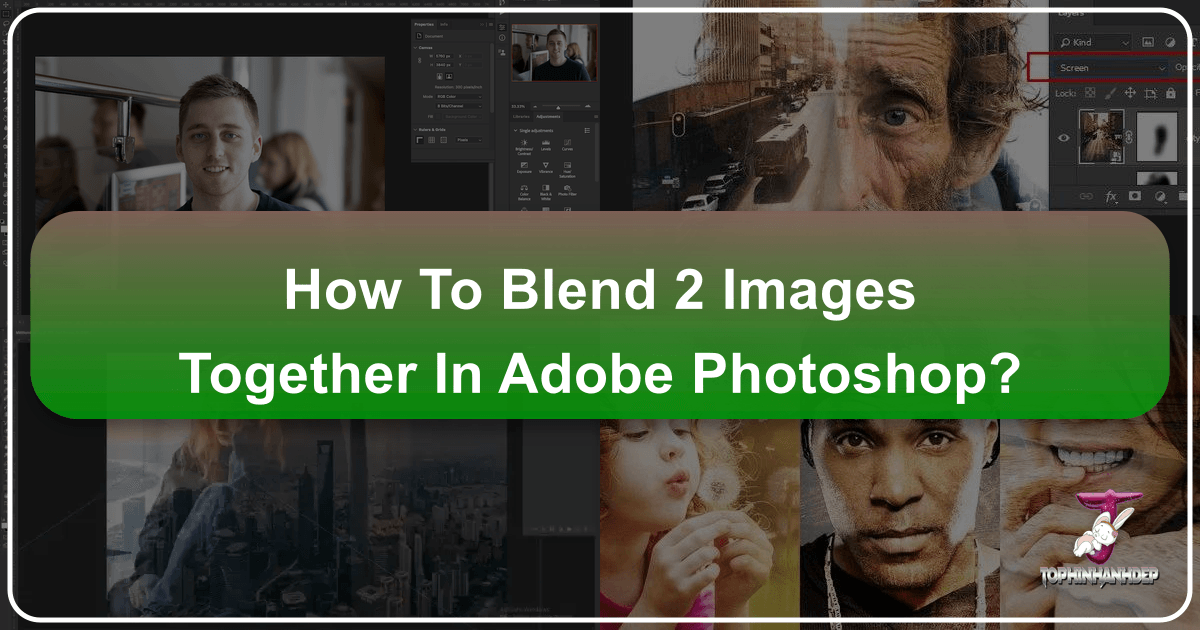
In the vibrant world of digital imagery, a single photograph often tells a compelling story, but sometimes, combining two or more images can unlock an entirely new dimension of visual narrative. This technique, known as image blending or photo manipulation, is a cornerstone of visual design, allowing graphic designers, digital artists, and photographers to craft stunning composites, double exposures, and surreal artistic creations. Whether you’re aiming for a subtle integration of elements or a dramatic artistic statement, Adobe Photoshop offers powerful tools to achieve your vision.
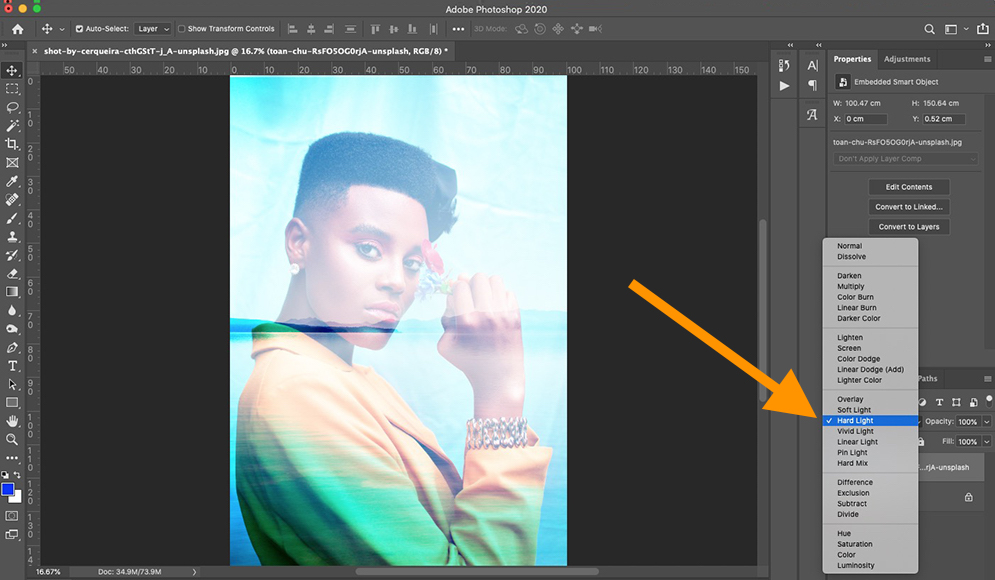
At Tophinhanhdep.com, we understand the profound impact of compelling visuals. Our extensive collections of high-resolution images, including breathtaking wallpapers, evocative backgrounds, aesthetic compositions, and diverse themes from nature to abstract and emotional photography, serve as the perfect starting point for your blending projects. This comprehensive guide will walk you through three fundamental yet versatile methods for blending images in Photoshop: Layer Opacity, Layer Blend Modes, and Layer Masks. By mastering these techniques, you’ll be well-equipped to transform your raw images into captivating works of digital art, ready to be showcased, optimized with Tophinhanhdep.com’s image tools, or used as inspiration for your next creative endeavor.
Laying the Groundwork: Essential Setup for Blending in Photoshop
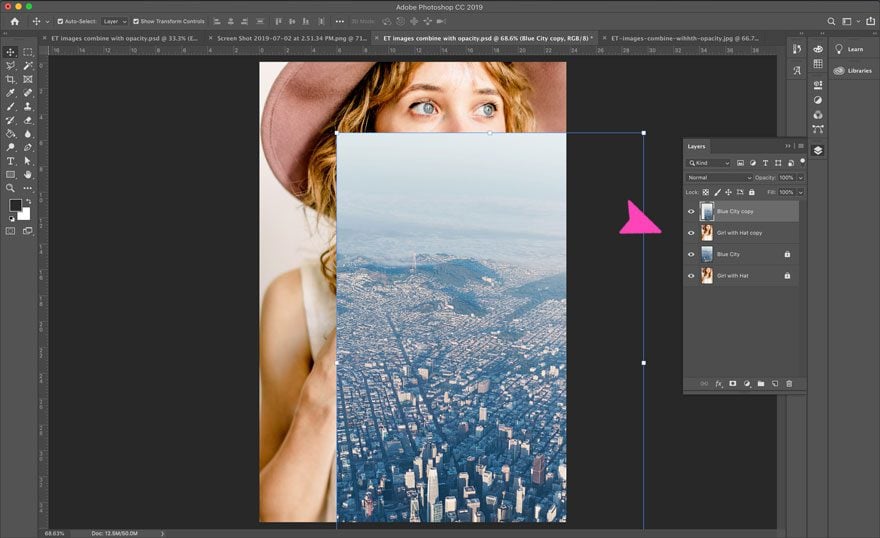
Before diving into the creative nuances of blending, a solid foundation ensures a smooth workflow and optimal results. Proper preparation of your workspace and selection of images are crucial steps in any photo manipulation project.
Preparing Your Workspace and Selecting Images
The first step in any Photoshop project is to gather your resources. For image blending, you’ll need at least two images. The quality of your source images directly impacts the final composite, so we highly recommend utilizing high-resolution images. Tophinhanhdep.com offers a vast array of stock photos and digital photography that are ideal for such projects, ensuring crisp details and vibrant colors in your blends. You might choose a majestic nature background from Tophinhanhdep.com to blend with an aesthetic portrait, or an abstract texture to add depth to a beautiful landscape.

Once you have your chosen images, open them both in Adobe Photoshop. It’s often beneficial if both images share similar dimensions or color spaces, though Photoshop’s flexibility allows for adjustments if they don’t. Each image will open in its own tab within Photoshop. To combine them, select the Move tool (V on your keyboard), click on the image you wish to use as an overlay, and drag it into the tab of your background image. Hold down the Shift key while dragging to automatically center the overlay image over the background, ensuring a precise starting alignment.
Understanding Layers: The Foundation of Blending
Upon dragging one image onto another, you’ll notice the Layers panel (typically located on the lower right of your screen) now displays two distinct layers. One will be designated as the “Background” layer, while the other will appear as “Layer 1” (or similar). This layer-based architecture is the bedrock of Photoshop’s non-destructive editing capabilities, crucial for effective photo manipulation.
It’s a best practice to duplicate your original layers and lock the originals. This safeguards your initial images, allowing you to experiment freely without fear of irreversible changes. To duplicate a layer, select it in the Layers panel and press Ctrl+J (Windows) or Cmd+J (Mac). You can then toggle the visibility of the original layers by clicking the eye icon next to them. This preparatory step ensures you always have a clean slate to revert to, which is vital for complex visual designs and creative ideas. You can easily reorder your layers by clicking and dragging them up or down in the Layers panel, changing which image acts as the overlay and which serves as the background.
Method 1: The Simplicity and Power of Layer Opacity
The most straightforward method for blending two images in Photoshop is by adjusting the Layer Opacity. This technique is incredibly simple yet surprisingly effective for creating subtle fades and semi-transparent overlays, perfect for achieving aesthetic or ethereal effects in your digital art.
Adjusting Transparency for Seamless Fades
The Opacity option is found at the top of the Layers panel. By default, any new layer is set to 100% opacity, meaning it is completely opaque and fully conceals any layers beneath it. To blend your images, ensure your top layer (the overlay image) is selected in the Layers panel. Then, simply click on the “Opacity” slider or the percentage value and drag it to the left to decrease its value.
As you reduce the opacity, the top layer becomes increasingly transparent, allowing the underlying image to gradually show through. For example, setting the opacity to 70% means you’re seeing 70% of the top image blended with 30% of the bottom image. Lowering it further to 30% reveals 70% of the background, creating a softer, more integrated blend. This method is excellent for double exposure effects or for subtly overlaying a texture from Tophinhanhdep.com’s abstract image collection onto a portrait. Experiment with different percentages to find the perfect level of transparency that complements your chosen images and desired visual design.
Workflow Acceleration: Keyboard Shortcuts for Opacity
To streamline your creative workflow, Photoshop offers convenient keyboard shortcuts for adjusting layer opacity. With the desired layer selected, you can quickly change its opacity by pressing number keys:
- Press 1 for 10% opacity.
- Press 5 for 50% opacity.
- Press 0 for 100% opacity.
- For specific values like 25%, quickly press 2 then 5.
- Press 0 twice rapidly for 0% opacity (making the layer completely transparent).
This quick tip can significantly speed up your adjustments, allowing you to iterate through different blending strengths without constantly reaching for your mouse, thereby enhancing your efficiency in photo manipulation.
Method 2: Unlocking Creative Potential with Layer Blend Modes
Beyond simple transparency, Photoshop’s Layer Blend Modes offer a much richer palette for how pixels from one layer interact with the pixels of the layers below it. This method opens doors to sophisticated visual designs, creating diverse artistic editing styles that can transform your images from Tophinhanhdep.com into truly unique digital art.
Exploring Diverse Blend Mode Categories
The Blend Mode dropdown menu, located to the left of the Opacity slider in the Layers panel, contains 27 different options, each performing a unique mathematical calculation to combine pixel values. These modes are intuitively grouped based on their effects:
- Normal Blend Modes: Primarily includes “Normal” (no blending) and “Dissolve” (a subtle pixelated dissolve effect that becomes more apparent with lower opacity).
- Darken Blend Modes: (e.g., Multiply, Darken, Color Burn, Linear Burn) These modes analyze the colors in both layers and primarily retain the darker pixels. “Multiply” is excellent for creating shadow effects or overlaying textures while preserving dark details. This can be great for adding dramatic, sad/emotional tones to a beautiful photography piece.
- Lighten Blend Modes: (e.g., Screen, Lighten, Color Dodge, Linear Dodge (Add)) Conversely, these modes prioritize lighter pixels. “Screen” is often used for compositing light effects, glow, or merging light-colored elements. Imagine blending a bright, aesthetic sky from Tophinhanhdep.com with a darker foreground.
- Contrast Blend Modes: (e.g., Overlay, Soft Light, Hard Light, Vivid Light) These modes enhance contrast, darkening dark areas and lightening light areas, but with varying intensities. “Overlay” and “Soft Light” are popular for adding richness and depth, or integrating textures subtly, making them ideal for refining wallpapers or backgrounds.
- Inversion Blend Modes: (e.g., Difference, Exclusion, Subtract, Divide) These produce more abstract or inverted color effects, often resulting in surreal or artistic outcomes. They are fantastic for experimental digital art and unique creative ideas.
- Component Blend Modes: (e.g., Hue, Saturation, Color, Luminosity) These modes blend specific color components (hue, saturation, brightness) of the layers, allowing for nuanced color adjustments without affecting other properties. “Color” is great for transferring color palettes, while “Luminosity” can transfer light and shadow information.
Each blend mode offers a distinct visual style, making it a powerful tool for photo manipulation. You might find a “Multiply” blend mode from a natural texture overlay from Tophinhanhdep.com creates a dramatic effect on a sad/emotional image, or a “Screen” mode introduces an ethereal aesthetic to a beautiful landscape.
Combining Blend Modes with Opacity and Fill for Refined Visuals
The true power of blend modes is often realized when combined with other layer controls. After selecting a blend mode, you can further adjust the intensity of its effect using the Opacity slider, as discussed in Method 1. Lowering the opacity will soften the blend mode’s impact, allowing for more subtle and integrated compositions.
Additionally, some special blend modes (Color Burn, Linear Burn, Color Dodge, Linear Dodge (Add), Vivid Light, Linear Light, Hard Mix, and Difference) also respond to the “Fill” slider in the Layers panel. While Opacity affects the transparency of the entire layer, Fill changes the opacity of only the pixels, excluding any layer styles applied. Experimenting with both Opacity and Fill can yield even finer control over your blended image, allowing you to achieve very specific digital photography editing styles.
Navigating Blend Modes Efficiently with Keyboard Shortcuts
Just like opacity, you can quickly cycle through blend modes using keyboard shortcuts to speed up your creative process. First, ensure the Move Tool (V) is selected. Then, hold down the Shift key and press the plus ( + ) or minus ( - ) keys to scroll through the different blend modes. This allows for rapid experimentation, helping you discover the ideal mode for your specific images and visual design goals without interrupting your flow.
Method 3: Precision and Control with Layer Masks
While opacity and blend modes offer broad control, Layer Masks provide unparalleled precision, allowing you to dictate exactly where and how much of an image is blended. This method is indispensable for seamless photo manipulation, whether you’re integrating elements, refining backgrounds, or crafting intricate digital art from Tophinhanhdep.com’s diverse image collections.
The Fundamentals: Black, White, and Gradients
A layer mask is a powerful tool that attaches directly to a layer. It functions on a simple principle:
- White reveals: Any area of the mask painted white will make that part of the associated layer fully visible.
- Black conceals: Any area of the mask painted black will hide that part of the associated layer, revealing the layer(s) beneath.
- Grays create transparency: Shades of gray in the mask will make the corresponding parts of the layer semi-transparent, with darker grays being more transparent and lighter grays less so.
To add a layer mask, select your top (overlay) layer in the Layers panel, then click the “Add Layer Mask” icon at the bottom of the panel (it looks like a white rectangle with a black circle inside). A white thumbnail will appear next to your layer’s preview, indicating the active mask.
One of the most effective ways to start blending with a layer mask is by using the Gradient Tool (G). Ensure your layer mask thumbnail is selected (it will have a white border around it). In the Toolbar, select the Gradient Tool, and in the Options Bar at the top, choose a Black, White gradient. Then, click and drag across your image. For example, if you want to fade an image from right to left, click on the right side and drag towards the left. As you drag, Photoshop will apply the black-to-white gradient to the mask. The black part will hide the overlay, the white part will reveal it, and the smooth gray transition in between will create a seamless blend, ideal for integrating beautiful photography backgrounds or aesthetic elements.
Fine-Tuning Your Blends with the Brush Tool
For even more precise control, the Brush Tool (B) becomes your best friend when working with layer masks. With the layer mask selected, set your foreground color to black or white (you can quickly toggle between them by pressing X).
- Painting with Black: Use a soft-edged brush (adjust hardness in the Options Bar) to paint over areas of the top layer you want to hide. This is perfect for removing unwanted parts of the overlay or for creating natural-looking transitions around complex subjects.
- Painting with White: If you’ve hidden too much or made a mistake, switch to white and paint over those areas to reveal the top layer again.
By varying your brush size, hardness, and even opacity, you can meticulously refine your blend. This level of detail makes layer masks invaluable for intricate photo manipulation, such as blending two portraits, merging a subject into a new environment (like a nature background from Tophinhanhdep.com), or repairing areas that blend imperfectly with opacity or blend modes alone.
Practical Tips for Mastering Layer Masks
- Viewing the Mask: To see the layer mask itself in your document (instead of the image), hold Alt (Windows) or Option (Mac) and click on the layer mask thumbnail. This black-and-white view helps you visualize the areas of concealment and revelation. Click again to return to the image view.
- Disabling/Enabling the Mask: To temporarily disable a layer mask and view the entire unmasked layer, hold Shift and click on the layer mask thumbnail. A red “X” will appear over the mask icon. Shift-click again to re-enable it. This is useful for comparing the before-and-after effects of your mask.
- Combining Methods: Layer masks can be used in conjunction with both Layer Opacity and Layer Blend Modes. Apply a blend mode, then use a layer mask to selectively apply that blend mode to specific areas of the image, achieving highly customized and creative visual designs.
Beyond Blending: Optimizing Your Creative Workflow with Tophinhanhdep.com
Mastering image blending in Photoshop is just one part of a larger creative journey. Tophinhanhdep.com is designed to support you at every stage, from initial inspiration to final output.
From Concept to Completion: Leveraging Tophinhanhdep.com for Inspiration and Resources
The process of blending images often starts with an idea or a desire to achieve a specific aesthetic. Tophinhanhdep.com is an invaluable resource for sparking image inspiration. Explore our diverse collections to find photo ideas, build mood boards, and discover trending styles that can inform your blending projects.
- Wallpapers and Backgrounds: Find high-quality base layers for your composites.
- Aesthetic and Nature Images: Perfect for creating harmonious and beautiful photography blends.
- Abstract and Sad/Emotional Collections: Ideal for adding conceptual depth or a particular mood to your digital art. By drawing from Tophinhanhdep.com’s thematic collections, you can approach your blending projects with a clear vision and access to premium visual assets.
Post-Processing and Output: Using Tophinhanhdep.com’s Image Tools
Once you’ve meticulously blended your images into a cohesive piece of digital art, the next step is often to prepare it for its intended use. Tophinhanhdep.com offers a suite of image tools that complement your Photoshop workflow:
- Image Compressors and Optimizers: If your blended masterpiece is destined for the web (e.g., as a website background, a social media post, or an aesthetic wallpaper), using our compressors and optimizers ensures your image loads quickly without sacrificing visual quality.
- AI Upscalers: For projects requiring larger prints or higher resolution without loss of detail, Tophinhanhdep.com’s AI upscalers can intelligently enlarge your final image, preserving the high resolution you started with.
- Converters: Should you need your image in a different file format, our converters can handle various requirements.
These tools empower you to finalize your work with professional polish, ensuring your creative ideas are presented optimally, regardless of the platform.
Conclusion
The ability to blend two images together in Photoshop is a fundamental skill that unlocks immense creative potential for anyone involved in visual design, digital art, or serious digital photography. From the straightforward transparency adjustments of Layer Opacity to the complex pixel interactions of Layer Blend Modes, and the unparalleled precision of Layer Masks, Photoshop provides a robust toolkit for crafting imaginative composites.
As you’ve seen, each method offers unique advantages, and they can often be combined for even more sophisticated results. Experimentation is key – don’t be afraid to try different blend modes, adjust opacity levels, and paint intricate details with layer masks. The more you explore, the more you’ll discover your own unique editing styles and creative ideas.
Remember, Tophinhanhdep.com is your ultimate partner in this creative journey, offering a wealth of high-resolution images for every mood and theme, alongside essential image tools for optimization and enhancement. Dive into our collections for inspiration, use our resources to elevate your photo manipulation skills, and start transforming ordinary pictures into extraordinary works of art.
Frequently Asked Questions (FAQs) on Blending Images
How do I merge multiple images into one in Photoshop?
You can merge multiple images in Photoshop by opening them as separate layers within a single document. Then, use a combination of Layer Opacity, Layer Blend Modes, and Layer Masks on each individual layer to blend them together. For quick compositions, you can also use Photoshop’s “Auto-Blend Layers” command (Edit > Auto-Blend Layers) for options like Panorama or Stack Images.
How do you blend images smoothly in Photoshop?
To blend images smoothly, the Layer Mask method is highly recommended. Apply a layer mask to the top image, then use the Gradient Tool (with a black-to-white gradient) to create a soft transition between the images. For more control, refine the mask using a soft-edged Brush Tool (painting with black to hide and white to reveal) to ensure natural-looking edges and transitions.
Can you combine Blend Mode with Layer Opacity?
Yes, absolutely! Combining Layer Blend Modes with Layer Opacity is a powerful way to fine-tune your blends. First, select a blend mode for your top layer. Then, reduce the layer’s opacity to lessen the intensity of that blend mode’s effect, creating a more subtle and integrated look. Some blend modes also respond to the “Fill” slider for even greater control.
How to create a Photoshop morph between two images?
While Photoshop doesn’t have a direct “morph” filter like some video software, you can achieve a similar effect by using the “Auto-Blend Layers” command (Edit > Auto-Blend Layers). Place two images that are reasonably aligned on separate layers, select both, and choose “Stack Images” and “Seamless Tones and Colors” for a seamless transition. For more dramatic morphing or transformation effects, you would typically use techniques involving liquefy, puppet warp, and careful masking over multiple frames in a timeline for animation.