How to Blend Two Images in Photoshop: A Comprehensive Guide to Seamless Compositing and Creative Photo Manipulation
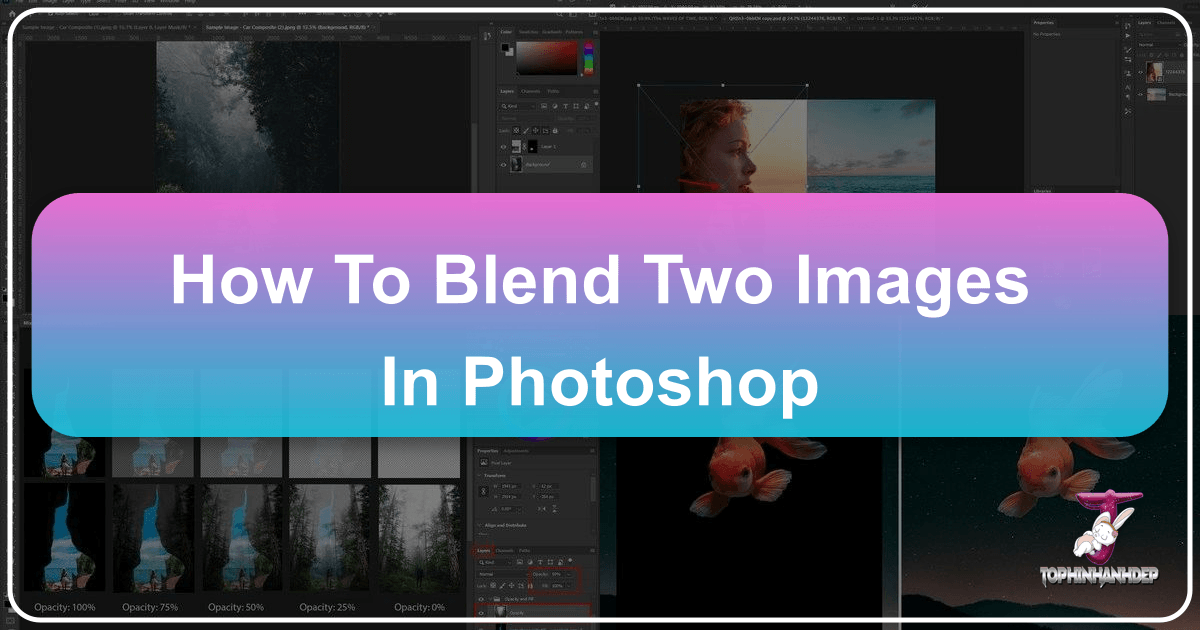
In the realm of digital imagery, the ability to seamlessly blend two or more photographs is a cornerstone of creative expression, offering endless possibilities for transforming ordinary shots into extraordinary visual narratives. Whether you’re aiming to craft surreal abstract art, enhance a nature scene with atmospheric effects, create an emotional portrait, or design stunning aesthetic wallpapers and backgrounds, mastering image blending in Adobe Photoshop is an indispensable skill.
At Tophinhanhdep.com, we understand the power of compelling visuals. Our platform is dedicated to providing high-resolution images, fostering digital photography, and equipping you with the essential image tools and visual design insights needed to elevate your craft. This comprehensive guide will walk you through the fundamental yet powerful techniques for blending images in Photoshop, turning your creative ideas into polished, professional-grade composites. We’ll delve into three primary methods—Layer Opacity, Blend Modes, and Layer Masks—and even explore a detailed creative workflow for advanced photo manipulation.
The Art of Seamless Photo Blending: Why Tophinhanhdep.com Recommends Mastering Photoshop Techniques
Photo blending, or compositing, is more than just stacking images; it’s about making disparate elements coexist harmoniously, telling a new story, or evoking a specific mood. For creators seeking to produce wallpapers that captivate, backgrounds that set the perfect scene, or aesthetic images that resonate, Photoshop’s blending capabilities are paramount. This process is integral to digital photography, allowing for post-processing creativity that can transform a raw high-resolution image into a work of art.
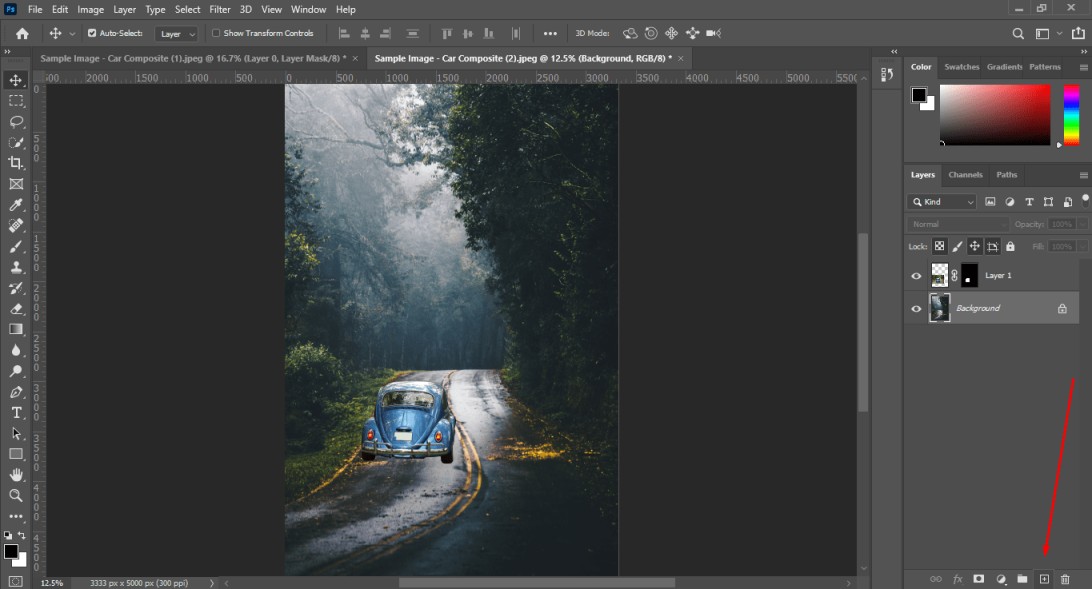
Through blending, photographers and graphic designers can correct photographic imperfections, introduce elements not present in the original scene, or create imaginative visual narratives. From crafting dreamy, ethereal nature scenes to combining abstract elements for a modern digital art piece, the techniques we’re about to explore will serve as your toolkit for unlimited creative ideas. Tophinhanhdep.com supports your journey by offering a wealth of inspirational photo ideas, thematic collections, and trending styles, all of which can be realized or enhanced through these blending methods.
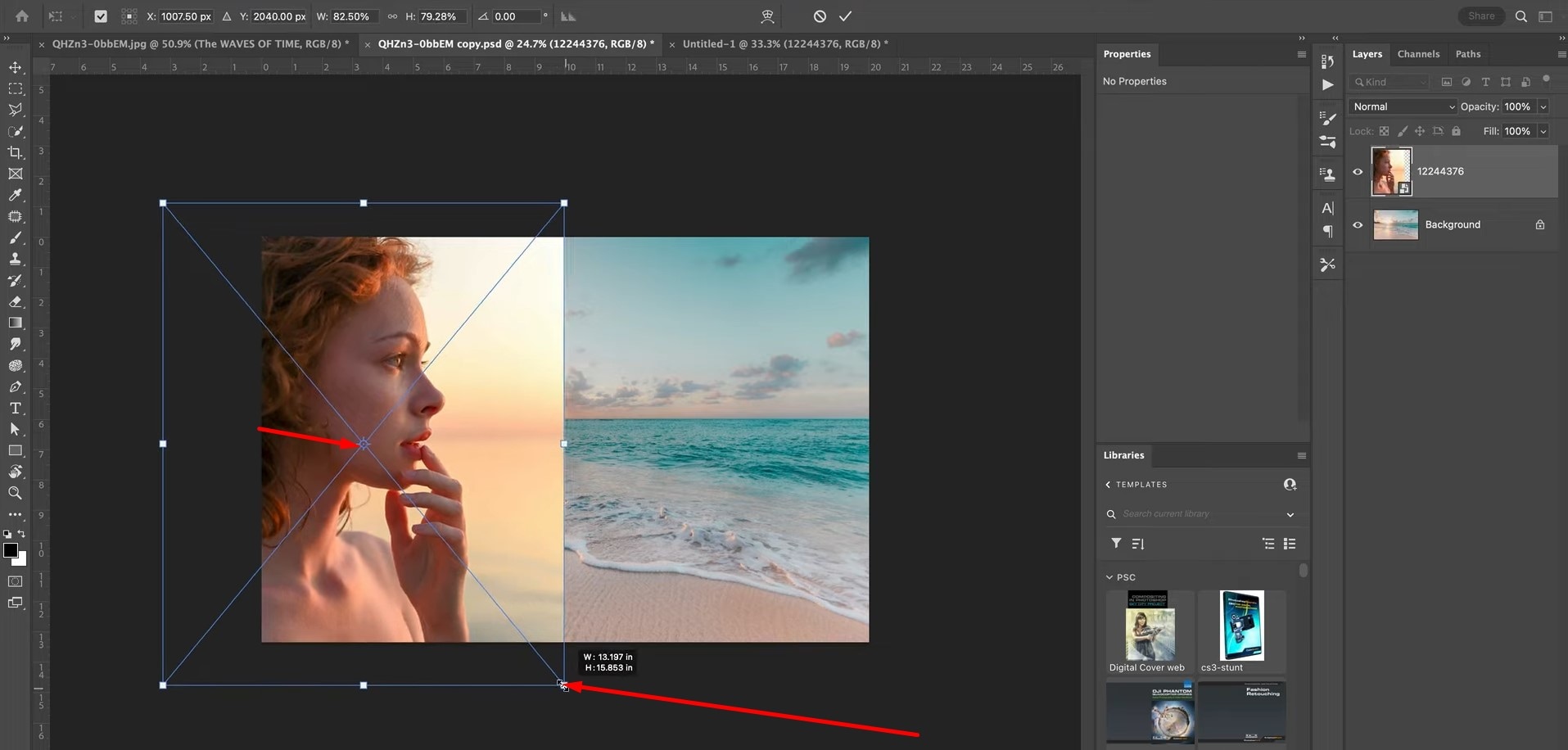
While there are numerous ways to achieve a blended look, understanding the core mechanisms in Photoshop will empower you to tackle any creative challenge. We’ll start with the simplest approach and progressively move towards more complex, yet powerful, techniques.
Method 1: Harnessing Layer Opacity for Subtle Image Blending
The most straightforward way to blend two images in Photoshop is by adjusting the Layer Opacity. This method is perfect for creating gentle overlays, transparent effects, or subtly integrating one image with another. It’s particularly useful for crafting soft, aesthetic backgrounds or adding a faint texture to a portrait.

When you place one image on top of another in Photoshop, the top layer, by default, completely obscures the layer beneath it. This is because its opacity is set to 100%. Opacity, in essence, controls the transparency of a layer. By reducing this value, you make the top layer more transparent, allowing the underlying image to become visible and blend with the top one.
Understanding Opacity’s Role in Visual Design
Let’s consider an example: you have a beautiful high-resolution image of a serene beach (background) and a striking portrait (foreground).
- Open both images in Photoshop. Ensure each is on its own layer. Typically, the image you want to be more dominant in the blend will be on the bottom, and the image you want to overlay or blend into it will be on the top layer.
- In the Layers panel, select the top layer (your portrait, in this case).
- Locate the Opacity slider at the top right of the Layers panel. It will be set to 100%.
- Click and drag the slider to the left to decrease the opacity. As you reduce the percentage, you’ll observe the beach photo starting to show through the portrait.
- At 75% opacity, you’re seeing 75% of the portrait and 25% of the beach.
- At 50% opacity, both images contribute equally to the visual.
- At 30% opacity, the portrait becomes a delicate ghosting over the prominent beach scene.
The exact percentage you choose will depend on the creative result you desire. Experimentation is key to finding the perfect balance for your aesthetic. This technique is often used to create dreamy, melancholic, or romantic compositions, contributing to sad/emotional or beautiful photography collections on Tophinhanhdep.com.
Quick Tip: Keyboard Shortcuts for Opacity For a faster workflow, you can adjust a layer’s opacity directly from your keyboard. With the layer selected and any tool other than a painting tool active, simply press a number key:
1for 10% opacity.5for 50% opacity.0for 100% opacity.- For more specific values (e.g., 25%), quickly press
2then5. - Press
0twice quickly for 0% opacity (completely transparent).
This method provides a quick and effective way to achieve basic blending, making it an excellent starting point for any photo manipulation project.
Method 2: Unlocking Creative Potential with Layer Blend Modes
While opacity offers uniform transparency, Layer Blend Modes provide a more sophisticated and creatively diverse way to blend images. Instead of simply making a layer translucent, blend modes alter how the pixels of one layer interact mathematically with the pixels of the layers beneath it. This interaction can produce striking effects, ranging from subtle enhancements to dramatic transformations, perfect for digital art and graphic design.
Photoshop offers 27 different blend modes, categorized into groups based on their primary function. Understanding these groups is crucial for effective photo manipulation:
Exploring the Spectrum of Blend Modes for Digital Art
- Normal Blend Modes:
- Normal: The default, no blending.
- Dissolve: Blends by randomly scattering pixels, varying with opacity.
- Darken Blend Modes: These modes darken the composite image, primarily useful for blending darker elements or adding texture. Examples include Multiply, Color Burn, and Linear Burn. Multiply is particularly popular for overlaying textures or handwritten notes, absorbing the lighter parts of the top layer.
- Lighten Blend Modes: Conversely, these modes lighten the composite, ideal for blending lighter elements or creating glowing effects. Screen, Color Dodge, and Linear Dodge (Add) are common choices. Screen is excellent for combining light sources or creating double exposure effects.
- Contrast Blend Modes: These modes increase the contrast between layers. Overlay, Soft Light, and Hard Light are frequently used. Overlay and Soft Light are fantastic for integrating textures while maintaining image details, with Soft Light being more subtle. Hard Light creates a more intense contrast.
- Inversion Blend Modes: These modes produce unique, often surreal, effects by inverting colors or creating differences between layers. Difference and Exclusion fall into this category, useful for abstract art or glitch effects.
- Component Blend Modes: These modes blend based on specific color components like Hue, Saturation, Color, or Luminosity. They are powerful for adjusting color tones or transferring luminance without affecting color (or vice versa). Luminosity is often used to transfer light and shadow information.
How to Apply a Blend Mode:
- Open your two images on separate layers, with the overlay image on top.
- In the Layers panel, ensure the top layer is selected.
- Click the Blend Mode dropdown menu (which usually says “Normal” by default) located directly above the layers list.
- Select a blend mode from the list.
Let’s illustrate with an example of blending a portrait with a textured background, a common technique for creating aesthetic or artistic photography. Imagine you want to add a high-resolution, gritty texture to a portrait.
- Multiply: If you apply Multiply to the texture layer, the lighter areas of the texture will disappear, leaving only the darker elements to blend with the portrait, effectively darkening the overall image and adding depth.
- Screen: Applying Screen mode would make the darker areas of the texture disappear, allowing only the brighter, lighter parts to influence the portrait, resulting in a lighter, sometimes ethereal, effect.
- Overlay/Soft Light/Hard Light: These modes enhance contrast and are ideal for integrating textures while maintaining a natural look. Soft Light offers a more subtle effect, while Hard Light provides more intensity.
- Divide: As mentioned in some tutorials, Divide can create surprisingly cool, almost dreamlike, effects with certain image pairs, especially when working with contrasting light values.
Combining Blend Modes with Layer Opacity: The true power of blend modes often comes from combining them with opacity adjustments. After selecting a blend mode, fine-tune its intensity by lowering the layer’s opacity. For instance, using “Divide” with an opacity of 50% can create a less intense, yet still impactful, blending effect than 100% opacity. This hybrid approach offers incredible control for photo manipulation.
Quick Tip: How to Cycle Through Blend Modes from the Keyboard
To rapidly preview different blend modes, select the top layer, then press V to activate the Move tool (this prevents unintended painting if a brush tool was active). Then, hold down Shift and press + or - on your keyboard to cycle through the blend modes in the dropdown list. This allows for quick experimentation to find the perfect blend for your image inspiration.
Method 3: Precision Blending with Layer Masks for Advanced Photo Manipulation
While opacity and blend modes offer broad-stroke blending, Layer Masks provide unparalleled precision and control over how two images merge. This is the gold standard for seamless compositing and advanced photo manipulation, allowing you to selectively reveal or hide parts of a layer with granular accuracy. For high-resolution, complex visual designs and digital art, mastering layer masks is essential.
Mastering Layer Masks for Granular Control and Flawless Composites
A layer mask is a powerful, non-destructive editing tool that controls the transparency of specific areas on a layer. Unlike erasing, which permanently removes pixels, a mask can be adjusted at any time, making it incredibly flexible for refining your creative ideas.
Here’s how layer masks work:
- White: Areas of the mask painted with white make the corresponding parts of the layer visible.
- Black: Areas of the mask painted with black make the corresponding parts of the layer hidden (transparent), revealing the layer below.
- Grays: Shades of gray create varying degrees of transparency.
Step-by-Step Guide to Using Layer Masks:
- Prepare your images: Open your two images on separate layers in Photoshop, with the image you want to mask on the top layer.
- Add a Layer Mask: Select the top layer in the Layers panel. Click the “Add Layer Mask” icon at the bottom of the Layers panel (it looks like a rectangle with a circle inside). A white thumbnail will appear next to your layer’s preview thumbnail, indicating an active mask.
- Select the Gradient Tool: From the Toolbar, select the Gradient Tool (shortcut
G). In the Options Bar at the top, ensure the “Black, White” gradient is selected (it’s often the third thumbnail from the left in the basic gradients). Also, choose a linear or radial gradient depending on your desired blend direction. - Apply the Gradient to the Mask: Make sure the layer mask thumbnail (not the image thumbnail) is selected in the Layers panel (it will have a white border around it).
- Click and drag your mouse across the image. For instance, to blend from left to right, click on one side (e.g., right) and drag to the other (e.g., left). The black part of the gradient will hide the top layer, and the white part will reveal it, creating a smooth transition where the gray areas are. Holding
Shiftwhile dragging will create a perfectly straight line.
- Click and drag your mouse across the image. For instance, to blend from left to right, click on one side (e.g., right) and drag to the other (e.g., left). The black part of the gradient will hide the top layer, and the white part will reveal it, creating a smooth transition where the gray areas are. Holding
- Refine with the Brush Tool: For more precise control, switch to the Brush Tool (shortcut
B). Ensure your foreground color is set to black or white (pressDto reset to default black/white, thenXto toggle between them).- To hide parts of the top layer, paint with black on the mask.
- To reveal parts of the top layer, paint with white on the mask.
- Adjust the brush size, hardness (soft-edged brushes create smoother blends), and opacity to achieve seamless integration.
This method is invaluable for crafting stunning visual designs, whether you’re creating thematic collections, mood boards, or detailed photo manipulation.
Quick Tip: How to Toggle a Layer Mask On and Off
To quickly see the “before and after” effect of your layer mask, hold down the Shift key and click on the layer mask thumbnail in the Layers panel. This will temporarily disable the mask, showing the entire unmasked layer. A red “X” will appear over the mask icon. Shift-click again to re-enable it.
A Creative Workflow Example: From Background Removal to Final Grade
Let’s illustrate the combined power of these techniques through a common photo manipulation scenario: blending a subject into a new background to create a dramatic composite, a skill highly valued in beautiful photography and digital art. Imagine we’re taking a woman from one photo and placing her into an atmospheric landscape.
Goal: Create a dramatic composite of a woman in a mystical, foggy landscape with intense lighting.
Starting Images:
- Background: A landscape with mountains and water.
- Subject: A woman in water.
The Creative Process (combining all three blending methods):
-
Background Preparation:
- Open the background image.
- Remove Unwanted Elements (Content-Aware Fill): Use the Lasso tool to make a rough selection around distractions (e.g., a house) and use
Edit > Content-Aware Fillto intelligently remove them. Refine the fill area if necessary to ensure a seamless result. This demonstrates advanced image editing. - Mute Hotspots: Select overly bright areas (like a strong reflection in water) using the Elliptical Marquee tool. Feather the selection (
Qfor Quick Mask,Filter > Blur > Gaussian Blur,Qagain) to create a soft edge. Apply aHue/Saturationadjustment layer to desaturate and darken the hotspot, preventing distraction from the main subject. - Consolidate Background: Convert these background layers into a Smart Object and name it “background” for easier manipulation later.
-
Subject Insertion and Refinement:
- Place Subject:
File > Place Embeddedto bring in the “woman” image. Scale and position her for optimal composition (e.g., aligning her head with a V-shape in the mountains). Convert to a Smart Object. - Isolate Subject (Select and Mask): With the “woman” layer selected, use the
Quick Selection ToolandSelect Subjectto automatically select the woman. EnterSelect and Maskworkspace.- Use the
Refine Edge Brusharound hair and other intricate areas. - Use the standard
Selection Brushto add or remove parts of the selection. - Crucially, paint in her reflection in the water to integrate it with the new environment.
- Enable
Smart Radius(e.g., 3 pixels) for a cleaner edge. - Output as a
Layer Mask. Now the woman is seamlessly cut out.
- Use the
- Place Subject:
-
Color and Tone Matching (Curves & Hue/Saturation):
- Match Overall Curves: With the “woman” layer selected, apply
Image > Adjustments > Curves. UseOptionsand enableFind Dark & Light Colorsfor a better starting point. Adjust the master curve and individual RGB channels (Blue channel down for more yellow, Red channel up for more red) to match her skin tones and highlights to the golden light of the background. This is critical for realistic photo manipulation. - Remove Color Casts (Hue/Saturation): Temporarily disable the woman’s layer mask (
Shift + Click Mask). ApplyImage > Adjustments > Hue/Saturation. Use theOn-Image Adjustment Tool(hand icon) to target blue areas (e.g., in her eyes or original water) and drag left to desaturate. Repeat for various blue shades. Re-enable the mask.
- Match Overall Curves: With the “woman” layer selected, apply
-
Water Integration (Layer Opacity & Blend Modes):
- Water Overlay: Duplicate the “woman” layer, drag the duplicate below the original “woman” layer, and name it “water overlay.” Select its mask, and use a large, soft
Brush Tool(white foreground) to paint back in the water texture from her original image, blending it with the background water. Set this layer’s blend mode toOverlayand adjust its opacity. Apply aCurvesadjustment to brighten this water overlay layer. - Water Screen: Duplicate the “water overlay” layer, name it “water screen,” and set its blend mode to
Screen. Apply aCurvesadjustment to this layer. Reset the curve, then pull down the darks to match the background water. Adjust the blue and green channels (e.g., pull down blue, slightly down green) to introduce golden/magenta tones, matching the background sunlight. - Final Water Refinements: Go back to the original “woman” layer mask. Use a black brush to paint out any remaining unwanted blue from her original water around her. Use a white brush to enhance her reflection where needed.
- Water Overlay: Duplicate the “woman” layer, drag the duplicate below the original “woman” layer, and name it “water overlay.” Select its mask, and use a large, soft
-
Atmospheric Effects (Gradients & Blend Modes):
- Add Fog: Create a new layer above the “background” layer, name it “fog.” Use the
Gradient Tool(Radial Gradient) and sample a brownish color from the background clouds. Draw a radial gradient. Set its blend mode toScreen. Transform (Command/Ctrl + T) and position the gradient behind the woman’s head to create separation from the dark mountains. Duplicate this “fog” layer for a stronger effect. This adds to the aesthetic and emotional quality. - Intensify Sky Hotspot: Create a new layer, name it “hotspot.” Use the
Gradient Tool(Radial Gradient) and sample a bright red-orange from the sky. Draw a radial gradient over the existing hotspot in the sky. Set its blend mode toScreen. Transform and position it to intensify the highlight.
- Add Fog: Create a new layer above the “background” layer, name it “fog.” Use the
-
Depth of Field (Smart Filters):
- Apply Tilt-Shift Blur: Select the “background” layer. Go to
Filter > Blur Gallery > Tilt-Shift. Adjust the solid and dotted lines to keep the foreground (in front of the woman) in focus, and introduce a gradual blur that increases further back. Set blur strength (e.g., 15-20 pixels) and hit OK. This adds realism and artistic flair.
- Apply Tilt-Shift Blur: Select the “background” layer. Go to
-
Subject Enhancement:
- Brighten Face: Use the
Elliptical Marquee Toolto select the woman’s face. Feather the selection (Qfor Quick Mask,Gaussian Blur,Q). Add aCurvesadjustment layer. Bring up the curve to brighten her face. Adjust the blue and red channels slightly to infuse golden tones, matching the ambient light.
- Brighten Face: Use the
-
Final Grading (Camera Raw Filter):
- Consolidate for Final Grade: Create a new layer named “final grade” at the very top. Use
Shift + Option + Command + E(Mac) orShift + Alt + Ctrl + E(Windows) to merge a copy of all visible layers onto this new layer. Convert this layer to aSmart Object. - Apply Camera Raw Filter: Go to
Filter > Camera Raw Filter.- In the Basic panel, adjust
Temperature(cooler),Exposure,Contrast,Texture,Clarity, andVibranceto taste, aiming for a painted or dramatic look. - In the
Tone Curvepanel (Point mode), split RGB channels. Modify the blue channel (darks up, lights down) for an artistic color shift. Adjust the red channel slightly. - In the
Split Toningpanel, add gold to highlights and blue to shadows, pushingShadow Balancetowards gold. - In the
Effectspanel, addGrainandPost Crop Vignettingto unify the image and add a final artistic touch.
- In the Basic panel, adjust
- Consolidate for Final Grade: Create a new layer named “final grade” at the very top. Use
This detailed workflow exemplifies how the combination of Layer Opacity, Blend Modes, and Layer Masks, along with other Photoshop tools, allows for intricate photo manipulation. Such techniques are fundamental for creating high-resolution digital art and breathtaking beautiful photography, perfect for inspiring collections and mood boards on Tophinhanhdep.com.
Conclusion
The ability to blend two images in Photoshop is a gateway to boundless creative expression. From the simplicity of Layer Opacity for gentle overlays to the mathematical artistry of Blend Modes for intricate texture integration, and the unparalleled precision of Layer Masks for seamless compositing, these techniques form the bedrock of digital photo manipulation.
At Tophinhanhdep.com, we believe that every image holds the potential for a new story. By mastering these Photoshop blending methods, you are not just editing photos; you are creating visual design, crafting digital art, and bringing your creative ideas to life. We encourage you to explore our collections for image inspiration, experiment with your own high-resolution photography, and utilize our image tools like AI upscalers to enhance your creations. Remember, the journey of visual design is one of continuous discovery—so grab your images, don’t be afraid to experiment, and start transforming your ordinary pictures into extraordinary art.