How to Blur an Image in OBS: Enhancing Your Visuals with Professional Polish
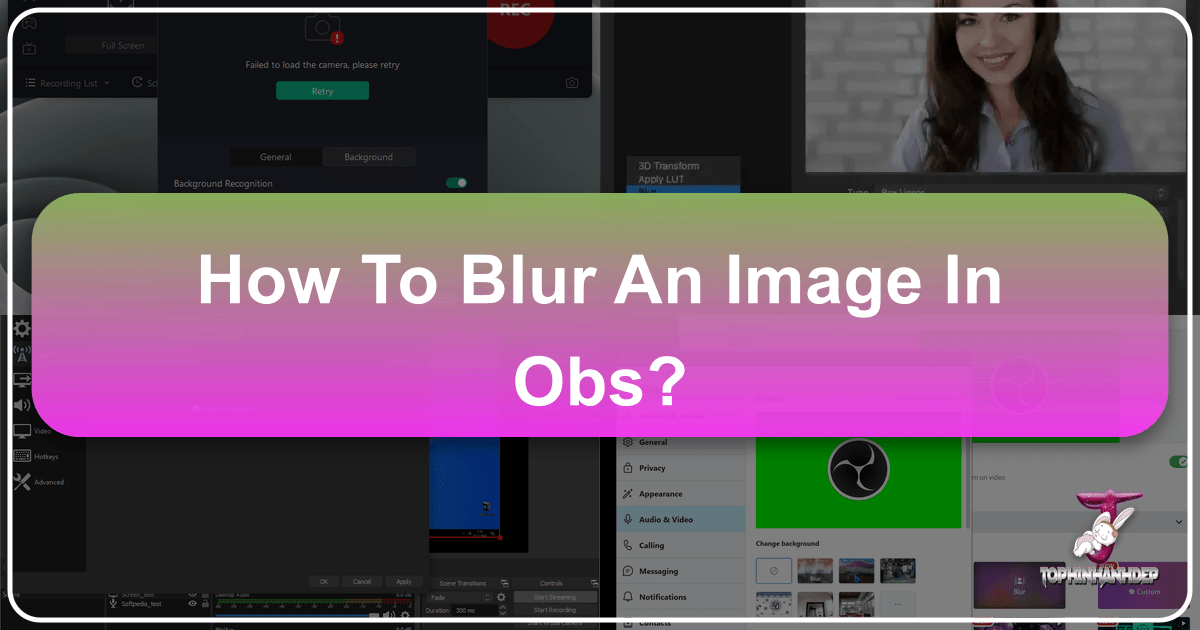
In today’s digital landscape, where visual content reigns supreme, the ability to control and refine your on-screen presence is paramount. Whether you’re a streamer, content creator, online educator, or simply participating in virtual meetings, a polished visual presentation can significantly impact how your message is received. One of the most effective techniques for achieving this is blurring, particularly when dealing with backgrounds or specific elements within your video feed. Blurring helps draw focus to the subject, adds a touch of professionalism, and can even safeguard your privacy by obscuring distracting or personal details in your surroundings.
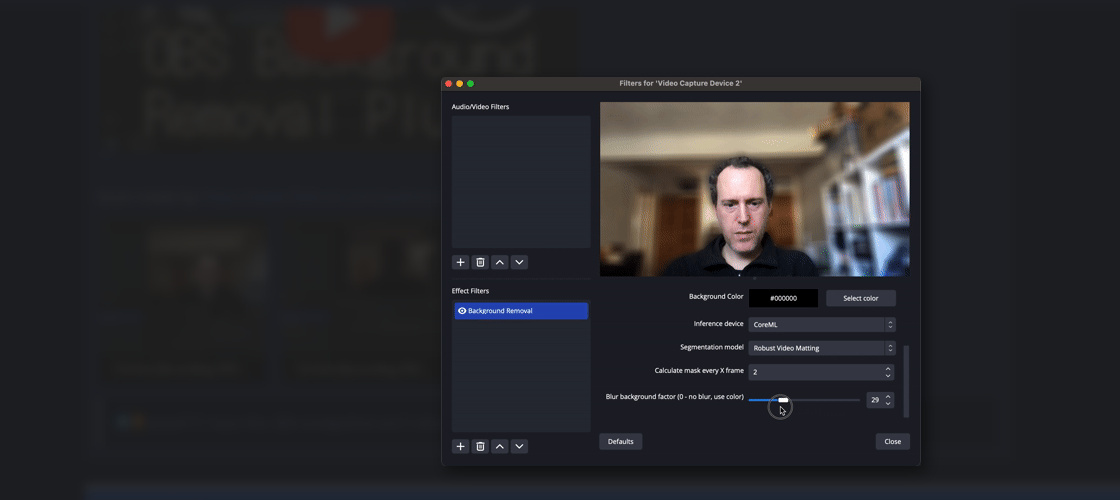
For those leveraging OBS Studio – the ubiquitous open-source software for video recording and live streaming – the art of blurring extends beyond simple filters. It involves understanding powerful plugins, diverse algorithms, and creative masking techniques that transform raw footage into visually compelling content. At Tophinhanhdep.com, we understand the immense value of high-quality imagery, visual design, and creative photo manipulation. Our extensive resources on wallpapers, backgrounds, aesthetic photography, and digital art converge perfectly with the advanced blurring capabilities discussed here, enabling you to elevate your streams, recordings, and digital presentations to an entirely new level.

This comprehensive guide will delve into the intricacies of blurring within OBS Studio, exploring various methods, advanced features, and how these techniques align with the broader principles of visual design championed by Tophinhanhdep.com. We’ll cover everything from dedicated OBS plugins to external software solutions, ensuring you have all the tools and knowledge to blur with precision and style.
Mastering Background Blur in OBS Studio: The Power of Plugins
OBS Studio, while robust, often requires plugins to unlock its full potential for advanced visual effects like blurring. These plugins extend OBS’s functionality, offering sophisticated tools that rival professional editing suites. Among them, the “Composite Blur” plugin stands out as a feature-rich and highly efficient solution for diverse blurring needs.
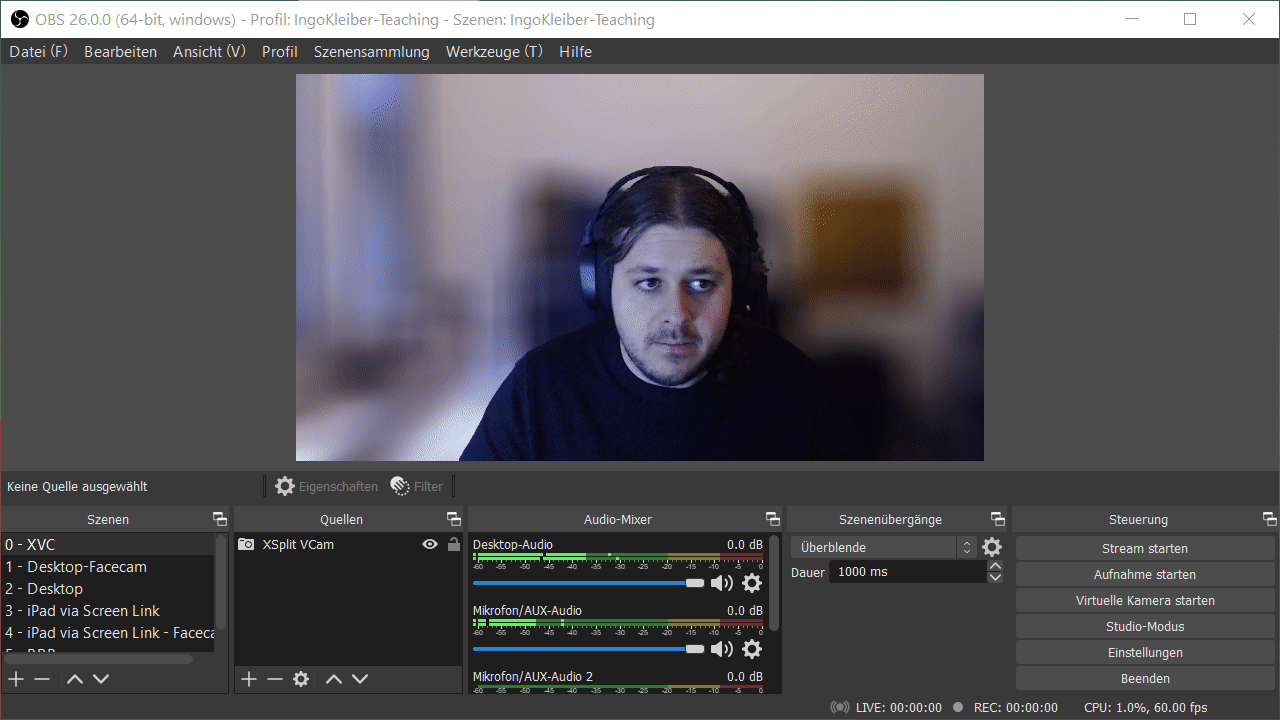
Comprehensive Blur Algorithms and Effects
The Composite Blur plugin is a testament to sophisticated visual design, providing a suite of blur algorithms tailored for various quality and computational demands. This flexibility allows content creators to choose the perfect blur for any scenario, whether prioritizing artistic effect or system performance. At Tophinhanhdep.com, we frequently highlight how different “editing styles” can transform an image, and these blur algorithms are precisely that for live video.
- Gaussian Blur: Often considered the gold standard for aesthetically pleasing blurs, Gaussian uses a weighted average of surrounding pixels to create a smooth, natural-looking diffusion. While computationally more intensive at higher radii, its ability to produce a high-quality, continuous blur makes it ideal for achieving that coveted “bokeh” effect seen in professional “digital photography.” The plugin’s support for fractional pixels also ensures seamless animations, perfect for dynamic visual content.
- Box Blur: Similar in principle to Gaussian but using an equally weighted sample, Box blur offers a more efficient blurring algorithm. While a single pass might result in slight blocky artifacts, increasing the number of passes (up to 5 in this plugin) can yield quality comparable to Gaussian blur. This balance of efficiency and quality makes it a versatile choice, especially when working with “high resolution” images or needing to optimize performance without sacrificing too much visual fidelity.
- Dual Kawase (Dual Filter): This algorithm employs down and up-sampling for a high-quality, computationally efficient blur, particularly effective at larger blur values. The plugin enhances the naive Dual Kawase implementation by allowing intermediate blur values through linear interpolation, offering a continuous change in blur intensity. It’s excellent for dramatic background blurs where a very high radius is desired, aligning with abstract or aesthetic “backgrounds” found on Tophinhanhdep.com.
- Pixelate: Moving beyond traditional blurs, Pixelate divides the source into larger, blocky pixels, imparting a bitmap-like or retro aesthetic. With adjustable pixel size and shape (Square, Hexagon, Triangle, Circle), this effect can be used for artistic purposes, privacy, or creating unique visual design elements. It’s a creative way to “manipulate photos” in real-time, offering a distinct visual style that can complement thematic “image collections.”
Beyond the algorithms, Composite Blur offers several distinct Blur Effects to imbue your visuals with different looks and feels, transforming a simple blur into a powerful storytelling tool:
- Area Blur: The most common 2D blur, uniformly diffusing pixels in all directions. It’s your go-to for standard background softening, making your subject pop against any “wallpaper” or “background” sourced from Tophinhanhdep.com.
- Directional Blur: Applies blur along a single axis, blurring in both positive and negative directions. Adjustable for radius and angle, it’s perfect for simulating speed or movement, a technique often seen in “beautiful photography” to convey dynamism.
- Motion Blur: Similar to directional but applied only in the positive direction along an axis. This effect genuinely simulates a camera capturing blur due to real-world motion, adding a sense of action or narrative to your streams.
- Zoom Blur: Radiates blur outwards from a central point, intensifying further from the center. This creates a powerful visual effect of zooming into a focal point, a compelling “photo idea” for dramatic reveals or focusing attention.
- Tilt-Shift: Defines an in-focus plane with adjustable location and thickness. Pixels outside this plane blur progressively, creating a distorted sense of scale that makes large objects appear like miniatures. This is a prime example of “photo manipulation” and “creative ideas” in action, offering a unique “aesthetic” for cityscapes or outdoor scenes.
Advanced Masking and Compositing Techniques
Achieving a truly professional blurred look often requires precise control over where and how much blurring occurs. The Composite Blur plugin excels here, offering robust masking and compositing options that are fundamental to sophisticated “visual design” and “graphic design.” These features allow you to seamlessly blend your blurred elements with your background, avoiding common visual artifacts.
-
Composite Background: A critical feature for seamlessly integrating blurred elements. When blurring sources with different dimensions than your canvas, OBS filters traditionally struggle, leading to dark halos around masked elements. Composite Blur’s “Background Source” option allows the blur algorithms to properly mix colors with a designated background source. This eliminates unsightly halos, ensuring a smooth, natural blend, much like carefully compositing layers in “digital art.” It’s essential for achieving a clean look when you, as the primary subject, are isolated from your actual background, as illustrated by the comparison of a facecam with and without background source compositing.
-
Effect Masking: Precision is key in “photo manipulation.” Composite Blur offers various mask types to define the exact area where blurring is applied, along with an “Invert Mask” option for creative flexibility:
- Crop: Allows you to define a rectangular blur area by specifying percentage distances from the edges of your source. It also supports corner radius for smooth, rounded edges, a detail often overlooked but crucial for polished “visual design.”
- Rectangle: Similar to Crop but allows specifying the center, width, and height of the rectangle. This is particularly useful for animating blur areas with other plugins like Move Transition, offering dynamic “creative ideas” for live content.
- Circle: Defines a circular blur area by specifying its center and radius. This can create intriguing “sweep effects” or spotlight blurs, akin to artistic framing in “photography.”
- Source: Uses another OBS source or scene as a mask. This powerful feature allows for dynamic, complex masks based on alpha channels, grayscale values, luminosity, or custom RGB/alpha channel combinations. Imagine using a logo or a scene as a mask for your blur – the possibilities for “graphic design” and branded content are immense.
- Image: Provides all the options of the Source mask but uses an image file. This means you can create highly detailed, custom masks using any image, allowing for intricate “photo manipulation” and unique artistic blurs that reflect your personal “aesthetic.”
By combining these advanced masking and compositing techniques, you gain unparalleled control over your visual output in OBS, aligning perfectly with the meticulous detail and creative freedom offered by the “image tools” and “visual design” principles found at Tophinhanhdep.com.
Beyond OBS: Software Solutions for Dynamic Background Blurring
While OBS Studio, especially with plugins, offers immense control, the need for background blurring extends to various other digital interactions. Many users require solutions that are integrated directly into video conferencing platforms or provided by dedicated virtual webcam software. These alternatives often simplify the process, making professional visual presentations accessible to a broader audience without needing to delve deep into OBS’s plugin architecture. This aligns with Tophinhanhdep.com’s mission to provide “image tools” and “creative ideas” for all levels of expertise.
Leveraging Built-in Conference Platform Features
The rise of remote work and virtual communication has prompted leading video conferencing platforms to integrate background blurring directly into their applications. This convenience has democratized the ability to maintain a professional or private backdrop, even without a physical green screen or complex software setups.
- Zoom: As a cornerstone of virtual communication, Zoom offers a straightforward background blur feature. This tool intelligently blurs everything in the frame except the speaker, ensuring focus remains firmly on you. It’s a quick, elegant solution for “sad/emotional” or personal calls where privacy is paramount, or for professional meetings where a clean “background” is desired. To activate it, simply navigate to
Settings > Backgrounds & Filtersand selectBlur. For in-meeting adjustments, click the up arrow next toStart Video / Stop Videoand chooseBlur My Background. This ease of use makes Zoom’s blur function a practical “image tool” for daily interactions. - Google Meet: Similarly, Google Meet provides a useful webcam blur feature to mitigate distracting surroundings. This ensures the speaker remains the focal point while dimming background elements. Users can access this by clicking the “three dots” button during a meeting, selecting
Apply Visual Effects, and then adjusting the blurriness. These integrated solutions exemplify how “visual design” principles are being built directly into everyday applications, offering simple “creative ideas” for better communication.
These built-in features are excellent for quick, casual use. However, for content creators seeking more advanced control or consistent effects across different platforms, dedicated software or OBS plugins remain the superior choice.
Dedicated Virtual Webcam Software for Enhanced Control
For users who desire more flexibility than built-in conference platform features but find OBS plugins too intricate, dedicated virtual webcam software offers a powerful intermediate solution. These applications process your camera feed, apply effects like blurring or background removal, and then output a “virtual webcam” feed that can be used in any application supporting a camera. This approach allows for consistent “editing styles” and “photo manipulation” without relying on the specific features of each conferencing tool.
- XSplit VCam: XSplit VCam is a standout solution that revolutionizes background management without the need for a green screen. It offers sophisticated background removal, replacement, and blurring filters. The processed feed can then be piped into OBS Studio or directly into video conferencing applications like Zoom or Google Meet. This tool aligns perfectly with Tophinhanhdep.com’s focus on “digital photography” and “visual design,” allowing streamers to maintain focus on their content, free from costly lighting setups or cumbersome physical green screens. Users can log into XSplit VCam, select their camera, and simply adjust a slider to add a blur effect. The ability to output a transparent background (for chroma-keying in OBS) or a solid color makes it an invaluable “image tool” for complex multi-layer compositions.
- ManyCam: ManyCam positions itself as an ultimate tool for real-time background replacement or removal during live video sessions. Designed for virtual meetings, webinars, and presentations, it provides a suite of professional live video tools. Its virtual backgrounds feature intelligently identifies your background, allowing instant blurring or replacement with high-quality “images” or “videos.” ManyCam’s strength lies in its ability to offer a personalized touch, allowing users to add “custom photos or videos” from their collections (potentially from Tophinhanhdep.com’s “thematic collections”) to create a fully branded virtual set. To activate background blur, users click the
Virtual Backgroundsicon, select theBackground blurtab, and choose their desired blur type.
These dedicated software solutions provide a powerful layer of control and creative freedom, acting as a pre-processor for your camera feed. They embody the essence of “visual design” by empowering users to craft their on-screen persona with precision, making them ideal companions for any content creator aiming for a polished, professional look.
Practical Applications and Creative Potential for Visual Design
The ability to blur images and backgrounds in OBS Studio, whether through advanced plugins or external software, unlocks a vast realm of practical applications and creative possibilities. These techniques are not merely technical; they are fundamental tools in “visual design,” “graphic design,” and “photo manipulation,” empowering content creators to craft compelling narratives and impactful visual experiences. Tophinhanhdep.com, with its rich array of “images,” “wallpapers,” “backgrounds,” and “photo ideas,” serves as an excellent resource for inspiring and complementing these live visual effects.
Elevating Your Streaming and Content Creation
For streamers and content creators, blurring is a versatile tool for enhancing production quality and viewer engagement. It contributes to a more professional and visually appealing broadcast, allowing you to control the viewer’s focus and maintain a consistent aesthetic.
- Professional Backgrounds: A blurred background instantly elevates your perceived professionalism. Instead of showcasing a cluttered room, a soft, diffused backdrop creates a clean, focused environment. This is especially useful for “home offices” and “remote learning” scenarios, where maintaining a professional appearance without a dedicated studio is a challenge. By obscuring personal belongings, blurring also enhances privacy, allowing creators to share their space without revealing too much.
- Subject Focus and Depth: Blurring the background draws the viewer’s eye directly to the primary subject – you, your product, or your game overlay. This technique, mirroring the shallow depth of field achieved with high-end cameras in “beautiful photography,” makes the subject pop and creates a sense of depth. Whether you’re presenting a tutorial, reacting to content, or engaging with your audience, keeping their attention on what matters most is crucial.
- Dynamic Visuals and Transitions: With plugins like Composite Blur, the various blur effects (Directional, Zoom, Motion, Tilt-Shift) can be used creatively for dynamic scene transitions or to emphasize certain elements. Imagine a “zoom blur” as you introduce a new topic, or a “directional blur” to simulate movement in a gaming stream. These are advanced “photo manipulation” techniques applied in real-time, adding a cinematic quality to your content.
- Creative Overlays and Masks: Effect masking, particularly with Source or Image masks, allows for incredible flexibility in “graphic design” for live content. You can blur only a specific part of your screen (e.g., sensitive information in a document, a chat window, or a game’s mini-map) while keeping the rest clear. Alternatively, you could use a custom “image” or logo as a blur mask, creating unique visual effects that reinforce your brand or theme. Tophinhanhdep.com’s “thematic collections” could inspire such custom mask designs.
- Virtual Green Screen Alternatives: For creators without a physical green screen, AI-powered background blur plugins (like Portrait Segmentation) or dedicated virtual webcam software (XSplit VCam, ManyCam) offer excellent alternatives. These tools leverage “AI upscalers” and segmentation technology to differentiate the subject from the background, allowing for blur, removal, or replacement. This opens up possibilities for overlaying your webcam feed seamlessly onto game footage or other scenes, achieving effects typically requiring much more complex setups.
Photographic Editing Styles and Aesthetic Impact
The blur techniques discussed in OBS are not just practical; they are also deeply rooted in established “photographic editing styles” and have a significant “aesthetic impact.” Content creators can use these methods to replicate traditional photography effects and infuse their live content with a distinct visual mood.
- Mimicking Bokeh: Gaussian and Box blurs, especially with multiple passes, effectively mimic the creamy “bokeh” effect achieved with wide-aperture lenses in “digital photography.” This creates a soft, dreamlike background that beautifully isolates the subject, contributing to an “aesthetic” that is clean and professional.
- Simulating Motion: Directional and Motion blurs directly emulate the visual artifacts of real-world camera motion. This is invaluable for sports commentators, game streamers, or anyone discussing fast-paced events, adding a sense of speed and immediacy to their commentary.
- Artistic and Abstract Effects: The Pixelate algorithm and Tilt-Shift effect are excellent for creating “abstract” or unconventional looks. Pixelation can lend a retro or stylized feel, while Tilt-Shift transforms scenes into miniature worlds, offering unique “photo ideas” and “creative ideas” for intros, outros, or special segments. These effects resonate with the “digital art” and “photo manipulation” categories on Tophinhanhdep.com, providing inspiration for visually distinct content.
- Mood Boards and Thematic Cohesion: By carefully selecting blur types and intensities, creators can contribute to a specific “mood board” or “thematic collection” for their channel. A soft, subtle blur might evoke a calm, “nature”-inspired vibe, while a sharp, geometric blur could fit an “abstract” or tech-focused theme. The visual consistency achieved through controlled blurring reinforces branding and audience perception, making your content memorable and cohesive.
In essence, blurring in OBS Studio is a powerful bridge between technical functionality and artistic expression. It allows creators to apply advanced “editing styles” and “graphic design” principles to their live and recorded content, mirroring the high standards of “beautiful photography” and “digital art” celebrated on platforms like Tophinhanhdep.com.
Optimizing Your Visuals: A Tophinhanhdep.com Perspective
At Tophinhanhdep.com, our core mission revolves around inspiring and equipping individuals with the resources and knowledge to create, appreciate, and manipulate stunning visuals. The discussion around blurring images in OBS Studio aligns perfectly with our main topics, offering practical applications for our diverse community interested in “images,” “photography,” “image tools,” “visual design,” and “image inspiration & collections.”
When you consider blurring, you are essentially engaging in a form of “photo manipulation” and “visual design.” The choice of blur algorithm, effect, and masking directly impacts the “aesthetic” of your final output. Whether you’re aiming for a soft, professional “background” that highlights your presence, or an “abstract” pixelated effect for artistic flair, the principles remain the same: thoughtful manipulation to achieve a desired visual outcome.
For those looking to enhance their streams or recordings, Tophinhanhdep.com offers a wealth of “image inspiration & collections.” Imagine using a high-resolution “wallpaper” from our “nature” or “abstract” collections as a virtual background behind your blurred webcam feed (utilizing the Composite Background feature). This seamless integration transforms your digital workspace into a visually stunning environment, moving beyond mere functionality to genuine artistic expression. Our “beautiful photography” sections can provide “photo ideas” for how different depths of field and blur effects contribute to impactful compositions, directly informing your choices in OBS.
The various plugins and software discussed are essentially “image tools” – digital instruments that empower you to convert, compress, optimize, and upscale your visual content, even in real-time. Just as an “AI upscaler” can enhance the quality of a static image, AI-driven blur plugins utilize similar intelligence to dynamically segment and process your live video feed. These tools are extensions of the “digital photography” workflow, bringing advanced “editing styles” to the live production environment.
Moreover, understanding how to effectively blur ties into the broader concepts of “graphic design” and “creative ideas.” Masking, for instance, is a fundamental graphic design technique. Using custom “image masks” or dynamically masking elements based on other “sources” in OBS allows for intricate compositional control, similar to layering elements in professional design software. You’re not just blurring; you’re actively shaping the viewer’s experience, guiding their attention, and contributing to a cohesive visual narrative – skills that are highly valued in any form of “visual design.”
In summary, leveraging blurring techniques in OBS Studio is more than just a technical trick; it’s an embrace of sophisticated “visual design” principles that Tophinhanhdep.com champions. By exploring the powerful plugins and software solutions available, you gain the ability to create “aesthetic” and professional “backgrounds,” apply diverse “editing styles,” and engage in real-time “photo manipulation” that elevates your content far beyond the ordinary. Our platform serves as your companion in this journey, offering the “images,” “inspiration,” and understanding necessary to make your visuals truly stand out.
Conclusion
Blurring an image or background in OBS Studio is an indispensable skill for anyone serious about their online visual presence. It’s a versatile technique that offers solutions ranging from enhancing professionalism and safeguarding privacy to unleashing creative “visual design” and “photo manipulation” possibilities. From the advanced algorithms and effects of the Composite Blur plugin—such as Gaussian, Dual Kawase, and Tilt-Shift—to the precise control offered by various masking options like Crop, Circle, and Image masks, OBS provides a powerful toolkit.
Beyond OBS-specific plugins, dedicated virtual webcam software like XSplit VCam and ManyCam offer robust solutions that can feed into OBS or directly into video conferencing platforms like Zoom and Google Meet, ensuring a polished “aesthetic” without the need for a physical green screen. These tools, deeply rooted in “digital photography” and “graphic design” principles, allow creators to apply diverse “editing styles” and create dynamic, engaging content.
Ultimately, mastering these blurring techniques empowers you to take control of your visual narrative, guiding viewer focus and expressing your unique “creative ideas.” As you explore these advanced capabilities, remember that resources like Tophinhanhdep.com are here to provide the “image inspiration,” “high resolution” backgrounds, and “thematic collections” that will complement your technical skills, ensuring your streams, videos, and virtual presentations achieve a truly professional and captivating look. Elevate your visual content today and make every pixel count.