How to Calculate Image Size in Bytes: A Comprehensive Guide for Tophinhanhdep.com Users
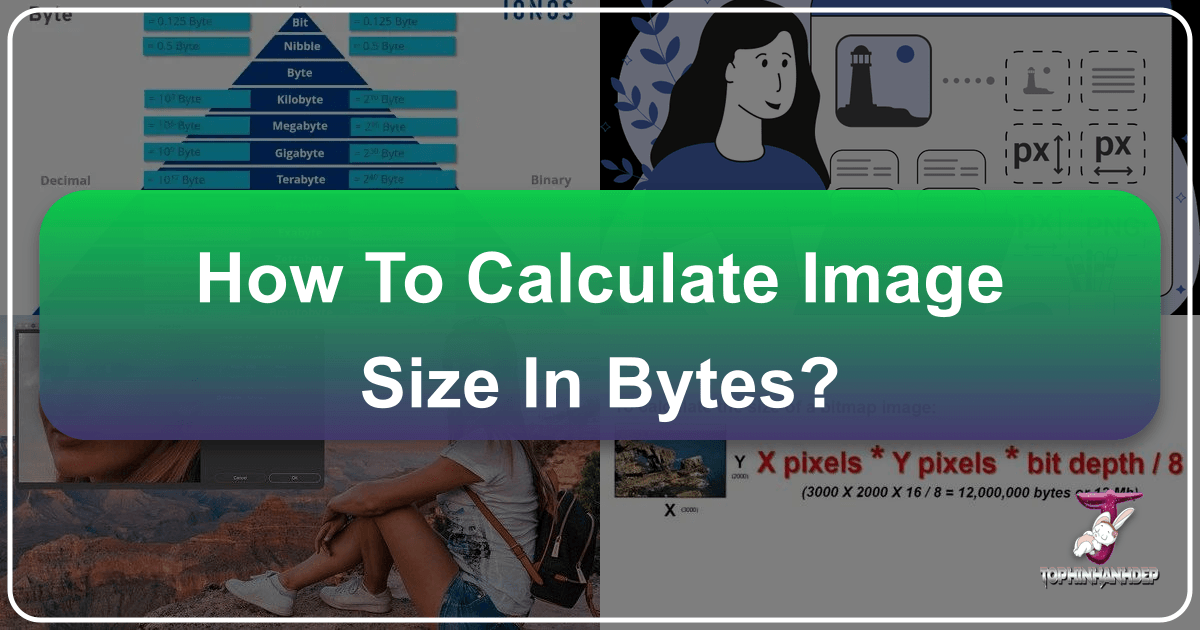
Understanding how digital image size is calculated in bytes is a fundamental skill for anyone working with visuals in today’s digital landscape. Whether you’re a professional photographer, a graphic designer, a web developer, or simply someone who loves collecting beautiful wallpapers, knowing the mechanics behind file size is crucial. At Tophinhanhdep.com, we are passionate about providing an extensive library of high-quality images—from stunning “Nature” and “Abstract” art to evocative “Sad/Emotional” and “Beautiful Photography”—alongside powerful “Image Tools” and “Visual Design” resources. This guide will demystify image size calculation, empowering you to optimize, store, and share your digital assets more effectively.

Every image you encounter online or store on your device has a specific size, typically measured in kilobytes (KB), megabytes (MB), or even gigabytes (GB). This size directly impacts everything from how quickly an image loads on a website to how much storage space it consumes. A “High Resolution” photograph, while breathtaking, will inherently be larger than a small thumbnail. By grasping the underlying principles of how pixels, color depth, and file formats contribute to this size, you’ll be better equipped to leverage Tophinhanhdep.com’s offerings, from selecting the perfect “Backgrounds” for your desktop to utilizing our “Image Compressors” and “Optimizers” for web-ready content.
This article delves into the core mathematics that determines an image’s uncompressed size, explores the common units of measurement, and explains why this knowledge is indispensable for everyone from hobbyists seeking “Image Inspiration” to professionals engaged in “Digital Art” and “Photo Manipulation.” Let’s embark on this journey to decode the digital DNA of your favorite images.
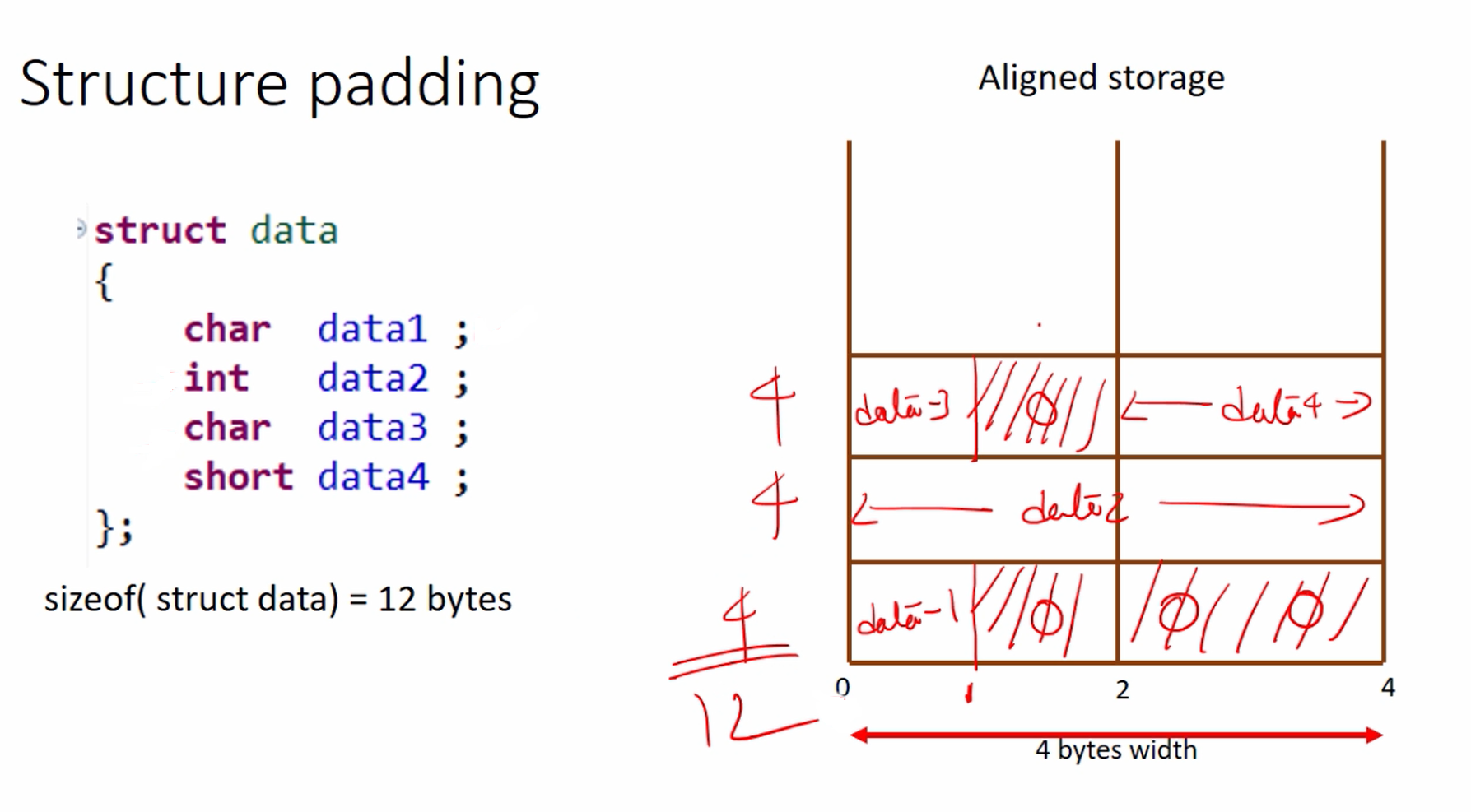
The Fundamental Building Blocks of Digital Images
Before we can calculate an image’s size, we must understand its most basic components. Digital images are not solid objects; they are intricate mosaics of tiny, colored squares that, when viewed together, create a continuous visual. The way these squares are arranged and the information they carry are key to determining an image’s overall size.
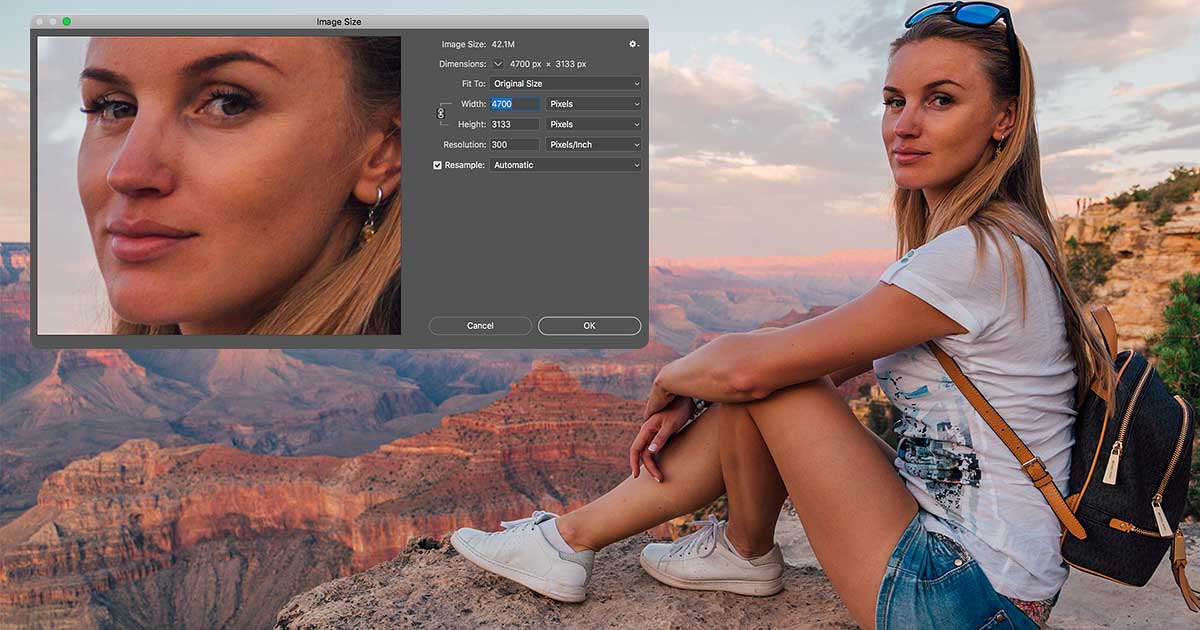
Pixels: The Digital Canvas Elements
At the heart of every digital image are pixels, short for “picture elements.” Imagine a grid, like a finely woven fabric. Each intersection or square on this grid is a pixel. The total number of pixels in an image defines its pixel dimensions (or resolution). For instance, an image that is 1920 pixels wide and 1080 pixels high contains 1920 multiplied by 1080 individual pixels, totaling 2,073,600 pixels. This is often referred to as a 2-megapixel image.
The more pixels an image contains, the greater its detail and sharpness, especially when viewed at larger sizes or printed. This is why “High Resolution Photography” and “Wallpapers” need a substantial pixel count to maintain their clarity and visual impact. A small image with few pixels will appear “pixelated” or blurry when scaled up, whereas an image with a high pixel count, common in “Beautiful Photography” or intricate “Digital Art,” can be resized or cropped significantly while retaining quality. Understanding pixel dimensions is the first crucial step in calculating an image’s size in bytes.
Color Depth: How Pixels Store Information
While pixels define the quantity of detail in an image, color depth defines the quality of color information stored in each pixel. Color depth, often measured in bits per pixel (bpp), determines the number of colors an image can display. The more bits per pixel, the more accurate and varied the colors can be, leading to richer and more lifelike visuals.
Most full-color digital images, especially those found in Tophinhanhdep.com’s collections of “Nature,” “Abstract,” and “Aesthetic” images, use what’s known as 24-bit RGB color. RGB stands for Red, Green, and Blue – the three primary colors of light. In this system:
- Each pixel’s red component is represented by 8 bits (1 byte).
- Each pixel’s green component is represented by 8 bits (1 byte).
- Each pixel’s blue component is represented by 8 bits (1 byte).
This means that for every single pixel in an RGB image, 8 + 8 + 8 = 24 bits of information are stored, which translates to 3 bytes per pixel. With 24 bits, an image can display approximately 16.7 million distinct colors (2 to the power of 24), which is far more than the human eye can distinguish, creating a smooth and continuous color gradient.
Other color depths exist:
- Grayscale images often use 8 bits per pixel (1 byte), allowing for 256 shades of gray.
- Indexed color images (like some GIFs) might use fewer bits (e.g., 8-bit, 4-bit) where each pixel stores an index to a limited color palette.
- High Dynamic Range (HDR) images or professional photographic formats might use 16 bits per channel (48-bit color), resulting in 6 bytes per pixel, offering an even wider range of tones and colors for “Beautiful Photography.”
For the vast majority of “Wallpapers,” “Backgrounds,” and “Stock Photos” you encounter, assuming 3 bytes per pixel for full-color content is a safe and accurate starting point for calculating uncompressed image size. This color depth ensures that vibrant hues in an “Aesthetic” image or subtle gradients in a “Nature” photograph are rendered faithfully.
The Core Calculation: From Pixel Dimensions to Raw Byte Size
Now that we understand pixels and color depth, we can combine these elements to calculate the raw, uncompressed size of an image in bytes. This calculation provides the baseline size before any compression techniques are applied, giving us the true amount of digital information the image contains.
Unveiling the Formula
The formula for calculating the uncompressed byte size of an image is surprisingly straightforward:
Image Size (in Bytes) = Image Width (in pixels) × Image Height (in pixels) × Color Depth (in bytes per pixel)
Let’s break this down:
- Determine Total Pixels: Multiply the image’s width by its height, both measured in pixels. This gives you the total number of individual pixels that make up the image.
- Formula:
Total Pixels = Width (px) × Height (px)
- Formula:
- Multiply by Bytes per Pixel: For most full-color images (24-bit RGB), this value is 3 bytes per pixel.
- Formula:
Image Size (Bytes) = Total Pixels × 3 (bytes/pixel)
- Formula:
The result of this calculation is the uncompressed size of your image in bytes. This number represents the amount of memory or storage space the image would occupy if stored in its raw, uncompressed form (like a bitmap file without compression).
A Practical Walkthrough with Tophinhanhdep.com’s Imaging Principles
Let’s apply this formula to a real-world example, similar to how Tophinhanhdep.com manages its “High Resolution” images. Imagine a stunning landscape photo downloaded from our “Nature” collection with the following dimensions:
- Width: 4700 pixels
- Height: 3133 pixels
- Color Depth: 24-bit RGB (which means 3 bytes per pixel)
Following our steps:
-
Calculate Total Pixels:
Total Pixels = 4700 px × 3133 px = 14,725,100 pixelsThis substantial pixel count is characteristic of “High Resolution Photography” that Tophinhanhdep.com offers, ensuring incredible detail for “Wallpapers” and large prints. -
Calculate Image Size in Bytes:
Image Size (Bytes) = 14,725,100 pixels × 3 bytes/pixel = 44,175,300 bytes
So, this particular high-resolution image, in its raw, uncompressed form, would be 44,175,300 bytes. This number, while accurate, is quite large and cumbersome to work with. This is why we typically convert these byte values into larger, more manageable units like kilobytes and megabytes, which we will explore next. This raw calculation forms the foundation, however, providing the absolute minimum storage required for the image’s visual data before any file format-specific compression is applied. For designers engaged in “Graphic Design” or “Photo Manipulation” on Tophinhanhdep.com, understanding this base size helps in planning storage and processing power for their projects.
Navigating Data Units: From Bytes to Gigabytes and Beyond
While calculating image size in raw bytes is crucial for understanding its fundamental data content, bytes are a very small unit of measurement. An image with millions of pixels can easily result in tens of millions of bytes, which isn’t very practical for everyday discussion or storage planning. This is why we convert bytes into larger, more commonly used units: kilobytes, megabytes, gigabytes, and even terabytes.
The Kilobyte, Megabyte, and Gigabyte Scale
In the world of computing, these units are not simple multiples of 1000, as they are in the metric system (e.g., 1000 grams in a kilogram). Instead, they are based on powers of 2, specifically 1024. This stems from the binary nature of computers, where calculations are most efficient using powers of two.
Here’s how the conversions work:
-
Bytes to Kilobytes (KB): One Kilobyte (KB) is equal to 1024 bytes.
Image Size (KB) = Image Size (Bytes) / 1024Let’s convert our example image (44,175,300 bytes):
44,175,300 bytes / 1024 = 43,139.94 KB -
Kilobytes to Megabytes (MB): One Megabyte (MB) is equal to 1024 kilobytes.
Image Size (MB) = Image Size (KB) / 1024Converting our example from KB:
43,139.94 KB / 1024 = 42.1 MBThis 42.1 MB closely matches what you would see in a program like Photoshop or in a file’s properties for an uncompressed image of those dimensions. This is a much more manageable and understandable number, especially when considering the “Stock Photos” and “High Resolution” images on Tophinhanhdep.com.
-
Megabytes to Gigabytes (GB): One Gigabyte (GB) is equal to 1024 megabytes. This unit becomes relevant for extremely large image files, such as multi-layered “Digital Art” projects, extensive “Photo Manipulation” files, or collections of “Trending Styles” videos.
Image Size (GB) = Image Size (MB) / 1024 -
Gigabytes to Terabytes (TB), Petabytes (PB), etc.: For massive storage solutions, such as entire archives of “Tophinhanhdep.com” image collections or cloud storage, even larger units like terabytes (1024 GB) and petabytes (1024 TB) are used.
Tophinhanhdep.com offers various “Image Tools” including “Converters” that can quickly perform these calculations for you, making it easy to understand the scale of your digital assets, whether you’re uploading “Wallpapers” or optimizing “Backgrounds.”
Understanding the “Kilo vs. Kibi” Distinction
While the 1024 conversion factor is traditionally used in computing for KB, MB, GB, etc., there’s a modern standard that has introduced some confusion: the International Electrotechnical Commission (IEC) standard.
- Metric Prefixes (Decimal): In the metric system, “kilo” means 1000 (10^3), “mega” means 1,000,000 (10^6), and “giga” means 1,000,000,000 (10^9). Storage manufacturers often use these decimal prefixes when advertising disk space (e.g., a “2 TB” hard drive is marketed as 2,000,000,000,000 bytes).
- Binary Prefixes (IEC Standard): To avoid confusion, the IEC introduced new prefixes for binary multiples:
- Kibibyte (KiB) = 1024 bytes
- Mebibyte (MiB) = 1024 KiB
- Gibibyte (GiB) = 1024 MiB
- Tebibyte (TiB) = 1024 GiB
The discrepancy arises because operating systems (like Windows) historically used (and often still use) the traditional binary interpretation of KB, MB, and GB (i.e., 1024), while storage manufacturers often use the decimal interpretation (i.e., 1000). This is why a “2 TB” hard drive might show up as approximately “1.82 TB” in your computer’s file explorer – the manufacturer counted in thousands, while your OS counts in 1024s.
For image size calculations, particularly within software like Photoshop or when comparing to displayed file sizes in your operating system, the 1024 factor is still the most commonly encountered and practically relevant conversion, especially for the types of “Digital Photography” and “Image Collections” available on Tophinhanhdep.com. Being aware of this distinction helps in understanding why advertised storage capacity might differ from what your computer reports, ensuring you accurately estimate space for your vast collections of “Mood Boards” and “Thematic Collections.”
The Strategic Importance of Image Size on Tophinhanhdep.com
Understanding how image size is calculated goes far beyond mere numbers; it’s a strategic insight that empowers users of Tophinhanhdep.com to make informed decisions across various aspects of digital imagery. From curating breathtaking “Wallpapers” to developing complex “Visual Design” projects, file size plays a pivotal role.
For Image Quality & Visual Fidelity
Tophinhanhdep.com prides itself on offering “High Resolution” images, whether they are “Nature,” “Abstract,” or “Beautiful Photography.” The underlying principle here is that higher pixel counts and sufficient color depth translate directly to superior visual fidelity.
- Crisp Details: A large file size, resulting from many pixels, means finer details are preserved, making images ideal for “Backgrounds” on large monitors or for professional printing.
- Rich Colors: A robust color depth (e.g., 24-bit RGB) ensures smooth color gradients and accurate representation of hues, critical for the aesthetic impact of “Sad/Emotional” or vibrant “Aesthetic” images.
- Preventing Pixelation: Understanding that reducing pixel dimensions drastically shrinks file size but at the cost of quality, helps users avoid undesirable pixelation when preparing images for different uses.
For Web Performance & User Experience
For a website like Tophinhanhdep.com, which hosts a massive collection of “Wallpapers” and “Backgrounds,” image file size directly impacts website loading speed.
- Faster Loading Times: Smaller image files load much quicker, leading to a smoother browsing experience. Users can rapidly explore “Thematic Collections” or preview “Trending Styles” without frustrating delays.
- Reduced Bandwidth Usage: Optimized image sizes consume less data, which is beneficial for users with limited internet plans and helps Tophinhanhdep.com manage its server resources efficiently.
- Improved SEO: Search engines favor faster-loading websites, meaning optimized images contribute to better visibility for Tophinhanhdep.com and its “Image Collections.” Tophinhanhdep.com provides “Compressors” and “Optimizers” specifically designed to reduce file size without sacrificing visual quality, a vital service for anyone sharing images online.
For Digital Asset Management & Storage
Managing a personal or professional library of images—be it “Stock Photos,” “Photo Ideas,” or cherished memories—requires an understanding of storage space.
- Efficient Storage Planning: Knowing approximate file sizes helps users anticipate how much storage is needed for their image collections, preventing unexpected “out of space” issues. This is especially true for uncompressed or raw formats from “Digital Photography.”
- Backup Strategies: Larger files take longer to back up and transfer. Understanding file size helps in planning efficient backup routines for critical “Visual Design” projects or extensive “Image Inspiration” archives.
- Organization: When organizing thousands of “Wallpapers” or categorized “Backgrounds,” knowledge of file sizes aids in determining which images might need archiving or further optimization.
For Visual Design & Creative Projects
For users engaged in “Graphic Design,” “Digital Art,” or “Photo Manipulation,” file size is a constant consideration throughout the creative workflow.
- Project Scope: Large, high-resolution images can be demanding on computer memory and processing power. Designers on Tophinhanhdep.com understand that working with huge files requires adequate hardware.
- Layer Management: In multi-layered “Digital Art” or “Photo Manipulation” projects, each layer adds to the overall file size. Awareness helps in merging layers or optimizing them strategically.
- Output Formats: The final output format (e.g., web, print) dictates the required image size and resolution. Designers use Tophinhanhdep.com’s “Image Converters” to adapt their work for specific platforms.
Leveraging Tophinhanhdep.com’s Image Tools
Tophinhanhdep.com empowers its users with a suite of “Image Tools” directly related to managing file size:
- Image Converters: Change file formats (e.g., from a large TIFF to a web-friendly JPEG) to optimize size and compatibility.
- Compressors & Optimizers: Reduce image file sizes for web, email, or social media while maintaining acceptable quality. These tools are indispensable for “Aesthetic” and “Trending Styles” images meant for quick sharing.
- AI Upscalers: While not directly reducing size, these tools can intelligently increase image resolution without creating enormous, unmanageable files, making smaller images suitable for larger displays or “Wallpapers.”
- Image-to-Text: Although not directly related to file size calculation, understanding file sizes of source images is still relevant for managing large volumes of visual data that might be processed by such tools.
By integrating this understanding of image size calculation with the powerful tools and diverse collections available on Tophinhanhdep.com, users can elevate their digital imaging experience, ensuring their visual content is always perfectly suited for its intended purpose.
Advanced Considerations and Practical Tips
While the core calculation of width × height × bytes_per_pixel gives us the raw data size, the actual file size you see on your computer or when you download an image from Tophinhanhdep.com is often much smaller. This discrepancy is primarily due to image file formats and compression.
File Formats and Compression
The image size we’ve calculated so far is for an uncompressed bitmap. However, most images are saved in formats that employ various compression techniques to reduce their file size.
- JPEG (Joint Photographic Experts Group): This is a lossy compression format, meaning it discards some image data to achieve smaller file sizes. It’s excellent for “Beautiful Photography” and “Nature” scenes with smooth color variations, as the human eye often doesn’t notice the lost detail. The degree of compression is adjustable, allowing a trade-off between file size and quality. Highly compressed JPEGs from Tophinhanhdep.com will be significantly smaller than their raw calculated size.
- PNG (Portable Network Graphics): A lossless compression format, meaning it reduces file size without discarding any data. It’s ideal for “Graphic Design” elements, “Digital Art” with sharp edges, logos, and images requiring transparency. PNGs are generally larger than comparable JPEGs but maintain perfect fidelity.
- GIF (Graphics Interchange Format): Uses lossless compression but is limited to 256 colors. Best for simple animations and graphics with limited color palettes, not typically for “High Resolution Photography.”
- WebP: A modern format developed by Google that supports both lossy and lossless compression and transparency. It generally offers superior compression compared to JPEG and PNG, making it increasingly popular for “Wallpapers” and “Backgrounds” on the web.
When you use Tophinhanhdep.com’s “Compressors” and “Optimizers,” you’re essentially leveraging these file format efficiencies to reduce the actual file size without significantly impacting visual quality, especially for web use cases.
Metadata
Another factor contributing to file size is metadata. This includes information embedded within the image file itself, such as:
- EXIF data: Camera model, aperture, shutter speed, ISO, date, time, and even GPS coordinates for “Digital Photography.”
- IPTC/XMP data: Copyright information, keywords, captions, and creator details, crucial for “Stock Photos” and professional “Image Collections.”
While metadata typically adds only a small amount to the overall file size, it’s an important consideration, especially when large numbers of images are involved or when specific “Visual Design” requirements necessitate its inclusion or removal.
Tools for Calculation and Conversion
Tophinhanhdep.com understands the need for practical solutions. While manual calculation is valuable for understanding, various tools can automate the process:
- Built-in OS Properties: Your operating system (Windows File Explorer, macOS Finder) can display the file size of any image.
- Image Editing Software: Programs like Photoshop show the uncompressed image size in their “Image Size” dialog box, along with pixel dimensions and current file size after compression.
- Online Calculators: Websites, including specialized sections on Tophinhanhdep.com, often provide “Data Measure Calculators” where you can input dimensions or even upload a file to instantly see its size in various units. Our own “Converters” also provide size information.
Tophinhanhdep.com’s Role in Image Management
At Tophinhanhdep.com, we strive to be your ultimate resource for all things visual. By understanding image size, you can:
- Select Appropriate Images: Choose “Wallpapers” and “Backgrounds” that fit your screen resolution without being excessively large or too small.
- Optimize for Sharing: Prepare your “Sad/Emotional” or “Aesthetic” photos for social media using our “Compressors” to ensure quick uploads and viewing.
- Enhance Creative Workflow: For “Graphic Design” and “Photo Manipulation,” knowledge of file size informs decisions about resolution, layers, and final output, all supported by our rich “Image Inspiration” and “Thematic Collections.”
- Learn and Grow: Our articles and tutorials, part of our comprehensive “Digital Photography” and “Visual Design” resources, continually aim to educate and inspire.
Conclusion
The journey into understanding “how to calculate image size in bytes” reveals the intricate digital fabric beneath every visual. From the foundational pixels and their vibrant color depths to the practical considerations of file formats and compression, this knowledge empowers you to master your digital images.
At Tophinhanhdep.com, we believe that informed creators are better creators. Whether you’re downloading a stunning “High Resolution” “Nature” wallpaper, compressing an “Aesthetic” photo for your blog, or manipulating an image for a “Graphic Design” project, knowing the fundamentals of file size will significantly enhance your workflow and results. This understanding allows you to strike the perfect balance between uncompromising quality and efficient performance, crucial for an engaging visual experience.
We encourage you to explore Tophinhanhdep.com’s vast library of “Wallpapers,” “Backgrounds,” “Beautiful Photography,” and “Digital Art.” Dive into our “Image Tools” like “Converters,” “Compressors,” and “AI Upscalers” to put your newfound knowledge into practice. With Tophinhanhdep.com, you have all the resources you need to create, manage, and share captivating visuals with confidence and precision.