Mastering Image Capture on Mac: Your Gateway to Stunning Visuals with Tophinhanhdep.com
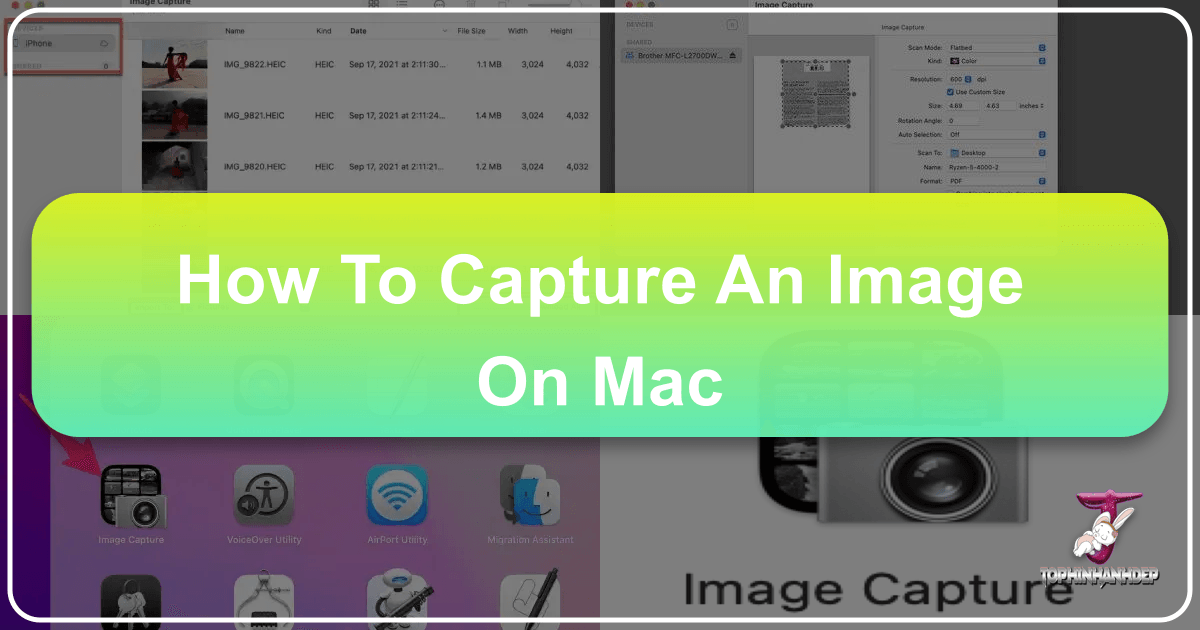
In today’s visually-driven world, the ability to effortlessly capture and manipulate images is more valuable than ever. For Mac users, the process of taking screenshots is an intuitive and powerful feature, offering a myriad of possibilities for personal archiving, professional documentation, and creative expression. But simply capturing an image is often just the first step. To truly unlock the potential of your visual content, integrating these captures with advanced tools and a rich repository of inspiration is key. This is where Tophinhanhdep.com becomes an indispensable companion, transforming your basic Mac screenshots into high-quality, shareable, and inspiring visual assets.
This comprehensive guide will walk you through the various methods of capturing images on your Mac, from simple keyboard shortcuts to dedicated applications. More importantly, we’ll explore how these fundamental techniques seamlessly connect with Tophinhanhdep.com’s extensive offerings in images, photography, image tools, visual design, and inspiration, empowering you to create, refine, and discover visual content like never before.
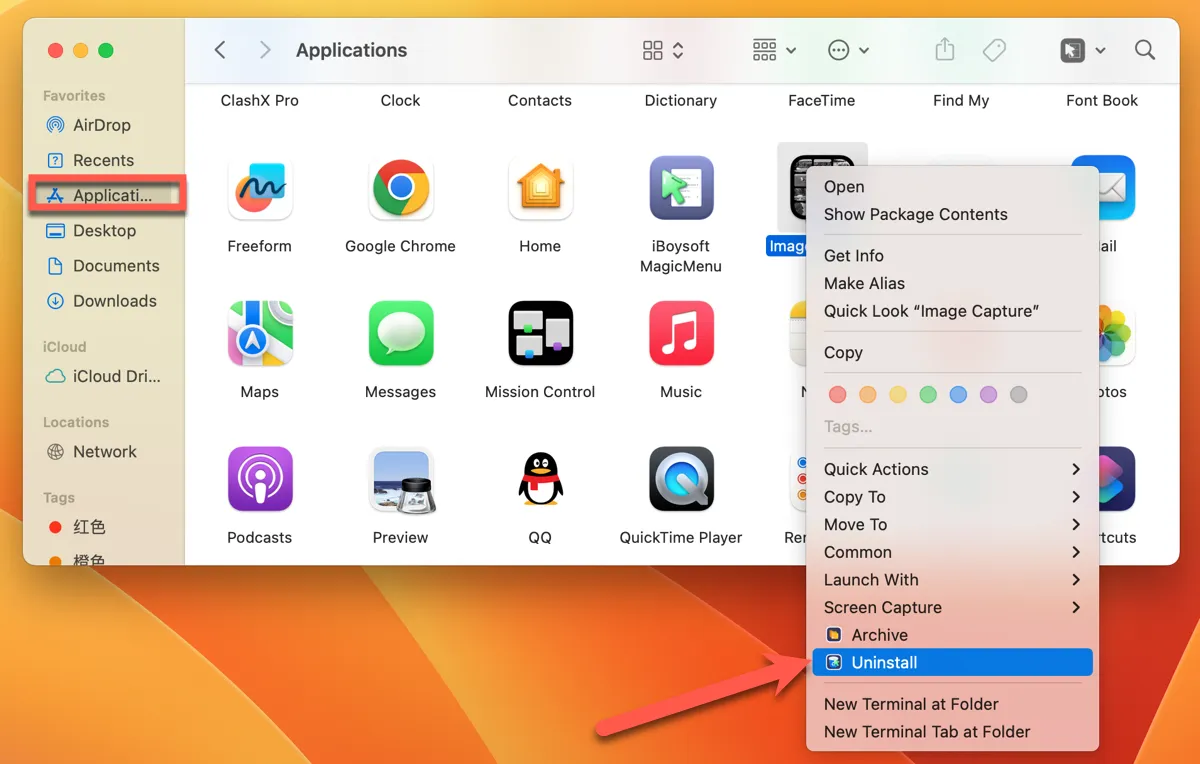
The Essential Mac Screenshot Techniques: A Foundation for Visual Excellence
Capturing what’s on your screen is a core function for any modern operating system, and macOS provides several elegant and efficient ways to do just that. Whether you need a quick snapshot of your entire desktop or a precise capture of a specific element, your Mac has you covered. Mastering these methods is the first step towards leveraging your screen captures for a variety of purposes, from simple documentation to sophisticated graphic design projects.
Capturing the Entire Screen: The Instant Visual Record
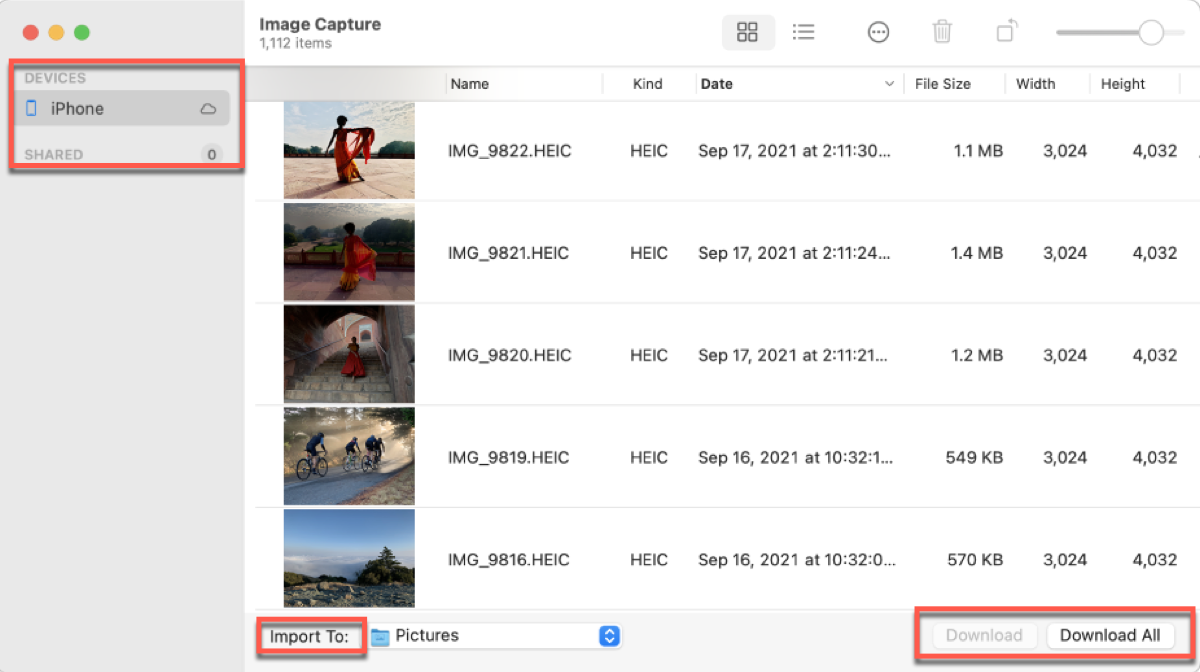
The simplest and most straightforward way to capture an image on your Mac is to take a snapshot of everything currently displayed on your monitor. This method is perfect for quickly documenting your entire workspace, saving an interesting desktop background, or sharing a broad view of an application.
To perform a full-screen capture:
- Press ⌘ Command + ⇧ Shift + 3 simultaneously.
Upon pressing this shortcut, you’ll hear a brief camera shutter sound (if your sound is on), and a thumbnail of your screenshot will typically appear in the bottom-right corner of your screen. If you click on this thumbnail, you can instantly edit, annotate, or share your screenshot. Otherwise, after a few seconds, the image will automatically save to your desktop as a .png file, named “Screen Shot” followed by the date and time. Older versions of macOS might save it as “Picture #” (e.g., “Picture 5”).
For users of Tophinhanhdep.com, these full-screen captures can be invaluable. Imagine finding an inspiring layout on Tophinhanhdep.com and wanting to quickly save it for later reference – a full screenshot does the trick. You can then use these captures as personal desktop wallpapers, or even as raw material to inspire a new design aesthetic. Tophinhanhdep.com itself offers a vast collection of Wallpapers and Backgrounds, which you might capture to sample colors or layouts for your own Visual Design projects.
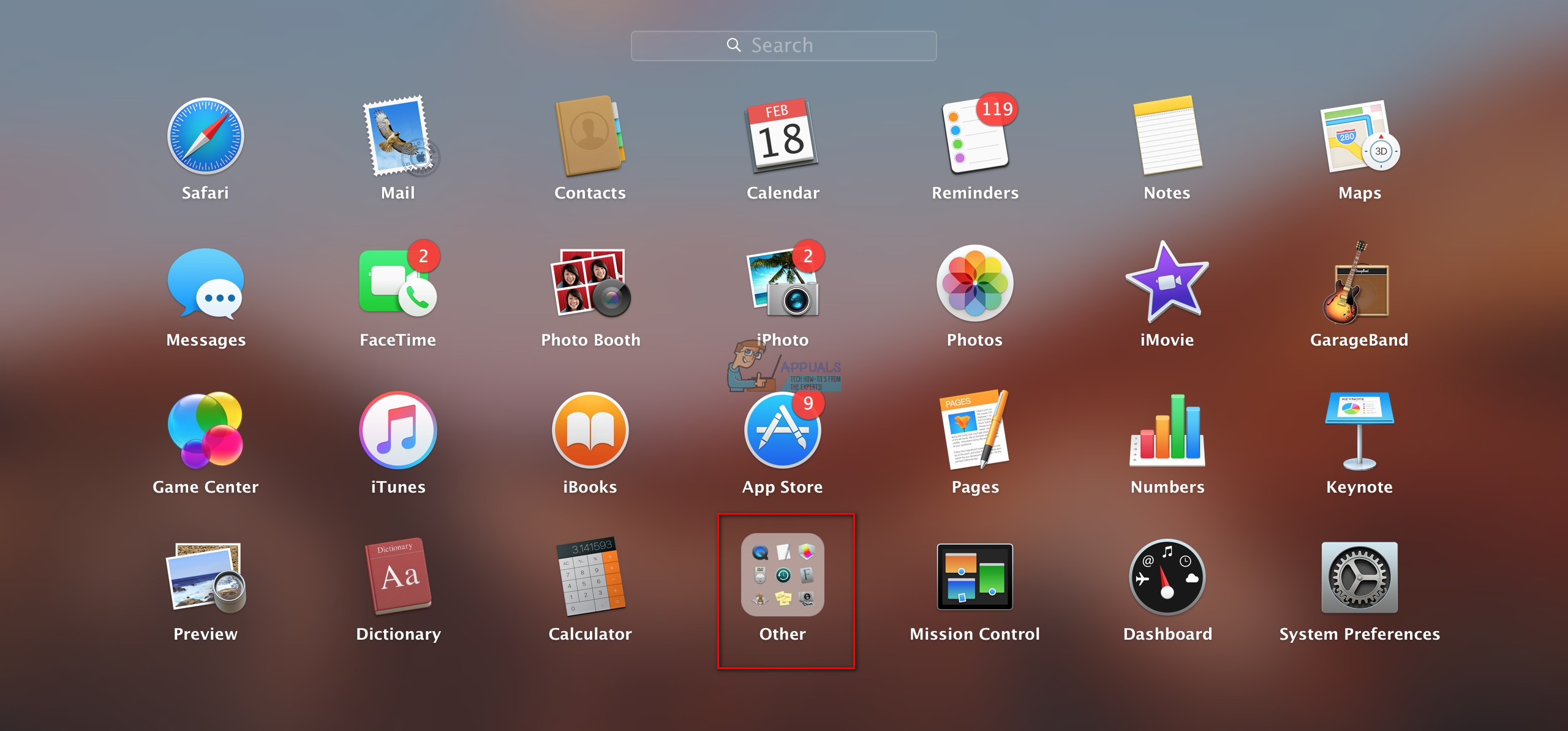
Precision Capture: Selecting Specific Areas
Often, you don’t need the entire screen; instead, you require a precise segment of it. This method allows you to define a custom rectangular area for your screenshot, ensuring that only the relevant information is included. This is particularly useful for focusing on specific details, eliminating distractions, or creating cropped images ready for immediate use.
To capture a portion of your screen:
- Press ⌘ Command + ⇧ Shift + 4.
- Your cursor will transform into a crosshair reticle (a small cross with coordinates).
- Click and drag your cursor to highlight the area you wish to capture. A gray rectangle will follow your cursor, indicating the selection.
- If you need to adjust the selection before capturing, you can press the Escape key to cancel and return to your normal cursor.
- Release the mouse or trackpad button to take the screenshot.
Like full-screen captures, a camera shutter sound will play, and a thumbnail will appear, after which the image saves to your desktop as a .png file. The precision of this method makes it ideal for capturing elements that contribute to a specific Aesthetic you’re exploring, or isolating a detail from a complex Nature or Abstract image found online. These focused captures can then be uploaded to Tophinhanhdep.com for further Photo Manipulation or to be included in your Mood Boards.
Isolating Windows and Menus: Contextual Clarity
When you need to capture a specific application window, a dialog box, or even a drop-down menu without including other elements of your desktop, macOS provides a dedicated shortcut. This ensures a clean, focused image of a particular interface element.
To capture an open window or menu:
- Press ⌘ Command + ⇧ Shift + 4.
- Then, press the Spacebar.
- Your cursor will change from a crosshair to a small camera icon.
- Move the camera cursor over the window or menu you want to capture. The targeted element will highlight in blue.
- Click the mouse or trackpad button to take the screenshot.
This method is incredibly beneficial for creating tutorials, documenting software features, or showcasing user interface designs. For Graphic Design and Digital Art professionals who frequent Tophinhanhdep.com for inspiration, capturing specific UI elements from existing applications can be a powerful way to gather Creative Ideas for their own projects. The resulting image is crisp, without any extraneous background elements, making it an excellent starting point for Photo Manipulation within a design suite.
The Clipboard Advantage: Seamless Integration into Workflows
Sometimes, you don’t need a standalone file of your screenshot; instead, you want to paste it directly into an application, such as an email, a document, or a design program. macOS allows you to bypass saving to the desktop and send the captured image straight to your clipboard, ready for pasting.
To save a screenshot directly to the clipboard:
- For the entire screen: Press ⌘ Command + Control + ⇧ Shift + 3.
- For a portion of the screen: Press ⌘ Command + Control + ⇧ Shift + 4, then click and drag your cursor over the desired area and release.
- For an open window/menu: Press ⌘ Command + Control + ⇧ Shift + 4, then press the Spacebar, move the camera cursor over the target, and click.
After using any of these clipboard shortcuts, the image is held in temporary memory. You can then navigate to any compatible application and press ⌘ Command + V (Paste) or choose Edit > Paste from the menu bar to insert your screenshot. This streamlined approach is perfect for rapid prototyping in Visual Design, quick content creation for Digital Photography blogs, or instantly adding captured Photo Ideas to a project brief.
The Versatility of the Screenshot App (macOS Mojave and Later)
Modern versions of macOS (Mojave and newer) introduced the dedicated Screenshot app, offering a centralized hub for all your capture needs, including both still images and screen recordings. This app provides a convenient menu bar with various options, making it a powerful tool for advanced users and creative professionals.
To open the Screenshot app:
- Press ⌘ Command + ⇧ Shift + 5.
A small gray toolbar will appear at the bottom of your screen, presenting several tools:
- Capture Entire Screen: (Icon looks like a monitor) Works like Command-Shift-3.
- Capture Selected Window: (Icon looks like a window) Works like Command-Shift-4 + Spacebar.
- Capture Selected Portion: (Icon looks like a dotted rectangle) Works like Command-Shift-4 + drag.
- Record Entire Screen: Captures a video of your entire display.
- Record Selected Portion: Captures a video of a specific area.
Additionally, the Screenshot app includes an Options menu where you can:
- Set a timer (5 or 10 seconds) before the capture, allowing you to set up dynamic elements like menus.
- Choose whether to include the mouse cursor in your screenshot.
- Select the destination for your saved screenshots (Desktop, Documents, Clipboard, Mail, Messages, or Preview). This flexibility is a significant advantage for organizing your Images and streamlining your workflow.
The ability to record your screen is a game-changer for Digital Photography and Visual Design tutorials, allowing you to demonstrate processes or animations that static images can’t convey. These recordings can then be broken down into individual frames or edited into longer instructional videos, aligning perfectly with Tophinhanhdep.com’s focus on comprehensive visual content.
Legacy Tool: The Grab Utility (High Sierra and Earlier)
For users on older macOS versions (High Sierra and earlier), the “Grab” utility served as the primary built-in screenshot application. While replaced by the more feature-rich Screenshot app, it’s worth noting for those operating on legacy systems.
To access the Grab utility:
- Go to Applications > Utilities > Grab.
Unlike the modern Screenshot app, Grab doesn’t open a traditional window. Instead, its functionalities are accessed through its menu bar options, primarily under the “Capture” menu, offering similar options for full-screen, selection, and window captures. Saved images are typically in .tiff format, which can be easily converted using Tophinhanhdep.com’s Converters to more web-friendly formats like .png or .jpeg.
Transforming Your Screenshots into Tophinhanhdep.com-Worthy Imagery
Once you’ve mastered the art of capturing images on your Mac, the next logical step is to refine and optimize them. A raw screenshot, while functional, often benefits from further processing to meet specific quality standards, file size requirements, or to extract additional information. Tophinhanhdep.com offers a robust suite of Image Tools designed to elevate your captured visuals, making them suitable for professional presentations, web publishing, or deep analysis.
Enhancing Resolution and Quality for Professional Use
Many screenshots, especially those taken from standard web pages or applications, may not inherently be High Resolution. When these images are intended for print, large displays, or as elements within Stock Photos or Beautiful Photography compositions, pixelation can become an issue.
Tophinhanhdep.com provides advanced AI Upscalers that can intelligently increase the resolution of your screenshots without significant loss of detail. This is particularly useful when you’ve captured a small icon, a detailed graph, or a design element that needs to be enlarged. By leveraging these tools, a simple screenshot can be transformed into a clearer, more impactful visual, ensuring that your content always looks sharp and professional, whether it’s for a Digital Photography portfolio or a client presentation.
Optimizing for Web and Digital Sharing
The digital landscape demands efficiency. Large image files can slow down websites, consume excessive storage, and impede sharing. Screenshots, particularly those taken of entire screens or high-detail applications, can quickly become bulky.
Tophinhanhdep.com’s integrated Compressors and Optimizers are essential for preparing your screenshots for online use. These tools reduce file size while maintaining visual quality, making your images load faster on web pages and easier to attach to emails or messages. Furthermore, Tophinhanhdep.com’s Converters allow you to change the format of your screenshots – for instance, converting a .png file to a .jpeg for smaller size, or to a modern .webp format for superior web performance. This optimization is crucial for anyone involved in Visual Design or web development who relies on captured images for their projects.
Extracting Information and Integrating with Text
Screenshots are not always just about visual aesthetics; they can also be repositories of valuable textual information. Whether it’s a snippet of code, a segment of an article, data from a spreadsheet, or text embedded within an image, manually transcribing this information can be time-consuming and prone to errors.
Tophinhanhdep.com’s sophisticated Image-to-Text (OCR - Optical Character Recognition) capabilities provide an elegant solution. Simply upload your screenshot, and the tool will automatically detect and extract the text, making it editable and searchable. This feature is a tremendous asset for students documenting research, developers capturing code examples, or researchers extracting data from graphs. It bridges the gap between purely visual content and textual information, enhancing the utility of every screenshot you take.
Screenshots as a Springboard for Creative Inspiration and Visual Design
Beyond their practical uses for documentation and information capture, screenshots hold immense potential as catalysts for creativity. For artists, designers, and visual enthusiasts, a captured image can be the spark for a new idea, a reference for a complex illustration, or a component in a larger artistic composition. Tophinhanhdep.com excels in fostering this creative journey, offering both inspiration and the tools to realize your Creative Ideas.
Fueling Graphic Design and Digital Art Projects
In the realms of Graphic Design and Digital Art, screenshots are foundational. Designers often capture user interface elements from existing applications to understand patterns, gather inspiration for button styles, or create mock-ups. Digital artists might screenshot textures, color palettes, or interesting compositions found online to serve as Photo Ideas or reference points.
Tophinhanhdep.com serves as an expansive resource for these endeavors. Once you’ve captured a design element on your Mac, you can then browse Tophinhanhdep.com’s curated collections for complementary styles, patterns, or color schemes. The platform also offers tutorials and guides on various Graphic Design and Digital Art techniques, helping you to refine your captured images through Photo Manipulation and integrate them into stunning new creations. Whether it’s an Abstract pattern or a captivating piece of Beautiful Photography, your screenshots can become building blocks.
Curating Visual Mood Boards and Thematic Collections
Visual storytelling often begins with a Mood Board – a collage of images, textures, and colors that define the aesthetic and emotional direction of a project. Screenshots are an effortless way to gather these visual cues from across the web. Whether you’re aiming for a minimalist Aesthetic, capturing breathtaking Nature scenes, or exploring Sad/Emotional imagery for a conceptual project, your Mac’s screenshot capabilities allow for instant curation.
Tophinhanhdep.com amplifies this process by offering organized Thematic Collections and insights into Trending Styles. You can use your captured images to start a mood board, then enrich it by searching Tophinhanhdep.com for specific themes, color palettes, or contemporary design trends that resonate with your vision. This synergy between your personal captures and Tophinhanhdep.com’s vast library ensures that your creative vision is always well-informed and richly textured.
Exploring Diverse Editing Styles for Impactful Visuals
A screenshot, by its nature, is a direct capture of what was on your screen. However, to make it truly impactful, especially in Digital Photography or Beautiful Photography contexts, applying an appropriate Editing Style is paramount. A simple screenshot can be transformed from a flat image into a vibrant, expressive, or emotionally resonant visual through thoughtful editing.
Tophinhanhdep.com provides resources and examples of various Editing Styles, from vibrant and punchy to muted and moody. You can take a screenshot of a scene, then use Tophinhanhdep.com as a guide to learn how different filters, color adjustments, or effects can alter its perception. This allows you to experiment with Photo Manipulation techniques that enhance the inherent qualities of your captured image, whether it’s making an Abstract pattern more striking or giving a Sad/Emotional image greater depth.
Advanced Tips and Best Practices for Mac Screenshot Mastery
While the basic shortcuts are easy to grasp, a few advanced tips and best practices can further streamline your screenshot workflow and ensure you get the most out of every capture, especially when integrating with resources like Tophinhanhdep.com.
Customizing Screenshot Settings for Personalized Workflow
Your Mac offers flexibility to tailor the screenshot experience to your preferences.
- Changing Default Save Location: In macOS Mojave and later, the Screenshot app (Command-Shift-5) allows you to easily change the default save location from the “Options” menu. For earlier macOS versions or more advanced control, Terminal commands can be used to set a custom directory. This ensures your Images are always saved where you need them, whether it’s a specific project folder or a designated “screenshots to edit” directory for eventual processing on Tophinhanhdep.com.
- Altering Keyboard Shortcuts: If the default key combinations don’t feel natural, you can customize them via System Settings > Keyboard > Keyboard Shortcuts > Screenshots. Double-click on a shortcut and press your desired key combination to create a new one. This personalization can significantly speed up your workflow for frequent captures.
- Ensuring High Resolution Captures: While Mac captures are generally high-quality, the resolution of the source content on your screen dictates the screenshot’s native resolution. For instances where High Resolution is critical (e.g., when planning to use Tophinhanhdep.com’s AI Upscalers or aiming for Stock Photos quality), always ensure the content on your screen is displayed at its highest possible resolution before capturing.
Ethical Considerations and Copyright Awareness
As you capture and share images, it’s vital to be mindful of ethical and legal considerations.
- Protecting Personal and Confidential Information: Before taking a screenshot, especially if it’s for sharing or public use, always ensure that no sensitive personal data, private communications, or confidential company information is visible. Blurring or redacting sensitive areas is a simple Photo Manipulation technique to ensure privacy.
- Respecting Copyright and Intellectual Property: When capturing content from Tophinhanhdep.com or any other source, be aware of copyright. If you plan to use a screenshot for anything beyond personal reference, ensure you have the appropriate permissions or that its use falls under fair use guidelines. This is especially true if you are incorporating elements into your own Digital Art or commercial Graphic Design projects that might be confused with Stock Photos or original Beautiful Photography.
Integrating Screenshots with Your Tophinhanhdep.com Ecosystem
Ultimately, your Mac’s screenshot capabilities are a powerful input mechanism for the rich visual ecosystem offered by Tophinhanhdep.com. Every capture, whether a quick visual note or a meticulously framed interface element, can be enhanced, managed, and inspired by the platform.
From using a captured design element as a starting point for Photo Manipulation to uploading a screenshot of your favorite online Nature scene to then find similar High Resolution Wallpapers on Tophinhanhdep.com, the integration is seamless. Tophinhanhdep.com provides the Image Tools to optimize your files, the Photography and Images collections for inspiration, and the Visual Design guidance to turn raw captures into refined masterpieces. It becomes a central hub for all your visual endeavors, transforming simple Mac screenshots into powerful assets for both personal enjoyment and professional application.
In conclusion, mastering how to capture an image on your Mac is just the beginning. By understanding the various techniques and then integrating them with the comprehensive resources and tools available on Tophinhanhdep.com, you unlock a world of possibilities for creating, enhancing, and drawing inspiration from your visual content. Whether you’re curating Mood Boards, refining Digital Photography, or designing for impact, your Mac and Tophinhanhdep.com together form an unparalleled powerhouse for visual creativity.