Mastering the Art of Screen Capture: Your Ultimate Guide with Tophinhanhdep.com
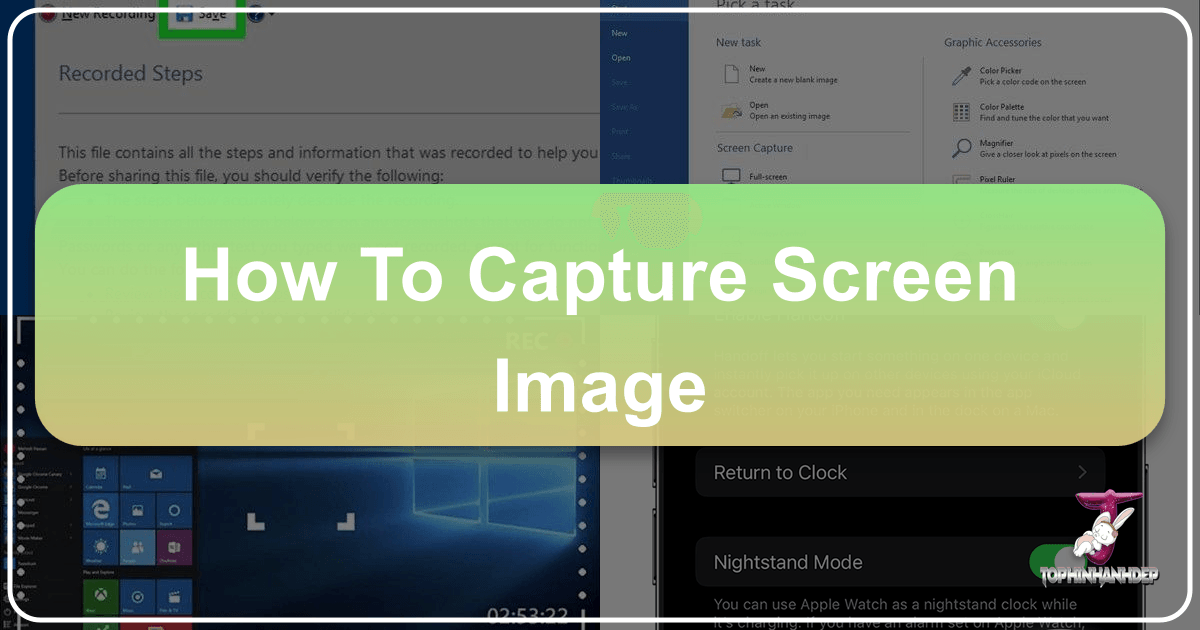
In today’s visually driven world, the ability to effortlessly capture what’s displayed on your screen is an indispensable skill. Whether you’re a student documenting research, a professional compiling a presentation, a graphic designer collecting inspiration, or simply someone wanting to share a funny meme, screen captures—often called screenshots—serve as a powerful tool for communication and creativity. At Tophinhanhdep.com, we understand the profound impact that compelling visuals have, and mastering screen capture is the foundational step in building your personal or professional image library. This comprehensive guide will walk you through the various methods of capturing screen images across different devices, while also highlighting how these captures can be transformed and utilized through the vast resources available on Tophinhanhdep.com, from high-resolution photography principles to advanced image editing tools and visual design inspirations.

Screen capturing isn’t just about saving a moment; it’s about curating visual information that can inform your next project, inspire a new aesthetic, or simply enhance your digital interactions. From capturing stunning wallpapers that set the mood for your desktop to collecting abstract patterns for digital art experiments, or even preserving beautiful photography you encounter online, the potential is limitless. Tophinhanhdep.com empowers you to take these raw captures and elevate them. We provide the insights into editing styles that can transform a simple screenshot into a polished visual asset, or tools to convert, compress, and optimize your images for any purpose. Dive in to discover how you can unlock the full potential of your screen captures.
The Indispensable Role of Screen Captures in Digital Life
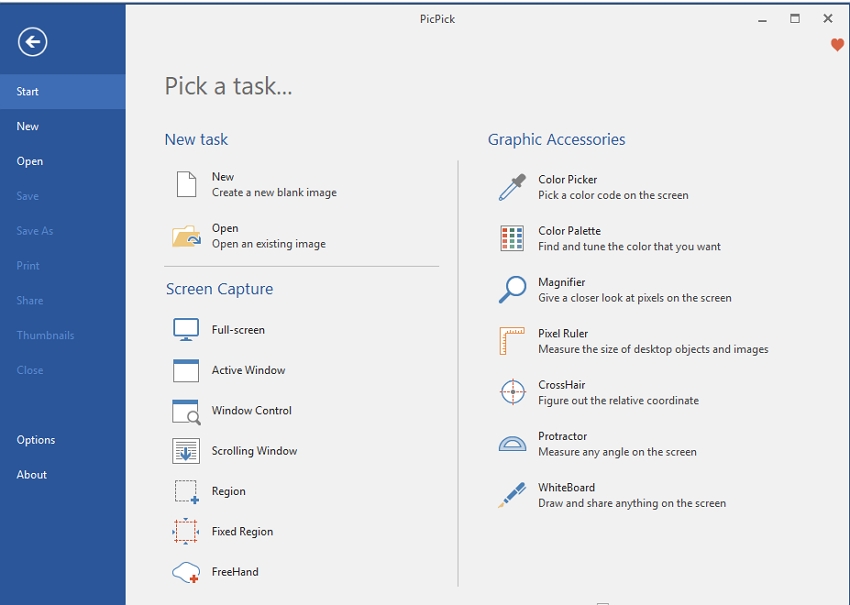
The digital landscape is inherently visual, and the need to quickly and accurately record what appears on our screens has become universal. Far from being a niche technical skill, screen capturing is a daily necessity for millions. Imagine trying to explain a software bug without a visual aid, or attempting to recreate a complex graphic design layout from memory. Screenshots bridge this gap, providing immediate, precise visual evidence. For content creators and visual artists, screen captures are like digital sketchbooks, offering a rapid way to collect visual ideas, create mood boards, and build thematic collections that inform their creative process.
Beyond practical documentation, screen captures play a significant role in personal expression and digital aesthetics. Users frequently capture inspiring nature scenes, striking abstract art, or even emotionally resonant moments to use as backgrounds or share with friends. This practice aligns perfectly with Tophinhanhdep.com’s mission to foster an appreciation for diverse images—be it wallpapers that reflect personal tastes, high-resolution photography that captures breathtaking beauty, or digital art that pushes creative boundaries. Every screenshot is a potential addition to a visual narrative, a piece of inspiration waiting to be discovered, or a foundation for a new visual design project.
Beyond Simple Snips: A Gateway to Creativity
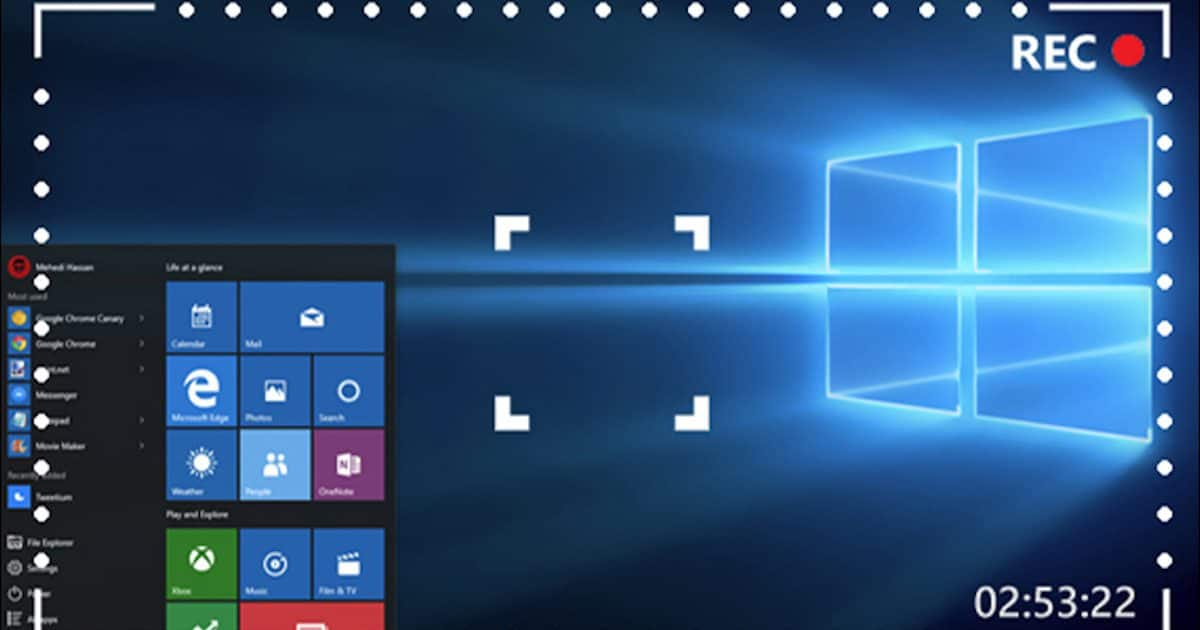
At Tophinhanhdep.com, we view every screen capture as an opportunity. A simple snip can become the starting point for a complex photo manipulation project or a reference for graphic design. Designers can capture elements of user interfaces, trending styles, or intriguing visual compositions to analyze and adapt. Photographers might capture a particular lighting condition or color palette from a video, transforming it into a photo idea for a real-world shoot. The ability to grab any visual at any moment means an endless stream of potential content for digital photography, aesthetic exploration, and creative ideas.
Furthermore, these captures can be processed using advanced image tools. Tophinhanhdep.com offers resources on how to use AI upscalers to enhance the resolution of a captured image, making it suitable for larger displays or print. Image compressors can reduce file sizes without sacrificing quality, which is crucial for web optimization. Converters ensure compatibility across platforms, and image-to-text tools can even extract information from screenshots for quick reference or data entry. The journey from a raw screen capture to a refined, optimized, and inspiring visual asset is a cornerstone of what Tophinhanhdep.com aims to facilitate for its users.
Device-Specific Guides to Flawless Screen Captures
Capturing your screen is a fundamental skill, but the method varies significantly across operating systems and devices. Regardless of your platform, Tophinhanhdep.com advocates for clean, high-resolution captures as the optimal starting point for any subsequent image editing or visual design work. Below, we outline the most common and effective methods for taking screenshots on a range of devices, ensuring your initial capture is as crisp and clear as possible.
Capturing Screens on Windows PCs
Windows offers multiple versatile options for screen capture, suitable for various needs. These methods are essential for documenting software issues, preserving important information, or gathering imagery for graphic design projects.
-
Full Screen Capture to Clipboard (Windows 7/Vista and newer): Simply press the Print Screen (often labeled PrtScn, PrntScrn, or Print Scr) key. This captures your entire screen and copies the image to your clipboard. You won’t see a confirmation. To use the image, open an image editing program like Paint (which you can find by typing “paint” in the Start menu search) or Adobe Photoshop, and press Ctrl + V to paste it. From there, you can save it in your preferred format (e.g., JPEG, PNG) and location. This is a quick way to get a raw image that can be later refined using Tophinhanhdep.com’s editing styles.
-
Full Screen Capture and Automatic Save (Windows 8/10/11): Press the Windows key (⊞ Win) + Print Screen. Your screen will briefly dim, indicating a successful capture. The image is automatically saved as a PNG file in the “Screenshots” folder, located within your “Pictures” library. This method is ideal for rapid, sequential captures without the need to manually paste each one, serving as an excellent way to build quick thematic collections for image inspiration.
-
Active Window Capture: Press Alt + Print Screen. This captures only the window currently in focus and copies it to the clipboard. Paste it into an image editor (Ctrl + V) to save. This is particularly useful for focusing on specific application interfaces or dialogues without capturing background clutter, perfect for digital photography references or precise photo manipulation.
-
Using Snipping Tool (Windows 7 and newer) / Snip & Sketch (Windows 10/11): These built-in tools offer more flexibility.
- To open: Search “Snipping Tool” in the Start menu, or press ⊞ Win + Shift + S (for Snip & Sketch).
- Modes: You can select a rectangular snip, free-form snip, window snip, or full-screen snip. After selecting your area, the capture is copied to the clipboard, and for Snip & Sketch, a notification appears allowing immediate editing and saving. This precision is invaluable for graphic designers needing specific elements or for compiling aesthetic backgrounds.
-
Using the Game Bar (Windows 10/11): Press ⊞ Win + G to open the Game Bar. Click the camera icon in the “Capture” widget or use ⊞ Win + Alt + Print Screen. This is designed for capturing gameplay but works for any active application. Images are saved as PNGs in your “Videos” > “Captures” folder.
Mastering Screenshots on macOS
Apple’s macOS offers intuitive and powerful shortcuts for various screen capture needs, providing flexibility for everything from high-resolution stock photos to quick aesthetic captures.
-
Full Screen Capture and Automatic Save: Press Command (⌘) + Shift + 3. The entire screen is captured, and the image is saved as a PNG file directly to your desktop. You’ll hear a camera shutter sound. This method is excellent for capturing comprehensive views for documentation or general image inspiration.
-
Partial Screen Capture and Automatic Save: Press Command (⌘) + Shift + 4. Your cursor transforms into a crosshair. Click and drag to select the specific area you want to capture. Once you release the mouse button, the selected area is saved as a PNG to your desktop. This precision is ideal for isolating elements for visual design or digital art projects, or for gathering specific photo ideas.
-
Window Capture and Automatic Save: After pressing Command (⌘) + Shift + 4, press the Spacebar. The crosshair changes to a camera icon. Move the camera icon over any open window (or even a menu or the Dock), and the window will highlight. Click to capture only that window. This saves a clean PNG image of the window, perfect for tutorials or interface design references.
-
Clipboard Copying (instead of saving to file): To copy any of the above captures directly to your clipboard instead of saving a file, simply add the Control key to the shortcut. For example, Command (⌘) + Control + Shift + 3 for full screen to clipboard. This allows immediate pasting into image editing software like Adobe Photoshop or GIMP for advanced photo manipulation and editing.
-
Using the Screenshot app (macOS Mojave 10.14 and later): Press Command (⌘) + Shift + 5. This opens a toolbar at the bottom of the screen with options for capturing the entire screen, a selected window, or a selected portion. It also includes options for screen recording and where to save your captures. This integrated tool offers comprehensive control for both photography and graphic design workflows.
Seamless Captures on Chromebooks
Chromebooks, known for their simplicity and cloud integration, also provide straightforward methods for screen capture, essential for students, educators, and anyone leveraging cloud-based workflows.
-
Full Screen Capture: Press Ctrl + Show Windows key (the key with an icon resembling a rectangle with two lines, usually in the top row). The entire screen is captured.
- On tablet Chromebooks, press the Power button + Volume Down button simultaneously.
-
Partial Screen Capture: Press Shift + Ctrl + Show Windows key. The screen will dim slightly, and your cursor will become a crosshair. Click and drag to select the area you wish to capture. Once you release, the screenshot is copied to the clipboard. A notification appears, allowing you to click and save or edit the image. This feature is perfect for isolating specific details for aesthetic backgrounds or creative ideas.
-
Accessing Screenshots: After taking a screenshot, a notification will briefly appear. Clicking it will open the screenshot. Alternatively, all screenshots are saved in your Files app, typically in the “Downloads” folder. From there, you can move, share, or upload them for further editing and optimization through Tophinhanhdep.com’s image tools.
Mobile Screen Grabs: iPhone, iPad, and Android
Mobile devices have become primary tools for browsing and capturing content. Taking screenshots on these devices is crucial for sharing social media moments, saving visual inspiration, or documenting app behavior.
-
iPhone and iPad (with Face ID, or without Home button): Press the Side button + Volume Up button simultaneously.
-
iPhone and iPad (with Home button): Press the Home button + Side/Power button simultaneously.
-
Android Devices (most models): Press the Power button + Volume Down button simultaneously. (Some Samsung Galaxy devices also offer a palm swipe gesture from left to right across the screen).
For all mobile captures, the screen will flash, and a small preview thumbnail usually appears in the corner. Tapping this thumbnail often allows for immediate cropping or annotation. All screenshots are saved to your device’s photo gallery (e.g., Photos app on iOS, Gallery app on Android) in a dedicated “Screenshots” album or folder. From there, these images are ready for transfer to your computer for high-resolution editing or direct upload to Tophinhanhdep.com for further optimization, compression, or even AI upscaling.
Enhancing Your Captured Images with Tophinhanhdep.com’s Tools
Capturing a screen image is just the beginning. The real magic happens when you transform these raw visuals into polished, impactful assets. This is where Tophinhanhdep.com’s extensive suite of image tools and visual design resources comes into play, elevating your screenshots from simple records to professional-grade visuals.
From Raw Capture to Refined Visuals: Editing and Optimization
A screenshot, by its nature, is a direct copy of your screen, which may include unwanted elements, incorrect framing, or suboptimal resolution. Tophinhanhdep.com offers solutions for every step of the refinement process.
-
Converters: Your captured image might be in a PNG or JPEG format by default. Depending on your project – be it a web background, a print graphic, or an aesthetic wallpaper – you might need a different file type. Tophinhanhdep.com provides image converters to seamlessly switch between formats like GIF, TIFF, WebP, and more, ensuring compatibility and flexibility for your visual content.
-
Compressors: High-resolution screenshots can sometimes result in large file sizes, especially if they contain intricate details or are taken on a large display. Large files can slow down websites, consume excessive storage, and hinder sharing. Our image compressors efficiently reduce file size without compromising visual quality, making your images load faster and more manageable for distribution or integration into web designs. This is crucial for optimizing your digital photography and graphic design assets.
-
Optimizers: Beyond compression, image optimization involves a range of techniques to ensure your images look their best while performing efficiently across all platforms. Tophinhanhdep.com’s optimizers can fine-tune your screenshots for specific uses, whether it’s for social media, email newsletters, or website backgrounds, ensuring they meet aesthetic standards and technical requirements.
-
AI Upscalers: One common limitation of screenshots is their fixed resolution, tied directly to your screen’s display. If you need a captured element to be larger or printed at higher quality without pixelation, traditional scaling methods often fail. Our AI upscalers use advanced algorithms to intelligently increase the resolution of your screenshots, adding detail and clarity to create stunning high-resolution images suitable for large-scale visual design, digital art, or even as stock photo candidates. Imagine taking a small aesthetic detail from a website and transforming it into a beautiful, large background image.
-
Image-to-Text: For those moments when a screenshot contains important textual information—like a code snippet, a recipe, or a piece of research—manually transcribing can be tedious. Tophinhanhdep.com offers image-to-text (OCR) tools that can extract editable text directly from your screenshots. This not only saves time but also makes the information searchable and reusable, greatly enhancing your workflow for documentation and data collection.
Leveraging Screenshots for Visual Design and Inspiration
The content on Tophinhanhdep.com extends far beyond technical tools; it’s a hub for creative ideas and visual inspiration. Your collected screenshots are a goldmine for exploring various facets of visual design.
-
Graphic Design & Digital Art: Screenshots can be a rich source of raw material. Capture interesting textures, color palettes, font styles, or layout examples. These elements can be dissected, manipulated, and incorporated into your graphic design projects or serve as foundational layers for digital art compositions. Our platform can inspire you with creative ideas on how to transform these elements into original works.
-
Photo Manipulation: A captured image is just a starting point for photo manipulation. You can extract objects, blend elements from different screenshots, or apply various editing styles to create surreal or composite images. Tophinhanhdep.com showcases techniques and galleries dedicated to photo manipulation, turning your basic screen captures into imaginative visual stories.
-
Image Inspiration & Collections: Use screenshots to build thematic collections or mood boards. Gather visuals related to nature, abstract art, sad/emotional aesthetics, or beautiful photography that resonate with your current project or personal taste. Tophinhanhdep.com provides guidance on curating these collections, identifying trending styles, and developing your photo ideas further. This continuous cycle of capture, refinement, and inspiration is at the heart of visual exploration.
Advanced Tips for Screen Capture Management and Creativity
Maximizing the utility of your screen captures involves more than just knowing the shortcuts; it requires a strategic approach to organization, ethical considerations, and a creative mindset. Tophinhanhdep.com encourages users to see their screenshots as a dynamic library of potential, ready to be tapped for any visual endeavor.
Organizing Your Visual Library for Maximum Impact
A disorganized collection of screenshots quickly loses its value. Effective management ensures that your captured moments remain accessible and useful for your projects and inspirations.
-
Intelligent Naming Conventions: Default filenames like “Screenshot (2025-07-26 at 10.30.00 AM)” are rarely helpful. As soon as you capture an image, take a moment to rename it descriptively. For example, “UI-design-inspiration-dashboard-concept.png” or “Nature-landscape-color-palette-mountains.jpeg.” This simple practice dramatically improves searchability and context, especially when dealing with large thematic collections or mood boards for graphic design.
-
Structured Folder Systems: Create dedicated folders for your screenshots based on their purpose or theme. Examples include “Work Projects > Client X > UI Mockups,” “Personal Art > Digital Painting References,” “Aesthetic Mood Boards > Abstract Textures,” or “Photography Ideas > Lighting Studies.” Regularly moving new captures into these categorized folders prevents clutter and transforms a chaotic dump into a valuable visual library, aligning with Tophinhanhdep.com’s emphasis on curated image collections.
-
Cloud Integration for Accessibility and Backup: Store your screenshot folders in cloud services (like Google Drive, Dropbox, or OneDrive). This offers two major benefits:
- Accessibility: Access your visual library from any device, anywhere. This is invaluable when transitioning from mobile captures to desktop editing, or for sharing beautiful photography quickly with collaborators.
- Backup: Protect your valuable visual assets from accidental deletion or hardware failure. Tophinhanhdep.com highlights the importance of preserving your creative resources.
-
Annotation and Metadata: For more complex projects or very specific inspirations, consider adding annotations directly to the image (using Tophinhanhdep.com’s recommended editing tools) or adding metadata tags. Keywords in metadata can make your images discoverable even within broad categories, enhancing their utility for stock photos or digital art creation.
The Ethical and Practical Considerations of Screen Capturing
While screen capturing is generally straightforward, it’s essential to be mindful of legal, ethical, and practical implications, especially when sharing or publishing images. Tophinhanhdep.com advocates for responsible digital citizenship.
-
Privacy and Sensitive Information: Before taking a screenshot, always check for any sensitive or private information visible on your screen. This could include personal messages, account numbers, confidential documents, or inappropriate tabs. If the screenshot is for public sharing, ensure that no private data is inadvertently exposed. Use Tophinhanhdep.com’s editing tools to blur, pixelate, or crop out sensitive areas.
-
Copyright and Fair Use: When capturing images from websites, videos, or other digital sources, remember that most content is protected by copyright. While individual use for inspiration or personal mood boards typically falls under “fair use,” public distribution, commercial use, or extensive reproduction without permission may infringe on intellectual property rights. If you intend to use a captured image in a public project (e.g., in graphic design, digital art for sale, or as part of a published article), always seek permission or ensure the content is explicitly licensed for reuse. Tophinhanhdep.com provides resources on understanding image licensing and finding royalty-free images.
-
File Formats and Quality: Choose the appropriate file format for saving your screenshot. PNG is generally preferred for screenshots as it’s lossless and excellent for text and crisp lines, making it ideal for high-resolution photography and detailed digital art elements. JPEG is better for photographic images with continuous tones, offering smaller file sizes at the cost of some quality. Tophinhanhdep.com’s converters and optimizers can help you make these choices, ensuring your images are perfectly suited for their intended purpose, whether it’s a web background or a high-quality print.
-
Accessibility: If your screenshots are part of a larger document or web page, consider adding alternative text (alt text) descriptions. This improves accessibility for visually impaired users and also helps with search engine optimization, making your aesthetic, nature, or abstract images more discoverable.
By adhering to these advanced tips, your screen capturing process becomes more efficient, your visual library more robust, and your engagement with digital content more responsible and creatively fulfilling.
Conclusion: Unlock Your Visual Potential with Tophinhanhdep.com
In a world increasingly dominated by visual communication, the simple act of taking a screen capture has evolved into a fundamental skill with expansive creative potential. From basic documentation to sophisticated digital art and graphic design, your ability to efficiently grab, refine, and utilize screen images is a cornerstone of digital literacy and artistic expression. Tophinhanhdep.com stands as your premier resource in this journey, offering not just the “how-to” on capturing screen images across any device, but also the “what-next” that truly transforms your visual workflow.
We’ve explored the diverse methods for Windows, Mac, Chromebooks, iPhones, iPads, and Android devices, ensuring you have the foundational knowledge for flawless, high-resolution captures. But the true power unfolds when you integrate these captures with the vast ecosystem of Tophinhanhdep.com. Imagine taking an inspiring snippet of a trending aesthetic from a website, then using our AI Upscalers to enhance its resolution, our Compressors to optimize it for a mood board, and then drawing on our Image Inspiration & Collections to develop it into a full-fledged graphic design concept. Or perhaps you’ve captured a stunning piece of digital photography online and wish to apply a unique editing style; Tophinhanhdep.com is replete with guides and tools to make that a reality.
Whether you’re compiling beautiful photography, creating abstract wallpapers, or seeking creative ideas for photo manipulation, Tophinhanhdep.com provides the image tools, visual design insights, and inspiration to elevate every screen capture. Our commitment is to empower you to not just passively observe but actively engage with and transform the visual world around you. Start your journey today: capture a moment, bring it to Tophinhanhdep.com, and unlock an endless panorama of creative possibilities.