Mastering iPhone Screenshots: Your Comprehensive Guide to Capturing and Curating Digital Moments
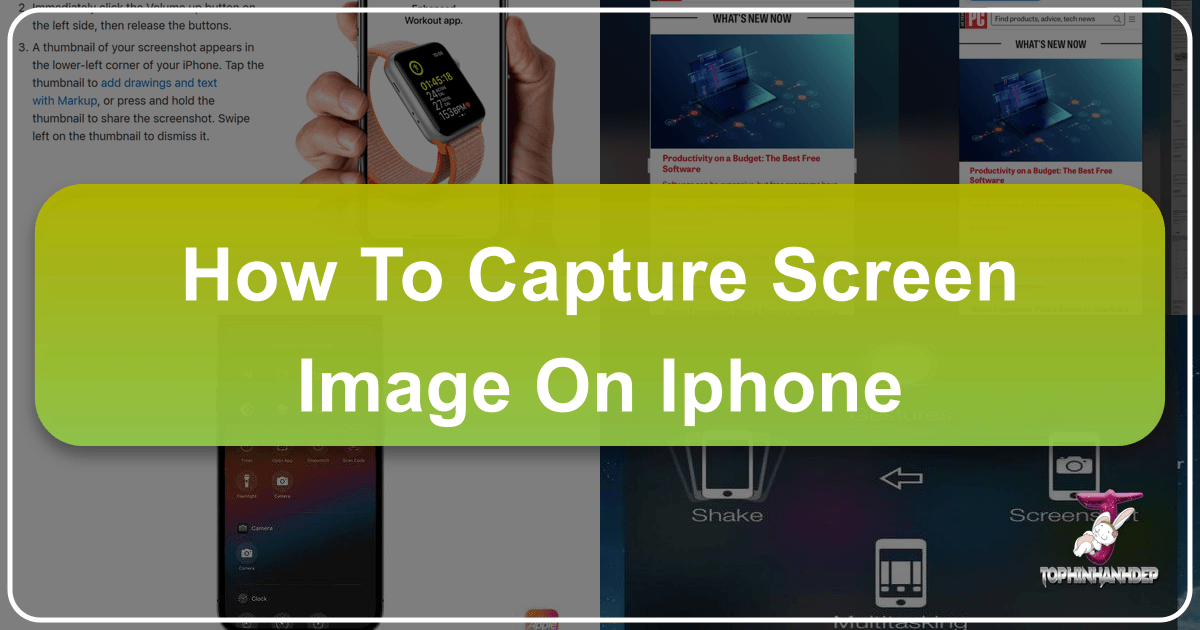
In today’s visually-driven world, the ability to effortlessly capture what’s on your screen is an indispensable skill. From saving fleeting social media posts and crucial information to preserving beautiful photography or striking aesthetic visuals for later inspiration, iPhone screenshots serve as a powerful tool in your digital arsenal. For enthusiasts of visual content—be it high-resolution imagery, captivating wallpapers, or raw material for graphic design—mastering the art of the iPhone screenshot is a foundational step. At Tophinhanhdep.com, we understand the value of every pixel and every captured moment, providing resources for everything from stunning backgrounds to advanced image manipulation. This in-depth guide will walk you through every method of taking a screenshot on your iPhone, ensuring you never miss a beat, and showcasing how these captured images can fuel your creative journey, complemented by the vast resources available on Tophinhanhdep.com.

The Core Mechanics: Button-Based Screenshot Capture
The most fundamental and widely used methods for capturing your iPhone screen rely on a simple combination of physical buttons. While the specific buttons vary slightly depending on your iPhone model, the principle remains consistent: a quick, simultaneous press to snap an instant image of whatever is currently displayed.
iPhones with Face ID: The Modern Approach
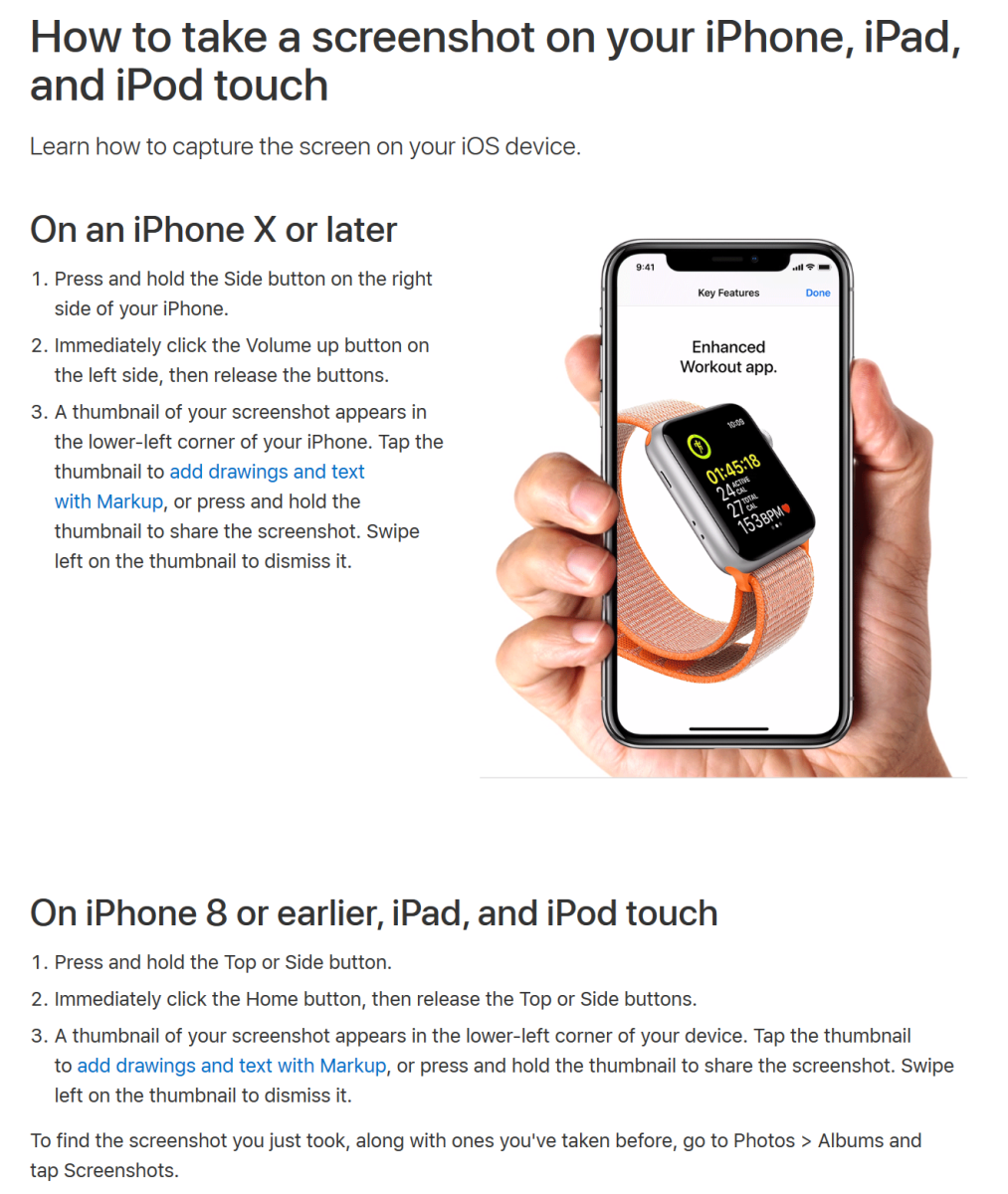
For newer iPhone models that feature Face ID and lack a physical Home button (such as the iPhone X, 11, 12, 13, 14, 15, and subsequent iterations), the process is streamlined and intuitive.
To capture a screenshot:
- Display your desired content: Navigate to the app, webpage, or image you wish to capture. Ensure everything you want in the shot is perfectly positioned on your screen.
- Press and release simultaneously: Locate the Side button (on the right side of your iPhone) and the Volume Up button (on the left side). Press both of these buttons at precisely the same time, then quickly release them.
- Visual confirmation: Your screen will briefly flash white, and you’ll typically hear a camera shutter sound (if your ringer is not muted), confirming the screenshot has been taken.

Immediately after the flash, a small thumbnail preview of your screenshot will appear in the bottom-left corner of your screen. This transient preview offers a quick gateway to editing or sharing your newly captured image. If you tap this thumbnail, it opens directly into Markup, where you can crop, annotate, or add your signature—a handy feature for refining images that might become part of a “mood board” or an “aesthetic collection.” If no action is taken, the thumbnail will gracefully slide off the screen and save itself to your Photos app. These instantaneously captured images can be incredible sources for “image inspiration” or even serve as “high-resolution” starting points for personal “digital art” projects, ready to be enhanced with Tophinhanhdep.com’s tools.
iPhones with a Home Button: The Classic Method
For iPhone models equipped with the iconic physical Home button (including the iPhone SE, iPhone 8 and earlier generations), the screenshot method taps into a familiar button combination that has served users for years.
To capture a screenshot:
- Prepare your screen: Open the content you want to capture, just as you would for newer models.
- Press and release together: Simultaneously press the Home button (the circular button below your screen) and the Side/Lock button.
- On iPhone 6 models and later, the Lock button is on the right side.
- On iPhone 5 models and earlier, the Lock button is on the top edge. Release both buttons quickly after pressing.
- Confirmation: A brief white flash and a camera shutter sound (if not muted) will indicate a successful capture.
Similar to the Face ID models, a small thumbnail will appear in the bottom-left corner. Tapping this preview allows for immediate editing in Markup, letting you refine the “beautiful photography” or “abstract” image you’ve just saved. These images are automatically stored in the “Screenshots” album within your Photos app, making them easy to access and organize. Such captures are perfect for collecting unique “wallpapers” or “backgrounds” that resonate with your personal style, offering a personal touch to your device, perhaps inspired by the thematic collections found on Tophinhanhdep.com.
Beyond Buttons: Advanced Screenshot Techniques
While button combinations are the go-to for most users, Apple has thoughtfully provided alternative methods that cater to accessibility needs, offer hands-free convenience, or simply present a different way to interact with your device. These techniques expand your ability to capture “images” in diverse scenarios, making your iPhone an even more versatile “digital photography” tool.
Harnessing the Power of Siri
Your iPhone’s intelligent virtual assistant, Siri, can handle many tasks, including taking a screenshot. This hands-free method is particularly useful when your hands are occupied, or if your physical buttons are difficult to reach or malfunctioning.
To take a screenshot with Siri:
- Access your desired content: Ensure the screen you wish to capture is active and ready.
- Activate Siri:
- For iPhones with a Side button, press and hold the Side button.
- Alternatively, simply say “Hey Siri” if you have this feature enabled.
- Issue the command: Once Siri is active, simply say, “Take a screenshot.”
- Instant Capture: Siri will immediately capture the screen and save it to your Photos app.
This method is incredibly convenient for capturing quick references or dynamic content without fumbling with buttons. Imagine seeing a stunning “nature” photo or an intriguing “abstract” design online; a quick voice command allows you to save it instantly, adding to your personal “image collections” that you can later enhance or organize using the tools provided by Tophinhanhdep.com.
Accessibility with AssistiveTouch
For users who might have difficulty with physical buttons or simply prefer a touch-based interface for common actions, AssistiveTouch is a robust accessibility feature that can be customized to include a screenshot shortcut.
To set up and use AssistiveTouch for screenshots:
- Open Settings: Tap the gray gear icon on your iPhone’s Home Screen.
- Navigate to Accessibility: Scroll down and tap “Accessibility.”
- Access Touch settings: Under the “Physical and Motor” section, tap “Touch,” then select “AssistiveTouch.”
- Enable AssistiveTouch: Toggle the “AssistiveTouch” switch to the “On” position. A small, semi-transparent circular button will appear on your screen. You can drag this button to any edge of the screen that’s most convenient.
- Customize Top Level Menu: Tap “Customize Top Level Menu” within the AssistiveTouch settings.
- Add Screenshot action: Tap the
+icon (usually labeled “6 icons” or “7 icons”) to add a new control. Tap the+at the upper-right corner of the new icon to reveal a list of actions. Scroll down and select “Screenshot.” Tap “Done.” - Take a screenshot: When you’re ready to capture an image, tap the AssistiveTouch button on your screen, then tap the “Screenshot” option from the menu that appears.
The AssistiveTouch button temporarily disappears during the screenshot capture, ensuring it doesn’t appear in your image. This method is excellent for maintaining a smooth workflow, especially when compiling “mood boards” or collecting images for “graphic design” where precise, uninterrupted visual capture is key. It allows you to swiftly save various “images,” from “aesthetic” inspirations to “sad/emotional” visual prompts, all with a single tap through a software button.
The Tap-to-Capture Magic of Back Tap
Introduced in iOS 14, Back Tap is an innovative accessibility feature that transforms the back of your iPhone into a touch-sensitive surface, allowing you to trigger actions with a double or triple tap. Setting this to “Screenshot” provides an incredibly quick and discreet way to capture your screen.
To enable and use Back Tap for screenshots:
- Open Settings: Tap the gray gear icon on your iPhone’s Home Screen.
- Navigate to Accessibility: Scroll down and tap “Accessibility.”
- Access Touch settings: Tap “Touch,” then scroll to the bottom and tap “Back Tap.”
- Choose your tap gesture: You can choose either “Double Tap” or “Triple Tap.” Tap your preferred option.
- Select Screenshot: From the list of actions, scroll down and select “Screenshot.”
- Capture with a tap: Once set, simply double or triple tap the back of your iPhone (depending on your selection) to take a screenshot.
This feature is highly sensitive and often works even with a case on your iPhone, though you might need to tap a bit harder. Back Tap is a fantastic way to quickly capture “beautiful photography” or an unexpected “trending style” that crosses your screen, making it a favorite for those who appreciate efficient “digital photography” techniques. It’s perfect for rapidly accumulating “photo ideas” or visual cues for “creative ideas” when you’re on the go.
Specialized Capture: Full-Page Screenshots and Beyond
Beyond standard screen captures, iPhones offer capabilities for more extensive image acquisition, particularly useful for web content.
Capturing Entire Webpages as PDFs
For those moments when a single screen isn’t enough to convey the full story—such as saving a lengthy article, a detailed infographic, or a comprehensive guide—the iPhone’s ability to take a full-page screenshot in Safari is invaluable. This feature saves the entire scrolling content of a webpage as a PDF file, ensuring no detail is missed.
To take a full-page screenshot:
- Open Safari: Navigate to the desired webpage in the Safari browser on your iPhone. This feature is currently limited to Safari.
- Take a regular screenshot: Use one of the button-based methods (Side + Volume Up, or Home + Side/Lock button) to take a standard screenshot of the visible portion of the page.
- Tap the preview: As soon as the thumbnail appears in the bottom-left corner, tap it immediately to open the editing interface.
- Select “Full Page”: In the editing screen, you will see two options at the top: “Screen” (the default) and “Full Page.” Tap “Full Page.” The view will then expand to show the entire webpage. You can use a slider on the right to scroll through the full captured page.
- Edit (optional) and Save: Make any necessary edits (like cropping specific sections from the full page) using the Markup tools. When finished, tap “Done” in the upper-left corner.
- Save as PDF to Files: Unlike regular screenshots which go to Photos, full-page captures are saved as PDFs. You will be prompted to “Save PDF to Files.” Tap this option, then choose a folder in your iCloud Drive or “On My iPhone” to save the PDF. You can also create a new folder if needed.
This powerful function is a game-changer for researchers, designers, or anyone collecting extensive online “image inspiration” or “thematic collections.” It allows you to create comprehensive records for “visual design” projects, gather educational material, or archive important articles, offering a level of detail that traditional screenshots cannot. Tophinhanhdep.com’s resources on “image tools” and “digital photography” can help you further process or integrate these detailed captures into your creative workflow.
Enhancing Your Captured Images: From Raw Shot to Refined Art
Capturing a screenshot is just the beginning. The journey from a raw screen grab to a polished, usable image involves thoughtful editing and management. This is where the power of post-capture refinement comes into play, turning simple screenshots into valuable assets for your “image collections” and “visual design” projects.
Immediate Editing and Organization
Upon taking any screenshot, the immediate appearance of the thumbnail preview in the bottom-left corner is your first opportunity for quick enhancements.
- Cropping: Drag the white bars on the edges of the image to remove unwanted borders or irrelevant information. This is crucial for focusing on the “beautiful photography” or “aesthetic” element you wish to preserve.
- Markup Tools: Tap the drawing tools at the bottom to add annotations, highlights, or freehand sketches. This can be particularly useful for “photo ideas” or for marking up content for “graphic design” discussions. You can also tap the plus icon to add text, a signature, magnifiers, or shapes.
- Sharing: The action box (square with an arrow) allows you to instantly share the screenshot via Messages, Mail, AirDrop, or to “other apps” installed on your device.
- Deletion: If the screenshot isn’t what you intended, tap the trash icon in the editing view to delete it, keeping your Photos library clutter-free.
After the initial preview disappears, all screenshots are automatically saved to the “Screenshots” album within your Photos app. You can always revisit them later for more extensive editing using the Photos app’s built-in editor, or export them to specialized “image tools.” Organizing these captures into thematic folders for “nature” scenes, “abstract” designs, or “sad/emotional” expressions can transform a chaotic collection into a well-curated visual library.
Post-Capture Workflow with Tophinhanhdep.com’s Tools
Once your images are captured, Tophinhanhdep.com becomes an invaluable resource for further processing and maximizing their potential. Our platform offers a comprehensive suite of “image tools” designed to refine, optimize, and transform your screenshots for any purpose.
- Converters: Screenshots are typically saved in PNG format on iPhones. If your project requires a different format, such as JPEG for web optimization or GIF for animation, Tophinhanhdep.com’s converters can seamlessly transition your files. This ensures your “high-resolution” images are always in the right format for “digital photography” or “visual design” applications.
- Compressors & Optimizers: High-quality screenshots can sometimes be large files. For sharing, faster loading times on websites, or efficient storage, our compressors and optimizers can reduce file size without significant loss of visual quality. This is particularly important when sharing “beautiful photography” or complex “digital art” where file size can impact user experience.
- AI Upscalers: Have you captured a small detail that you wish was larger or clearer? Our AI upscalers can intelligently enhance the resolution of your screenshots, transforming a modest capture into a “high-resolution” image suitable for larger displays or more detailed analysis, bridging the gap between a quick grab and a professional “stock photo” quality.
- Image-to-Text (OCR): If your screenshot contains text—like a recipe, an excerpt from an article, or contact information—our Image-to-Text tool can extract that text, making it editable and searchable. This converts a static image into functional data, a practical application for any “image inspiration” derived from text-heavy captures.
By integrating these tools from Tophinhanhdep.com into your workflow, your iPhone screenshots evolve from simple captures into versatile assets. Whether you’re curating “thematic collections,” brainstorming “creative ideas,” or engaging in “photo manipulation,” our platform ensures your images are always at their peak potential.
Troubleshooting Common Screenshot Challenges
Even with straightforward methods, occasional hiccups can occur when trying to take an iPhone screenshot. Understanding these common issues and their solutions can save you frustration and ensure uninterrupted image capture.
- Difficulty with Button Timing: The most frequent issue, especially with older iOS versions or models like the iPhone 7/8, is not pressing the buttons simultaneously enough.
- Solution: Practice a quick, decisive press-and-release. Some users find it helpful to press the Power/Side button a mere fraction of a second before the Home/Volume Up button, but the goal is truly concurrent. If you hear a click but no flash, you might be triggering another function (like locking the screen or activating Siri).
- Buttons Aren’t Working: If your physical buttons are unresponsive, it could be due to:
- Case Interference: A bulky or ill-fitting phone case can sometimes prevent proper button engagement.
- Solution: Try removing your case and attempting the screenshot again.
- Physical Damage: Over time, physical buttons can wear out or become damaged.
- Solution: If buttons are consistently non-functional for all purposes, consider seeking professional repair. In the interim, rely on the software-based methods like Siri, AssistiveTouch, or Back Tap.
- Case Interference: A bulky or ill-fitting phone case can sometimes prevent proper button engagement.
- General Bugginess: Sometimes, your iPhone might simply be experiencing a minor software glitch.
- Solution: A simple restart of your iPhone can often resolve many temporary software issues. If problems persist, check for and install any available iOS updates, as these often include bug fixes and performance enhancements. Keeping your iOS up-to-date also ensures access to the latest screenshot features, like Back Tap and enhanced full-page capture options.
- Screenshot Blurriness: If shared screenshots appear blurry, particularly in messaging apps.
- Solution: Check your messaging app settings. For instance, in Messages, ensure “Low-Quality Image Mode” is disabled in iPhone Settings. This feature, while saving data, sacrifices “high-resolution” quality.
By familiarizing yourself with these solutions, you can minimize interruptions and maintain a seamless workflow for all your screenshot needs, ensuring that every “beautiful photography” moment or crucial piece of “image inspiration” is captured with clarity and precision.
Conclusion
Capturing screenshots on your iPhone is a versatile and essential function, enabling you to preserve, share, and repurpose digital content with ease. Whether you prefer the tactile feedback of physical buttons, the hands-free convenience of Siri, or the innovative accessibility features like AssistiveTouch and Back Tap, there’s a method tailored for every user and every situation. The ability to grab full webpages as PDFs further extends your capacity to collect comprehensive “image collections” for any personal or professional endeavor.
At Tophinhanhdep.com, we believe that every image tells a story, and every captured screen holds potential. From providing a vast library of “wallpapers” and “backgrounds” across “aesthetic,” “nature,” “abstract,” and “sad/emotional” themes, to offering advanced “image tools” like converters, compressors, optimizers, and AI upscalers, we are your ultimate destination for all things visual. Let your iPhone screenshots be the starting point for your next “visual design” project, a source of “image inspiration,” or a curated “thematic collection.” Explore Tophinhanhdep.com to transform your digital captures into stunning visual assets, truly mastering the art of the iPhone screenshot in an era where digital imagery defines our communication and creativity.