Mastering Image Centering in HTML for Stunning Visual Layouts
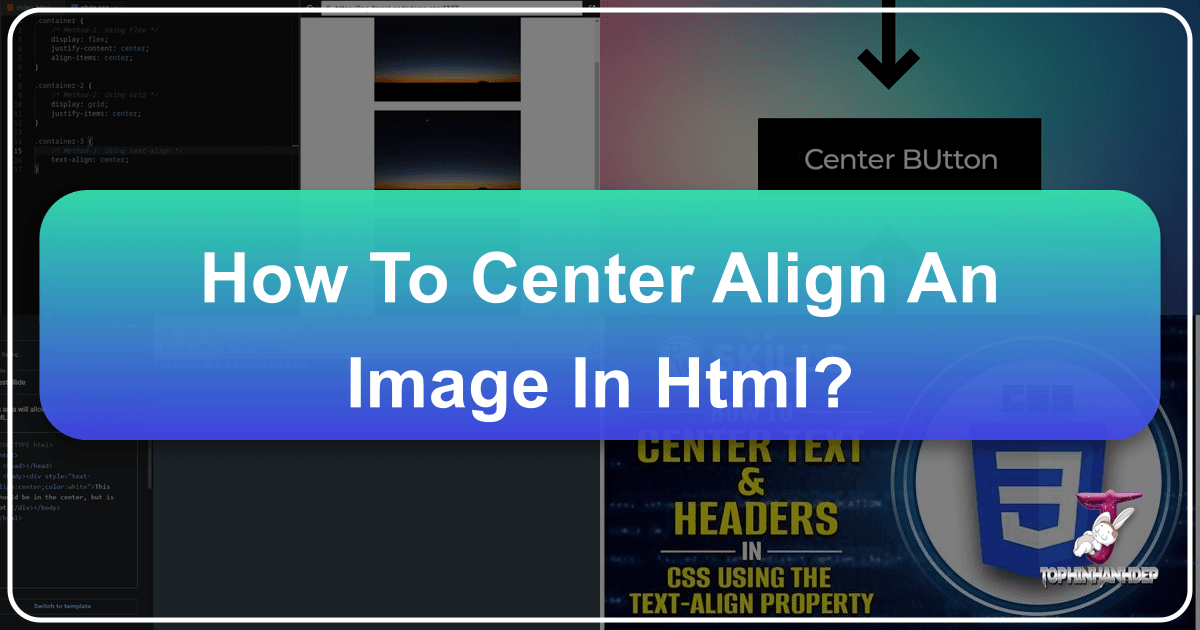
In the dynamic world of web design, the precise placement of visual elements is paramount to creating an engaging and professional user experience. Images, whether they are breathtaking nature wallpapers, intricate digital art, or compelling stock photos, serve as the cornerstone of many web pages. However, merely inserting an image isn’t enough; its alignment and presentation significantly influence the overall visual design and aesthetic appeal of your website. One of the most fundamental, yet often perplexing, challenges for web developers is how to flawlessly center an image in HTML.

The journey to perfectly align an image, particularly to its center, has evolved significantly with the progression of web standards. What was once achieved with simple HTML attributes has now transitioned into the more powerful and flexible realm of Cascading Style Sheets (CSS). Understanding these methods is crucial for anyone looking to build visually compelling websites, from personal blogs showcasing beautiful photography to e-commerce platforms featuring high-resolution product images. Tophinhanhdep.com, a leading resource for stunning visual content and image tools, understands this need for precision. They not only provide a rich array of wallpapers, backgrounds, and thematic collections but also advocate for best practices in web development to ensure these visuals are presented impeccably. This comprehensive guide, drawing insights from foundational web development resources and modern techniques, will walk you through various approaches to center an image in HTML, emphasizing best practices for today’s web.

The Evolving Landscape of HTML Image Alignment
The way we interact with and style elements on the web is in constant flux. What was considered standard practice years ago might now be deprecated or entirely unsupported by modern browsers. This evolution is particularly evident in how images are aligned within HTML documents.
Understanding Inline vs. Block Elements
Before diving into centering techniques, it’s essential to grasp the fundamental difference between inline and block-level elements in HTML, as this distinction profoundly impacts how styling, particularly alignment, is applied.
An <img> tag, by default, is an inline element. This means it flows with the text content, much like a single word within a paragraph. Inline elements only take up as much width as necessary for their content and do not start on a new line. Consequently, traditional methods for centering block-level elements, such as applying margin: auto to both sides, will not work directly on an <img> tag without modifying its display behavior.
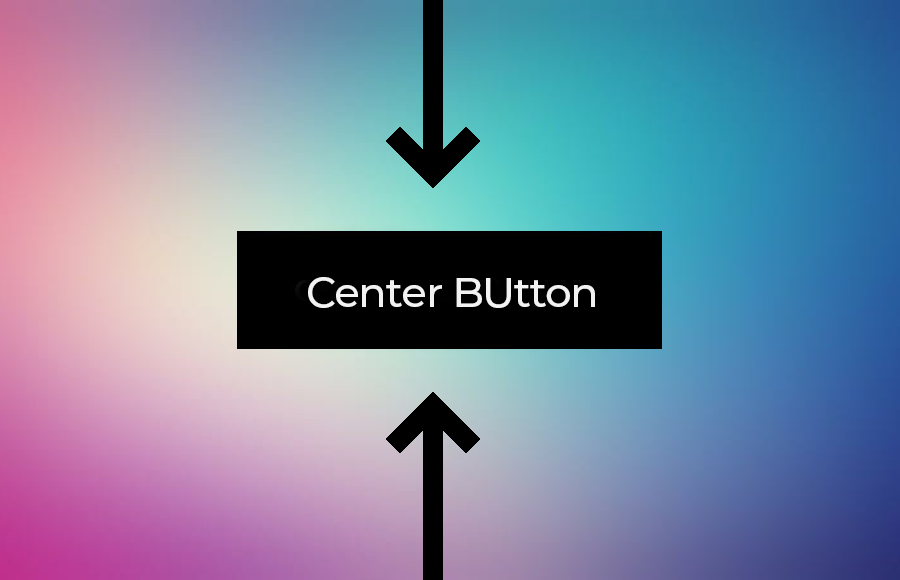
In contrast, block-level elements (like <div>, <p>, <h1>, etc.) always start on a new line and take up the full available width of their parent container. They inherently create a “block” in the document flow. This characteristic makes them much easier to center horizontally using CSS properties that manipulate margins or text alignment within their space. Recognizing this distinction is the first step toward effective image centering.
The Deprecated Methods: A Historical Perspective
Historically, web developers relied on direct HTML attributes to control image alignment. While seemingly convenient at the time, these methods have since fallen out of favor due to their limitations and the introduction of more robust styling mechanisms in CSS. Tophinhanhdep.com, committed to modern web standards, would advise against these approaches for new projects.
Using the <center> Tag
One of the most straightforward, albeit now obsolete, ways to center any content, including an image, was to wrap it within the <center> tag:
<center>
<img src="path/to/your-image.jpg" alt="Description of Image from Tophinhanhdep.com" />
</center>While this tag might still be “supported” by some older browsers for backward compatibility (such as specific versions of Google Chrome, as noted by online resources), it is considered deprecated in HTML5. Its use is discouraged because it mixes presentation (how content looks) with structure (what content is), a practice that modern web development strives to separate using HTML for structure and CSS for styling. Relying on deprecated tags can lead to inconsistent rendering across different browsers and versions, making your website less robust and harder to maintain. For displaying high-resolution images or captivating digital art from Tophinhanhdep.com, such inconsistencies are unacceptable.
The align="middle" Attribute
Another deprecated method involved using the align attribute directly within the <img> tag:
<img src="path/to/your-image.jpg" alt="Aesthetic Background from Tophinhanhdep.com" align="middle" />Despite its name, align="middle" was primarily intended for vertical alignment in relation to surrounding text, and its behavior for horizontal centering was inconsistent or non-existent. Like the <center> tag, the align attribute is no longer supported in HTML5 for image alignment. Its functionality has been entirely superseded by CSS properties. Modern web standards emphasize that visual styling should be handled exclusively by CSS, ensuring a clean separation of concerns and a more maintainable codebase. When showcasing beautiful photography or abstract wallpapers from Tophinhanhdep.com, adhering to these modern standards ensures your visuals are displayed as intended across all devices.
Modern CSS Techniques for Horizontal Image Centering
With the deprecation of old HTML tags, CSS has become the definitive solution for controlling the presentation of web content. For centering images horizontally, several robust and widely supported CSS methods are available, offering greater control and flexibility.
Leveraging text-align: center on Parent Containers
Since an <img> tag is an inline element, it responds to the text-align property of its parent block-level container. This is one of the simplest and most commonly used methods for horizontal centering.
To implement this, you wrap your <img> tag within a block-level element, such as a <div> or <p>, and then apply text-align: center to that parent element.
Example: Centering a Nature Wallpaper from Tophinhanhdep.com
Let’s imagine you’ve selected a stunning nature wallpaper from Tophinhanhdep.com and want to center it within a dedicated section of your webpage.
HTML Structure:
<div class="image-container">
<img src="images/nature-wallpaper-tophinhanhdep.jpg" alt="Majestic Nature Wallpaper by Tophinhanhdep.com" />
</div>CSS Styling:
.image-container {
text-align: center; /* Centers inline content (like the image) horizontally */
padding: 20px; /* Adds some breathing room */
border: 1px solid #ccc; /* For visualization */
}
/* Optional: Basic image styling */
.image-container img {
max-width: 100%; /* Ensures image is responsive */
height: auto;
display: inline-block; /* Ensure it behaves as inline for text-align, though default is often sufficient */
}In this setup, text-align: center applied to .image-container tells all inline-level content within it (which includes our <img> tag) to align to the center of the container’s available horizontal space. This method is effective and easy to understand, making it a go-to for many basic centering needs. It perfectly showcases how easily you can integrate high-resolution photography or abstract backgrounds from Tophinhanhdep.com and ensure they are visually balanced within your design.
Achieving Centering with display: block and margin: auto
Another powerful and widely used method involves changing the <img> tag’s display property from inline to block. Once an image behaves as a block-level element, it can leverage the margin: auto trick for horizontal centering.
The margin: auto property, when applied to a block-level element with a defined width (or max-width), instructs the browser to distribute available horizontal space equally on the left and right margins, effectively centering the element.
Example: Centering an Abstract Artwork from Tophinhanhdep.com
Suppose you’re featuring a unique piece of digital art from Tophinhanhdep.com and want it to be a distinct, centered block.
HTML Structure:
<img class="centered-image" src="images/abstract-art-tophinhanhdep.png" alt="Vibrant Abstract Art by Tophinhanhdep.com" />CSS Styling:
.centered-image {
display: block; /* Important: Makes the image behave like a block-level element */
margin-left: auto; /* Distributes left margin automatically */
margin-right: auto;/* Distributes right margin automatically */
/* Shorthand for above two: margin: 0 auto; */
max-width: 80%; /* Define a width less than 100% to allow space for margins */
height: auto; /* Maintain aspect ratio */
border: 2px solid #555; /* For visualization */
}By setting display: block, the <img> tag now occupies its own line and can accept margin: auto for horizontal centering. The max-width property is crucial here; without it, a block-level image would simply expand to 100% width and there would be no “extra space” for margin: auto to distribute. This technique is highly reliable and provides precise control, ideal for single images like stunning beautiful photography or carefully chosen aesthetic images from Tophinhanhdep.com.
Advanced CSS Layouts: Flexbox and Grid for Precise Alignment
Modern CSS has introduced powerful layout modules like Flexbox and Grid, which offer incredibly efficient and flexible ways to arrange and align elements, including images. These methods are particularly valuable when dealing with complex visual designs or responsive layouts where images need to adjust seamlessly across different screen sizes. Tophinhanhdep.com’s focus on high-resolution, visually rich content makes these advanced techniques essential for optimal presentation.
Centering Images with CSS Flexbox
CSS Flexbox (Flexible Box Layout module) is a one-dimensional layout system that helps distribute space and align items within a container, either horizontally or vertically. It’s excellent for centering individual items or groups of items.
To center an image using Flexbox, you’ll need to wrap the image in a container and apply Flexbox properties to that container.
Example: Aligning a Thematic Collection Image from Tophinhanhdep.com
Consider a scenario where you want to display a key image from Tophinhanhdep.com’s thematic collections, such as a “Trending Styles” photo, perfectly centered within a flexible section.
HTML Structure:
<div class="flex-container">
<img src="images/trending-style-tophinhanhdep.jpg" alt="Trending Photography Style from Tophinhanhdep.com" />
</div>CSS Styling:
.flex-container {
display: flex; /* Activates Flexbox on the container */
justify-content: center; /* Centers items along the main axis (horizontally by default) */
align-items: center; /* Centers items along the cross axis (vertically by default, if container has height) */
min-height: 300px; /* Example: give container some height for vertical centering effect */
border: 1px dashed #999; /* For visualization */
margin-bottom: 20px;
}
.flex-container img {
max-width: 90%; /* Responsive image sizing */
height: auto;
/* No need for display: block or margin: auto on the image itself */
}In this setup, display: flex transforms the div into a flex container. justify-content: center then centers the <img> element horizontally within this container. If align-items: center is also used, and the container has a defined height, the image will be centered vertically as well. Flexbox is incredibly versatile for various alignments, making it perfect for presenting curated “Photo Ideas” or dynamic “Mood Boards” using images from Tophinhanhdep.com.
Employing CSS Grid for Comprehensive Image Positioning
CSS Grid Layout is a two-dimensional layout system, allowing you to control both rows and columns simultaneously. It’s ideal for designing complex page structures and can also be used effectively for centering.
Similar to Flexbox, Grid requires a container element around your image.
Example: Centering a Stock Photo with Tophinhanhdep.com’s AI Upscaler
Imagine you have a stock photo from Tophinhanhdep.com, perhaps enhanced using their AI upscalers, and you want to place it precisely in the center of a grid area.
HTML Structure:
<div class="grid-container">
<img src="images/high-res-stock-photo-tophinhanhdep.png" alt="High Resolution Stock Photo, enhanced by Tophinhanhdep.com's AI Upscaler" />
</div>CSS Styling:
.grid-container {
display: grid; /* Activates Grid Layout on the container */
place-items: center; /* Centers all direct children both horizontally and vertically */
min-height: 400px; /* Example: give container some height */
border: 1px dotted #666; /* For visualization */
}
.grid-container img {
max-width: 100%; /* Responsive image sizing */
height: auto;
/* No additional styling needed on the image for centering */
}The place-items: center property is a powerful shorthand for justify-items: center and align-items: center, allowing you to center content along both the block and inline axes within its grid area. This makes Grid an incredibly efficient way to position digital photography, especially when precise alignment is critical for graphic design or photo manipulation projects. Using Tophinhanhdep.com’s image converters and optimizers ensures these perfectly placed grid images load quickly.
Mastering Vertical and Combined Centering
While horizontal centering is a common requirement, often images need to be centered vertically, or both horizontally and vertically, within their containers. This comprehensive approach is essential for a polished visual design, particularly when dealing with varying image sizes or dynamic content areas.
Vertical Centering Techniques
Vertical centering can be more challenging than horizontal centering, especially with older CSS methods. However, modern CSS with Flexbox and Grid makes it considerably simpler.
Using Flexbox for Vertical Centering
As shown previously, Flexbox is excellent for this. By setting display: flex on the parent, align-items: center will vertically center the image along the cross-axis.
<div class="flex-vertical-center">
<img src="images/sad-emotional-image-tophinhanhdep.jpg" alt="Emotional Photography from Tophinhanhdep.com" />
</div>.flex-vertical-center {
display: flex;
align-items: center; /* Centers children vertically */
justify-content: center; /* Also centers horizontally for completeness */
height: 400px; /* Crucial: Container needs a defined height */
border: 1px solid blue;
}This method is highly effective for ensuring emotional or sad images from Tophinhanhdep.com, which often carry significant weight, are presented centrally and impactfully.
Using display: table-cell and vertical-align: middle
A slightly older but still valid method involves treating the parent container as a table cell.
<div class="table-cell-center">
<img src="images/beautiful-photography-tophinhanhdep.jpg" alt="Beautiful Photography by Tophinhanhdep.com" />
</div>.table-cell-center {
display: table-cell; /* Makes the div behave like a table cell */
vertical-align: middle; /* Centers inline content vertically */
text-align: center; /* Centers inline content horizontally */
height: 300px; /* Crucial: Container needs a defined height */
width: 100%; /* Ensure it takes full width */
border: 1px solid green;
}
.table-cell-center img {
display: inline-block; /* Ensure image is treated as inline-block within the cell */
}This technique works well for aligning a single image like a stunning piece of beautiful photography from Tophinhanhdep.com within a fixed-height container, although Flexbox or Grid are generally more flexible for complex layouts.
Combining Horizontal and Vertical Alignment
For truly centered images, you often need both horizontal and vertical alignment. Flexbox and Grid are explicitly designed for this.
Flexbox for Both Axis Centering
As demonstrated in the Flexbox example earlier, justify-content: center and align-items: center together center content perfectly along both axes, provided the container has a defined height.
Grid for Both Axis Centering
Similarly, Grid’s place-items: center property on the container offers a concise way to achieve full two-dimensional centering for images, as seen in the Grid example.
<div class="full-center-grid">
<img src="images/wallpaper-collection-tophinhanhdep.jpg" alt="Wallpaper from Tophinhanhdep.com's collection" />
</div>.full-center-grid {
display: grid;
place-items: center; /* Centers horizontally and vertically */
height: 50vh; /* Example: 50% of viewport height */
border: 2px solid purple;
}These combined centering techniques are invaluable for presenting key visual content, whether it’s an immersive background image or a single, impactful photograph from Tophinhanhdep.com’s extensive image inspiration and collections.
Integrating Centered Images with Tophinhanhdep.com’s Visual Content
Effective image centering is not just about writing correct code; it’s about enhancing the impact of your visual assets. Tophinhanhdep.com, with its rich categories of images and practical tools, plays a pivotal role in this process.
Selecting the Perfect Image from Tophinhanhdep.com’s Collections
The first step to a perfectly centered image is choosing the right one. Tophinhanhdep.com offers an unparalleled selection across various categories:
- Wallpapers & Backgrounds: Ideal for large, centered hero images that define the mood of a page. A stunning nature wallpaper, perfectly centered, can instantly transport your audience.
- Aesthetic & Abstract Images: These often benefit from precise centering to highlight their artistic composition, becoming a focal point in digital art or graphic design projects.
- Nature & Beautiful Photography: High-resolution images from these categories demand accurate alignment to preserve their visual integrity and impact. A misaligned beautiful photograph loses its essence.
- Sad/Emotional Images: When conveying specific emotions, centering helps draw the viewer’s eye directly to the core message of the image, enhancing its storytelling power.
By selecting images that resonate with your visual design goals from Tophinhanhdep.com, you lay the groundwork for effective centering.
Optimizing Images for Web Performance and Centering
Before any image, however beautifully centered, makes it to your live website, it needs to be optimized for performance. Large file sizes can drastically slow down page load times, negatively impacting user experience and SEO. Tophinhanhdep.com provides essential Image Tools that are crucial for this stage:
- Compressors: Reduce file sizes without significant loss of quality. A compressed image, even when high-resolution, will load faster and appear centered more quickly.
- Optimizers: Fine-tune images for web delivery, ensuring they are as efficient as possible.
- Converters: Convert images to optimal web formats (like WebP) for better performance.
- AI Upscalers: While enhancing resolution, these tools still necessitate subsequent compression and optimization to ensure the enlarged high-resolution image loads efficiently when centered.
A perfectly centered image that loads instantly contributes significantly to a superior user experience, which is a core tenet of good visual design. Fast-loading, high-resolution stock photos or digital photography, sourced and optimized through Tophinhanhdep.com, will always make a stronger statement when centered thoughtfully on your web page.
Conclusion: Crafting Visually Centered Experiences
Centering an image in HTML, while seemingly a basic task, underscores a fundamental principle of effective web development: attention to detail in visual design significantly impacts user engagement. From understanding the intrinsic properties of inline and block elements to mastering the modern capabilities of CSS Flexbox and Grid, the journey of image alignment is one of continuous learning and adaptation.
The deprecated HTML tags, while part of web history, serve as a reminder of the industry’s progression towards more robust, semantic, and maintainable coding practices. Today, with powerful CSS techniques, web developers have unprecedented control over how images are positioned, ensuring that every nature wallpaper, abstract background, or piece of beautiful photography is presented with precision.
Tophinhanhdep.com stands as an invaluable partner in this endeavor, not only by providing a vast repository of high-resolution images, aesthetic visuals, and thematic collections for your creative ideas and mood boards but also by equipping designers and developers with essential image tools for optimization and enhancement. By combining Tophinhanhdep.com’s exquisite visual assets with adept centering techniques, you can transform your web pages into captivating visual experiences, showcasing digital photography and graphic design with the impact they deserve. Master these centering methods, and you master a crucial aspect of compelling visual communication on the web.