Mastering Image Centering with CSS: A Tophinhanhdep.com Guide
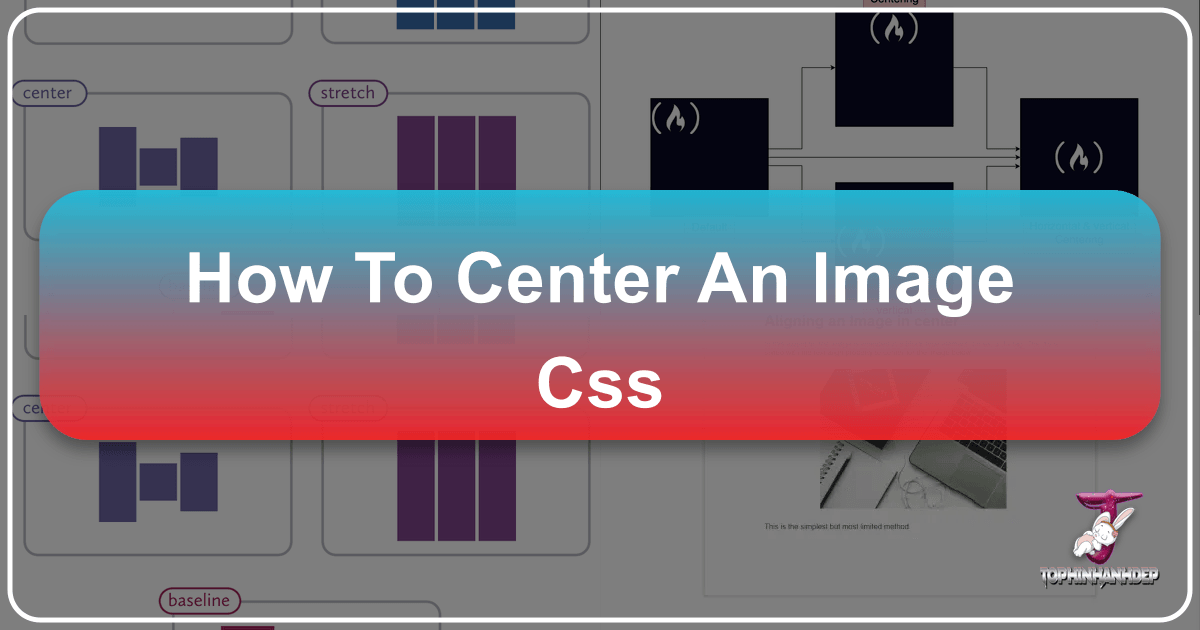
Welcome to Tophinhanhdep.com, your ultimate resource for stunning imagery, high-resolution photography, and cutting-edge visual design tools. In the digital realm, presentation is paramount. A beautifully composed photograph, a captivating piece of digital art, or an eye-catching wallpaper, when perfectly centered, can elevate the entire user experience. Centering images in CSS might seem like a straightforward task, but as web design has evolved, so too have the techniques to achieve flawless alignment. From simple horizontal centering to complex vertical and horizontal precision, understanding these CSS methods is fundamental for anyone looking to showcase visual content effectively on the web.

At Tophinhanhdep.com, we understand that our users rely on us not only for an incredible array of images—from serene nature landscapes and abstract masterpieces to aesthetic backgrounds and emotional photography—but also for the knowledge to implement them flawlessly. This comprehensive guide will walk you through the most common and powerful CSS techniques to center your images, ensuring that your visual content, whether it’s a high-resolution stock photo or a unique piece of graphic design, always takes center stage. We’ll explore various methods, from classic margin: auto to modern Flexbox and Grid layouts, providing you with the tools to achieve any centering goal.

The Foundation of Horizontal Centering: margin: auto and text-align
Achieving horizontal centering is often the first step in positioning elements on a webpage. For many developers and designers, the margin: auto property and the text-align property are the go-to solutions. These methods offer straightforward ways to horizontally align content, but it’s crucial to understand when to use each for optimal results, particularly when dealing with images and their containers.
Centering Block-Level Images Horizontally with margin: auto
The margin: auto trick is a staple for horizontally centering block-level elements within their parent container. By default, images (<img> tags) are inline elements, which means they behave like text and flow within the line. For margin: auto to work its magic, the image must first be transformed into a block-level element. This is a common practice when you want an image to occupy its own horizontal space and be centered within that space.
Consider an image from our extensive collection of high-resolution stock photos on Tophinhanhdep.com. You want to display this image prominently in the center of your page or a specific content block. Here’s how you would achieve this using margin: auto:
HTML Structure:
<div class="image-container">
<img class="centered-image" src="https://tophinhanhdep.com/images/beautiful-nature.jpg" alt="Beautiful Nature Wallpaper">
</div>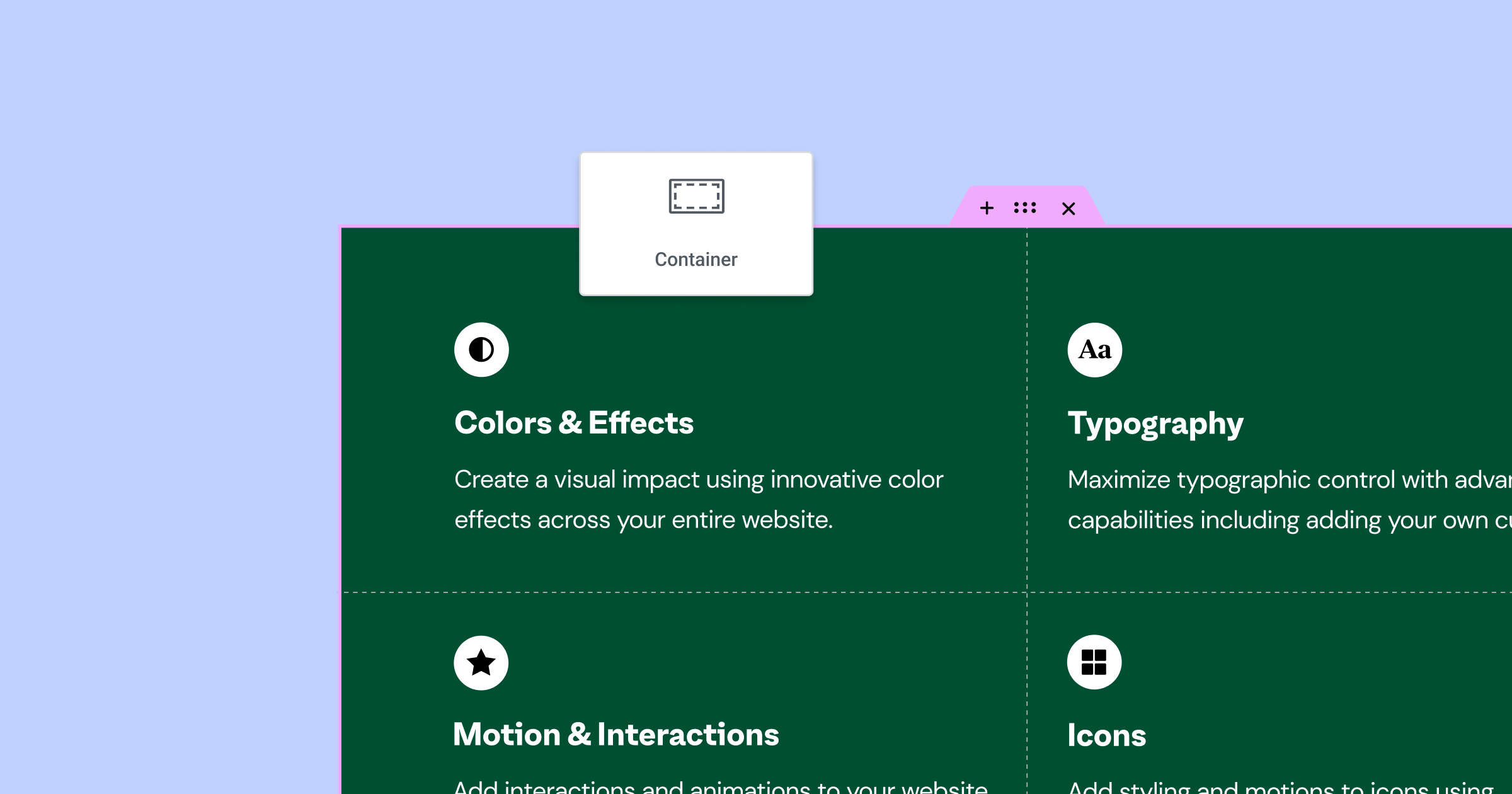
CSS Styling:
.centered-image {
display: block; /* Important: Changes inline image to a block element */
margin-left: auto;
margin-right: auto;
/* Or, more simply: */
margin: 0 auto; /* Sets top/bottom margin to 0, and left/right to auto */
width: 80%; /* Optional: Set a specific width for the image */
max-width: 600px; /* Ensures the image doesn't get too large on big screens */
height: auto; /* Maintains aspect ratio */
}In this example, applying display: block; to the .centered-image class tells the browser to treat the image as a block element. This allows the margin: 0 auto; property to distribute the available horizontal space equally to the left and right margins, effectively centering the image within its parent .image-container or the <body> if no specific container is used. This method is incredibly versatile for presenting wallpapers, aesthetic images, or any digital photography where a clear, centered horizontal focus is desired. Our collection of nature and abstract wallpapers, for instance, often benefit from this simple yet effective centering technique to create a balanced visual experience.
Leveraging text-align: center for Inline Images
While margin: auto is perfect for block-level elements, text-align: center serves a different, equally important purpose: centering inline-level content. Since images are inline by default, this property works on their parent container to horizontally center them, much like how it centers text. This is often the quickest and simplest way to center a single image or a group of images that are treated as inline content.
Imagine you’re designing a mood board on Tophinhanhdep.com, featuring several small, aesthetically pleasing images. You want these images to be horizontally centered within a section. Applying text-align: center to the parent container is the ideal approach.
HTML Structure:
<div class="mood-board-section">
<img src="https://tophinhanhdep.com/images/aesthetic-element1.jpg" alt="Aesthetic Element 1">
<img src="https://tophinhanhdep.com/images/aesthetic-element2.jpg" alt="Aesthetic Element 2">
</div>CSS Styling:
.mood-board-section {
text-align: center; /* Centers inline content (including images) horizontally */
padding: 20px;
background-color: #f0f0f0;
border-radius: 8px;
}In this scenario, the text-align: center; property applied to .mood-board-section will horizontally align all its inline child elements, including our images. This method is fantastic for flexible layouts where the exact width of the images might vary, or when you’re displaying a collection of smaller images like those found in our thematic collections or trending styles sections. It’s important to note that text-align: center affects the content inside the element, not the element itself. This is a key distinction from margin: auto, which centers the block element within its container. Our guides on Tophinhanhdep.com emphasize choosing the right tool for the job to ensure your digital art and creative ideas are always presented with precision.
Achieving Perfect Vertical and Horizontal Alignment
Horizontal centering is a good start, but often, the goal is to place an image precisely in the absolute center of a screen or a specific container, both horizontally and vertically. This exact centering demands more sophisticated CSS techniques. Historically, this was one of the most challenging tasks in CSS, leading to various “hacks.” However, with modern CSS, particularly Flexbox and Grid, achieving perfect vertical and horizontal alignment has become remarkably straightforward and robust.
The Transform-Translate Method for Dynamic Centering
One of the most elegant and widely used methods for exactly centering an element—especially when its dimensions might be unknown or fluid—involves a combination of position: absolute and transform: translate(). This technique is powerful because it centers the element relative to its own size, making it highly responsive. This is particularly useful for showcasing high-resolution photography or digital art from Tophinhanhdep.com that needs to adapt to different screen sizes.
Let’s say you have a striking high-resolution image from our digital photography collection that you want to perfectly center on a splash page or within a modal window.
HTML Structure:
<div class="hero-section">
<img class="absolutely-centered" src="https://tophinhanhdep.com/images/high-res-photo.jpg" alt="High Resolution Photo">
</div>CSS Styling:
.hero-section {
position: relative; /* The parent must be positioned */
width: 100vw; /* Example: full viewport width */
height: 100vh; /* Example: full viewport height */
overflow: hidden; /* Important for containing absolutely positioned children */
display: flex; /* Can combine with flex for robust centering if needed */
justify-content: center;
align-items: center;
}
.absolutely-centered {
position: absolute;
top: 50%; /* Moves the top edge of the image to the vertical center */
left: 50%; /* Moves the left edge of the image to the horizontal center */
transform: translate(-50%, -50%); /* Shifts the image back by half its own width and height */
max-width: 90%; /* Responsive sizing */
max-height: 90%;
height: auto;
object-fit: contain; /* Ensures the image fits within the bounds without cropping */
}In this method, position: absolute; takes the element out of the normal document flow. top: 50%; and left: 50%; position the top-left corner of the image at the exact center of its relatively positioned parent. The magic happens with transform: translate(-50%, -50%);. This CSS transform property shifts the image back by 50% of its own width and 50% of its own height, effectively placing its true center at the parent’s center. This technique is incredibly robust for responsive designs, ensuring that your beautiful photography and AI-upscaled images from Tophinhanhdep.com are always perfectly presented, regardless of their dimensions or the screen size.
Modern Centering with CSS Flexbox
Flexbox has revolutionized CSS layouts, making complex alignment tasks, including perfect centering, incredibly simple and intuitive. It’s a one-dimensional layout system that works brilliantly for aligning items either in a row or in a column. For centering a single item (or multiple items in a group) both horizontally and vertically within a container, Flexbox is often the go-to solution for modern web development.
When showcasing a striking piece of digital art or a unique wallpaper design from Tophinhanhdep.com, you want it to be the focal point. Flexbox makes this effortless.
HTML Structure:
<div class="flex-container">
<img src="https://tophinhanhdep.com/images/digital-art-masterpiece.jpg" alt="Digital Art Masterpiece">
</div>CSS Styling:
.flex-container {
display: flex; /* Initializes Flexbox */
justify-content: center; /* Centers content horizontally along the main axis */
align-items: center; /* Centers content vertically along the cross axis */
min-height: 400px; /* Example: Ensures container has enough height for centering */
background-color: #e6f7ff;
border: 1px solid #cceeff;
margin-bottom: 20px;
}
.flex-container img {
max-width: 100%;
height: auto;
display: block; /* Images usually benefit from being block inside flex for cleaner rendering */
}By simply setting display: flex; on the parent container, and then justify-content: center; (for horizontal alignment) and align-items: center; (for vertical alignment), your image is perfectly centered. This method is concise, readable, and highly adaptable, making it an excellent choice for dynamic layouts where images, such as those from our aesthetic collections or creative ideas sections, need to be responsively centered without fuss. Our resources on Tophinhanhdep.com highlight Flexbox as a best practice for modern visual design and photo manipulation projects, ensuring clean and efficient code.
Precision Layouts Using CSS Grid
CSS Grid Layout is another powerful modern CSS feature, offering a two-dimensional layout system (rows and columns). It provides even greater control over positioning items within a grid structure, making complex layouts and centering tasks incredibly straightforward. For centering an image both horizontally and vertically within a container, CSS Grid offers a highly efficient and semantic approach.
Imagine you’re designing a portfolio page for a photographer, showcasing their best high-resolution images from Tophinhanhdep.com. Each image needs to be perfectly centered within its gallery cell. CSS Grid can handle this with minimal code.
HTML Structure:
<div class="grid-container">
<img src="https://tophinhanhdep.com/images/beautiful-photography.jpg" alt="Beautiful Photography">
</div>CSS Styling:
.grid-container {
display: grid; /* Initializes CSS Grid */
place-items: center; /* Centers all direct children both horizontally and vertically */
min-height: 500px; /* Example: Ensures container has enough height */
background-color: #f9f9f9;
border: 1px dashed #ccc;
margin-top: 20px;
}
/* Alternatively, for more specific control on the image itself: */
/*
.grid-container {
display: grid;
min-height: 500px;
}
.grid-container img {
justify-self: center; // Centers horizontally within its grid area
align-self: center; // Centers vertically within its grid area
max-width: 100%;
height: auto;
display: block;
}
*/The place-items: center; property, applied to the grid container, is a shorthand that sets both align-items: center; and justify-items: center;. This instantly centers any direct child element, including images, within its allocated grid area. This approach is incredibly powerful for complex gallery layouts, digital art presentations, and visual design projects where precise image placement is critical. For high-resolution images and carefully crafted stock photos from Tophinhanhdep.com, using CSS Grid ensures that every pixel is perfectly aligned, contributing to a professional and inspiring visual experience.
Practical Applications and Best Practices for Tophinhanhdep.com Users
Understanding the technical aspects of CSS centering is only half the battle. The true value lies in applying these techniques effectively to enhance the presentation of your visual content. For users of Tophinhanhdep.com, whether you’re a web developer, graphic designer, or simply an enthusiast looking for image inspiration, knowing how to center images properly can drastically improve the aesthetic and user experience of your projects.
Enhancing Visual Design with Centered Images
Visual design principles often advocate for balance, hierarchy, and focal points. Centering an image naturally draws the viewer’s eye to it, making it an instant focal point. This is particularly important for the diverse range of images available on Tophinhanhdep.com.
- Wallpapers and Backgrounds: When using one of our stunning wallpapers as a full-screen background, ensuring it’s perfectly centered (often using Flexbox or Grid on the
body/htmlelement) prevents awkward cropping and ensures the most impactful part of the image is always visible, regardless of screen size. - Aesthetic and Nature Photography: These categories thrive on visual harmony. A centered nature photo of a serene landscape or an aesthetic abstract composition conveys a sense of calm and order, enhancing its beauty. Techniques like
transform: translate()are ideal for this, allowing the image to maintain its central position even as the browser window resizes. - Digital Art and Photo Manipulation: For unique pieces of digital art or intricate photo manipulations, centering provides a clean, gallery-like presentation. It gives the artwork room to breathe and allows the viewer to appreciate every detail without being distracted by off-center alignment. Our guides on Tophinhanhdep.com often feature creative ideas for integrating centered artwork into modern web layouts.
Effective centering is not just about putting an image in the middle; it’s about crafting an intentional visual experience that complements the image’s content and purpose.
Centering High-Resolution Photography and Digital Art
High-resolution photography and detailed digital art from Tophinhanhdep.com demand meticulous presentation. These images often have large file sizes and intricate details that can be lost or diminished if not displayed correctly. Centering them ensures that the viewer’s attention is directed to the artwork itself, allowing them to fully appreciate the quality and artistry.
When dealing with high-resolution assets, it’s also important to consider performance. Before centering, ensure your images are optimized. Tophinhanhdep.com’s Image Tools, such as our compressors and optimizers, can significantly reduce file sizes without compromising visual quality. Once optimized, a perfectly centered display ensures that the effort put into capturing or creating the image, and then preparing it, is not wasted.
For high-resolution images, responsive centering techniques like Flexbox, Grid, or the transform: translate() method are paramount. They allow the image to scale down gracefully on smaller devices while remaining perfectly centered, preserving its integrity and impact across all viewing platforms. This ensures that whether someone is viewing a majestic landscape or an intricate abstract piece on a large monitor or a mobile phone, the visual experience remains top-notch.
Integrating Centering with Image Optimization and Tools
The journey of an image from creation to web display involves several steps, and centering is a crucial final touch. On Tophinhanhdep.com, we provide a suite of Image Tools designed to prepare your visuals for the web. Understanding how these tools complement centering techniques is essential for a streamlined workflow.
- Converters and Compressors: Before you even think about centering, your image might need conversion (e.g., from PNG to WebP for better performance) or compression. Our Image Converters and Compressors ensure your images are web-ready. Once optimized, centering them correctly ensures that the reduced load time is paired with a flawless visual presentation.
- Optimizers and AI Upscalers: For images that need to look sharp even when scaled, our Image Optimizers and AI Upscalers can enhance their quality. After upscaling an image for a high-DPI display, using Flexbox or Grid to center it ensures that its enhanced resolution is showcased effectively, not undermined by poor alignment.
- Image-to-Text: While not directly related to visual centering, for images that contain important text (e.g., a graphic design with a title), presenting the image centrally makes the text more legible and accessible within the overall design.
By combining the power of Tophinhanhdep.com’s image preparation tools with expert CSS centering techniques, you create a seamless and professional experience for your audience. This holistic approach to visual content management is what we advocate for, empowering you to bring your creative ideas and thematic collections to life with unparalleled clarity and precision.
Common Pitfalls and Advanced Considerations
While modern CSS makes centering much easier, there are still common mistakes and advanced scenarios to consider to ensure your images are always perfectly placed.
- Understanding
displayProperty: A frequent pitfall is trying to applymargin: autoto an inline image without first settingdisplay: block;. Remember this fundamental difference. Similarly,text-align: centeronly works on the parent of inline elements. position: absoluteContext: When using thetransform: translate()method withposition: absolute;, ensure the parent element has apositionproperty other thanstatic(e.g.,relative,absolute,fixed, orsticky). Otherwise, the absolutely positioned element will center relative to the nearest positioned ancestor or, ultimately, the<body>.- Overflow Issues: For absolutely positioned elements, if the centered image is larger than its parent, it might overflow. Using
overflow: hidden;on the parent ormax-width: 100%; height: auto; object-fit: contain;on the image can mitigate this. - Flexbox/Grid for Content vs. Element: Flexbox and Grid center the content or items within the container. If you have multiple items in a Flex container,
justify-content: centerwill center them as a group. If you want to center each item individually within its allocated space,justify-self: centerandalign-self: centeron the child items are more appropriate. - Accessibility: Always consider accessibility. Ensure centered images, especially those with textual content, remain readable and functional for all users. Alt text is crucial.
- Performance: While modern centering methods are efficient, remember that complex layouts, especially with many high-resolution images, can impact performance. Always prioritize image optimization (using Tophinhanhdep.com’s tools) alongside effective centering.
By keeping these considerations in mind, you can avoid common pitfalls and leverage CSS centering techniques to their fullest potential, creating visually stunning and highly performant web experiences.
Conclusion
Centering images in CSS is a foundational skill for anyone working with web design and visual content. As we’ve explored through various methods—from the fundamental margin: auto and text-align: center to the powerful, modern approaches of transform: translate(), Flexbox, and Grid—the options for achieving perfect alignment are more versatile and user-friendly than ever before. Each technique offers unique advantages, and choosing the right one depends on the specific context, the desired responsiveness, and the nature of your visual content.
At Tophinhanhdep.com, we are committed to providing you with not only an unparalleled collection of images—including high-resolution photography, stunning wallpapers, aesthetic backgrounds, and inspiring digital art—but also the knowledge and tools to bring them to life on your projects. By mastering these CSS centering techniques, you can ensure that your chosen images, whether they are beautiful nature scenes, abstract compositions, or impactful stock photos, are always presented with the clarity, balance, and professionalism they deserve.
Continue to explore our comprehensive guides on Tophinhanhdep.com for more insights into visual design, photography editing styles, image optimization, and endless inspiration for your creative ideas and mood boards. Elevate your digital presence by making every pixel count, starting with the perfectly centered image.