How to Center an Image on CSS: A Comprehensive Guide for Tophinhanhdep.com
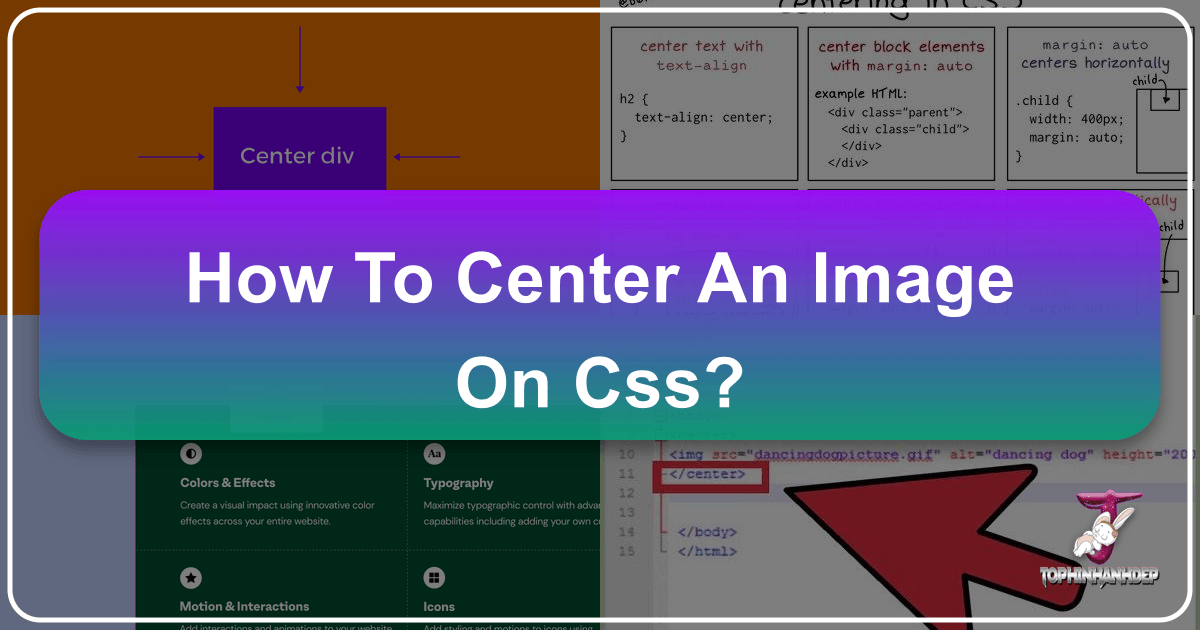
In the dynamic world of web design, where visual appeal reigns supreme, the precise placement of imagery is not merely a technical detail but a crucial element of aesthetic impact. For Tophinhanhdep.com, a platform dedicated to showcasing stunning visuals—from breathtaking wallpapers and intricate digital art to high-resolution photography and inspiring visual collections—mastering the art of centering images on a webpage is paramount. A perfectly centered image can transform a good layout into an exceptional one, guiding the viewer’s eye, enhancing visual harmony, and emphasizing the beauty of the content.

Whether you’re presenting a high-resolution nature shot, an abstract digital creation, or an aesthetic wallpaper, correct centering ensures that your beautiful photography is displayed with the prominence it deserves. It’s a fundamental visual design principle that contributes significantly to user experience and the overall professionalism of your graphic design work. This guide will delve into various CSS techniques for centering images, exploring methods that cater to different scenarios and design requirements, ensuring that every image on Tophinhanhdep.com stands out with perfect balance.
Fundamental Approaches to Horizontal Image Centering
Centering an image horizontally is one of the most common requirements in web design. It creates a sense of stability and formality, often desired for hero images, logos, or primary content blocks on Tophinhanhdep.com. While seemingly straightforward, the method you choose depends largely on whether the image is treated as a block-level element or an inline/inline-block element, and the context of its parent container. Understanding these distinctions is key to achieving consistent and reliable results across various devices and editing styles.

The margin: auto Method for Block-Level Images
One of the oldest and most widely used techniques for horizontal centering of block-level elements, including images, is the margin: auto trick. This method works by instructing the browser to automatically distribute available space equally to the left and right margins of an element. For this to work effectively, the element must have a defined width that is less than 100% of its parent container, allowing space for the margins to be calculated.
When applied to an image, the image itself needs to be designated as a block-level element. By default, <img> tags are inline-block, meaning they behave like text but can have width and height applied. To leverage margin: auto, you simply apply display: block; to the image, followed by margin: 0 auto;. The 0 sets the top and bottom margins to zero (or any desired value), while auto handles the horizontal centering. This instantly creates equal spacing on both sides, positioning your image perfectly in the middle of its containing parent.
This technique is particularly useful for Tophinhanhdep.com when you want to feature a beautiful photography piece, perhaps a stock photo or a specially optimized image, as a standalone element within a section. For example, centering a landscape wallpaper within a gallery view, or a main logo on a landing page, benefits immensely from this method. It’s robust, well-supported across browsers, and provides a clean, predictable center alignment that is ideal for showcasing high-resolution images, ensuring a refined presentation that aligns with Tophinhanhdep.com’s commitment to visual design excellence.
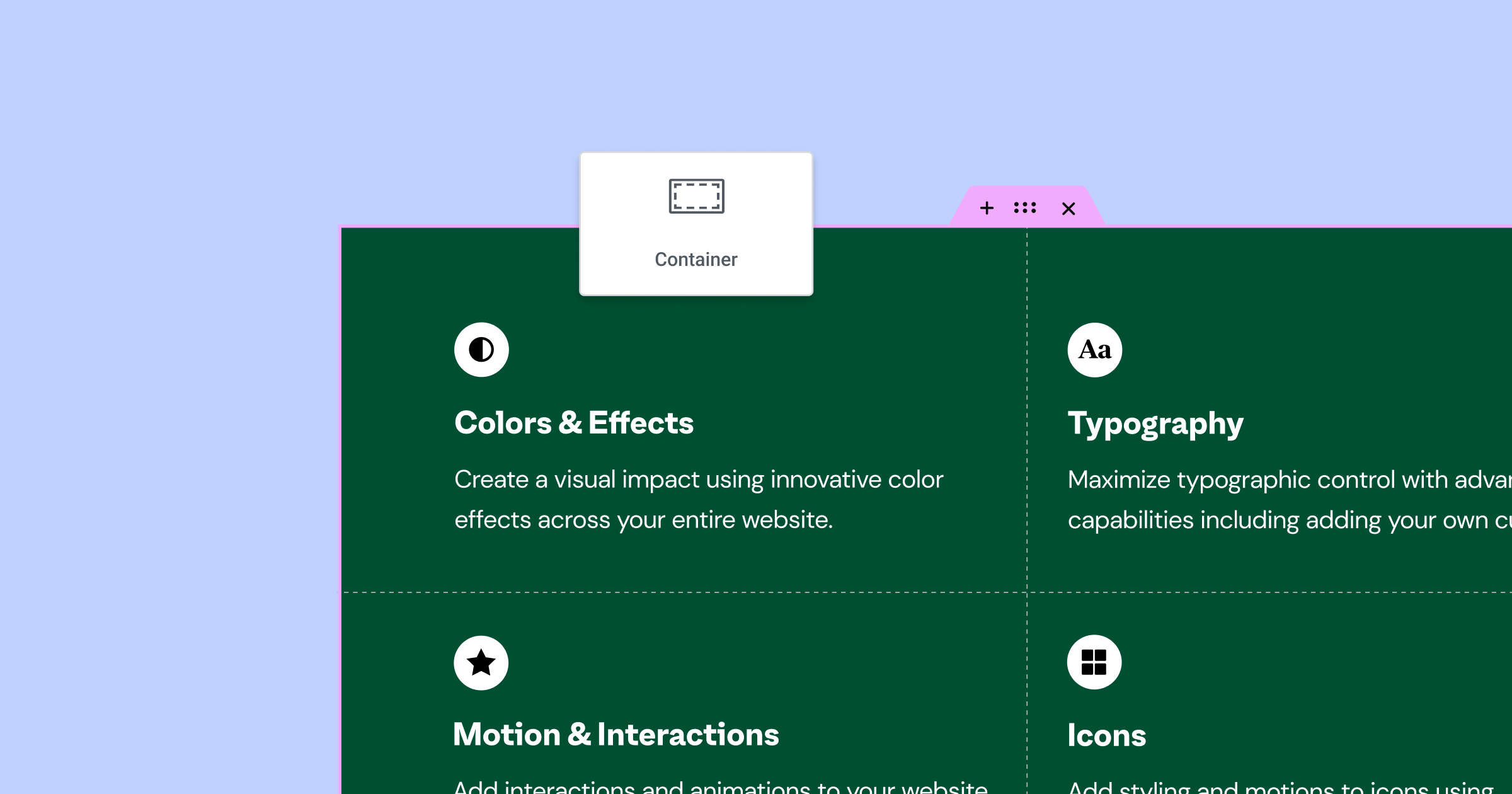
Example CSS for Block-Level Image Centering:
.centered-image {
display: block;
margin: 0 auto; /* Centers horizontally */
width: 80%; /* Example: specify a width less than 100% */
}In this example, the .centered-image class would be applied directly to your <img> tag, making it behave as a block element and centering it horizontally within its parent.
Centering Inline-Block Images with text-align
While margin: auto is excellent for block-level elements, images, by their default inline-block nature, can also be centered using a different approach: applying text-align: center to their parent container. This method treats the image as if it were text within its container, effectively centering it along the horizontal axis.
When you have a series of aesthetic images, perhaps small thumbnails for a mood board, or thematic collections of digital art that you want to line up centrally, this technique shines. Instead of applying styles to each individual image, you apply text-align: center; to the div or section that wraps these images. The browser then aligns all inline-level content (including inline-block images) to the center of that container.
This method is quick, easy, and efficient for Tophinhanhdep.com’s needs when dealing with multiple images or when images are part of a larger content block that also contains text. Imagine a gallery showcasing various sad/emotional or abstract photography pieces, each a small stock photo thumbnail. Applying text-align: center to the gallery container ensures that all these image thumbnails are neatly grouped and centered, creating a harmonious visual design. It’s a simple yet powerful way to manage the layout of image inspiration and diverse photo ideas without complex individual styling, making it perfect for dynamic layouts and trending styles on Tophinhanhdep.com.
Example CSS for Inline-Block Image Centering:
.image-gallery-container {
text-align: center; /* Centers inline-block children horizontally */
}Here, .image-gallery-container would be the class of the parent element that contains one or more <img> tags.
Achieving Perfect Vertical and Horizontal Centering
Beyond mere horizontal alignment, true pixel-perfect centering—both vertically and horizontally—often presents a greater challenge. This “absolute center” is highly sought after for hero sections, splash screens, or dramatic single-image displays on Tophinhanhdep.com where an abstract wallpaper or a striking piece of digital art needs to command full attention, positioned precisely at the dead center of the screen or its container. Fortunately, modern CSS offers several powerful and flexible methods to achieve this elusive perfect center, moving beyond older, less adaptable techniques.
Absolute Positioning with Negative Margins (for Known Dimensions)
One of the classic “quick tricks” for exact centering, especially when you know the precise width and height of your image, involves absolute positioning combined with negative margins. This method works by first placing the top-left corner of the element exactly in the center of its parent, then pulling it back by half its own width and half its own height using negative margins.
To implement this, the image needs to be absolutely positioned within a relatively positioned parent container. Setting top: 50%; and left: 50%; on the image moves its top-left corner to the vertical and horizontal midpoint of its parent. Then, apply margin-top: -[image-height / 2]px; and margin-left: -[image-width / 2]px;. This offsets the image by half its own dimensions, bringing its true center to the 50/50 point.
This method is extremely precise for Tophinhanhdep.com when showcasing a fixed-size beautiful photography print or an optimized stock photo with known dimensions. It’s ideal for digital art banners or specific backgrounds where pixel perfection is critical, and the image size is static. However, its limitation lies in its dependency on fixed dimensions, making it less flexible for responsive design or images whose sizes might change, a common concern when dealing with diverse image collections and trending styles. It ensures that a high-resolution aesthetic image remains perfectly centered, reflecting Tophinhanhdep.com’s dedication to exact visual design.
Example CSS for Absolute Positioning with Negative Margins:
.parent-container {
position: relative; /* Essential for absolute positioning of children */
height: 100vh; /* Example: full viewport height */
width: 100vw; /* Example: full viewport width */
}
.centered-image-fixed-size {
position: absolute;
top: 50%;
left: 50%;
width: 600px; /* Known width */
height: 400px; /* Known height */
margin-top: -200px; /* -half of height */
margin-left: -300px; /* -half of width */
}This would center an image of 600x400 pixels within a relatively positioned parent.
The Dynamic Power of transform: translate() (for Unknown Dimensions)
Building upon the concept of absolute positioning, the transform: translate() method offers a superior solution for perfect centering, especially when image dimensions are unknown or fluid, making it exceptionally versatile for responsive design. This modern technique leverages CSS transforms, which move elements relative to their own dimensions, rather than their parent’s.
Like the previous method, the image is absolutely positioned with top: 50%; and left: 50%; within a relatively positioned parent. However, instead of fixed negative margins, you apply transform: translate(-50%, -50%);. The -50% values refer to 50% of the element's *own* width and 50% of its *own* height, respectively. This dynamically pulls the element back by half its size, regardless of its actual pixel dimensions, thus centering it perfectly.
This approach is a game-changer for Tophinhanhdep.com, particularly for wallpapers, backgrounds, and aesthetic digital photography that needs to adapt to different screen sizes. Whether it’s a nature photo that resizes based on the viewport or an abstract graphic design piece whose image dimensions might vary, transform: translate() ensures consistent centering. It’s highly efficient, performs well, and is the preferred method for trending styles and modern visual design where flexibility and responsiveness are key. This technique is invaluable when you’ve used image tools like AI upscalers to enhance an image, and you want to ensure its stunning quality is showcased perfectly centered on any device.
Example CSS for Dynamic Centering with transform: translate():
.parent-container {
position: relative;
/* ... other styles for parent ... */
}
.centered-image-dynamic {
position: absolute;
top: 50%;
left: 50%;
transform: translate(-50%, -50%); /* Centers dynamically based on element's own size */
}This is the most common and recommended approach for truly flexible exact centering.
Modern Layouts: Centering with Flexbox
Flexbox has revolutionized CSS layout, offering incredibly powerful and intuitive ways to arrange content, including effortless centering. For Tophinhanhdep.com, harnessing Flexbox provides a clean, semantic, and highly responsive method for centering individual images or entire image collections.
The magic of Flexbox for centering lies in applying specific properties to the parent container of the image. First, set display: flex; on the parent to turn it into a flex container. Then, justify-content: center; will align items along the main axis (horizontally, by default), and align-items: center; will align them along the cross-axis (vertically, by default). With these three properties, any direct child element (your image) will be perfectly centered both horizontally and vertically within its flex parent.
This method is excellent for Tophinhanhdep.com when presenting photo ideas, mood boards, or thematic collections where visual order and alignment are paramount. Imagine a gallery of high-resolution stock photos or digital photography samples; wrapping them in a flex container simplifies their arrangement. Flexbox is not just for single images; it can center groups of images, making it incredibly versatile for displaying graphic design portfolios or diverse visual collections. Its inherent responsiveness means that your beautiful photography will remain centered and balanced across desktops, tablets, and mobile devices, requiring minimal additional editing styles to maintain visual design integrity. It’s a modern, efficient, and semantic approach that strongly aligns with Tophinhanhdep.com’s goal of presenting optimized and aesthetic imagery.
Example CSS for Centering with Flexbox:
.flex-container {
display: flex;
justify-content: center; /* Centers children horizontally */
align-items: center; /* Centers children vertically */
height: 100vh; /* Example: container takes full viewport height */
}Apply this to the parent div that contains the <img> tag you want to center.
The Simplicity of CSS Grid for Centering
If Flexbox is powerful, CSS Grid is its equally capable counterpart, offering even more comprehensive layout control, and yes, incredibly simple centering. CSS Grid is particularly advantageous for Tophinhanhdep.com when managing complex page layouts but can be used with surprising ease for centering single items or image collections within a grid cell.
To center an image using CSS Grid, you declare its parent as a grid container using display: grid;. The simplest way to achieve perfect vertical and horizontal centering for a single item within that grid container is to use place-items: center;. This shorthand property combines align-items: center; and justify-items: center;, effectively centering its direct children along both axes. Alternatively, you can apply margin: auto; directly to the grid item (the image itself), which works within a grid context to achieve the same perfect center.
This method is ideal for Tophinhanhdep.com when you want to place a prominent aesthetic wallpaper or a piece of abstract digital art within a specific grid area of your graphic design layout. It provides a robust solution for displaying high-resolution photography or trending styles in a structured yet flexible manner. For example, if you have a mood board with various photo ideas arranged in a grid, and you want a featured image to be perfectly centered in one of the cells, CSS Grid makes this trivial. Its inherent structure and responsive capabilities ensure that the visual design of your image inspiration remains impeccable across all screen sizes, further enhancing Tophinhanhdep.com’s professional presentation.
Example CSS for Centering with CSS Grid:
.grid-container {
display: grid;
place-items: center; /* Centers children both horizontally and vertically */
height: 100vh; /* Example: container takes full viewport height */
}Apply this to the parent div that contains the <img> tag. For more complex grids, place-self: center; can be applied to the image itself.
Best Practices and Considerations for Tophinhanhdep.com
Beyond simply applying CSS properties, effective image centering on Tophinhanhdep.com requires a holistic approach that considers performance, responsiveness, and overall visual design impact. The goal isn’t just to make an image appear centered, but to ensure it enhances the user experience, loads efficiently, and looks stunning on any device. Integrating image optimization with precise layout techniques is crucial for a platform dedicated to high-quality visuals.
Optimizing Centered Images for All Devices
Centering images beautifully is only half the battle; ensuring they perform well and remain perfectly positioned across a multitude of devices is equally vital for Tophinhanhdep.com. Responsive design is not an afterthought but an integral part of modern web development, especially when dealing with diverse wallpapers, backgrounds, and beautiful photography.
First, always prioritize image optimization. Before an image even hits the CSS centering stage, it should have passed through image tools like compressors and optimizers. Large high-resolution files, while visually impressive, can drastically slow down page load times. Tophinhanhdep.com should leverage AI upscalers for quality enhancement where needed, but always follow up with compression to reduce file size without significant loss of visual quality. This ensures that a centered aesthetic image loads quickly, even on slower connections, preventing users from abandoning the page.
For responsiveness, consider using flexible units like percentages or viewport units (vw, vh) for image widths, rather than fixed pixel values. When centering an image, especially using Flexbox or Grid, ensure the parent container is also flexible. For instance, a wallpaper image that needs to span the full width of the screen on desktop might need to scale down on mobile, while remaining centrally aligned. Techniques like max-width: 100%; on images prevent them from overflowing their containers, ensuring they adapt gracefully. Additionally, utilizing <picture> elements or srcset attributes allows you to serve different image resolutions based on the user’s device, further optimizing performance for high-resolution digital photography without sacrificing visual design. This comprehensive approach guarantees that Tophinhanhdep.com delivers trending styles and image inspiration flawlessly, regardless of how or where it’s viewed.
Enhancing Visual Design with Centered Compositions
The deliberate act of centering an image goes beyond technical execution; it’s a powerful visual design choice that profoundly impacts how content is perceived on Tophinhanhdep.com. A well-centered image communicates balance, importance, and often, a sense of calm or focus.
When showcasing graphic design portfolios, digital art pieces, or photo manipulation examples, centering a key image can establish immediate visual hierarchy. It draws the viewer’s eye directly to the most important element, reinforcing the narrative or aesthetic intention of the piece. For mood boards or thematic collections, centering a dominant stock photo can act as an anchor around which other elements revolve, creating cohesion. This is particularly effective for sad/emotional or abstract photography, where composition and focus are crucial to convey depth.
Consider the interplay of a centered image with surrounding negative space. Ample whitespace around a beautiful photography piece, achieved through precise centering, can elevate its perceived value and allow its details to breathe. This thoughtful use of space is a hallmark of sophisticated visual design. For Tophinhanhdep.com, which curates image inspiration and creative ideas, every centered image is an opportunity to craft a compelling visual narrative. By mastering these centering techniques, you’re not just moving pixels; you’re orchestrating a visual symphony that captivates and engages your audience, ensuring that every wallpaper, background, and high-resolution image makes an unforgettable impression.
Conclusion
Centering images on a webpage is a foundational skill in web design, evolving from simple horizontal alignment to complex, dynamic vertical and horizontal precision. For Tophinhanhdep.com, a platform dedicated to the visual arts and high-resolution photography, mastering these techniques is not just about functionality but about upholding a standard of visual design excellence. From the straightforward margin: auto for block elements and text-align: center for inline content, to the powerful transform: translate() for responsive exact centering, and the modern simplicity of Flexbox and CSS Grid, each method offers unique advantages tailored to different design challenges.
By combining these centering techniques with best practices in image optimization—utilizing image tools like compressors and AI upscalers—and a keen eye for responsive design, Tophinhanhdep.com can ensure that every wallpaper, background, aesthetic image, and beautiful photography piece is presented with perfect balance and impact. Embrace these methods to elevate your digital art, graphic design, and image collections, inspiring viewers and reinforcing Tophinhanhdep.com’s commitment to visual brilliance.