Mastering Image Alignment: How to Center an Image Using CSS for Stunning Visuals
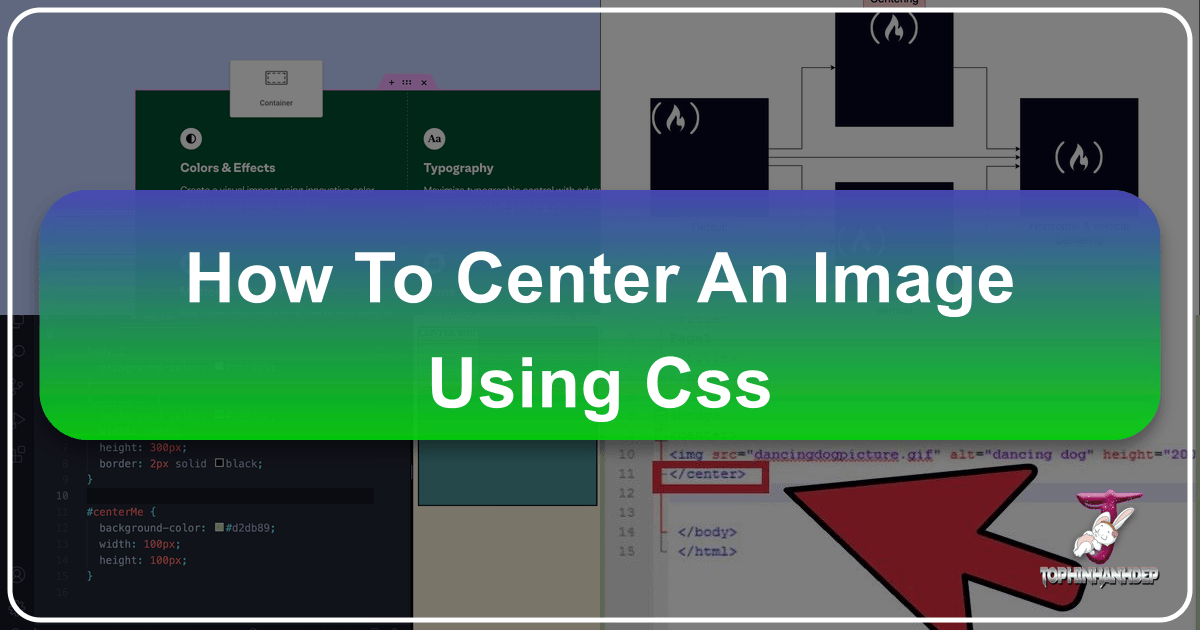
In the vast and vibrant world of digital imagery, where every pixel contributes to a narrative, the precise placement of elements is paramount. For creators, photographers, and visual artists who leverage platforms like Tophinhanhdep.com to showcase their high-resolution photography, aesthetic wallpapers, or abstract digital art, mastering the art of centering images with CSS is not merely a technical skill—it’s a critical component of visual design. A perfectly centered image can transform a simple layout into a captivating focal point, enhancing everything from nature backgrounds to emotionally resonant photography. This comprehensive guide will delve into various CSS techniques for centering images, from foundational principles to advanced responsive strategies, ensuring your visuals always make the intended impact.
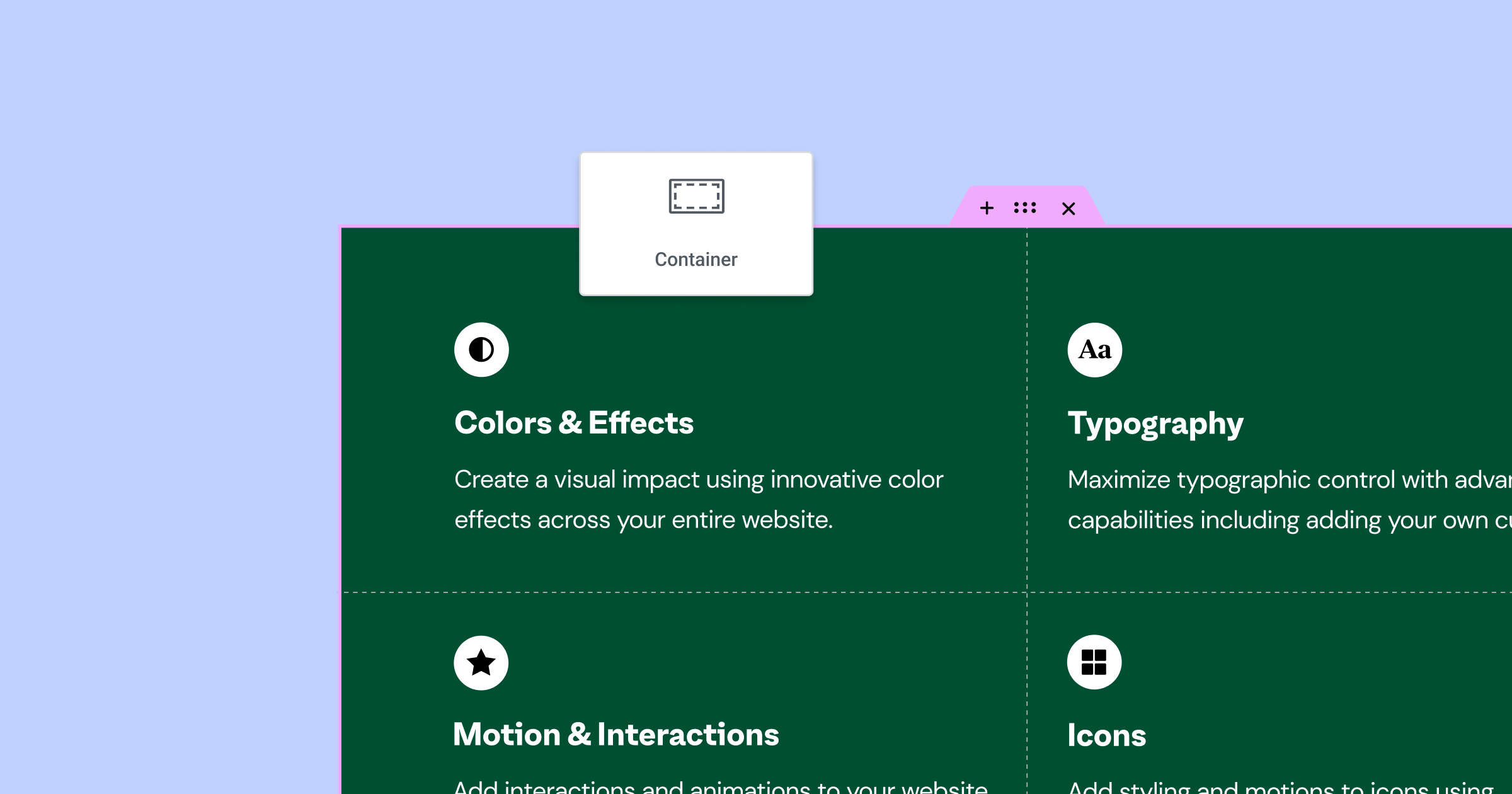
Whether you’re curating thematic collections, building mood boards, or optimizing images with Tophinhanhdep.com’s tools like compressors and AI upscalers, understanding how to control their position on a web page is essential. We will explore methods that cater to different scenarios, ensuring your beautiful photography, digital art, and creative ideas are presented with impeccable balance and symmetry.
Understanding the Fundamentals of CSS Image Centering
Before diving into complex centering techniques, it’s crucial to grasp the fundamental concepts that dictate how elements behave within a web document. Just as a photographer understands light and composition, a web designer must understand display properties and margins.

Block vs. Inline Elements: The Core Distinction
HTML elements, including images, broadly fall into two categories based on their default display behavior:
- Block-level elements: These elements fundamentally hog space. They occupy the full available width of their parent container, starting on a new line and forcing subsequent content onto another line. Examples include
<div>,<h1>,<p>, and<section>. When you display a high-resolution abstract image as a block, it naturally demands its own visual space. - Inline elements: In contrast, inline elements are more modest. They only take up as much horizontal space as their content requires and flow within a line of text, sitting alongside other inline elements. The
<img>tag is a classic example of an inline element. A small, aesthetic icon or a thumbnail from a nature photography collection might default to inline.
This distinction is foundational because different CSS centering methods apply to different display types. Attempting to center an inline image using a technique meant for a block-level element will lead to frustration, much like trying to edit a high-resolution photo with the wrong software.
The Power of Margins and Text Alignment
Margins are the invisible buffers that create space around an element, separating it from its neighbors. For horizontal centering, the margin: auto property is an indispensable tool when applied to block-level elements. When you set margin-left and margin-right to auto (or use the shorthand margin: 0 auto;), the browser automatically calculates and distributes any available horizontal space equally on both sides. This pushes the block-level element, such as a large-format wallpaper or a banner displaying digital art, squarely into the center.

For inline elements, the text-align property steps in. While primarily used to align text within its container, applying text-align: center to a block-level parent element will also horizontally center all its inline children, including <img> tags. This method is particularly useful for centering multiple small images, like a collection of trending styles or photo ideas, within a single div.
Essential Techniques for Centering Images
Equipped with the basic understanding, let’s explore the practical CSS methods for centering images. These techniques are your artistic toolkit, enabling you to perfectly position your visual content, from high-resolution stock photos to intricate digital art pieces.
Horizontal Centering with margin: auto and text-align: center
These are the bedrock techniques for horizontal alignment and are often the first solutions you’ll reach for.
1. display: block and margin: auto
This is the most robust and widely applicable method for centering single images or any block-level element horizontally.
- Make it a block: Since
<img>is an inline element by default, you must explicitly change its display property toblock. - Apply
margin: auto: Once it’s a block, applyingmargin: auto(ormargin: 0 auto;) will horizontally center it within its parent.
Example Code:
<img class="centered-image-block" src="your-beautiful-photo.jpg" alt="A beautiful landscape photo">.centered-image-block {
display: block; /* Turns the inline image into a block-level element */
margin: 0 auto; /* Horizontally centers the block element */
width: 80%; /* Optional: set a width to ensure there's space for auto margins */
max-width: 600px; /* Optional: ensures responsiveness for larger screens */
}This approach is excellent for showcasing a focal image, perhaps a stunning piece of abstract art or a high-resolution wallpaper, where it needs to stand alone and command attention. Tophinhanhdep.com users often employ this for hero images or prominent display photos.
2. text-align: center (on the parent)
This technique is perfect for centering one or more inline images (or other inline content) within a block-level container.
- Target the parent: Apply
text-align: centerto thediv,<p>, or any other block-level container that holds your image(s). - Inline children follow suit: All inline elements within that container will then be horizontally centered.
Example Code:
<div class="image-gallery-container">
<img src="nature-photo1.jpg" alt="Forest view">
<img src="nature-photo2.jpg" alt="Mountain range">
<img src="nature-photo3.jpg" alt="River flow">
</div>.image-gallery-container {
text-align: center; /* Centers inline content (including images) */
padding: 20px; /* Optional: adds some breathing room */
border: 1px solid #eee; /* Optional: visualizes the container */
}This method is highly practical for image collections, mood boards, or displaying multiple smaller aesthetic images without individual styling for each. For users building image collections on Tophinhanhdep.com, this offers a quick way to ensure a balanced presentation.
Precision Vertical Centering: line-height and Absolute Positioning
Vertical centering often presents more of a challenge than horizontal centering, but modern CSS provides elegant solutions.
1. The line-height Method (for single-line/single-item content)
This technique is suitable when you have a single image (or a single line of text) within a container of a known, fixed height.
- Container height matches
line-height: Set theline-heightof the parent container to the same value as itsheight. This vertically centers the inline content. - Vertical align for quirks: Apply
vertical-align: middleto the image itself to address any browser-specific baseline alignment inconsistencies.
Example Code:
<div class="header-logo-container">
<img src="tophinhanhdep-logo.png" alt="Tophinhanhdep.com Logo">
</div>.header-logo-container {
height: 100px; /* Fixed height of the container */
line-height: 100px; /* Same as height for vertical centering */
text-align: center; /* Horizontal centering for the logo */
background-color: #f8f8f8; /* For visualization */
}
.header-logo-container img {
vertical-align: middle; /* Ensures image aligns centrally with line-height */
max-height: 80px; /* Adjust image height to fit */
}This method is useful for elements like a brand logo (e.g., Tophinhanhdep.com’s logo) within a header or a small aesthetic image icon where the container’s height is fixed. However, it is less flexible for dynamic content.
2. Absolute Positioning with top, left, and transform: translate()
This powerful method offers pixel-perfect control and is excellent for centering elements, including images, when you need them to be positioned relative to a parent that is not part of the normal document flow. This is particularly useful for graphic design elements or photo manipulation projects where exact placement is key.
- Relative parent: The parent container must have
position: relative;. - Absolute child: The image itself needs
position: absolute;. - 50/50 trick: Set
top: 50%;andleft: 50%;. This places the top-left corner of the image at the exact center of the parent. - Translate for true centering: Use
transform: translate(-50%, -50%);. This CSS transform shifts the image back by half its own width and half its own height, effectively placing its true center at the parent’s center.
Example Code:
<div class="absolute-centered-wrapper">
<img src="abstract-art.png" alt="An abstract art piece" class="absolutely-centered-image">
</div>.absolute-centered-wrapper {
position: relative; /* Crucial for absolute positioning of children */
width: 100%;
height: 300px; /* Example height for the wrapper */
border: 2px dashed #ccc; /* For visualization */
background-color: #f0f0f0;
}
.absolutely-centered-image {
position: absolute;
top: 50%;
left: 50%;
transform: translate(-50%, -50%); /* The magic for true centering */
max-width: 200px; /* Example image size */
height: auto;
}This technique is highly versatile and works for images of unknown dimensions, making it ideal for user-uploaded content or dynamic image galleries where the exact size of images (like stock photos or digital photography) may vary. It’s often employed in visual design for overlays or complex photo manipulation effects.
Modern CSS Layouts for Flawless Centering
With the advent of Flexbox and CSS Grid, centering elements, including images, has become significantly more streamlined and powerful, especially for creating responsive and dynamic layouts. These are the go-to solutions for contemporary web design.
Streamlined Alignment with Flexbox
Flexbox is a one-dimensional layout system that excels at aligning and distributing space among items in a container, either horizontally or vertically. It’s a game-changer for responsive design and presenting visual collections or individual impactful images.
- Embrace the Flex: Set the image’s parent container to
display: flex;. This transforms the container into a “flex container,” and its direct children become “flex items.” - Justify for Horizontal Centering: Apply
justify-content: center;to the flex container. This horizontally centers all flex items along the main axis. - Align for Vertical Centering: Add
align-items: center;to the flex container. This vertically centers all flex items along the cross-axis.
Example Code:
<div class="flex-container-center">
<img src="nature-wallpaper.jpg" alt="Breathtaking nature wallpaper">
</div>.flex-container-center {
display: flex;
justify-content: center; /* Centers horizontally */
align-items: center; /* Centers vertically */
height: 400px; /* Example height for the container */
border: 1px solid #aadddd;
background-color: #eefafa;
}Flexbox is incredibly powerful for scenarios where you want to center a single image (like an aesthetic wallpaper or a beautiful photography piece) or a group of images within a section, ensuring they remain centered even as the screen size changes. For Tophinhanhdep.com users building dynamic layouts, Flexbox is an intuitive way to manage the display of high-resolution images and creative ideas.
Grid Layout for Complex Centering Scenarios
CSS Grid is a two-dimensional layout system, perfect for arranging content in rows and columns. While it might be overkill for simply centering a single image, it becomes indispensable when you need precise alignment within a structured grid, such as in complex image galleries or visual design layouts.
- Grid Display: Set the image’s parent container to
display: grid;. This makes it a “grid container.” - Center with
place-items: Theplace-items: center;property on the grid container is a powerful shorthand that horizontally and vertically centers all direct children within their respective grid cells.
Example Code:
<div class="grid-container-center">
<img src="sad-emotional-image.jpg" alt="A poignant emotional photo">
</div>.grid-container-center {
display: grid;
place-items: center; /* Centers both horizontally and vertically */
height: 350px; /* Example height for the container */
border: 1px solid #ddccaa;
background-color: #fafae0;
}Grid’s true strength emerges in layouts where you define explicit rows and columns, and then center images within those cells. For example, if Tophinhanhdep.com is presenting a collection of abstract or nature images in a specific grid, place-items: center ensures each image is perfectly aligned within its designated slot, contributing to a clean and organized visual design.
You can also use place-content: center on the container to align the grid tracks themselves, or place-self: center or margin: auto on the inner item to center it within its grid area.
Advanced Strategies and Best Practices
Moving beyond the basic implementations, there are several advanced considerations and best practices that elevate your image centering skills, especially in the context of creating visually stunning and performant websites for platforms like Tophinhanhdep.com.
Responsive Centering for All Devices
In today’s multi-device landscape, images must look perfect on everything from large desktop monitors showing high-resolution photography to small mobile screens displaying aesthetic wallpapers. Responsive centering is non-negotiable.
- Fluid Width: Always apply
max-width: 100%;to your images. This ensures they never overflow their parent containers, gracefully scaling down on smaller screens. - Automatic Height Adjustment: Couple
max-width: 100%;withheight: auto;to maintain the image’s aspect ratio. This prevents distortion and keeps your beautiful photography looking as intended. - Media Queries: For finer control, utilize CSS media queries. You might want to center a large abstract image horizontally on desktops but stack multiple smaller images without individual centering on mobile devices. Media queries allow you to tailor centering rules to specific screen sizes, ensuring optimal visual design across all contexts.
- Tophinhanhdep.com’s Visual Editor: Tools like Tophinhanhdep.com’s visual editors often provide built-in responsive design controls, simplifying the process of testing and adjusting image layouts across different breakpoints.
Mastering Background Image Alignment
Sometimes, an image is not an <img> tag but a background for an element. This is common for visually striking hero sections, banners, or decorative elements, where you might layer text over an abstract background or a sad/emotional image to evoke a mood.
background-position: center;: This property is your go-to for centering background images within their container.background-size: cover;: Often used in conjunction withbackground-position: center;, this property scales the background image proportionally to completely cover the container, even if it means cropping parts of the image. This maintains aspect ratio and creates immersive visual experiences for wallpapers and full-bleed photography.background-size: contain;: If you need the entire image to be visible,containwill scale it down until it fits fully within the container.
Example Code:
<div class="hero-section" style="background-image: url('abstract-wallpaper.jpg');">
<h1>Welcome to Tophinhanhdep.com</h1>
<p>Discover stunning visuals and high-resolution photography.</p>
</div>.hero-section {
height: 500px; /* Example height for the hero section */
background-position: center center; /* Centers the image both horizontally and vertically */
background-size: cover; /* Ensures the image covers the entire section */
background-repeat: no-repeat; /* Prevents tiling */
display: flex; /* For centering text content over the background */
flex-direction: column;
justify-content: center;
align-items: center;
color: white;
text-shadow: 2px 2px 4px rgba(0, 0, 0, 0.7);
}Background images are ideal when content needs to be layered on top, or for purely decorative elements where the image’s SEO value (via alt text) is less critical. This is a common technique for enhancing the visual design of aesthetic and thematic collections on Tophinhanhdep.com.
Handling Images of Unknown Dimensions
In dynamic environments, such as user-uploaded content or stock photos from various sources, you often can’t guarantee fixed image dimensions. Centering these requires flexible solutions.
object-fitProperty: This CSS property is a lifesaver for controlling how an<img>tag fills its own content box.object-fit: cover;: Similar tobackground-size: cover;, this scales the image to cover its container while maintaining its aspect ratio, potentially cropping parts. The image itself remains centered within its container, perfect for a gallery of mixed-size high-resolution images.object-fit: contain;: Scales the image down to fit completely within the container, maintaining its aspect ratio without cropping. This is useful when the entire image content is crucial, such as showcasing detailed digital photography.object-fit: fill;: Stretches the image to fill the container completely, potentially distorting its aspect ratio. Generally avoided for photographic content.
Example Code:
<div class="dynamic-image-card">
<img src="user-uploaded-photo.jpg" alt="User's photo">
</div>.dynamic-image-card {
width: 300px;
height: 200px;
overflow: hidden; /* Important to hide cropped parts */
display: flex; /* Using flexbox for parent centering */
justify-content: center;
align-items: center;
border: 1px solid #ddd;
}
.dynamic-image-card img {
width: 100%;
height: 100%;
object-fit: cover; /* Image will cover the container, centered and cropped if needed */
}This ensures that regardless of the original dimensions, your images (be they stock photos, digital photography, or user contributions) are displayed neatly centered within their allotted space, crucial for maintaining a professional visual design on Tophinhanhdep.com.
Ensuring Cross-Browser Compatibility and Troubleshooting
While modern browsers have largely converged on CSS standards, vigilance is still necessary.
- Testing is Key: Always test your centering techniques across major browsers (Chrome, Firefox, Safari, Edge) and different devices. Browser developer tools are invaluable for inspecting styles and debugging.
- Legacy Browser Quirks: Be aware that older browsers (e.g., Internet Explorer 11) might interpret CSS differently, particularly with Flexbox and Grid. If supporting such browsers is essential for your Tophinhanhdep.com audience, consider fallbacks or polyfills. Aim for graceful degradation: images should still be viewable and functional, even if not pixel-perfectly centered.
Troubleshooting Common Issues:
- Overriding CSS Styles: Use browser inspector tools to identify conflicting styles. More specific CSS selectors or, as a last resort,
!importantcan help diagnose and resolve these. - Conflicting Container Properties: Double-check the parent container’s
display,width,height, andpositionproperties. For instance,margin: autowon’t work if the block element doesn’t have a defined width or is already absolutely positioned without appropriate offsets. - JavaScript Interferenc: Ensure no JavaScript on the page is dynamically altering styles in a way that interferes with your CSS centering.
Elevating Visuals: When and Why to Center Images
Knowing how to center an image is one thing; knowing when and why to center it is another, especially for a platform dedicated to diverse imagery like Tophinhanhdep.com.
Strategic Centering for Impact and Balance
Centering isn’t a universal solution, but it’s a powerful one when used strategically.
- Visual Focus: Center an image when it’s the primary focal point of a section. A stunning high-resolution landscape, an impactful abstract piece, or a compelling sad/emotional photograph demands to be centered to draw the viewer’s eye immediately.
- Symmetry and Balance: Centering creates a sense of order, stability, and harmony. This is particularly effective in hero sections with beautiful photography, in clean image galleries, or for standalone aesthetic images where visual balance is paramount.
- Single, Important Element: When an image stands alone within a block of content, centering often provides the cleanest, most professional presentation. This applies to featured digital art, a curated wallpaper, or a key stock photo.
- Brand Elements: Centering logos or brand marks (like the Tophinhanhdep.com logo) reinforces professionalism and visual identity.
When to Think Twice About Centering
Avoid centering everything, as it can lead to visual monotony and a static layout.
- Multiple Images in a Row: While
text-align: centercan horizontally center multiple inline images, for complex arrangements, Flexbox or CSS Grid with other alignment options (e.g.,space-between) might offer more dynamic and engaging layouts. - Text-Heavy Designs: Extensive centering can make a page feel rigid. Combining left-aligned text with strategically centered images often creates a more natural and visually interesting flow.
- Asymmetrical Design: If your visual design calls for an asymmetrical or off-center composition (common in modern graphic design and digital art), forcing an image to the center would work against your artistic intent.
Optimizing Images with Tophinhanhdep.com Tools
Even the most perfectly centered image can disappoint if it loads slowly. This is where Tophinhanhdep.com’s image tools become crucial:
- Compressors: Before uploading your high-resolution photography or large wallpapers, use image compressors to reduce file size without significant loss of quality. Faster loading images enhance user experience and SEO.
- Optimizers: Image optimizers ensure your visuals are delivered in the most efficient formats (e.g., WebP) and sizes for different devices.
- AI Upscalers: If you have an image that needs to be larger but maintain quality (e.g., for a background), AI upscalers can prepare it for optimal display. Ensure that these upscaled images are then centered using appropriate responsive techniques.
- Image-to-Text: While not directly related to centering, Tophinhanhdep.com’s image-to-text tools can help extract descriptions for
alttext, which is vital for accessibility and SEO, regardless of how the image is aligned.
Remember to always include descriptive Alt Text for your <img> tags. This is crucial for accessibility, allowing screen readers to describe your beautiful photography, abstract art, or nature wallpapers to users with visual impairments. It also aids SEO, helping search engines understand your image content.
Conclusion
The ability to accurately center an image using CSS is a fundamental skill for any web designer or visual content creator. From the simple margin: auto for block elements to the powerful transform: translate() for absolute positioning, and the modern elegance of Flexbox and CSS Grid, you now possess a comprehensive toolkit.
For a platform like Tophinhanhdep.com, which thrives on showcasing stunning visuals—be they high-resolution photography, aesthetic wallpapers, abstract digital art, or inspiring thematic collections—mastering image centering is more than just a technical exercise. It’s about ensuring every image is presented with intention, contributing to a balanced, aesthetically pleasing, and impactful user experience.
Experiment with these techniques, understand their nuances, and combine them with Tophinhanhdep.com’s optimization tools to truly make your images shine. The perfect alignment of a beautiful photograph or a captivating piece of digital art can transform a simple page into an inspiring visual journey. So, go forth and center with confidence!