How to Center Images in HTML: Mastering Visual Harmony for Tophinhanhdep.com
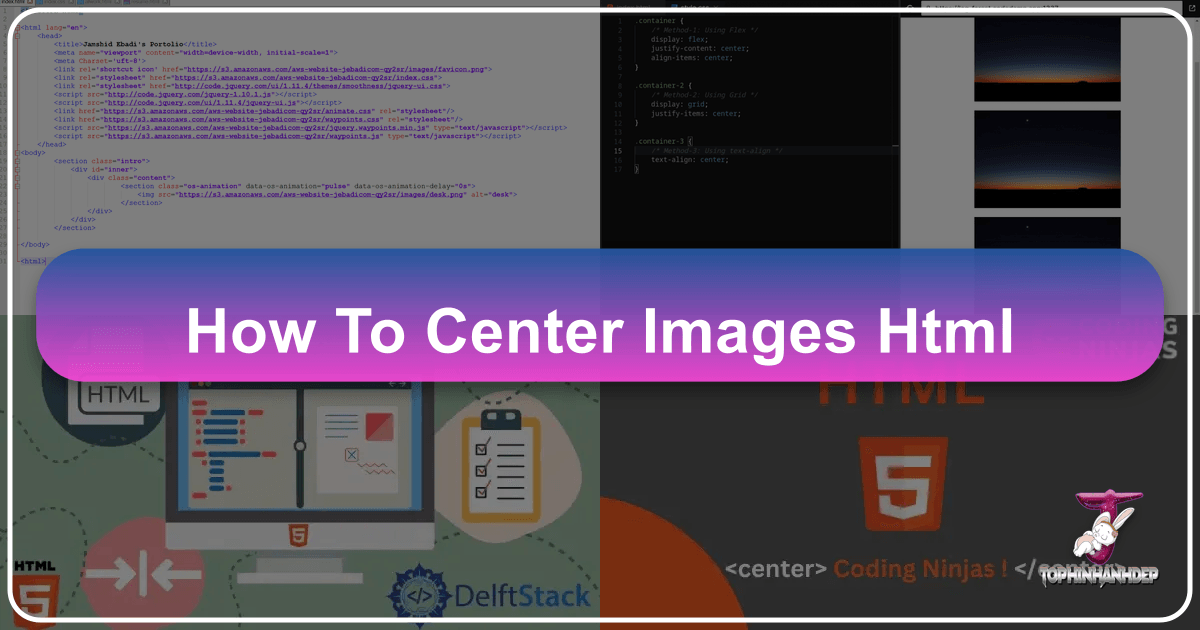
In the dynamic world of web design, the presentation of visual content is paramount. For a platform like Tophinhanhdep.com, dedicated to showcasing stunning images—from high-resolution wallpapers and aesthetic backgrounds to captivating nature photography and abstract digital art—precise image alignment is not just a detail; it’s a necessity. Centering an image in HTML, while seemingly a basic task, often presents developers with unique challenges, especially given the evolution of web standards. Understanding how to effectively center images ensures that your visual masterpieces, whether they are stock photos, digital photography, or carefully curated thematic collections, are displayed exactly as intended, enhancing the overall user experience and aesthetic appeal.
This comprehensive guide delves into the various methods for centering images in HTML, ranging from modern CSS techniques to an overview of deprecated HTML attributes. We will explore why certain approaches are favored over others and how you can apply these techniques to perfectly position your images on Tophinhanhdep.com, contributing to impeccable visual design and creative ideas.
The Fundamental Challenge: Understanding Image Display Properties
Before we dive into the “how-to,” it’s crucial to grasp the underlying nature of HTML elements, particularly the <img> tag. Many developers, especially beginners, encounter frustration when attempting to center images because they don’t behave like typical block-level elements. The root of this behavior lies in the distinction between inline and block elements.
Inline vs. Block Elements: The Core Distinction
In HTML, elements are categorized primarily into two display types: inline and block.
- Block-level elements (e.g.,
<div>,<p>,<h1>) inherently take up the full available width of their parent container and start on a new line. They are easier to center horizontally using properties likemargin: auto;because they occupy a distinct “block” of space. - Inline elements (e.g.,
<a>,<span>,<strong>, and crucially,<img>) only occupy the width necessary for their content. They do not force a new line and sit alongside other inline content. This characteristic makes direct centering challenging with block-specific methods, as the image itself doesn’t have “left” and “right” margins to collapse and auto-distribute space.

The <img> tag, by default, is an inline element. This means that if you simply apply margin: auto; directly to an image, it won’t center because it’s not behaving as a block. To effectively center images, we often need to manipulate their display property or wrap them within a block-level container. This foundational understanding is key to selecting the most appropriate centering method for your Tophinhanhdep.com projects, ensuring every high-resolution image, every beautiful photograph, and every aesthetic wallpaper is perfectly presented.
Modern Approaches: Centering Images with CSS
With the advent of Cascading Style Sheets (CSS), the landscape of web design transformed, offering unparalleled control over presentation. Centering images, once a source of coding headaches, became more elegant and robust. For Tophinhanhdep.com, where visual quality and layout are paramount, utilizing modern CSS techniques is the recommended approach for flawless image positioning.
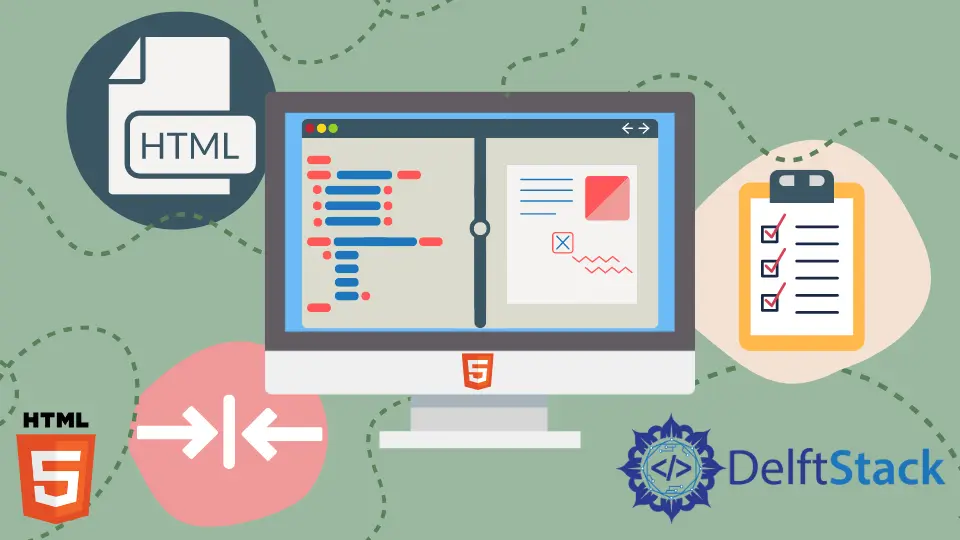
Leveraging text-align: center; within a Container
One of the most straightforward and widely supported methods to horizontally center an inline image is to place it inside a block-level container (like a <div> or <p> tag) and apply text-align: center; to that container. This property, as its name suggests, centers all inline content (including images, which are inline by default) within the block.
Example HTML Structure:
<div style="text-align:center;">
<img src="path/to/your-image.jpg" alt="Beautiful Tophinhanhdep.com Wallpaper">
</div>Why it works: The <img> tag is treated as “text” by its parent <div> element. When text-align: center; is applied to the <div>, the browser centers the image horizontally within the available space of the <div>. This method is particularly useful when you have multiple inline elements (like text and images) within the same container that you wish to center collectively. It’s a reliable technique for displaying collections or mood boards on Tophinhanhdep.com, ensuring a clean and balanced presentation.
Transforming Images into Block Elements with margin: auto;
Another powerful CSS technique involves changing the image’s display property from inline to block, and then applying margin: auto; to its left and right margins. This is a common and effective way to center block-level elements horizontally.
Example CSS (within <style> tags or a separate .css file):
.centered-image {
display: block;
margin-left: auto;
margin-right: auto;
/* You can also use the shorthand: margin: 0 auto; */
max-width: 100%; /* Ensures image responsiveness */
height: auto; /* Maintains aspect ratio */
}Example HTML Structure:
<img src="path/to/your-high-res-photo.jpg" alt="Tophinhanhdep.com Nature Photography" class="centered-image">Why it works: By setting display: block;, the image now behaves like a <div> or <p> tag, taking up its own line and controlling its own width. When margin-left: auto; and margin-right: auto; are applied, the browser automatically distributes the available horizontal space equally to both sides of the element, thus centering it. This method is highly versatile and is excellent for centering individual high-resolution images or abstract art pieces on Tophinhanhdep.com, providing precise control over their positioning. Remember to define a max-width and height: auto for responsiveness, crucial for modern web experiences across various devices.
Dynamic Layouts with CSS Flexbox
Flexbox is a one-dimensional layout module designed to distribute space along a single axis (either row or column). It’s incredibly powerful for creating flexible and responsive layouts, and it simplifies centering considerably.
To center an image using Flexbox:
- Wrap the
<img>tag in a container element (e.g., a<div>). - Apply
display: flex;to the container. - Use
justify-content: center;to center items horizontally along the main axis. - Optionally, use
align-items: center;if you also need to center items vertically along the cross axis (useful if the image is shorter than the container).
Example CSS:
.flex-container {
display: flex;
justify-content: center; /* Centers horizontally */
align-items: center; /* Centers vertically (optional, if container has height) */
/* Add any other styling for your container */
height: 300px; /* Example height for vertical centering demonstration */
border: 1px solid #ccc;
}Example HTML:
<div class="flex-container">
<img src="path/to/your-abstract-art.jpg" alt="Tophinhanhdep.com Digital Art">
</div>Why it works: Flexbox offers a robust and modern solution, particularly beneficial when you’re dealing with multiple elements within a section, such as photo ideas or thematic collections on Tophinhanhdep.com. Its responsive nature ensures your aesthetic backgrounds look great on any screen.
Precision Positioning with CSS Grid
CSS Grid is a two-dimensional layout system that allows designers to arrange content in rows and columns. It offers even more control than Flexbox, especially for complex page structures, and provides straightforward ways to center elements.
To center an image using CSS Grid:
- Wrap the
<img>tag in a container element. - Apply
display: grid;to the container. - Use
place-items: center;(a shorthand foralign-items: center;andjustify-items: center;) to center the item both horizontally and vertically within its grid cell.
Example CSS:
.grid-container {
display: grid;
place-items: center; /* Centers both horizontally and vertically */
/* Add any other styling for your container */
height: 400px; /* Example height for vertical centering */
border: 1px solid #ddd;
}Example HTML:
<div class="grid-container">
<img src="path/to/your-sad-emotional-image.jpg" alt="Tophinhanhdep.com Emotional Imagery">
</div>Why it works: Grid is ideal for more intricate visual design layouts on Tophinhanhdep.com where overall structure and precise alignment of digital photography or graphic design elements are critical. The place-items property simplifies complex centering tasks into a single line of CSS.
Achieving Vertical and Combined Centering
While horizontal centering is most common, there are scenarios, particularly in modern visual design, where vertical centering or a combination of both is required.
Vertical Centering with vertical-align (for inline-block elements):
The vertical-align property can be used for vertical alignment, but it primarily works on inline-level and table-cell elements. To vertically center an image using this method:
- Ensure the image’s parent container has a defined
height. - Set the parent container’s
displaytotable-cellandvertical-aligntomiddle.
Example CSS:
.vertical-center-container {
height: 250px; /* Must have a defined height */
display: table-cell;
vertical-align: middle;
text-align: center; /* Combine with text-align for horizontal centering */
border: 1px dashed #aaa;
}Example HTML:
<div class="vertical-center-container">
<img src="path/to/your-nature-background.jpg" alt="Tophinhanhdep.com Nature Background">
</div>Combined Horizontal and Vertical Centering:
As demonstrated with Flexbox and Grid, these modern CSS layout methods are superior for achieving both horizontal and vertical centering simultaneously with minimal code. The transform property combined with absolute positioning is another robust approach, especially for single elements.
Example CSS (using absolute positioning and transform):
.absolute-center-container {
position: relative; /* Parent must be relatively positioned */
height: 350px;
border: 1px solid #bbb;
}
.absolute-center-container img {
position: absolute;
top: 50%;
left: 50%;
transform: translate(-50%, -50%); /* Adjusts element based on its own size */
max-width: 100%;
height: auto;
}Example HTML:
<div class="absolute-center-container">
<img src="path/to/your-abstract-wallpaper.jpg" alt="Tophinhanhdep.com Abstract Wallpaper">
</div>This absolute positioning method is powerful for placing an image precisely in the middle of its container, irrespective of the container’s content, making it excellent for showcasing single, focal images or creative ideas on Tophinhanhdep.com.
Historical HTML Methods: What to Avoid
While modern CSS provides elegant and robust solutions, older versions of HTML included direct attributes and tags for alignment. These methods are now largely considered obsolete and should be avoided in new web development, especially for a contemporary platform like Tophinhanhdep.com. Relying on them can lead to inconsistent rendering across different browsers and hinder maintainability.
The Deprecated <center> Tag
In earlier HTML specifications, the <center> tag was a straightforward way to center any content, including images and text. You simply wrapped the content you wanted to center within <center> and </center> tags.
Example (Deprecated):
<center>
<img src="path/to/legacy-image.jpg" alt="Old Tophinhanhdep.com Photo">
</center>Why it’s deprecated: The <center> tag was removed from HTML5 because its function is purely presentational. The philosophy behind modern web standards emphasizes separating content (HTML) from presentation (CSS). HTML should describe the structure and meaning of content, while CSS should handle its styling and layout. Using <center> mixes these concerns, making code harder to manage and less flexible for responsive design. While some older browsers might still render it correctly, Tophinhanhdep.com users will benefit from the consistent and adaptive layouts that CSS offers.
The Obsolete align="middle" Attribute
Similar to the <center> tag, the align attribute on the <img> tag was used in older HTML versions to control the image’s horizontal and vertical alignment relative to surrounding text. While align="center" was not a standard value for horizontal centering, align="middle" was used for vertical alignment of an image within a line of text.
Example (Obsolete):
<p>Some text beside an <img src="path/to/retro-image.jpg" alt="Tophinhanhdep.com Retro Aesthetic" align="middle"> image.</p>Why it’s obsolete: The align attribute, like many other presentational attributes in HTML, has been deprecated in favor of CSS. Its functionality is limited, less precise, and again, violates the separation of concerns principle. For modern web development on Tophinhanhdep.com, you should always use CSS properties like vertical-align, Flexbox, or Grid for image positioning.
Beyond Centering: Optimizing Images for Tophinhanhdep.com
Centering an image is just one piece of the puzzle. For a platform centered around visual content like Tophinhanhdep.com, image optimization and strategic placement go hand-in-hand to create an exceptional user experience. Every step, from choosing the right image to applying the perfect editing styles, contributes to the final impact.
High-Resolution Imagery and Web Performance
Tophinhanhdep.com prides itself on high-resolution photography, wallpapers, and backgrounds. However, large file sizes can severely impact website loading speed, leading to a poor user experience. Therefore, before centering your image, it’s crucial to optimize it.
- Compression: Utilize image tools like compressors to reduce file size without significant loss in quality. This is vital for maintaining high-resolution standards while ensuring fast load times.
- Optimal Formats: Choose modern image formats (e.g., WebP, AVIF) when possible, as they offer better compression than older formats like JPEG or PNG.
- Responsive Images: Implement responsive image techniques (
<picture>element orsrcsetattribute) to serve different image sizes based on the user’s device and viewport. This ensures images are not only centered beautifully but also load efficiently.
By prioritizing image optimization, Tophinhanhdep.com can deliver stunning visuals quickly, which is critical for user engagement and SEO.
Visual Storytelling and Aesthetic Alignment
Centering an image isn’t just a technical task; it’s a visual design decision. For collections of aesthetic, nature, or abstract images, thoughtful centering can contribute to visual storytelling.
- Focal Point: Centering an image naturally draws the viewer’s eye to it, making it the primary focal point. This is effective for showcasing individual pieces of beautiful photography or a single compelling wallpaper.
- Balance and Symmetry: Centered images create a sense of balance and symmetry, which can be particularly appealing for mood boards and thematic collections. It conveys order and professionalism, reinforcing the quality of Tophinhanhdep.com’s offerings.
- Emotional Impact: For sad/emotional imagery or abstract art, deliberate centering can enhance the intended emotional resonance, allowing the viewer to fully immerse themselves in the visual narrative without distraction.
Effective visual design goes beyond mere technical implementation. It involves understanding how placement, along with elements like color, composition, and editing styles, influences user perception and engagement.
Integrating Centered Images with Image Tools
Tophinhanhdep.com offers a suite of image tools, and these can be integrated into your workflow for perfectly centered visuals.
- AI Upscalers: Before centering, an AI upscaler can enhance the resolution of an image, ensuring it remains crisp even when displayed prominently.
- Image-to-Text Converters: For images containing text, converting to text and then re-integrating it with CSS-based centering can offer greater accessibility and SEO benefits.
- Graphic Design & Photo Manipulation: If your centered image is part of a larger graphic design piece or a photo manipulation project, ensure the internal composition also respects the intended centering, creating a harmonious overall visual.
By combining the precision of CSS centering techniques with the power of Tophinhanhdep.com’s image tools and a strong understanding of visual design principles, you can transform a simple image display into an impactful visual experience, driving engagement and appreciation for your curated content.
In conclusion, while the core task of centering an image in HTML might seem daunting with older methods, modern CSS provides elegant, powerful, and responsive solutions. For a platform like Tophinhanhdep.com, dedicated to outstanding visual content, mastering these techniques is essential for delivering a beautiful, performant, and engaging experience to every visitor. Embrace CSS Flexbox, Grid, or even the classic margin: auto; approach to ensure your images always take center stage, exactly where they belong.