Mastering Image Formats: How to Convert a TIFF Image to a JPEG with Tophinhanhdep.com
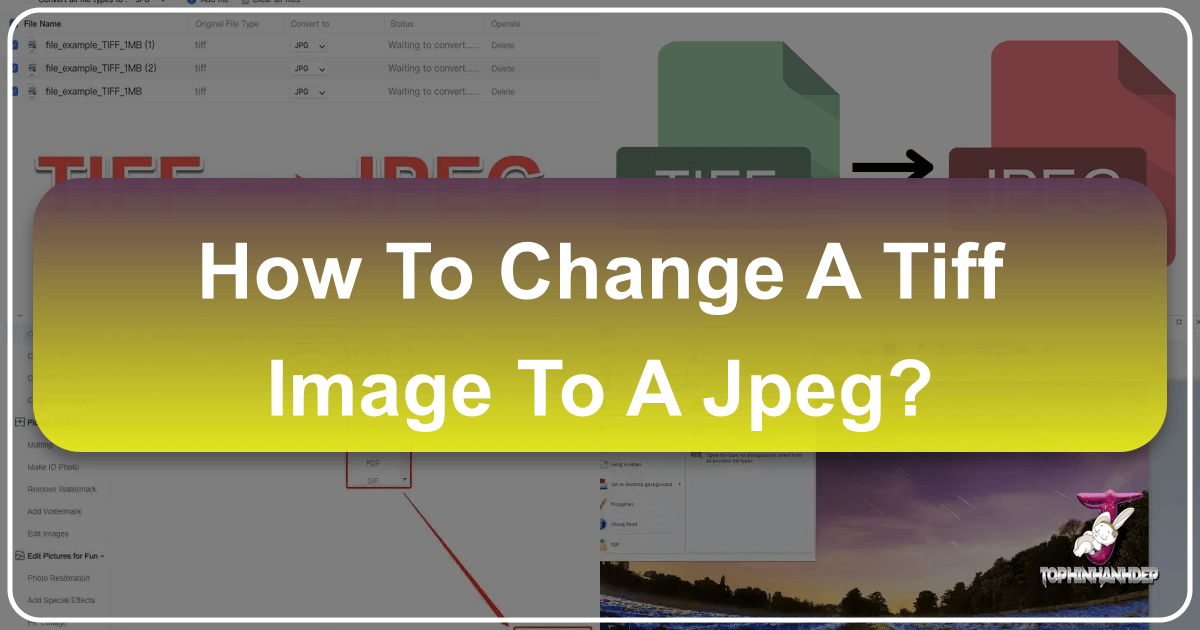
In the dynamic world of digital imagery, choosing the right file format can significantly impact everything from website performance to the quality of your cherished photo collections. At Tophinhanhdep.com, we understand the nuances of image formats and provide comprehensive tools and insights to help you manage your visual content effectively. This guide will delve into the essential process of converting TIFF (Tagged Image File Format) images to JPEG (Joint Photographic Experts Group), exploring why this conversion is often necessary and how you can achieve it effortlessly using various methods, including the powerful solutions offered by Tophinhanhdep.com.
Whether you’re a professional photographer striving for pixel-perfect clarity, a graphic designer optimizing visuals for a client, or simply someone looking to share beautiful photography with friends and family, understanding image formats and conversion techniques is crucial. High-resolution images are a cornerstone of modern visual communication, but their massive file sizes can hinder online sharing and website load times. This is where the TIFF to JPEG conversion becomes invaluable, striking a balance between quality and practicality, and aligning perfectly with Tophinhanhdep.com’s mission to enhance your image experience through optimized visual design and image tools.
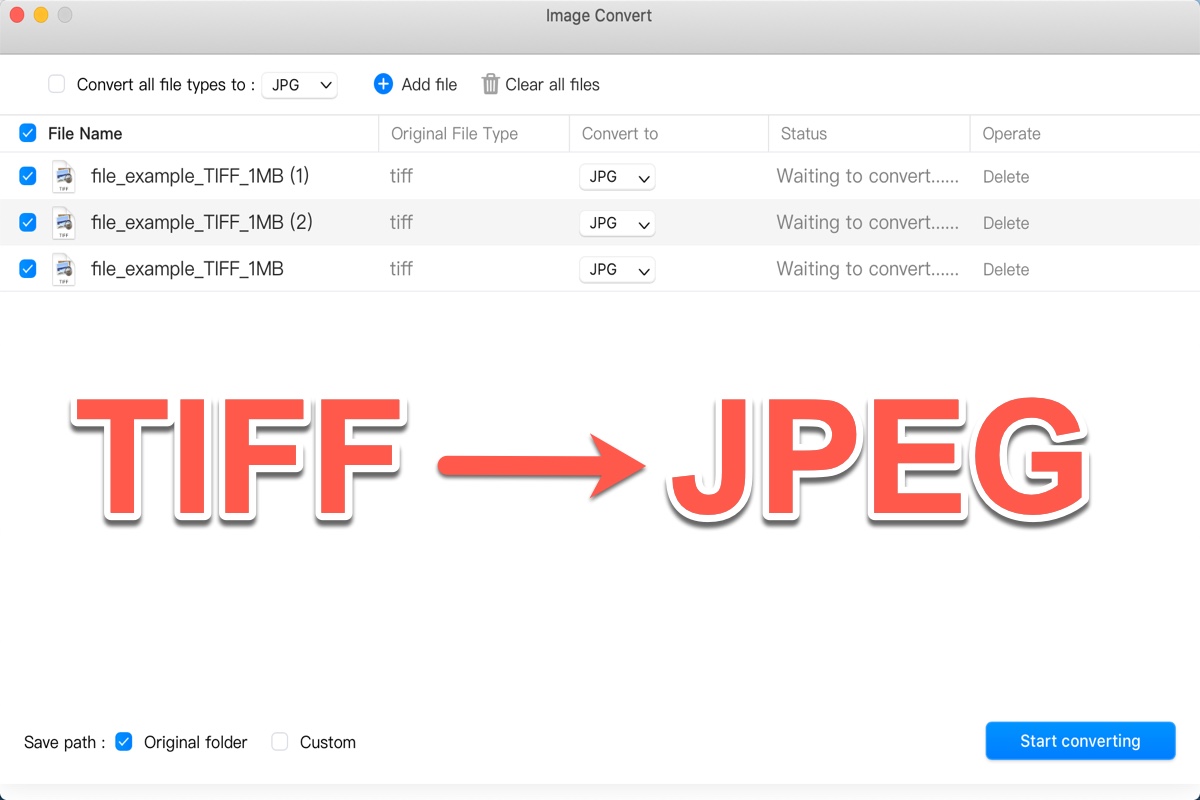
What is a TIFF File?
The Tagged Image File Format (TIFF or TIF) is a robust and versatile raster graphics format renowned for its exceptional quality and detail preservation. Originally developed by Aldus Corporation for desktop publishing, TIFF quickly became a standard for professional photography, graphic design, and digital art due to its ability to use lossless compression. This means that when a TIFF file is compressed, no original image data is discarded, ensuring that every minute detail, every color, and every pixel is retained without degradation.
This commitment to quality makes TIFF an ideal choice for tasks where image fidelity is paramount. Photographers often use TIFFs as master files for their high-resolution captures, particularly for stock photos, as they provide a pristine base for extensive digital photography editing styles. Graphic designers working on projects requiring print-quality outputs or complex photo manipulation also favor TIFFs because they can handle multiple layers, transparency, and various color depths (including 16-bit images, offering a wider spectrum of color details than JPEGs’ 8-bit). This rich data makes TIFFs excellent for storing original artwork, detailed abstract designs, or stunning nature photography where every element contributes to the overall aesthetic.
However, the significant advantage of lossless compression comes with a trade-off: larger file sizes. While this is acceptable for archival purposes or projects requiring maximum detail, it becomes a considerable drawback when sharing images online or integrating them into web pages. Large TIFF files consume more storage space, take longer to upload and download, and can severely impact website load speeds, a critical factor for user experience and search engine optimization (SEO). Understanding these characteristics is the first step in deciding when and why to convert a TIFF image to another format.
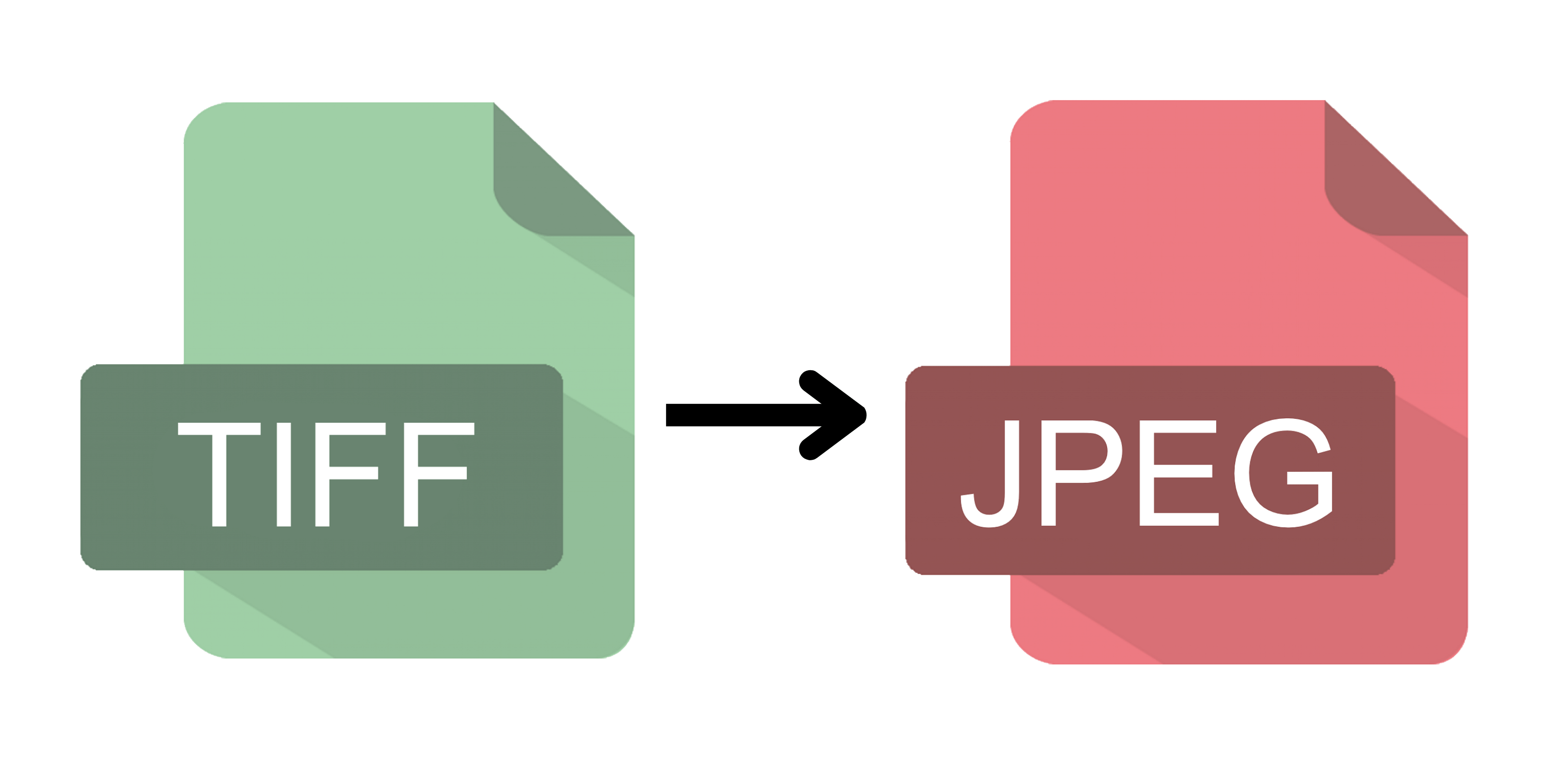
What is a JPEG File?
In contrast to TIFF’s lossless nature, the Joint Photographic Experts Group (JPEG or JPG) format is celebrated for its extensive compatibility and significantly smaller file sizes. JPEG employs “lossy” compression, a method that intelligently discards some image data deemed less critical to visual perception to achieve dramatic reductions in file size. While this means some original information is permanently lost, the compression algorithm is designed to do so in a way that is often imperceptible to the human eye, especially at moderate compression levels.
JPEG has become the de facto standard for digital photography on the web and for general sharing. Its efficiency in creating manageable file sizes makes it the preferred choice for everything from wallpapers and backgrounds to social media posts featuring sad/emotional or beautiful photography. The smaller file footprint translates directly to quicker upload and download times, faster website loading, and reduced storage requirements. For platforms like Tophinhanhdep.com, which focuses on providing a vast array of images and tools for visual design, JPEG’s efficiency is paramount for ensuring a seamless user experience.
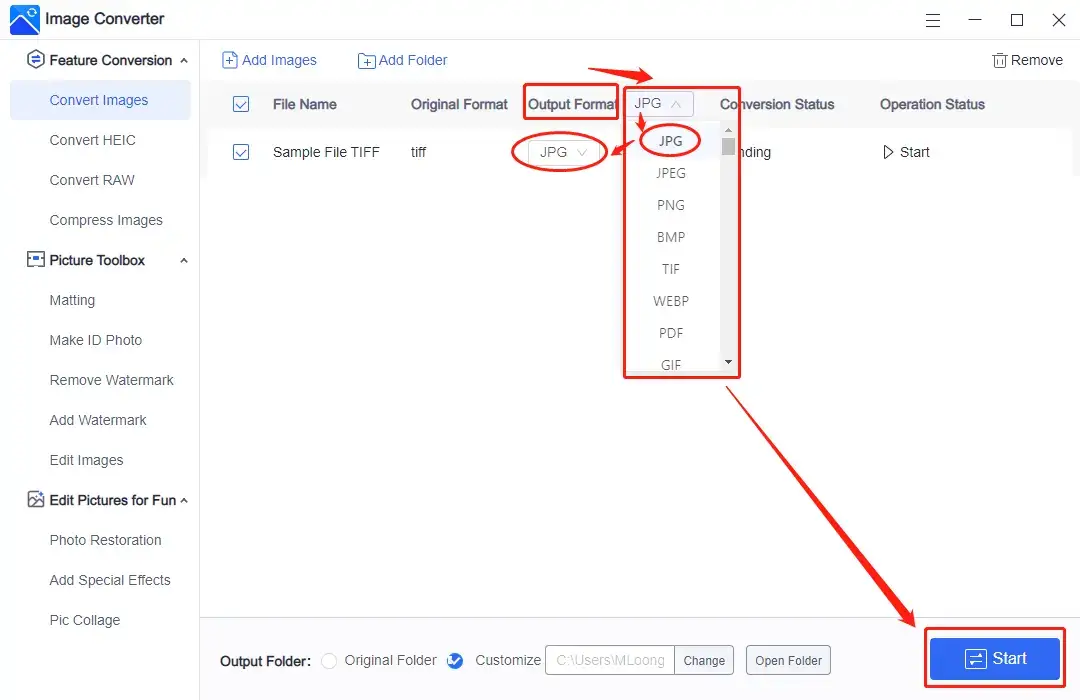
While TIFF can handle 16-bit color depth, JPEG files are typically limited to 8-bit, meaning any 16-bit TIFF converted to JPEG will see its color depth automatically reduced. This might subtly affect the depth of color details in extremely vibrant or nuanced images. Despite this, for the vast majority of uses, especially for displaying images online or as email attachments, JPEG’s balance of quality and small file size makes it an unrivaled choice. Its widespread support across devices, browsers, and applications further cements its position as a go-to format for image dissemination.
Why Convert TIFF to JPEG?
The decision to convert a TIFF image to JPEG is typically driven by a need to balance high-quality visuals with practical considerations like file size, web performance, and broad compatibility. While TIFF excels in professional environments for its uncompromised detail, JPEG shines in its efficiency and accessibility. Understanding the specific benefits of this conversion can help you optimize your digital assets for various purposes, directly supporting the kinds of activities highlighted by Tophinhanhdep.com’s main topics.
-
Optimized for Web Performance: Large TIFF files are a detriment to website speed. In an age where user attention spans are fleeting and SEO rankings are heavily influenced by load times, serving smaller, optimized JPEG images is essential. Converting to JPEG significantly reduces file size, leading to faster page loading, improved user experience, and better search engine visibility. This is particularly crucial for displaying extensive collections of wallpapers, backgrounds, or thematic collections on Tophinhanhdep.com, ensuring visitors can browse quickly and smoothly.
-
Ease of Sharing and Emailing: Sending high-resolution TIFF files via email can be cumbersome due to their large size, often exceeding attachment limits or consuming excessive bandwidth. JPEG conversion makes images more manageable for sharing across various platforms, whether it’s through email, messaging apps, or cloud storage, without significant delays or complications. This facilitates the sharing of beautiful photography or creative ideas with collaborators or a wider audience.
-
Universal Compatibility: JPEG is arguably the most widely supported image format across all operating systems, web browsers, and devices. Converting your TIFFs to JPEGs ensures that your images will display correctly and consistently for virtually everyone, regardless of their software or hardware. This broad compatibility is key for digital art, photo manipulation projects, or stock photos intended for diverse applications.
-
Storage Efficiency: For individuals and organizations dealing with vast image libraries, such as collections of nature or abstract photography, TIFF files can quickly consume substantial storage space. Converting to JPEG, especially for images that don’t require the absolute highest fidelity of a master file, can free up significant storage resources, making image management more cost-effective and scalable.
-
Preparation for Visual Design and Inspiration: While graphic designers might work with TIFFs in their initial stages, final outputs for web, presentations, or digital mood boards often require JPEGs. The conversion streamlines workflows for various visual design tasks, making images ready for integration into portfolios, trending styles galleries, or other creative projects. Tophinhanhdep.com’s emphasis on image inspiration and collections benefits immensely from this practical aspect of format conversion.
By converting TIFF to JPEG, you’re not sacrificing all quality, but rather making a strategic choice to optimize your images for broader usability and performance. Tophinhanhdep.com provides the tools to make this transition seamless, ensuring your visual content is both stunning and efficient.
Preparing for Image Conversion on Tophinhanhdep.com
Before you embark on the process of converting your valuable TIFF images to JPEG, a few preparatory steps can ensure a smooth and successful experience. Whether you’re using a dedicated desktop application, an online converter, or built-in system tools, these general guidelines will help you manage your files effectively and avoid common pitfalls. Tophinhanhdep.com emphasizes careful preparation to enhance your overall image management workflow.
-
Ensure System Readiness:
- Operating System Compatibility: Verify that your computer (Mac, Windows, or other) is functioning normally and meets any minimum requirements for the conversion tool you plan to use.
- Internet Connection (for online tools): If you opt for an online converter on Tophinhanhdep.com, a stable and reliable internet or Wi-Fi service is crucial for uploading and downloading your files efficiently.
- Sufficient Storage Space: Ensure you have enough available storage space on your device for temporary files generated during conversion and, more importantly, for saving the newly converted JPEG images. While JPEGs are smaller, batch conversions can still require considerable space.
-
Organize Your TIFF Files:
- Locate Your Images: Know exactly where your TIFF images are stored on your computer. Keeping them in a single, easily accessible folder can simplify the conversion process, especially for batch conversions.
- Backup Original Files: This is perhaps the most critical preparation step. Before any conversion, always create a backup of your original TIFF images. Since JPEG uses lossy compression, converting to JPEG is a one-way street regarding data fidelity. Having the original TIFFs ensures you can always revert to the highest quality version if needed for future editing or high-resolution printing. This practice is particularly important for photographers working with valuable stock photos or high-resolution digital photography.
-
Understand Your Needs:
- Quality vs. File Size: Determine the desired balance between image quality and file size for your JPEGs. For web use, a slightly higher compression (smaller file size) is usually acceptable. For high-quality display or prints, you might opt for less compression. Most tools, including those offered by Tophinhanhdep.com, allow you to adjust these settings.
- Batch vs. Single Conversion: Decide if you need to convert individual images or a large collection. Different tools offer varying levels of efficiency for batch processing.
By taking these preliminary steps, you’ll be well-equipped to use Tophinhanhdep.com’s image tools for a smooth, efficient, and worry-free TIFF to JPEG conversion process, safeguarding your valuable visual content.
Diverse Methods for Converting TIFF to JPEG
Tophinhanhdep.com recognizes that users have varied needs and preferences when it comes to image conversion. Therefore, we provide guidance on a range of methods, from user-friendly desktop applications to convenient online platforms and advanced developer solutions. Each approach offers distinct advantages, catering to different technical skill levels and project requirements. Here, we outline the most effective ways to convert your TIFF images to JPEGs.
Using Tophinhanhdep.com’s Dedicated Desktop Application
For users who frequently perform image conversions, especially batch processing of high-resolution images, a dedicated desktop application offers unparalleled efficiency and often greater control. Tophinhanhdep.com provides access to powerful image converter applications designed for seamless workflow integration on your computer. These tools are compatible with various operating systems, ensuring broad usability.
The process typically involves these steps:
- Download and Install: Begin by downloading and installing Tophinhanhdep.com’s recommended image conversion software onto your Mac or Windows computer. Ensure you have sufficient storage space for the application itself.
- Launch the Application: Once installed, open the application. Its intuitive interface is designed to guide you through the conversion process.
- Select TIFF Images: Navigate to the folder containing your TIFF images using the application’s file browser. You can select individual images or, for batch conversions, select multiple TIFF pictures simultaneously using standard selection shortcuts (e.g., Shift+Click or Command/Ctrl+A).
- Choose Output Format: In the application’s settings, select “JPG” or “JPEG” as the desired output format. Most applications will clearly label this option.
- Configure Output Settings (Optional but Recommended): Many professional tools allow you to adjust quality settings (e.g., compression level) for the output JPEG files. This is where you can balance file size with visual quality for your aesthetic or nature photography. You might also find options for resizing, watermarking, or applying specific editing styles, which are part of Tophinhanhdep.com’s broader image optimization capabilities.
- Specify Destination Folder: Choose where you want to save the converted JPEG files. By default, they might be saved in the original folder, but selecting a custom destination helps keep your files organized.
- Start Conversion: Click the “Start Converting” or similar button. The conversion speed will depend on the number and size of your files and your computer’s processing power.
- Verify Conversion: Once finished, a prompt will confirm the successful conversion. You can then navigate to your chosen destination folder to view your new JPEG images.
This method is highly recommended for photographers, graphic designers, or anyone dealing with large volumes of images for digital photography or visual design projects, offering robust performance and reliability.
Leveraging Built-in macOS Tools: The Preview Application
Mac users have a convenient, built-in solution for converting TIFF to JPEG without needing to download any third-party software: the Preview application. Preview is a versatile utility that comes standard with macOS, allowing you to view, edit, crop, annotate, and convert various image formats.
Here’s how to convert a TIFF image using Preview:
- Open TIFF with Preview: Locate your TIFF image in Mac Finder. Right-click the file and select “Open With” > “Preview,” or simply double-click the TIFF file (as Preview is often the default viewer for TIFFs on Mac).
- Access Export Option: Once the image is open in Preview, go to the menu bar at the top of your screen. Click “File,” then select “Export.”
- Select JPEG Format: In the Export dialog box, you’ll see a dropdown menu labeled “Format.” Click this menu and choose “JPEG” from the list of available image formats (which also includes PNG, PDF, and others).
- Adjust Quality (Optional): A slider will appear, allowing you to adjust the image quality. Moving the slider towards “Best” will result in a larger file size but higher visual fidelity, while moving it towards “Least” will yield a smaller file size but more noticeable compression artifacts. This feature helps optimize images for different uses, such as web backgrounds or sharing aesthetic photos.
- Save the File: Give your new JPEG file a name and choose a destination folder on your Mac. Then, click “Save.”
Your TIFF image will now be successfully converted and saved as a JPEG. While Preview is excellent for single-file conversions, it may be less efficient for batch processing multiple TIFFs compared to dedicated conversion software or online tools.
Online Conversion with Tophinhanhdep.com’s Web-Based Platform
For quick, hassle-free conversions without any software installation, Tophinhanhdep.com offers a robust online image converter. This cloud-based solution is accessible from any internet-connected device and leverages remote servers to perform conversions, ensuring your local system resources aren’t burdened. It’s ideal for users looking to convert images for online use, such as uploading wallpapers or sharing images for mood boards.
Here’s a general guide on using Tophinhanhdep.com’s online converter:
- Access the Online Converter: Open your web browser and navigate to Tophinhanhdep.com’s online image converter section.
- Upload Your TIFF Files: You’ll typically find a “Choose Files” or “Upload” button. Click it to select the TIFF image(s) from your computer, Dropbox, or Google Drive. Many online converters also support drag-and-drop functionality for added convenience. For batch conversion, you can often select multiple TIFF files at once.
- Select Output Format: From the available options, select “JPEG” or “JPG” as your desired output format.
- Configure Advanced Options (Optional): Some online converters offer advanced settings, such as adjusting image quality, resizing, or applying minor photo manipulation effects. Tophinhanhdep.com’s tools are designed to provide these options for fine-tuning your visual design needs.
- Start Conversion: Click the “Convert” button. The conversion process will take a few moments, depending on your internet speed and the size/number of files.
- Download Converted Files: Once the conversion is complete, a “Download” button will appear. Click it to save your new JPEG image(s) to your computer. Some platforms might also offer options to save directly to cloud storage services.
Online converters are particularly useful for quick tasks, or when you’re using a public computer and can’t install software. Tophinhanhdep.com’s online tool ensures your images are ready for web use, helping with image optimization for various aesthetic and trending styles.
Advanced Techniques: Batch Conversion and Developer Solutions
For power users, professional photographers, and developers managing extensive libraries of high-resolution stock photos or digital art, Tophinhanhdep.com also supports advanced conversion techniques, including powerful batch processing and developer-focused solutions. These methods are designed for efficiency, automation, and seamless integration into existing workflows.
-
Batch Processing with Dedicated Software: As mentioned in the desktop application section, Tophinhanhdep.com’s advanced software tools are built to handle batch conversions with ease. This means you can process hundreds or even thousands of TIFF images to JPEG in a single operation. These tools often integrate features like automatic resizing, watermarking, and metadata preservation, crucial for maintaining consistency across large image collections or when preparing images for various purposes, from wallpapers to thematic collections.
-
Cloud-Based Image Management Platforms: For a truly automated and scalable solution, Tophinhanhdep.com’s cloud-based image management features allow you to transform images on-the-fly. By simply modifying the URL of a hosted TIFF image (e.g., changing the file extension in the URL from
.tiffto.jpg), the platform can automatically convert and deliver the image in the requested format. This not only optimizes images automatically based on user device, browser, or connection but also supports complex transformations like cropping, resizing, and applying effects dynamically. This approach is invaluable for web developers focused on optimal image delivery for high-resolution images and visual design projects.- On-the-Fly Conversion Example:
Imagine an image hosted at
https://tophinhanhdep.com/images/upload/original-photo.tiff. To convert and serve it as a JPEG, you simply requesthttps://tophinhanhdep.com/images/upload/original-photo.jpg. The platform handles the conversion in the cloud and delivers the optimized JPEG. This is incredibly efficient for dynamic content serving and optimizing performance for backgrounds, aesthetic photos, or digital photography galleries.
- On-the-Fly Conversion Example:
Imagine an image hosted at
-
Developer SDKs and APIs: For deeper integration and custom solutions, Tophinhanhdep.com provides Software Development Kits (SDKs) and APIs for various programming languages (e.g., Node.js, Python, Java). These tools allow developers to programmatically upload TIFF files, trigger conversions, apply transformations, and retrieve JPEGs. This method is ideal for:
- Building custom image pipelines: Automating image processing within content management systems or e-commerce platforms.
- High-volume image processing: Converting vast datasets of images for AI upscalers, image-to-text applications, or large-scale digital art projects.
- Integrating into existing applications: Seamlessly adding image conversion capabilities into your own software solutions.
A typical developer workflow might involve:
- Configuring the Tophinhanhdep.com SDK with your API credentials.
- Uploading the TIFF image programmatically.
- Using conversion methods provided by the SDK to specify JPEG as the output format.
- Retrieving the URL or the actual byte data of the converted JPEG.
These advanced techniques offered by Tophinhanhdep.com empower users and developers to handle image formats with maximum flexibility and efficiency, supporting complex visual design and high-resolution photography needs.
Optimizing Your Images: Beyond Conversion
Converting TIFF to JPEG is a crucial step, but true image optimization extends further. At Tophinhanhdep.com, we emphasize a holistic approach to managing your visual assets, ensuring they are not only in the right format but also perfectly tuned for their intended use. This involves leveraging a suite of tools and best practices that go hand-in-hand with format conversion, directly tapping into our expertise in Image Tools, Photography, and Visual Design.
-
Compression Settings: The Quality-Size Balance: After converting to JPEG, fine-tuning the compression level is vital. JPEGs allow for variable compression, meaning you can choose how much data to discard. For web images like wallpapers, backgrounds, or aesthetic content, a compression rate of 70-80% often maintains excellent visual quality while significantly reducing file size. For high-resolution photography intended for closer inspection, a higher quality setting (less compression) might be preferable. Tophinhanhdep.com’s tools offer intuitive sliders and presets to help you find this sweet spot.
-
Resizing and Cropping for Context: An image that looks stunning as a high-resolution print might be overkill for a small thumbnail or a web banner. Resizing images to appropriate dimensions for their display context further reduces file size without compromising perceived quality. Cropping can also enhance composition and focus, removing unnecessary elements. Our platform includes robust resizing and cropping tools, allowing you to tailor your images for different sections of your website or various visual design projects.
-
AI Upscalers for Resolution Enhancement: Sometimes, you might start with a lower-resolution image and need it to appear sharp and detailed as a high-resolution background or part of a digital art piece. Tophinhanhdep.com’s AI Upscalers can intelligently increase image resolution, adding detail where it’s missing. While not directly part of TIFF to JPEG conversion, it’s a valuable tool in the overall image optimization toolkit, especially for enhancing older or found images.
-
Metadata Management: Images often carry valuable metadata, such as EXIF data (camera settings, date, location), IPTC (copyright, contact information), or XMP (editing history). While converting TIFF to JPEG, ensuring that important metadata is preserved is crucial for photographers and stock photo providers. Our tools allow you to manage and retain this information, maintaining the integrity and provenance of your beautiful photography.
-
Color Profile Conversion (sRGB for Web): For consistent color representation across different devices and browsers, converting your images to the sRGB color profile is highly recommended for web use. TIFFs might use wider color gamuts (like Adobe RGB or ProPhoto RGB), which can appear desaturated or incorrect on standard web browsers. Tophinhanhdep.com’s optimization features can handle color profile conversions automatically, ensuring your aesthetic and abstract images look their best everywhere.
-
Progressive JPEG for Faster Perceived Load Times: Progressive JPEGs load in layers of increasing detail, showing a blurry version first and gradually sharpening. This provides a better user experience on slower networks compared to baseline JPEGs, which load from top to bottom. Our platform supports generating progressive JPEGs, contributing to a seamless viewing experience for your image inspiration and collections.
-
Leveraging Newer Formats (Where Applicable): While JPEG is widely compatible, emerging formats like WebP or AVIF offer even greater compression efficiency with comparable or superior quality. Tophinhanhdep.com’s image tools also facilitate conversions to these modern formats for scenarios where maximum optimization is critical and browser support is sufficient. This foresight ensures your visual content remains cutting-edge and future-proof.
By integrating these optimization strategies offered by Tophinhanhdep.com, you can transform your TIFFs into JPEGs that are not only ready for immediate use but also perform optimally across all platforms, contributing to superior visual design and user engagement.
JPEG vs. JPG: Demystifying the Naming Convention
As you navigate the world of image file formats, you might encounter both “JPEG” and “JPG” and wonder if there’s any fundamental difference between the two. The good news is, for all practical purposes, JPEG and JPG refer to the exact same image file format. The discrepancy is purely a historical artifact related to operating system limitations from decades past.
JPEG stands for Joint Photographic Experts Group, the name of the committee that created the standard for this widely used method of digital image compression. When the format was first introduced, operating systems like early versions of Microsoft Windows (specifically MS-DOS 8.3 and FAT-16 file systems) had a strict limitation on file extensions, allowing only three characters. Because of this, the four-character “.jpeg” extension had to be shortened to “.jpg”.
Conversely, UNIX-based systems and macOS (which evolved from UNIX) did not have this three-character limitation and could therefore use the full “.jpeg” extension. Over time, as operating systems evolved and dropped these restrictions, the “.jpg” extension had already become deeply ingrained and widely adopted, especially within the Windows ecosystem. As a result, both extensions persist today, even though modern operating systems fully support longer file extensions.
Therefore, whether you see a file with a .jpeg extension or a .jpg extension, you are dealing with the same underlying image format, employing the same compression algorithms and offering the same characteristics regarding file size and quality. When you convert a TIFF to JPEG using any of the methods described by Tophinhanhdep.com, the output might be saved with either .jpeg or .jpg depending on the software’s default setting, but functionally, they are identical. There is no need to prefer one over the other based on technical merit; it’s simply a matter of convention.
Conclusion
The journey from a high-fidelity TIFF image to an optimized JPEG is a fundamental skill in today’s visually-driven digital landscape. TIFF, with its lossless compression and superior detail retention, serves as an excellent master format for professional photography and intricate visual design. However, its expansive file size often necessitates conversion to JPEG when images are destined for the web, email, or general sharing. JPEG’s efficient lossy compression provides a remarkable balance of quality and practicality, making it the ubiquitous choice for online content, from captivating wallpapers and backgrounds to aesthetic collections and trending styles.
At Tophinhanhdep.com, we understand the critical role images play in your projects and personal life. Our comprehensive suite of image tools — including powerful converters, intelligent compressors, optimizers, and even AI upscalers — is designed to empower you with seamless control over your visual assets. Whether you opt for our dedicated desktop application for robust batch processing, leverage the convenience of built-in system tools like macOS Preview, or harness the speed and accessibility of our online conversion platform, Tophinhanhdep.com provides reliable solutions for transforming your TIFFs into JPEGs. For developers and power users, our advanced cloud-based features and SDKs offer unparalleled automation and integration possibilities, making large-scale image management and on-the-fly transformations a reality.
Beyond simple format conversion, Tophinhanhdep.com encourages a holistic approach to image optimization. By judiciously adjusting compression settings, implementing smart resizing and cropping, managing metadata, and considering newer formats, you can ensure your images not only look stunning but also perform optimally across all platforms. Mastering these techniques is essential for enhancing web performance, facilitating easy sharing of beautiful photography, and elevating your overall visual design workflow.
Ready to optimize your image library? Dive into the world of efficient image management with Tophinhanhdep.com. Explore our tools, discover new image inspiration, and transform your digital photography experience today.