Mastering High-Resolution Images: How to Change DPI in Canva for Stunning Prints and Digital Designs
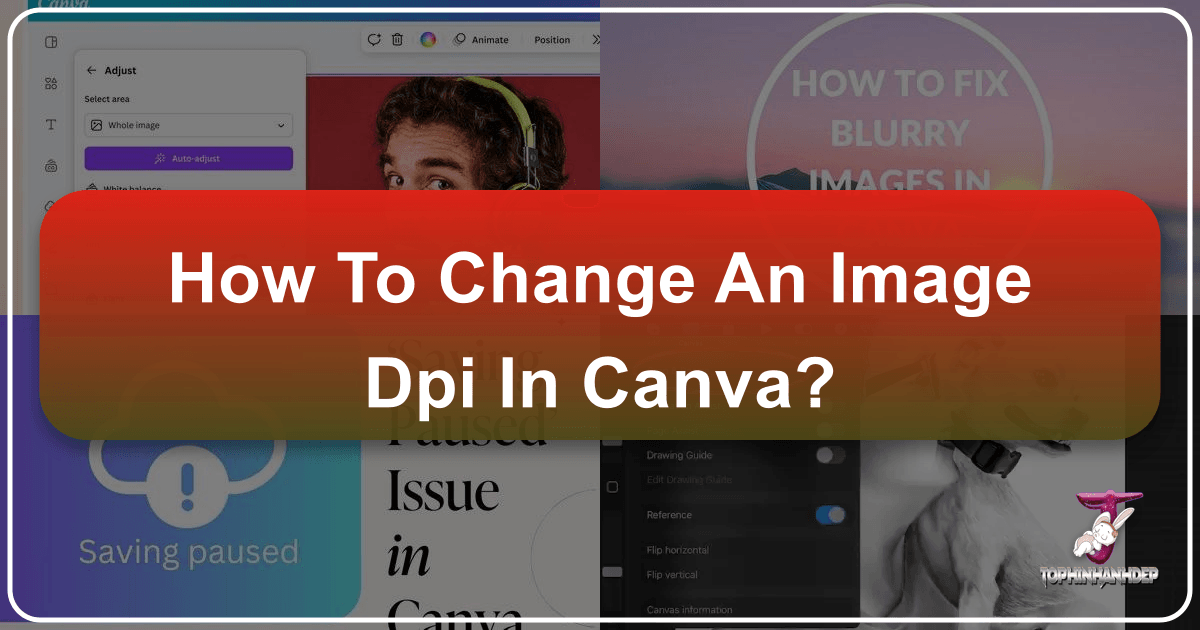
In today’s visually driven world, the quality of your images is paramount, whether you’re crafting designs for the web or preparing them for print. Canva, a beloved and accessible graphic design tool, empowers millions to create visually appealing content without the steep learning curve or expense of more complex software. However, when it comes to the technicalities of image resolution, specifically Dots Per Inch (DPI), Canva presents a unique challenge: it doesn’t offer a direct, in-app setting to manually adjust DPI for all file types. This often leaves users wondering how to achieve the crisp, high-resolution output required for professional printing, typically 300 DPI.
At Tophinhanhdep.com, we understand the nuances of image quality and the critical role it plays in effective visual communication. Our extensive resources, from vast collections of high-resolution photography and aesthetic backgrounds to powerful image tools like converters and AI upscalers, are designed to support creators at every step. This comprehensive guide will demystify the process, showing you how to navigate Canva’s limitations and leverage the robust capabilities of Tophinhanhdep.com to ensure your designs always meet the highest resolution standards.
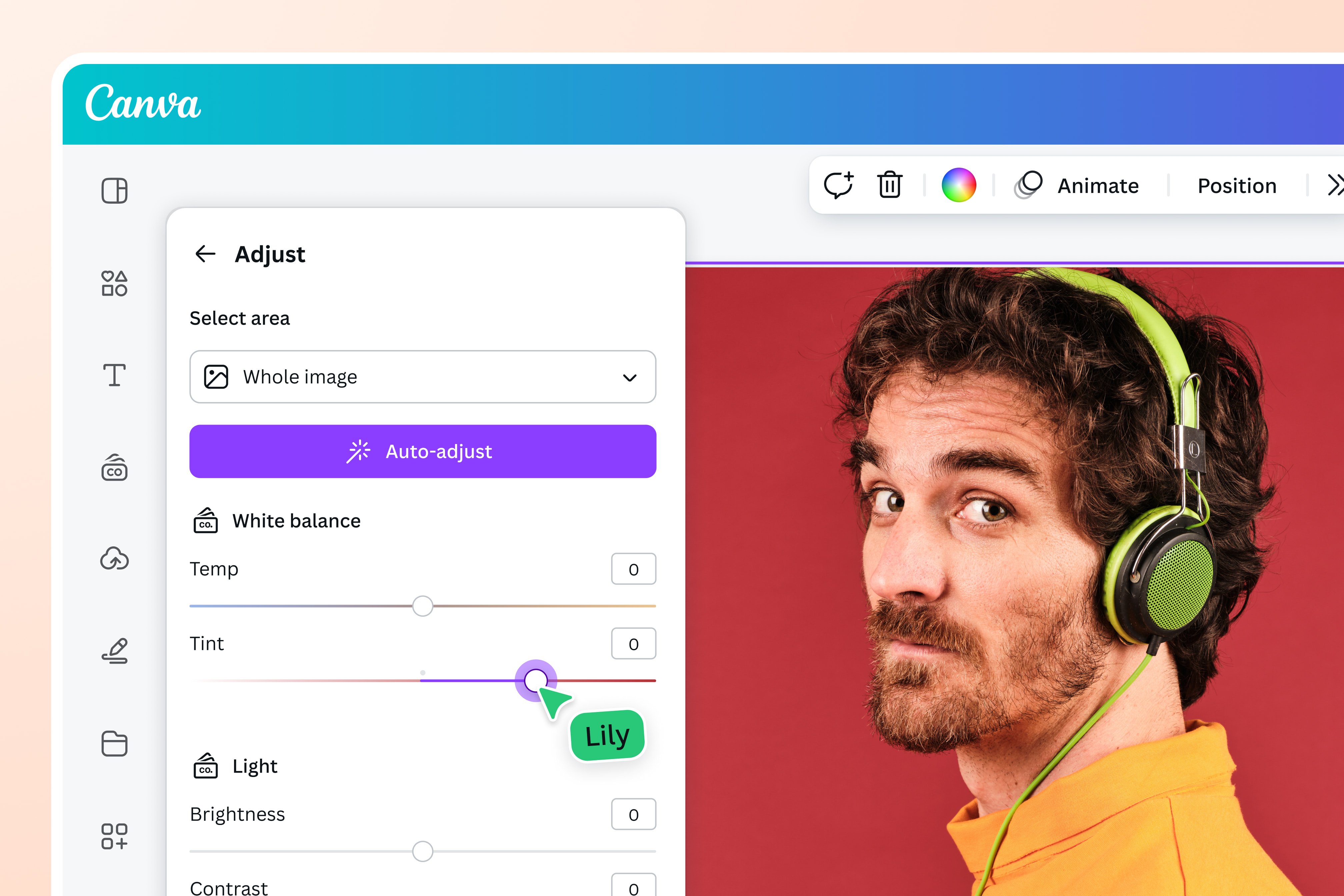
Understanding DPI and Canva’s Limitations
Before diving into the “how,” it’s crucial to grasp what DPI means and why it’s so important, especially for print. DPI, or Dots Per Inch, refers to the number of individual dots of ink a printer can place within a one-inch line. The higher the DPI, the greater the detail and sharpness of the printed image. For digital displays, a similar concept, Pixels Per Inch (PPI), describes pixel density. While often used interchangeably, DPI specifically relates to print output.
Canva, by default, exports most web-friendly formats like JPG and PNG at 96 DPI. This resolution is perfectly adequate for online viewing, ensuring images load quickly and appear clear on screens. Websites benefit from lower DPI images as they reduce file size, contributing to faster page loading times and a smoother user experience. However, this standard resolution falls short for physical prints.

Why 300 DPI Matters for Print
When it comes to professional printing—be it for brochures, posters, custom merchandise, or high-quality photography prints—a resolution of 300 DPI is the industry standard. This higher density of dots prevents pixelation, blurriness, or a “grainy” appearance, ensuring your final printed product is sharp, clear, and professional. Services like Merch by Amazon or Kindle Direct Publishing (KDP) for paperbacks, for instance, explicitly require images with at least 300 DPI to guarantee a high-quality finished product.
The limitation in Canva arises because, despite its versatility in visual design and graphic creation, it does not provide a direct option to export JPG or PNG files at 300 DPI from within the application itself. While Canva Pro users can resize designs, this primarily adjusts dimensions (width and height) rather than the inherent DPI of the raster image formats. There’s a slight workaround where you can drastically increase the “Size” slider when exporting PNG/JPG in Canva to achieve a higher effective resolution, but this often results in excessively large image dimensions that might not be suitable for your project’s final output.
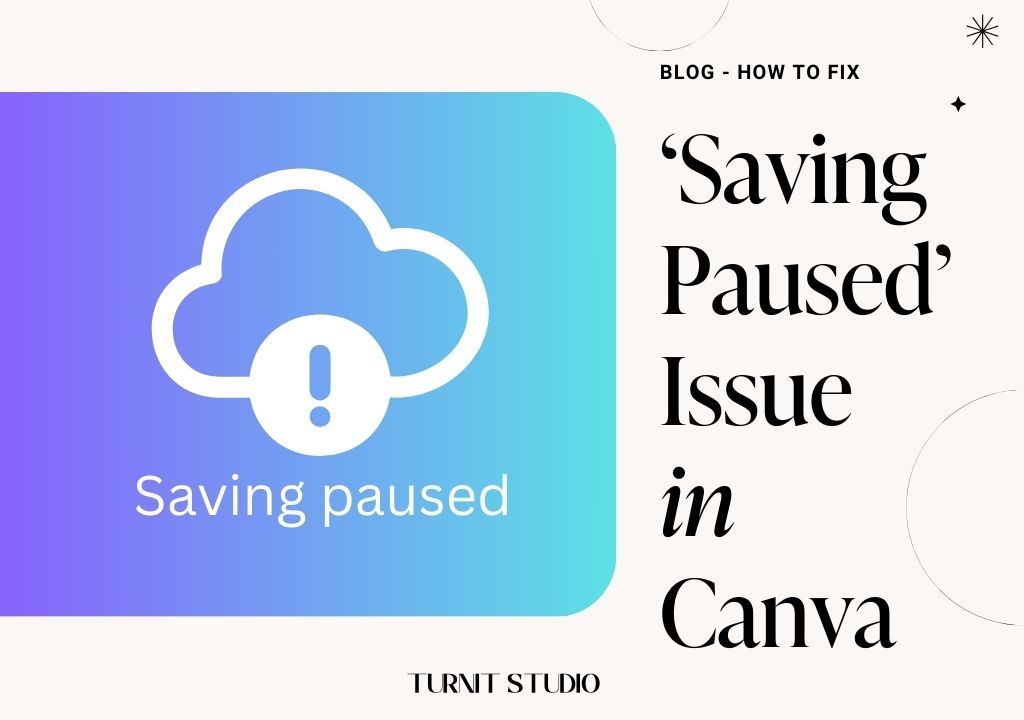
Fortunately, Canva does offer one crucial export option that maintains high resolution: PDF Print. This format inherently supports 300 DPI, making it the cornerstone of our strategy for obtaining high-quality print-ready images.
The Tophinhanhdep.com Method: Exporting 300 DPI Images from Canva
Given Canva’s internal constraints, the most effective way to obtain a 300 DPI JPG or PNG image is to use a clever two-step process: first, export your design from Canva in its highest resolution format (PDF Print), and then convert that PDF into your desired image format using a specialized third-party tool. This is where Tophinhanhdep.com’s comprehensive suite of image tools becomes an invaluable asset.
This method ensures your creative visions, whether inspired by our vast collections of nature photography or abstract art, can be realized in stunning high resolution suitable for any purpose.
Step-by-Step Guide: Exporting from Canva as PDF Print
The journey to your 300 DPI image begins in Canva. Follow these detailed steps to prepare your design for conversion:
- Initiate Your Design with Intent: When starting a new project in Canva, consider the final output size. While Canva doesn’t directly set DPI, specifying precise print dimensions (e.g., 10 inches by 8 inches or 25 cm by 20 cm) during the “Custom size” creation phase helps Canva generate more pixels per inch, contributing to better quality down the line. Add your chosen images (perhaps high-resolution stock photos from Tophinhanhdep.com), text, and graphic elements, ensuring all components are finalized.
- Access the Download Options: Once your design is complete and visually perfect, navigate to the top-right corner of the Canva interface and click the “Share” button. A dropdown menu will appear; select “Download”.
- Select PDF Print File Type: In the download menu, you’ll see a “File type” dropdown. It’s critical here to choose “PDF Print”. This is the only option in Canva that inherently exports your design at 300 DPI, preserving the high quality necessary for print. Avoid selecting JPG or PNG at this stage if your primary goal is a 300 DPI output for printing, as these will default to 96 DPI.
- Download Your PDF: After selecting “PDF Print,” click the “Download” button. Canva will process your design and download it to your specified location as a high-resolution PDF file. This PDF contains all the visual information needed to create a crisp 300 DPI print.
Leveraging Tophinhanhdep.com for Final Conversion
Now that you have your high-resolution PDF from Canva, it’s time to transform it into a 300 DPI JPG or PNG using the powerful image conversion tools available at Tophinhanhdep.com. Our platform offers a seamless experience for tasks like this, ensuring your digital art and graphic designs are perfectly optimized.
- Navigate to Tophinhanhdep.com’s Image Tools: Open your web browser and go to Tophinhanhdep.com. Look for our “Image Tools” section, which includes specialized “Converters.” You’ll find options like “PDF to JPG Converter” or “PDF to PNG Converter.”
- Upload Your PDF File: On the chosen converter page, locate the “Choose Files” or “Select File” button. Click it and upload the PDF file you just downloaded from Canva. Our system is designed for quick and efficient file processing.
- Set Conversion Options (Crucial Step): Once your PDF is uploaded, you’ll typically see various conversion settings. This is where you specify the output quality.
- Output Format: Select either JPG or PNG, depending on your final requirement. PNG is excellent for images with transparency or sharp lines, ideal for digital art or logos, thanks to its lossless compression. JPG is widely used for photographs and general web use due to its efficient compression and smaller file sizes.
- Pixel Density / DPI: This is the most critical setting. Look for an option labeled “Pixel Density,” “DPI,” or “Resolution.” Set this value to 300. Tophinhanhdep.com’s advanced converters allow you to precisely control this aspect, guaranteeing your output is 300 DPI.
- Color Profile (Optional but Recommended for Print): Some of Tophinhanhdep.com’s advanced tools might offer an option to convert the color profile. If your design is for print, changing the color profile from RGB (Red, Green, Blue – standard for digital screens) to CMYK (Cyan, Magenta, Yellow, Key/Black – standard for printing) is highly recommended. While Canva Pro offers this directly, Tophinhanhdep.com provides dedicated tools for “RGB to CMYK conversion” if not integrated into the PDF converter itself. We’ll touch more on this later.
- Initiate the Conversion: With your settings configured, click the “Convert” or “Start Conversion” button. Tophinhanhdep.com’s powerful servers will swiftly process your PDF, transforming it into your desired image format at 300 DPI.
- Download Your 300 DPI Image: Once the conversion is complete, a preview of your new image will often be displayed, along with a “Download” button. Click this to save your high-resolution, 300 DPI JPG or PNG file to your device.
By following these steps, you effectively circumvent Canva’s direct DPI limitations and achieve professional-grade image resolution using the specialized tools available at Tophinhanhdep.com.
Verifying Your Image Resolution: Checking DPI on Mac and Windows
After going through the effort of creating and converting your high-resolution image, it’s always a good practice to verify its DPI to ensure it meets your expectations. The process for checking DPI varies slightly between macOS and Windows operating systems. Tophinhanhdep.com encourages this meticulous approach as part of its commitment to high-quality digital photography and visual design.
Checking DPI on macOS
Mac users typically find it quite straightforward to check an image’s DPI using the built-in Preview application:
- Open the Image: Double-click your newly downloaded JPG or PNG image to open it in Preview.
- Access the Inspector: Once the image is open, go to the menu bar at the top of your screen. Click “Tools” and then select “Show Inspector” (or use the shortcut
Command + I). - Locate DPI Information: In the Inspector window, navigate to the “General Info” tab or expand the “More Info” section. Here, you will find details such as “Image DPI,” which will display the horizontal and vertical resolution (e.g., 300 pixels/inch).
This method works consistently for both PNG and JPG formats on macOS, providing a quick and reliable way to confirm your image’s resolution.
Checking DPI on Windows
For Windows users, checking DPI can be a bit more nuanced, as the information is displayed differently for JPGs and PNGs.
For JPG Images on Windows:
- Locate the Image: Find the JPG file on your computer using File Explorer.
- Open Properties: Right-click on the JPG image file. From the context menu, select “Properties”.
- View Details Tab: In the Properties window, click on the “Details” tab. Under the “Image” section, you will find “Horizontal Resolution” and “Vertical Resolution,” which correspond to the DPI of your image (e.g., 300 dpi).
For PNG Images on Windows:
Windows typically does not display DPI information for PNG files directly within the file properties. Instead, you’ll need to use a basic image editor like Paint, which comes pre-installed on most Windows systems:
- Open with Paint: Right-click on your PNG file. From the context menu, hover over “Open With” and then select “Paint”.
- Access Image Properties: With the image open in Paint, go to the top-left corner and click on “File”. From the dropdown, select “Image Properties” (or use the shortcut
Ctrl + E). - Find Resolution: The “Image Properties” panel will open, displaying various details about your image. Look for the “Resolution” section, where the DPI will be listed (e.g., 300 dots per inch).
By employing these verification steps, you can confidently confirm that your design, initially crafted in Canva and refined with Tophinhanhdep.com’s tools, is indeed 300 DPI and ready for its intended print or high-resolution digital application.
Beyond DPI: Optimizing Images for Professional Use with Tophinhanhdep.com
Achieving 300 DPI is a significant step towards professional-grade imagery, but the journey to truly outstanding visual design extends further. Tophinhanhdep.com offers a wealth of resources and tools that can enhance your creative process, ensuring your images—from aesthetic wallpapers to high-resolution stock photos—are perfectly optimized for any use.
Color Profiles: RGB vs. CMYK for Print
While DPI addresses the sharpness of an image, the color profile dictates how colors are rendered, particularly important for print.
- RGB (Red, Green, Blue): This color model is additive and used for digital displays (monitors, TVs, phones). It represents colors by mixing varying intensities of red, green, and blue light.
- CMYK (Cyan, Magenta, Yellow, Key/Black): This color model is subtractive and used for printing. Printers mix varying amounts of these four ink colors to produce the desired hues on paper.
The challenge is that RGB has a wider color gamut than CMYK, meaning some vibrant colors seen on screen (RGB) cannot be accurately reproduced with CMYK inks. If you print an RGB image directly, the colors might appear duller or shifted from what you intended.
As mentioned, Canva Pro allows direct CMYK export when downloading a PDF Print. However, if you’re using the free version or need to convert existing RGB images, Tophinhanhdep.com provides dedicated “RGB to CMYK Converters” within its Image Tools suite. After converting your Canva PDF to a 300 DPI JPG/PNG, you can then upload this image to our CMYK converter. Our tools are designed to intelligently adjust the color profile, giving you a print-ready file with the most accurate color representation possible for physical output. This is a crucial step for anyone serious about professional graphic design and high-quality printed materials.
General Image Optimization and Design Best Practices
Tophinhanhdep.com is not just about conversion; it’s a hub for all things visual. Beyond DPI and color profiles, consider these aspects to elevate your image game:
- Start with High-Quality Source Images: No amount of DPI conversion can magically create detail that isn’t present in the original image. Always begin your Canva designs with the highest resolution images possible. Tophinhanhdep.com boasts a vast library of high-resolution stock photos and backgrounds covering themes from nature to abstract, ensuring your foundation is strong.
- Utilize AI Upscalers: If you find yourself with a low-resolution image that needs to be enlarged without losing quality, Tophinhanhdep.com offers AI Upscalers. These advanced image tools use artificial intelligence to intelligently add pixels and detail, making smaller images suitable for larger prints or higher DPI requirements, a common need in digital photography and photo manipulation.
- Compress and Optimize for Web: While this article focuses on high DPI for print, remember that the majority of images are still consumed online. After creating your 300 DPI print-ready file, you might need a web-optimized version. Tophinhanhdep.com’s Image Compressors and Optimizers allow you to reduce file sizes for faster loading times on websites without significant visible quality loss. This is essential for maintaining excellent web performance while showcasing beautiful photography.
- Explore Visual Design & Inspiration: Our platform goes beyond tools, offering a rich source of image inspiration & collections. Browse photo ideas, mood boards, and thematic collections to spark your next Canva project. Understanding trending styles in graphic design and digital art can help you craft visuals that resonate with your audience.
- Master Editing Styles: Dive into editing styles for your photography. Whether you prefer a vibrant, muted, or dramatic look, Tophinhanhdep.com provides tutorials and examples to guide your creative journey, ensuring your imagery reflects your unique aesthetic.
In conclusion, while Canva simplifies graphic design, achieving specific technical requirements like 300 DPI for print often necessitates a multi-tool approach. By understanding Canva’s capabilities, strategically exporting in PDF Print, and then harnessing the powerful and versatile image tools and resources available at Tophinhanhdep.com, you can consistently produce high-resolution images that are professional, vibrant, and perfectly suited for any purpose, bridging the gap between creative vision and flawless execution. Happy editing and designing!