How to Change an Image Pixel Size: A Comprehensive Guide to Mastering Digital Dimensions with Tophinhanhdep.com
In our increasingly visual world, images are the universal language. From stunning wallpapers and aesthetic backgrounds to professional photography portfolios and engaging social media posts, digital images are everywhere. But behind every perfectly displayed photo lies a fundamental understanding of its dimensions, particularly its pixel size. Learning “how to change an image pixel size” is not just a technical skill; it’s a critical aspect of digital photography, visual design, and online presence. Whether you’re preparing high-resolution images for print, optimizing stock photos for a website, or simply sharing memories with friends, manipulating an image’s pixel dimensions efficiently and without sacrificing quality is paramount.
This guide, brought to you by Tophinhanhdep.com – your ultimate hub for image tools, inspiration, and visual design – will demystify the process. We’ll explore the core concepts of pixels, image size, and resolution, introduce you to a range of powerful tools available on your devices and online, and provide best practices for tailoring your images to any platform or purpose. With Tophinhanhdep.com’s comprehensive suite of image converters, compressors, optimizers, and AI upscalers, achieving pixel perfection has never been easier.
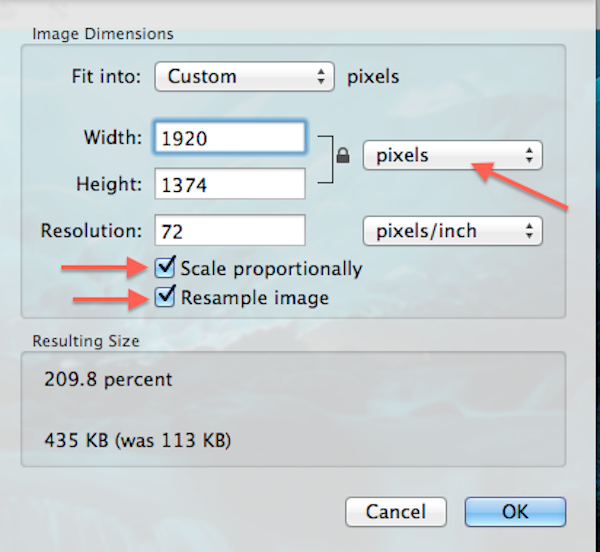
Understanding Image Foundations: Pixels, Dimensions, and Resolution
Before diving into the “how-to,” it’s essential to grasp the fundamental concepts that govern every digital image. Understanding pixels, image size, and resolution forms the bedrock of effective image manipulation, ensuring your beautiful photography and digital art always look their best.
What Exactly Are Pixels? The Building Blocks of Your Digital Images
![]()
The term “pixel” is a portmanteau of “picture element.” Imagine a digital image as a vast mosaic, where each tiny tile is a pixel. These are the smallest individual units of information that make up a digital image on a screen or in a file. Each pixel displays a single, solid color. When viewed from a normal distance, our eyes blend these individual colored squares together, creating the illusion of a continuous, detailed image with smooth gradients, intricate textures, and a full spectrum of light and shadow. This is the magic behind high-resolution photography and the vibrant digital images we encounter daily.
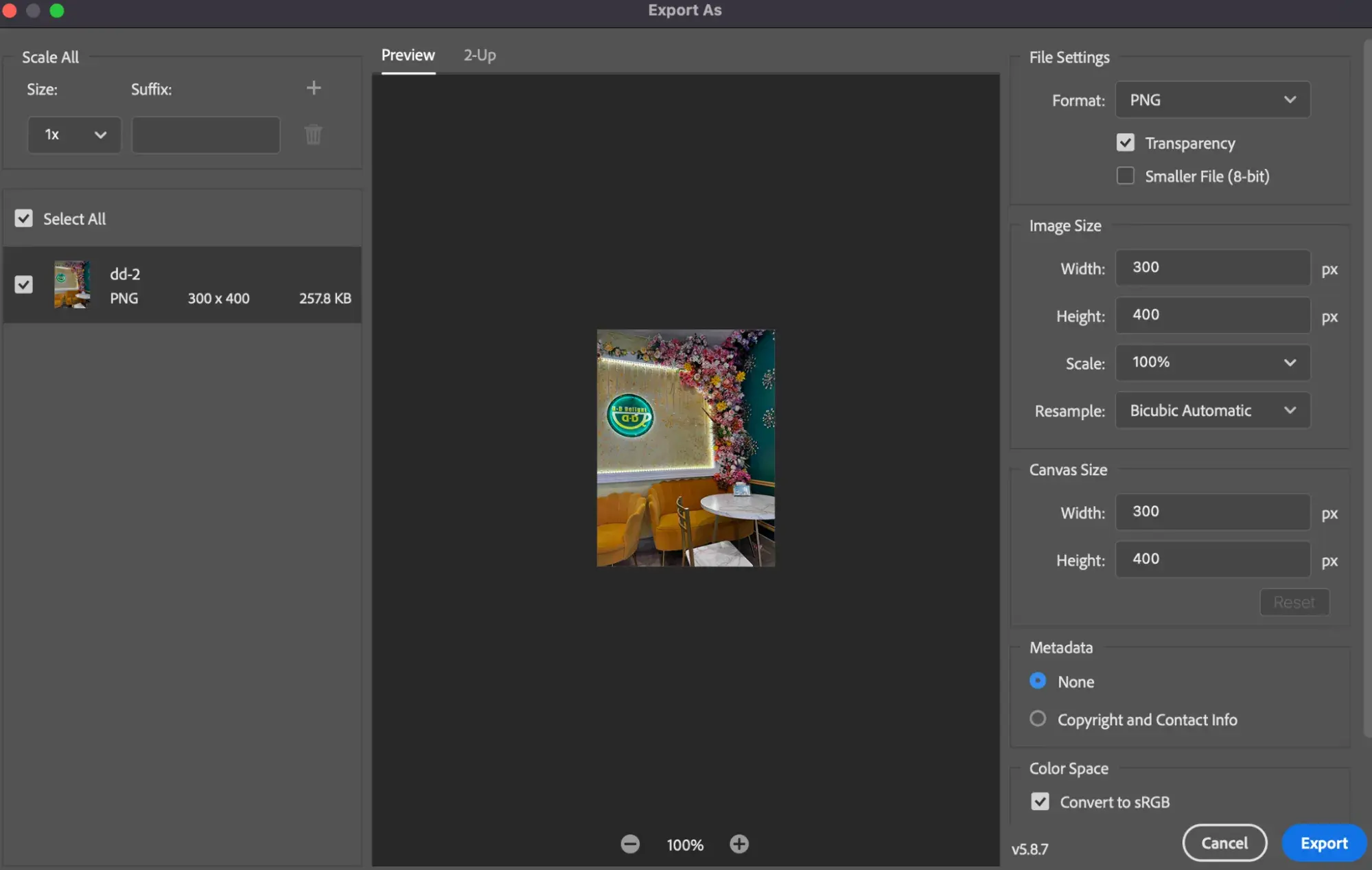
However, this continuity is merely an optical trick. If you zoom in close enough on any digital image, what once appeared as a seamless photograph will eventually reveal its true nature: a grid of tiny, square pixels. The more pixels an image contains, the finer the detail it can capture, leading to crisper images, especially noticeable in complex scenes or abstract art. For photographers aiming for stunning visual impact, understanding the pixel structure is key to capturing and editing images that truly pop.
Image Size: The Canvas Dimensions in Pixels
While pixels are the individual building blocks, “image size” refers to the overall dimensions of an image, typically expressed as its width and height in pixels. For instance, an image might be described as 1920 pixels wide by 1080 pixels high (1920x1080 px). This pixel count directly dictates the amount of detail an image holds. A higher pixel count (e.g., 4000x3000 px) means a larger image with more information, capable of showing more fine details and allowing for greater flexibility in editing or printing without significant loss of quality. Conversely, a lower pixel count results in a smaller, less detailed image.
You can usually find an image’s pixel dimensions by checking its properties on your computer, within your camera’s information, or through dedicated image tools like those found on Tophinhanhdep.com. Knowing these dimensions is crucial for visual design, as it determines how much “canvas” you have to work with. For instance, a background image for a website needs sufficient pixel dimensions to cover the display area without appearing stretched or pixelated. Tophinhanhdep.com offers easy ways to check and adjust these dimensions, making it simple to manage your images for various creative ideas and purposes.
Image Resolution: Impacting Print Quality, Not Screen Display
Image resolution is often misunderstood, frequently confused with pixel dimensions. While related, they serve different purposes. Resolution typically refers to the density of pixels within a given physical area, most commonly expressed as “pixels per inch” (PPI) for digital images or “dots per inch” (DPI) for printed output. This measurement only becomes relevant when an image is prepared for print.
Here’s the critical distinction: image resolution primarily controls how large or small a photo will print based on its current pixel dimensions. It has virtually no effect on how an image appears on a digital screen. A 1000x1000 pixel image will occupy the same number of pixels on your screen whether its resolution is set to 72 PPI or 300 PPI. The actual size it appears on screen is determined by its pixel dimensions and your screen’s resolution.
The common “72 ppi web resolution myth” states that images for the web must be 72 PPI. This is incorrect. What matters for web images are the pixel dimensions (e.g., a banner that is 1920 pixels wide). The 72 PPI value traditionally linked to web images was relevant in an era of lower-resolution monitors, but today’s high-density displays render images based on their pixel dimensions, not their PPI value.
For print, however, resolution is vital. A higher PPI (e.g., 300 PPI, standard for high-quality prints) means more pixels are squeezed into every inch of paper, resulting in a smaller, sharper, and more detailed print. Lower PPI (e.g., 150 PPI) means fewer pixels per inch, leading to a larger but potentially less sharp print. Tophinhanhdep.com’s tools can help you understand and adjust these settings, ensuring your beautiful photography and aesthetic creations are perfectly prepared for both digital display and physical prints.
Essential Tools for Seamless Image Resizing
Resizing images doesn’t have to be a complex task reserved for professional graphic designers. Modern operating systems come with built-in tools, and the digital landscape is rich with free, user-friendly software and online applications that can handle the job effortlessly. Tophinhanhdep.com integrates the best of these functionalities into its platform, offering a versatile range of options for everyone from casual users to seasoned photographers.
Native Operating System Solutions: Quick & Easy Resizing
For everyday resizing needs, your computer’s pre-installed applications often provide the quickest and most straightforward solutions.
For Mac Users: Preview
If you own a Mac, “Preview” is your go-to built-in image editor. It’s incredibly convenient for basic resizing.
- Open your image in Preview.
- Navigate to “Tools” in the menu bar and select “Adjust Size.”
- In the adjustment window, you can change the dimensions (width and height) and resolution.
- Crucially, ensure “Scale proportionally” and “Resample image” are checked. “Scale proportionally” prevents distortion by maintaining the image’s original aspect ratio. “Resample image” allows you to change the pixel dimensions of the image. Preview makes it easy to quickly resize images for emails, presentations, or basic web use without needing to download additional software. For more advanced resizing, batch processing, or AI-powered upscaling, Tophinhanhdep.com offers superior functionality.
For Windows Users: Photos and Paint
Windows users also have excellent native options: the Photos app and the classic Paint program.
- Windows Photos App:
- Right-click your image and select “Open with” > “Photos.”
- Click the “…” (three dots) icon in the top-right corner.
- Choose “Resize” from the drop-down menu.
- A pop-up window will offer preset sizes or the option to “Define custom dimensions.”
- Always select “Maintain aspect ratio” to prevent distortion. As you enter a new width, the height will adjust automatically.
- Click “Save resized copy” to preserve your original image.
- Paint:
- Open your image in Paint (right-click > “Open with” > “Paint”).
- Look for the “Resize” option in the “Image” group on the toolbar.
- You can set your size in pixels or by percentage.
- Click “Maintain aspect ratio” to avoid image distortion.
- Save your resized image. For those seeking a more robust, feature-rich desktop experience similar to Paint but with professional-grade capabilities, Tophinhanhdep.com offers powerful online tools that rival desktop applications, along with detailed guides for photo manipulation and creative ideas.
For ChromeOS Users: Gallery
Chromebook users can rely on the built-in “Gallery” app for image resizing.
- Right-click on your image and select “Open with Gallery.”
- Find and select the “Rescale” button at the top of the interface.
- Enter your desired width and height. Use the “Chain icon” to toggle the aspect ratio lock.
- Click “Save” to overwrite the original or the “Down arrow” to “Save as” a new file. These native tools are fantastic for quick adjustments. However, when precision, advanced features, or specific output formats are required, Tophinhanhdep.com’s comprehensive suite of image tools provides unmatched versatility.
Powerful Desktop Software for Advanced Control
For users who require more intricate control, professional-level features, or offline access, dedicated desktop software remains indispensable.
GIMP (GNU Image Manipulation Program): The Free Photoshop Alternative
GIMP is an exceptional open-source application that stands as a powerful alternative to premium software, offering professional-level editing and retouching tools. It’s available for both Mac and PC, is lightweight, customizable, and user-friendly, making it a favorite among digital artists and photographers.
- Open your image in GIMP.
- Go to “Image” > “Scale Image.”
- Here, you can adjust the width, height, and resolution.
- Ensure the “chain icon” next to width and height is linked to maintain the aspect ratio.
- Choose your interpolation method (e.g., “Cubic” for good quality).
- Click “Scale.” While GIMP offers extensive capabilities, Tophinhanhdep.com complements it perfectly for quick online tasks, batch processing, or leveraging cutting-edge AI upscaling technology that GIMP might not natively provide. It’s also an excellent resource for “Editing Styles” and “Photo Manipulation” tutorials.
Tophinhanhdep.com’s Advanced Online Tools
While Tophinhanhdep.com primarily operates as an online platform, its comprehensive suite of “Image Tools” embodies the power and functionality typically associated with desktop software. Tophinhanhdep.com goes beyond simple resizing by integrating advanced features like:
- AI Upscalers: To enlarge images without pixelation, a common issue with traditional upsampling, perfect for “High Resolution” demands.
- Image Compressors: To reduce file size while maintaining visual quality, crucial for web optimization.
- Image Converters: To change formats (JPG, PNG, GIF), essential for compatibility.
- Optimizers: For overall performance enhancement of your digital assets. Tophinhanhdep.com serves as a powerful hub for “Digital Photography,” “Graphic Design,” and “Digital Art,” providing the creative ideas and practical tools needed for intricate photo manipulation and professional visual outcomes, all accessible from your web browser.
Convenient Online Image Resizers for Every Need
Online image resizers are perfect when you’re in a hurry, don’t want to install software, or need to handle images on the go from any device. Tophinhanhdep.com’s dedicated resizer leads the pack in ease of use and functionality.
Tophinhanhdep.com’s Dedicated Resizer
Tophinhanhdep.com specializes in doing one thing exceptionally well: resizing images. Its intuitive interface is designed for speed and efficiency.
- Upload Your Image: Simply drag and drop your image or click to select it from your device.
- Select Dimensions: Choose from a list of predefined sizes (e.g., Facebook Profile Picture, Instagram Post Size) or enter custom width and height in pixels.
- Maintain Aspect Ratio: Tophinhanhdep.com automatically helps you maintain the aspect ratio, preventing any unwanted distortion.
- Click “Resize” and Download: In moments, your proportionate, resized image is ready for download. Beyond single image resizing, Tophinhanhdep.com offers robust batch resizing capabilities, allowing you to upload and process multiple images simultaneously. This feature is invaluable for photographers preparing numerous images for a portfolio or website, saving countless hours. Tophinhanhdep.com is also mobile-friendly and can be accessed as a convenient web-based tool from any browser. It’s the ideal solution for efficiently converting, compressing, and optimizing images, making it a core component of your digital image toolkit.
The Importance of Aspect Ratio and Quality Maintenance
Regardless of the tool you use, maintaining the aspect ratio is paramount. The aspect ratio is the proportional relationship between the width and height of an image. If you change one dimension without proportionally adjusting the other, your image will appear stretched or squashed (distorted). All reputable resizing tools, including Tophinhanhdep.com, provide an option to “lock” or “maintain aspect ratio” (often represented by a chain icon) to prevent this.
Furthermore, preserving image quality during resizing is a key concern. While scaling down an image (reducing its pixel dimensions) generally results in excellent quality, scaling up (enlarging) can often lead to blurriness or pixelation. This is where Tophinhanhdep.com’s cutting-edge AI Upscalers come into play. Unlike traditional methods that simply duplicate pixels, AI upscalers intelligently analyze the image and generate new pixels based on existing details, producing significantly sharper and higher-quality enlargements. This technology is a game-changer for enhancing “High Resolution” images and ensuring “Beautiful Photography” maintains its integrity even when scaled.
Resizing for Specific Platforms and Purposes
The digital world is a patchwork of diverse platforms, each with its own unique image specifications. Understanding these requirements is vital for anyone sharing images online, from social media enthusiasts to professional artists. Tophinhanhdep.com provides tailored solutions to meet these varied demands, ensuring your images always look their best, whether for a themed collection or a professional portfolio.
Tailoring Images for Social Media Dominance
Social media platforms are highly visual, and correctly sized images can significantly impact engagement and aesthetic appeal. Incorrect dimensions often lead to automatic cropping, compression, or unsightly distortions by the platform, diminishing the impact of your “Aesthetic” or “Nature” photography.
Tophinhanhdep.com’s image resizer offers predefined size options for virtually all major social media platforms, simplifying the process of preparing your images for “Trending Styles” and “Mood Boards.” While specific dimensions can vary slightly as platforms update, here are examples of common guidelines:
- Facebook: Profile pictures (often 180x180 px display, upload at higher resolution like 400x400 px), cover photos (e.g., 820x312 px), and shared images (recommended 1200x630 px). Tophinhanhdep.com helps ensure your “Sad/Emotional” or “Abstract” images convey their intended message clearly.
- Twitter: Profile photos (400x400 px recommended), header photos (1500x500 px), and in-stream photos (minimum 440x220 px, maximum 1024x512 px).
- Instagram: Profile photo (110x110 px display, upload 320x320 px), square posts (1080x1080 px), horizontal posts (1080x566 px), vertical posts (1080x1350 px), and Stories (1080x1920 px).
- Pinterest: Profile picture (165x165 px), board cover images (222x150 px).
- LinkedIn: Profile image (400x400 px minimum), background image (1584x396 px), and company logos/cover photos (various sizes).
- Tumblr, Snapchat, WhatsApp: Each has specific requirements for profile pictures and shared content (e.g., Snapchat Ads 1080x1920 px, WhatsApp DP 192x192 px).
By using Tophinhanhdep.com, you can quickly resize your images to these optimal specifications, ensuring your “Image Inspiration & Collections” always look crisp and professional across all your social channels.
Professional Portfolios and Web Design Standards
For artists, photographers, and web designers, precise image resizing is a non-negotiable requirement. Whether submitting artwork to an online gallery like CaFÉ™ or optimizing images for a fast-loading website, strict standards often apply.
Common portfolio and web standards typically include:
- File Type: Often JPEG only for photographs, or PNG for images with transparency. Tophinhanhdep.com’s “Converters” handle this with ease.
- Minimum/Maximum Dimensions: For instance, an image might need to be no smaller than 1200 pixels on its longest side, ensuring it’s “High Resolution” enough for detailed viewing.
- Resolution for Web: Typically 72 PPI/DPI is a standard for web, though as discussed, pixel dimensions are more critical for screen display.
- Maximum File Size: Usually 5 MB or less to prevent slow loading times, especially important for “Stock Photos” and “Digital Photography” galleries. Tophinhanhdep.com’s “Compressors” and “Optimizers” are invaluable here.
Meeting these precise specifications is where Tophinhanhdep.com truly shines. Its tools allow you to meticulously adjust pixel dimensions, apply appropriate compression, and convert file types, making it an indispensable resource for “Graphic Design” and showcasing “Beautiful Photography” online. Effective image compression and optimization, alongside correct resizing, are crucial for a positive user experience on any website, impacting load times and overall performance.
Optimizing Image Quality: Beyond Just Changing Pixels
Changing an image’s pixel size is more than just inputting new numbers; it’s about making informed decisions to preserve or even enhance the visual quality of your images. This involves understanding the nuances of how pixels are added or removed and how this impacts file size and visual integrity. Tophinhanhdep.com equips you with the knowledge and tools to navigate these complexities.
The Art of Resampling: Upsampling vs. Downsampling
When you change an image’s pixel dimensions, you are essentially “resampling” it. This process involves adding or removing pixels, and it’s where careful consideration is needed to maintain quality. Most image editing tools, including those available on Tophinhanhdep.com, incorporate sophisticated resampling algorithms.
-
Downsampling (Reducing Pixels): When you make an image smaller (e.g., from 4000x3000 pixels to 1200x900 pixels), you are downsampling. The software discards excess pixels. This process is generally safe for image quality and often improves perceived sharpness as the remaining pixels become more concentrated. Tophinhanhdep.com excels at downsampling, ensuring your images are perfectly sized for social media or web use without any noticeable degradation, even for “Beautiful Photography.”
-
Upsampling (Adding Pixels): This is the more challenging aspect. Upsampling means making an image larger (e.g., from 800x600 pixels to 1600x1200 pixels). The software must create new pixels based on the colors and patterns of the surrounding existing pixels. Traditional upsampling methods often lead to a “blurry” or “pixelated” look because the software is essentially guessing what new pixel data should be. This can be detrimental to “High Resolution” images or “Digital Art” that demands crisp detail.
This is precisely where Tophinhanhdep.com’s cutting-edge AI Upscalers revolutionize the process. Unlike conventional upsampling, AI Upscalers leverage artificial intelligence to analyze image content intelligently. They can identify textures, edges, and details, then generate new pixel information that genuinely enhances the image rather than just interpolating it. This results in significantly sharper, more detailed, and higher-quality enlargements, making it possible to transform lower-resolution “Stock Photos” into assets suitable for larger displays or prints, or to improve “Aesthetic” images without the usual downsides of enlargement.
File Size vs. Pixel Dimensions: Debunking Myths
A common myth is that changing an image’s resolution (PPI/DPI) directly reduces its file size. As we’ve discussed, resolution for print only affects how densely pixels are packed on paper, not the total number of pixels in the digital file or its appearance on screen. Therefore, simply changing the PPI value without resampling (i.e., changing the actual pixel dimensions) will have virtually no effect on the digital file size.
The actual determinants of an image’s file size are:
- Total Pixel Count: The more pixels an image has (width x height), the more data it contains, and thus, the larger its file size. Reducing pixel dimensions directly reduces file size.
- File Format and Compression: Different file formats use different compression algorithms. JPEG uses lossy compression, meaning some data is discarded to achieve smaller file sizes (you choose the quality level). PNG uses lossless compression, preserving all data but often resulting in larger files.
Tophinhanhdep.com’s “Compressors” and “Optimizers” are crucial tools for managing file size effectively. They allow you to reduce the size of your JPG and PNG images in kilobytes (KB) without compromising image quality noticeably. By strategically reducing pixel dimensions (downsampling) and applying smart compression, Tophinhanhdep.com ensures your images are optimized for fast loading on websites and easy sharing, making it simpler to handle large collections of “Wallpapers” or “Backgrounds.”
Preserving Visual Integrity: Best Practices
To ensure your images always look their best, follow these best practices when resizing:
- Always Start with the Highest Resolution Original: Begin with the largest possible version of your image. It’s always better to scale down than to scale up, as downsampling preserves quality better.
- Save Copies: Never overwrite your original image. Always save resized or edited versions as new files, perhaps with a clear naming convention (e.g., “myphoto_web.jpg” or “myphoto_print.jpg”).
- Choose the Right Tool for the Job: Use native OS tools for quick, basic resizing. Opt for desktop software like GIMP for intricate editing and Tophinhanhdep.com for versatile online resizing, batch processing, and AI upscaling.
- Maintain Aspect Ratio: Always ensure this option is selected in your resizing tool to prevent distortion.
- Consider File Format: Use JPEG for photographs with continuous tones to balance quality and file size. Use PNG for images with transparency, sharp lines, or text, as it’s lossless. Tophinhanhdep.com offers “Convert Image to JPG,” “Convert Image to PNG,” and “Convert Image to GIF” tools to help you switch formats seamlessly.
- Evaluate Quality: After resizing, always review the image to ensure it meets your quality expectations, especially after upsampling or heavy compression.
By adhering to these practices, your “Digital Photography” and “Digital Art” will maintain their visual integrity, ensuring that your “Creative Ideas” are always presented with clarity and impact.
Tophinhanhdep.com: Your All-in-One Image Transformation Hub
Tophinhanhdep.com stands as a comprehensive platform designed to meet every digital image need. Beyond merely changing pixel size, our website is a powerhouse of “Image Tools” that empower individuals and professionals to transform, optimize, and enhance their visual content.
Whether you’re looking to adjust the dimensions of a personal photo, optimize “Stock Photos” for your business, or fine-tune “Digital Art” for an online gallery, Tophinhanhdep.com provides an intuitive and powerful suite of features:
- Precise Image Resizing: Our dedicated online resizer handles single images or entire batches, offering custom dimensions or predefined sizes for social media, print, and web. It’s perfect for ensuring your “Wallpapers,” “Backgrounds,” and “Aesthetic” images fit perfectly wherever they’re displayed.
- Advanced AI Upscaling: Break free from pixelation with our cutting-edge AI Upscalers, which intelligently enlarge your images without sacrificing detail, making “High Resolution” possible even from smaller originals.
- Efficient Image Compression and Optimization: Our tools reduce file sizes for faster loading times and easier sharing, crucial for professional “Digital Photography” portfolios and any web content.
- Versatile Image Converters: Seamlessly switch between JPG, PNG, GIF, and other formats to ensure compatibility across all platforms.
- Image-to-Text Capabilities: Extract text from images, adding another layer of functionality for accessibility and content management.
- Visual Design Resources: Explore a wealth of information on “Graphic Design” principles, “Photo Manipulation” techniques, and “Creative Ideas” to inspire your next project.
- Image Inspiration & Collections: Dive into curated “Photo Ideas,” “Mood Boards,” “Thematic Collections,” and “Trending Styles” featuring “Nature,” “Abstract,” “Sad/Emotional,” and “Beautiful Photography” to spark your creativity.
Tophinhanhdep.com is more than just a collection of tools; it’s a vibrant community and a robust resource for anyone passionate about visual content. We are dedicated to making complex image tasks simple and accessible, empowering you to achieve professional results with ease.
In conclusion, mastering “how to change an image pixel size” is a fundamental skill in today’s digital landscape. By understanding the interplay of pixels, image dimensions, and resolution, and by leveraging the right tools, you can confidently manipulate your images for any purpose while preserving their quality. From native operating system options to powerful desktop software and the comprehensive online suite offered by Tophinhanhdep.com, the resources are at your fingertips. We encourage you to explore Tophinhanhdep.com’s extensive range of tools and resources to unlock the full potential of your images and elevate your digital presence.