How to Change the Aspect Ratio of Your Images and Display for Perfect Visuals
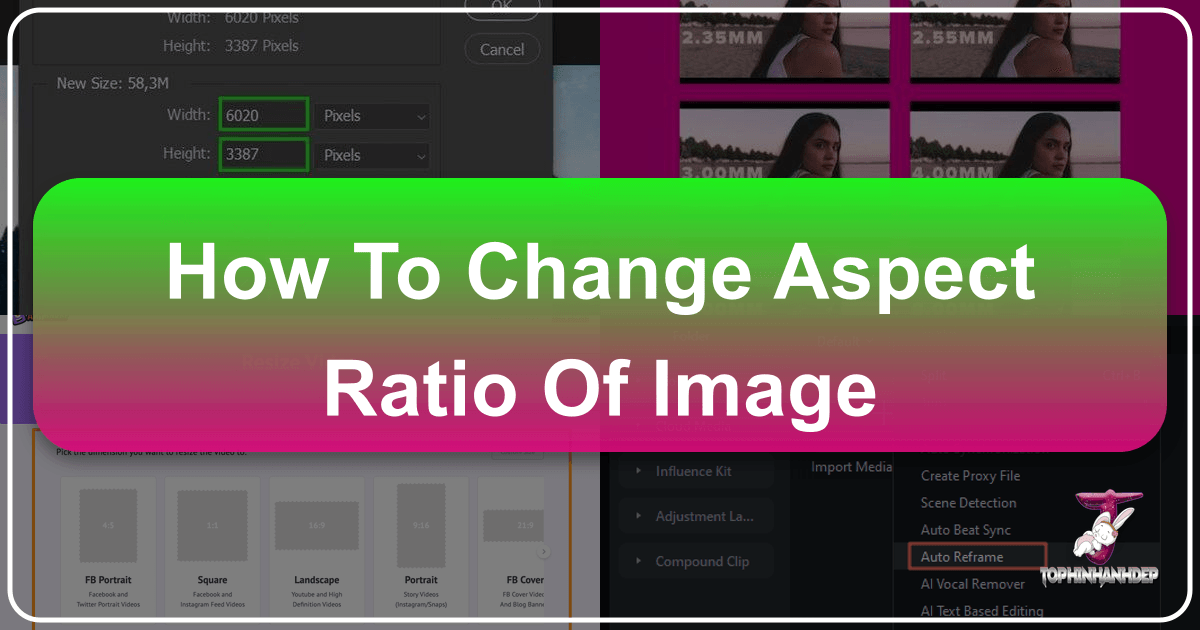
In the vast and visually-driven digital world, understanding and controlling aspect ratio is paramount. Whether you’re a professional photographer, a graphic designer, a casual user organizing your desktop wallpapers, or simply someone who wants their Windows screen to look just right, getting the aspect ratio accurate can make all the difference. An incorrect aspect ratio can lead to distorted images, unsightly black bars, or content that simply doesn’t fit its intended space. At Tophinhanhdep.com, we understand the critical role aspect ratio plays in creating compelling visuals and seamless user experiences. This comprehensive guide will delve into what aspect ratio is, why it’s so important, and how to master changing it across various platforms, including your Windows display and individual images using powerful tools like Photoshop and Tophinhanhdep.com’s dedicated online resources.
Understanding Aspect Ratio: The Foundation of Visual Harmony
Before diving into the “how-to,” it’s crucial to grasp the fundamental concept of aspect ratio and its profound impact on your digital life.
What Exactly is Aspect Ratio?
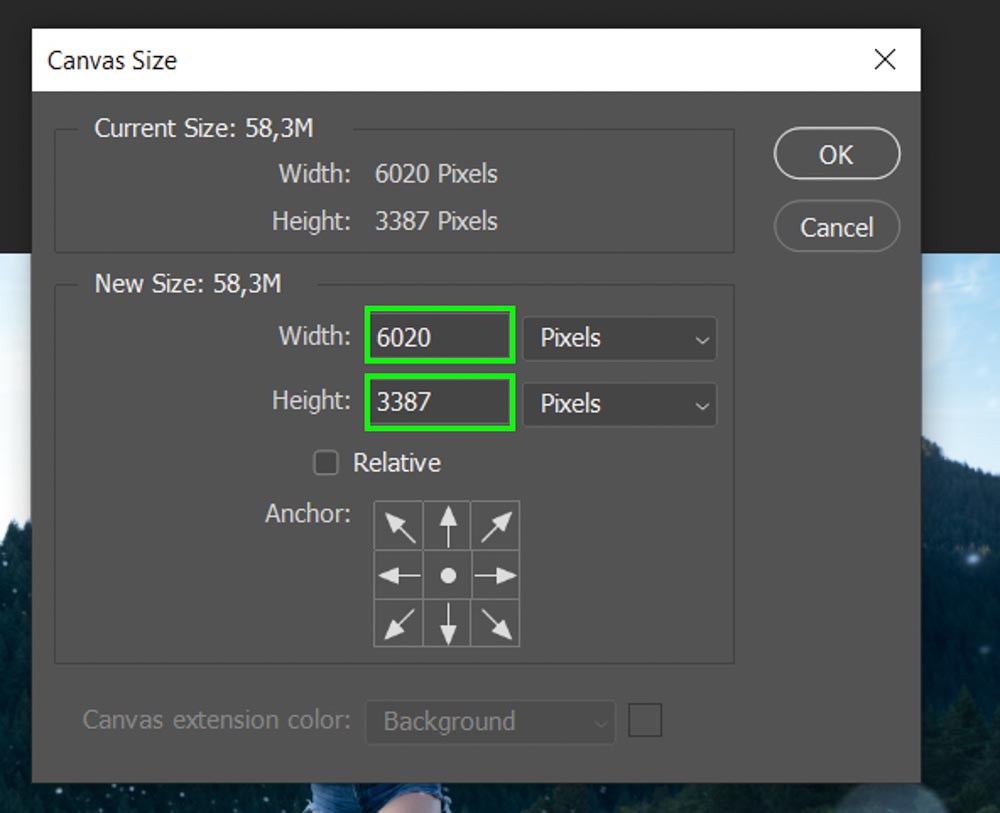
At its core, aspect ratio is the proportional relationship between the width and height of an image or a display. It’s typically expressed as two numbers separated by a colon, such as 16:9, 4:3, or 1:1. The first number represents the width, and the second represents the height. For example, a 16:9 aspect ratio means that for every 16 units of width, there are 9 units of height. This ratio dictates the shape and overall dimensions of the visual content you see on a screen or in a photograph.
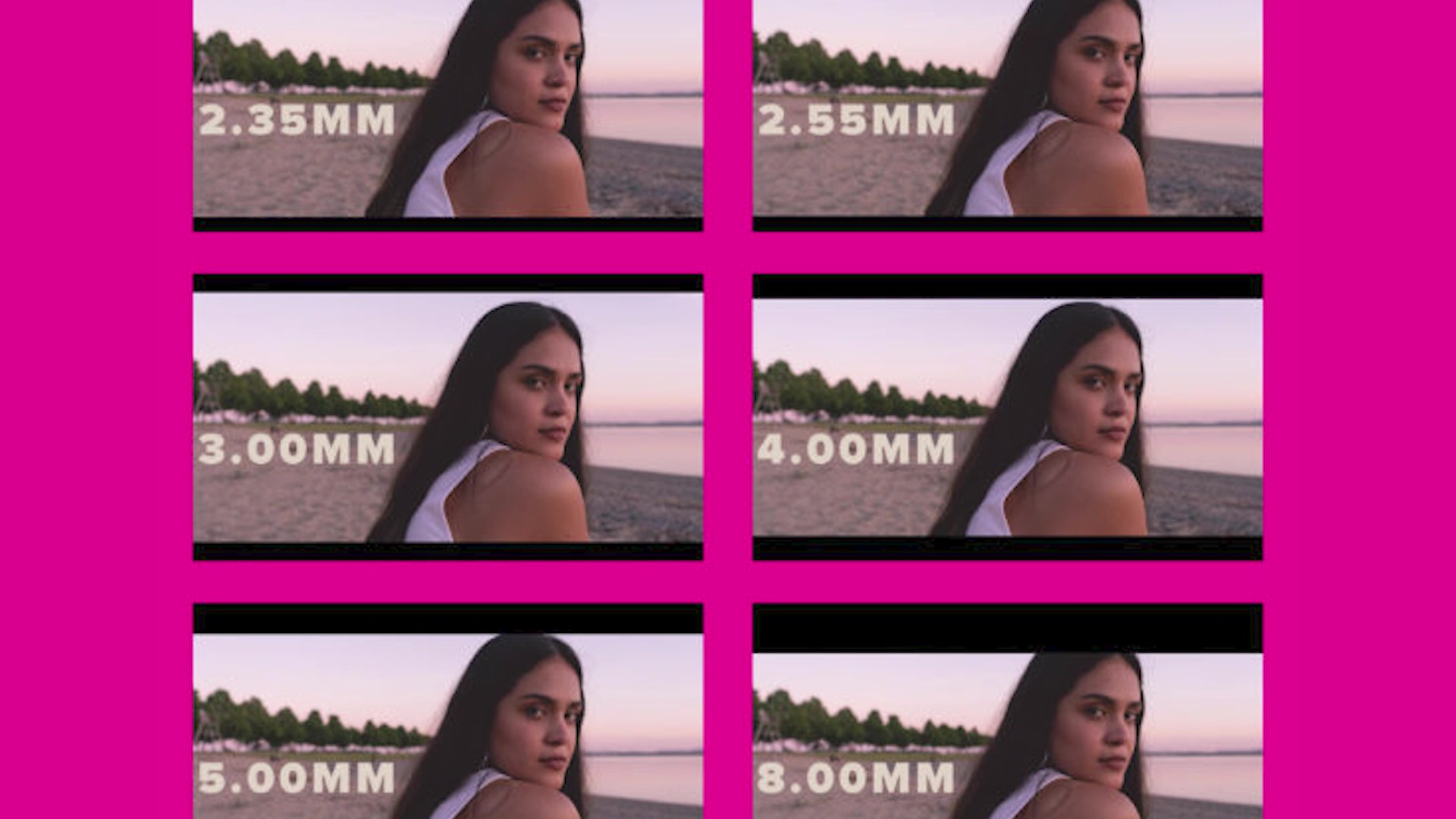
Common aspect ratios you encounter daily include:
- 16:9: The standard for widescreen displays, modern televisions, most videos (like YouTube), and digital photography. It offers a broad, cinematic feel.
- 4:3: The traditional aspect ratio for older televisions, computer monitors, and classic photography. It’s squarer than 16:9.
- 3:2: A common ratio for DSLR cameras and print photography, slightly wider than 4:3.
- 1:1: A perfect square, popular on social media platforms like Instagram.
- 9:16: The inverse of 16:9, often used for vertical videos on social media (e.g., Instagram Reels, TikTok, YouTube Shorts).
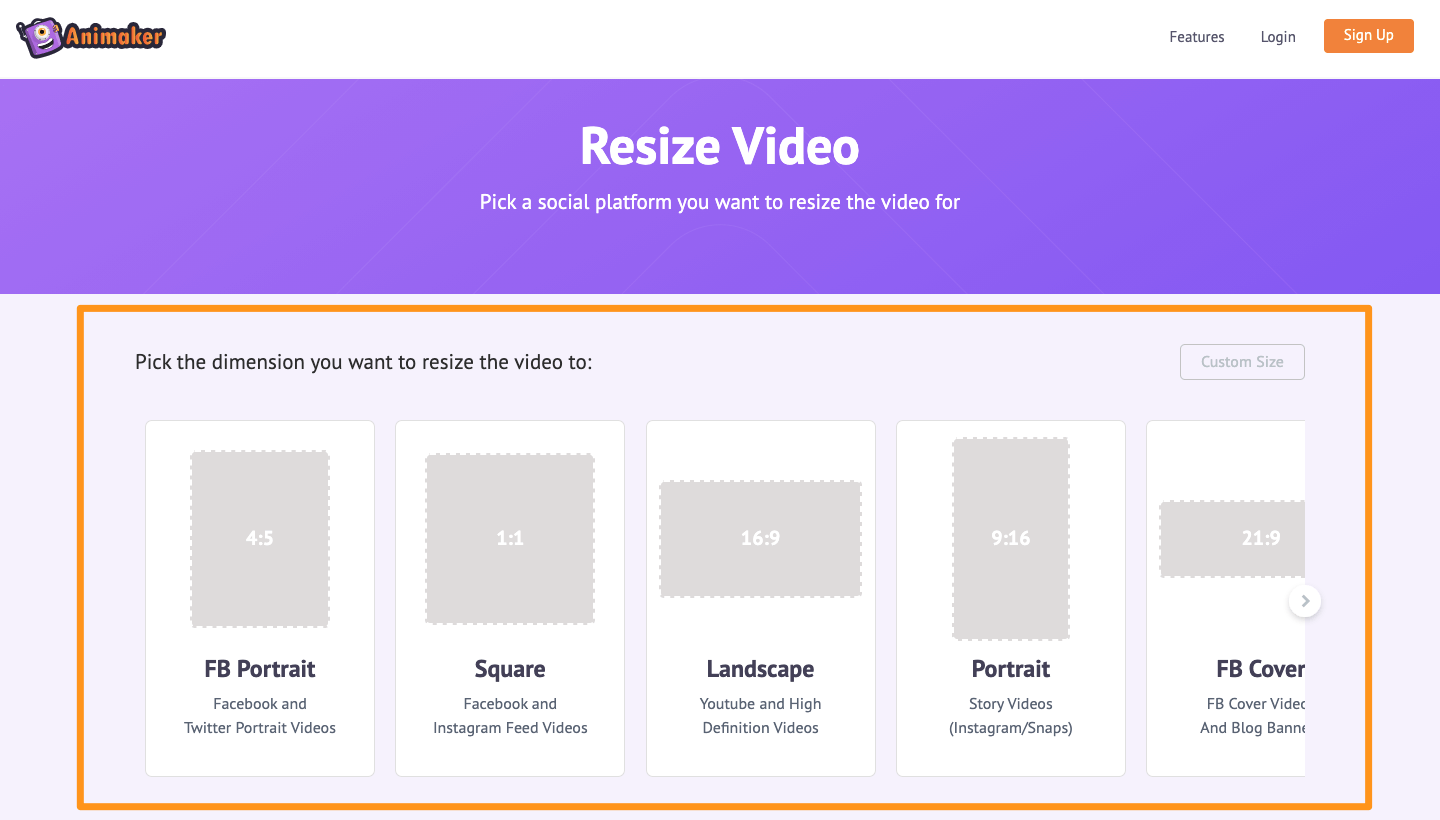
The choice of aspect ratio is never arbitrary; it’s a deliberate decision that influences composition, framing, and the overall aesthetic impact of your visual content.
Why Aspect Ratio Matters in Your Digital World
Aspect ratio is more than just numbers; it’s a key factor in visual quality, user experience, and content compatibility. When ignored, it can lead to frustrating issues:
- Distortion and Stretching: One of the most common and unappealing outcomes of an incorrect aspect ratio. An image designed for a 4:3 screen stretched to fit a 16:9 display will appear wider and shorter, losing its original proportions and visual integrity. Similarly, a widescreen photo forced into a square format will look squashed.
- Black Bars (Letterboxing/Pillarboxing): If content doesn’t match the display’s aspect ratio, black bars often appear on the sides (pillarboxing) or top and bottom (letterboxing) to fill the unused space. While sometimes intended for artistic effect, often it’s a sign of a mismatch, reducing screen real estate and potentially distracting from the primary content.
- Platform Compatibility: Different online platforms, print sizes, and devices demand specific aspect ratios. Social media platforms like Instagram, Facebook, and Twitter have recommended or required aspect ratios for posts, stories, and profile pictures. Print services require images tailored to specific frame sizes (e.g., 5x7, 8x10, 11x14 inches). Websites need responsive images that adapt to various screen sizes. Incorrect ratios can lead to automatic cropping, resizing, or rejection of your uploads.
- Visual Design and Composition: For photographers, graphic designers, and digital artists, aspect ratio is a fundamental compositional tool. It dictates the boundaries within which you frame your subject, influencing how elements interact within the frame. A wider ratio might emphasize landscape, while a taller ratio might highlight a portrait. The right ratio can enhance the narrative and aesthetic of beautiful photography, abstract art, or visual design elements.
- Optimizing Wallpapers and Backgrounds: If you download a stunning wallpaper or background from Tophinhanhdep.com, ensuring it matches your display’s aspect ratio guarantees it fills the screen perfectly without distortion, offering a seamless and aesthetic desktop experience.
Understanding these implications underscores why mastering aspect ratio adjustments is a valuable skill for anyone engaged with digital media. Tophinhanhdep.com provides a wealth of resources, from high-resolution images for every need to powerful tools that simplify these critical adjustments.
Mastering Display Aspect Ratio in Windows 10 & 11
Windows, as the primary operating system for countless users, offers robust options for managing your display’s aspect ratio. This is particularly useful for achieving a seamless viewing experience, whether for work, gaming, or simply browsing stunning wallpapers and backgrounds from Tophinhanhdep.com.
Basic Adjustments via Display Settings
Changing the aspect ratio on your Windows 10 or Windows 11 device is a straightforward process accessible through the built-in display settings. This method primarily involves adjusting the screen resolution, which in turn defines the aspect ratio.
For Windows 11:
- Access Display Settings: Right-click anywhere on your desktop and select “Display settings” from the context menu.
- Navigate to Scale and Layout: In the Display settings window, scroll down to the “Scale and layout” section.
- Select Desired Aspect Ratio/Resolution: Under the “Display resolution” dropdown menu, you will see a list of available resolutions. Each resolution corresponds to a specific aspect ratio (e.g., 1920x1080 is 16:9, 1280x960 is 4:3). Select the resolution that gives you the desired aspect ratio. It’s generally recommended to choose the “Recommended” resolution, as this often matches your display’s native aspect ratio for the best clarity.
- Apply Changes: Click “Apply” to preview the changes.
- Confirm: If prompted, click “Keep changes” within a few seconds, or it will revert.
For Windows 10:
- Access Display Settings: Right-click anywhere on your desktop and select “Display settings” from the context menu.
- Scroll to Resolution: In the Display settings window, scroll down to the “Resolution” section.
- Choose Aspect Ratio/Resolution: Click on the dropdown menu under “Display resolution” and select the desired resolution. Similar to Windows 11, these resolutions implicitly define the aspect ratio.
- Apply and Confirm: Click “Apply” to save the changes and then “Keep changes” if the display looks correct.
Understanding Native Aspect Ratio: When using display settings, it’s crucial to understand your monitor’s “native aspect ratio.” This is the physical aspect ratio of your display’s pixels, and using a resolution that matches this will provide the sharpest image without any scaling artifacts. Using non-native resolutions can lead to a slight blurring or pixelation, even if the aspect ratio visually appears correct.
Advanced Control with Graphics Card Settings
If the standard Windows display settings don’t offer the specific aspect ratio you need, or if you desire more granular control over scaling and display options, your graphics card control panel is the next step. Major graphics card manufacturers like NVIDIA and AMD provide their own software suites for managing display properties.
General Steps (may vary slightly by manufacturer):
- Access Graphics Control Panel: Right-click on your desktop. You will likely see an option for “NVIDIA Control Panel,” “AMD Radeon Settings,” or similar “Graphics Properties/Options.” Select it.
- Navigate to Display Settings: Within the control panel, look for sections related to “Display,” “Resolution,” “Adjust desktop size and position,” or “Scaling.”
- Adjust Aspect Ratio/Scaling: Here, you’ll often find options to:
- Set specific resolutions: Often more comprehensive than Windows’ default list.
- Choose a scaling mode: Options like “Aspect Ratio” (maintains aspect ratio, adds black bars), “Full-screen” (stretches to fill), or “No Scaling” (displays original size, with unused screen space).
- Define custom resolutions: Some advanced users can create entirely new resolution profiles.
- Apply and Save: Make your selections and click “Apply” or “Save” to implement the changes.
Tip: Ensure your graphics card drivers are always up-to-date. Outdated drivers can limit available options and functionality. Visit your graphics card manufacturer’s website (NVIDIA, AMD, Intel) to download the latest drivers for your specific model.
Troubleshooting and Considerations for Optimal Display
While changing aspect ratios is generally straightforward, you might encounter some specific scenarios or issues:
- Unsupported Ratios: If a desired aspect ratio isn’t available, it could be that your display or graphics card doesn’t natively support it. In such cases, forcing a resolution might lead to visual artifacts or a less-than-ideal viewing experience.
- Application-Specific Ratios: Some games or legacy applications might have their own internal aspect ratio settings. It’s often best to adjust these within the application’s settings rather than system-wide for the best performance and visual fidelity in that specific context.
- Multiple Displays: If you’re using multiple monitors with different native aspect ratios, Windows 10 and 11 allow you to configure each display independently. This ensures each screen optimizes its content display without affecting others.
- Video Playback: When watching videos, media players (like VLC or Windows Media Player) often have their own aspect ratio controls, allowing you to override system settings to watch content in its original format or stretch it to fill the screen as desired. This is crucial for optimizing the video experience from Tophinhanhdep.com’s collections of aesthetic or nature videos.
By understanding these methods and considerations, you can ensure your Windows display always presents content, from beautiful photography to abstract art, in its optimal form.
Precision Editing: Changing Image Aspect Ratio with Tophinhanhdep.com’s Tools
Beyond display settings, changing the aspect ratio of individual images is a frequent necessity for photographers, graphic designers, and anyone preparing visuals for specific platforms or prints. Tophinhanhdep.com recognizes this need and offers solutions, from detailed tutorials for professional software like Photoshop to user-friendly online tools.
Leveraging Photoshop for Professional Image Cropping
Adobe Photoshop remains the industry standard for image manipulation, offering precise control over aspect ratio changes, primarily through its powerful Crop Tool. This method is ideal for high-resolution images, stock photos, and digital photography where meticulous control over composition is key.
Step-by-Step Guide to Changing Aspect Ratio in Photoshop:
- Open the Image: Launch Photoshop and open the image you wish to modify. You can do this by navigating to
File > Openor dragging your image directly into the Photoshop workspace. - Decide on the New Aspect Ratio: Before cropping, determine the desired aspect ratio. Consider where the image will be used (e.g., a 16:9 for a desktop wallpaper from Tophinhanhdep.com, a 1:1 for Instagram, or a custom ratio for a specific print size).
- Select the Crop Tool (C): From the Toolbar on the left side of your Photoshop window, select the Crop Tool (it looks like two intersecting right angles). Alternatively, press
Con your keyboard for a quick selection. - Choose from Preset Ratios or Set Custom:
- Preset Ratios: In the Options Bar at the top of the screen (which appears when the Crop Tool is active), click the dropdown menu next to the Crop Tool icon. You’ll find common presets like
1:1 (Square),4:5 (8:10),5:7,2:3 (4:6),16:9, etc. Select your desired ratio. - Custom Ratio: If your desired ratio isn’t listed, select “Ratio” from the dropdown. Then, in the two boxes that appear next to it, type in your custom width and height values (e.g.,
3and2for a 3:2 ratio). - Set Specific Dimensions: If you know the exact pixel dimensions (e.g., 1920px by 1080px), you can select “W x H Resolution” from the dropdown and type in the width and height values. Photoshop will automatically apply the corresponding aspect ratio.
- Preset Ratios: In the Options Bar at the top of the screen (which appears when the Crop Tool is active), click the dropdown menu next to the Crop Tool icon. You’ll find common presets like
- Use the Crop Box to Recompose: Once the aspect ratio is set, a crop box will appear on your image, constrained to that ratio. You can:
- Resize: Drag the handles (corners or sides) of the crop box to adjust the area you want to keep. The box will maintain the selected aspect ratio.
- Reposition: Click and drag inside the crop box to move it around and select the best focal point or composition. The faded areas outside the box indicate what will be cropped off.
- Rotate: Move your cursor just outside a corner handle; it will turn into a curved arrow, allowing you to rotate the crop box.
- Confirm the Crop: When you’re satisfied with the composition within the crop box, confirm the changes by clicking the checkmark in the Options Bar or by pressing
Enteron your keyboard. - Check the Canvas: Your image will now be cropped to the new aspect ratio. You can then save your modified image.
Tip: If you frequently use a specific custom aspect ratio, you can save it as a preset in Photoshop for quick access. After typing in your custom ratio, click the dropdown menu in the Options Bar again and select “New Crop Preset.”
Tophinhanhdep.com’s Free Online Aspect Ratio Changer
Not everyone has access to Photoshop, or sometimes you just need a quick, no-fuss solution. Tophinhanhdep.com provides a free, user-friendly online aspect ratio changer tool that’s perfect for quickly adjusting PNG, JPG, or GIF images without needing any software installation or subscriptions. This tool fits perfectly into the “Image Tools” section of Tophinhanhdep.com, alongside converters, compressors, and AI upscalers.
How to Use Tophinhanhdep.com’s Aspect Ratio Changer:
- Upload Your Image: Visit the Tophinhanhdep.com aspect ratio changer page. You’ll find an upload box where you can drag and drop your image file or click to browse and select it from your device.
- Define by Aspect Ratio: Once your file is uploaded, look for the settings on the right-hand side of the preview. Under “Define by,” select the “Aspect ratio” option.
- Choose or Set Ratio: Use the dropdown menu to pick from a list of common aspect ratios (e.g., 16:9, 4:3, 1:1). Alternatively, if you need a custom ratio, use the input boxes provided to type in your desired width and height values (e.g., “3” and “2”).
- Preview and Apply: After selecting or setting your ratio, click “Apply” to see a preview of how your image will look with the new aspect ratio. You can adjust the crop box interactively to refine the composition.
- Download Your Image: Once you’re happy with the result, click the “Download” button to save your new image with the adjusted aspect ratio to your device.
This online tool is ideal for quickly preparing images for social media, optimizing high-resolution stock photos, or ensuring beautiful photography fits into digital presentations or websites. It’s a testament to Tophinhanhdep.com’s commitment to providing accessible and effective image tools for all users.
Creative Approaches: Cropping, Stretching, and Content-Aware Fill
When changing aspect ratios, the primary method is cropping, which means removing parts of the image. While this offers precise control over composition, it might remove elements you wish to keep. Tophinhanhdep.com’s resources often discuss alternative techniques:
- Stretching (with Caution): In some cases, you might be able to slightly stretch an image to fit a new aspect ratio, especially if the change is minimal. However, excessive stretching leads to noticeable distortion, making the image appear unnatural or warped. Photoshop allows for non-destructive stretching by adjusting canvas size and then using Free Transform, but this should be used sparingly for specific creative ideas.
- Adding Canvas (Padding): If you want to change the aspect ratio without cropping any original content, you can add extra canvas space around the image. This effectively “pads” the image, creating borders (often white or black) to achieve the new ratio. While it doesn’t remove content, it changes the overall visual presentation.
- Content-Aware Fill (Photoshop): For more advanced photo manipulation, Photoshop’s Content-Aware Fill feature can intelligently extend image content to fill new canvas areas. This can be remarkable for changing aspect ratios without cropping, as it generates new pixels based on surrounding imagery. However, its effectiveness depends heavily on the image’s complexity.
When exploring these creative ideas, always prioritize the visual integrity of your image. Often, a strategic crop, even if it removes some peripheral elements, yields a more aesthetically pleasing and impactful result than a distorted stretch.
Aspect Ratio’s Role in Photography and Visual Design
The strategic use of aspect ratio extends far beyond mere technical adjustment; it is a fundamental pillar in the world of visual design and photography, intrinsically linked to the “Images,” “Photography,” and “Visual Design” categories on Tophinhanhdep.com.
Crafting Impactful Photography and Digital Art
For photographers and digital artists, aspect ratio is a crucial compositional decision that profoundly affects how an image is perceived.
- Compositional Power: Different aspect ratios lend themselves to various compositional styles. A wide 16:9 ratio can evoke a sense of grandeur, ideal for expansive landscape photography or capturing cinematic moments. It naturally encourages horizontal elements and can make a subject feel isolated or emphasize distance. Conversely, a taller 4:3 or 3:2 ratio is often more suited for portraits, drawing attention to the subject’s verticality and creating a more intimate feel. A square 1:1 ratio forces a minimalist approach, often creating a sense of balance and focus, making it popular for aesthetic and abstract photography where symmetry and patterns are key.
- Storytelling and Mood: The aspect ratio you choose can subtly influence the narrative and emotional impact of your sad/emotional or beautiful photography. A very wide panoramic shot might convey a sense of vastness or loneliness, while a tight, square crop could feel contained and intense.
- Digital Art and Graphic Design: In digital art and graphic design, aspect ratio determines the canvas dimensions. When creating digital art, character designs, or abstract compositions, selecting the right ratio from the outset ensures the artwork fits its intended display or print medium perfectly. This foresight prevents the need for drastic crops or resizing later, preserving the artist’s original creative ideas. Tophinhanhdep.com’s collections, from nature backgrounds to abstract wallpapers, demonstrate the diverse applications of aspect ratios in compelling visual content.
Optimizing Visuals for Diverse Platforms and Purposes
In today’s multi-platform digital ecosystem, images rarely stay confined to a single format. Understanding how to adapt aspect ratios for different destinations is vital for photographers, content creators, and businesses alike.
- Social Media: Each platform has its quirks. Instagram favors 1:1 for main feed posts, but supports 4:5 for vertical and 1.91:1 for horizontal images. Stories and Reels typically use 9:16. Facebook and Twitter also have optimal ratios for shared images, profile banners, and cover photos. Using the correct aspect ratio ensures your beautiful photography or high-resolution stock photos are displayed without awkward cropping, maximizing their impact and engagement.
- Websites and Blogs: Responsive web design requires images that look good on screens of all sizes. Web developers often use CSS to manage aspect ratios, but providing images that are already optimized (e.g., 16:9 for banners, 4:3 or 3:2 for content blocks) reduces browser workload and improves loading times. Tophinhanhdep.com’s extensive collection of wallpapers and backgrounds is a prime example, offering various ratios to suit different website layouts.
- Print Media: Printing images for frames, brochures, or magazines demands specific dimensions and, by extension, aspect ratios. An 8x10 inch print has a 4:5 aspect ratio, while a 4x6 inch print is 2:3. Knowing this ensures your high-resolution photography fits perfectly into its physical frame without crucial elements being cut off.
- Presentations: Software like PowerPoint often defaults to 16:9 for modern displays. When incorporating images into presentations, matching this aspect ratio prevents distortion or the need for manual resizing on each slide, ensuring a professional and polished appearance.
By thoughtfully adjusting aspect ratios, you ensure your visual content looks its best, whether it’s a promotional graphic, a personal photo, or an aesthetic background, aligning with the principles of effective visual design and photo manipulation.
Beyond Aspect Ratio: A Glimpse into Tophinhanhdep.com’s Image Tools
While mastering aspect ratio is a critical step, it’s often part of a larger workflow in digital photography and image editing. Tophinhanhdep.com offers a suite of “Image Tools” designed to complement aspect ratio adjustments and further optimize your visuals:
- Image Compressors: After cropping or resizing, your image might still be large. Compressors can reduce file size without significant loss of quality, ideal for faster website loading or easier sharing of your high-resolution images.
- Image Optimizers: These tools further refine image files for web use, ensuring they are efficient while maintaining visual integrity.
- AI Upscalers: Sometimes, cropping an image to a new aspect ratio might reduce its resolution, especially if you’re taking a small section of a larger image. Tophinhanhdep.com’s AI Upscalers can intelligently increase the resolution of your photos, restoring detail and making them suitable for larger displays or prints, even after a significant crop. This is invaluable for preserving the quality of your aesthetic or nature photography.
- Converters: Easily convert images between different formats (e.g., JPG to PNG) to suit specific platform requirements after adjusting the aspect ratio.
- Image-to-Text: While not directly related to aspect ratio, this tool highlights the diverse utility of Tophinhanhdep.com’s offerings for various creative and practical tasks.
By integrating aspect ratio adjustments with these powerful image tools, users can achieve truly professional-grade results for all their digital photography, graphic design, and general image needs, ensuring their visual content consistently meets the highest standards.
Conclusion
Understanding how to change the aspect ratio of your images and display is more than a technical skill; it’s a fundamental aspect of digital literacy that empowers you to control your visual narrative. From eliminating unsightly black bars on your Windows 10 or 11 desktop to meticulously composing your high-resolution photography for print or social media, the correct aspect ratio ensures clarity, proportion, and aesthetic appeal.
We’ve explored various methods, from the straightforward display settings in Windows to the professional precision offered by Photoshop’s Crop Tool, and the convenience of Tophinhanhdep.com’s free online Aspect Ratio Changer. Remember the importance of native aspect ratios for displays and the creative considerations when cropping or manipulating images.
Tophinhanhdep.com is your ultimate resource for all things visual, offering not just the tools and guidance to master aspect ratio, but also an extensive collection of wallpapers, backgrounds, aesthetic and nature photography, abstract art, and creative ideas. By leveraging these resources and the knowledge shared in this guide, you can confidently transform your digital viewing and creation experience, ensuring every image, from a simple background to a complex piece of digital art, looks perfectly proportioned and impactful. Explore Tophinhanhdep.com today to find inspiration and the tools you need to bring your visual ideas to life.