How to Change Background Image on MacBook: A Comprehensive Guide to Personalizing Your Digital Workspace
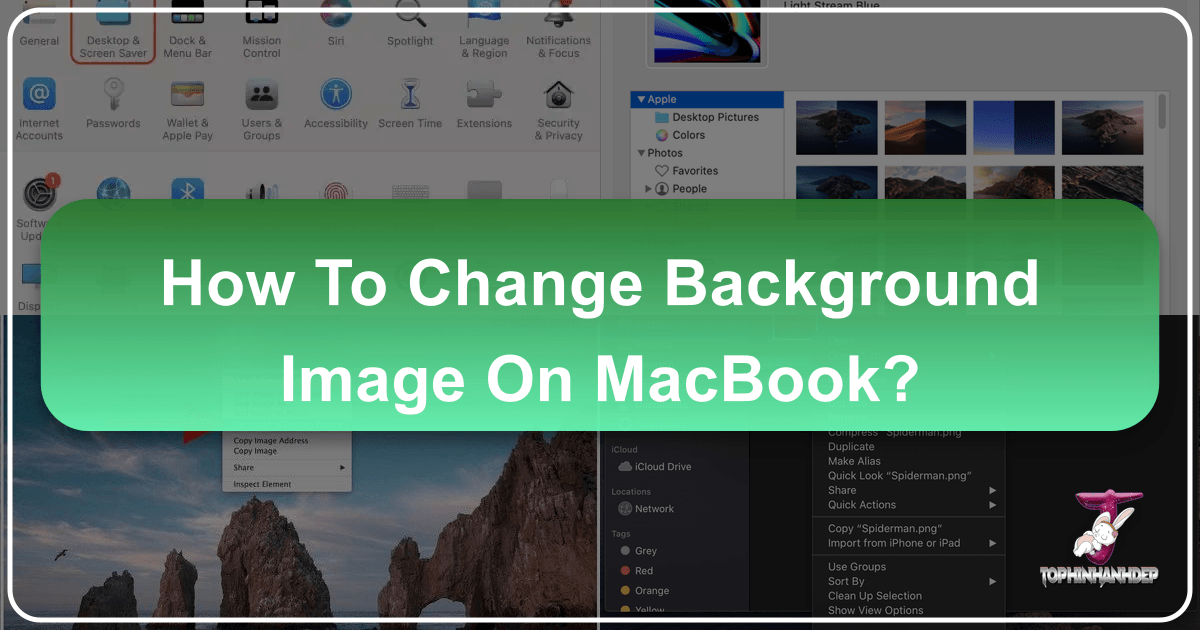
Your MacBook is more than just a powerful computing device; it’s a personal canvas that reflects your style, mood, and aspirations. One of the simplest yet most impactful ways to personalize this digital space is by changing its background image, or wallpaper. A fresh background can breathe new life into your daily routine, inspire creativity, or simply make your workspace feel more ‘you’. Whether you’re seeking a serene natural landscape, a vibrant abstract design, a cherished family photo, or a carefully curated aesthetic, customizing your MacBook’s wallpaper is a gateway to a more engaging and personalized user experience.
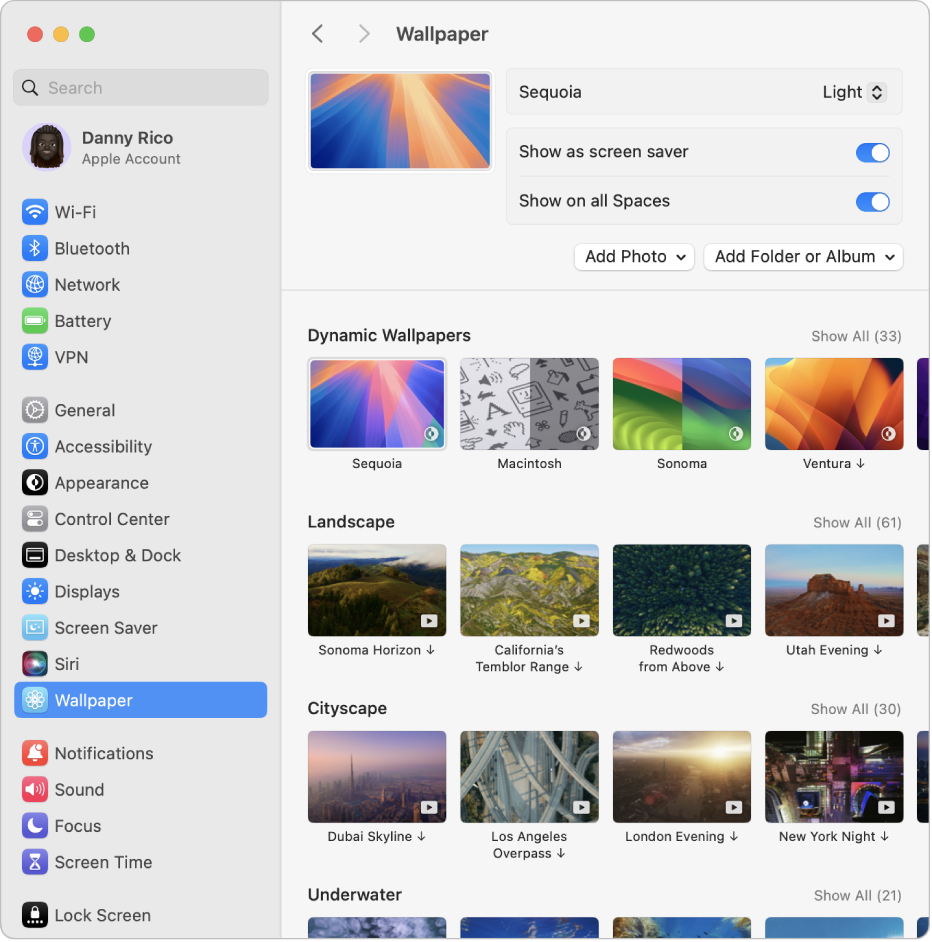
At Tophinhanhdep.com, we understand the profound impact that visual elements have on our digital lives. That’s why we’re dedicated to providing an unparalleled resource for high-quality images, innovative photography tools, and endless visual inspiration. From stunning wallpapers and backgrounds spanning every imaginable category – aesthetic, nature, abstract, beautiful photography, and even reflective or emotional themes – to powerful image tools like converters, compressors, optimizers, and AI upscalers, Tophinhanhdep.com is your ultimate partner in crafting the perfect digital environment. This guide will walk you through the simple steps of changing your MacBook’s background image, while also exploring how Tophinhanhdep.com can elevate your customization journey.
The Art of Personalization: Why Your MacBook Background Matters

In an increasingly digital world, our computer desktops serve as more than just a place to store files and icons; they are often the first visual point of contact we have with our device each day. The image you choose to greet you can significantly influence your mood, productivity, and overall interaction with your MacBook.
Think about the psychological impact of different visuals:
- Nature Wallpapers: Images of lush forests, tranquil beaches, majestic mountains, or starry skies can evoke feelings of calm, wonder, and focus, making your workspace a peaceful retreat. Tophinhanhdep.com offers an extensive collection of high-resolution nature photography, perfect for creating an oasis on your desktop.
- Abstract Designs: For those who appreciate modern aesthetics and clean lines, abstract wallpapers can stimulate creativity and provide a visually interesting backdrop without being distracting. Our visual design section at Tophinhanhdep.com showcases unique digital art and graphic design ideas to inspire your choices.
- Aesthetic Backgrounds: These often trendy and visually pleasing images, ranging from minimalist compositions to vibrant color palettes, help define a particular mood or style, aligning your digital space with your personal brand. Explore Tophinhanhdep.com’s trending styles and thematic collections for endless aesthetic inspiration.
- Personal Photography: A beloved photo of family, pets, or a memorable vacation transforms your desktop into a heartfelt reminder of what truly matters, fostering a sense of warmth and connection. Tophinhanhdep.com’s resources on digital photography and editing styles can help you prepare your personal images to look their best.
- Emotional or Reflective Themes: Sometimes, a background image that resonates with a particular emotion, whether serene, contemplative, or even slightly sad, can serve as a personal expression or a source of introspection. Tophinhanhdep.com understands the depth of visual communication and offers diverse images to suit every emotional landscape.
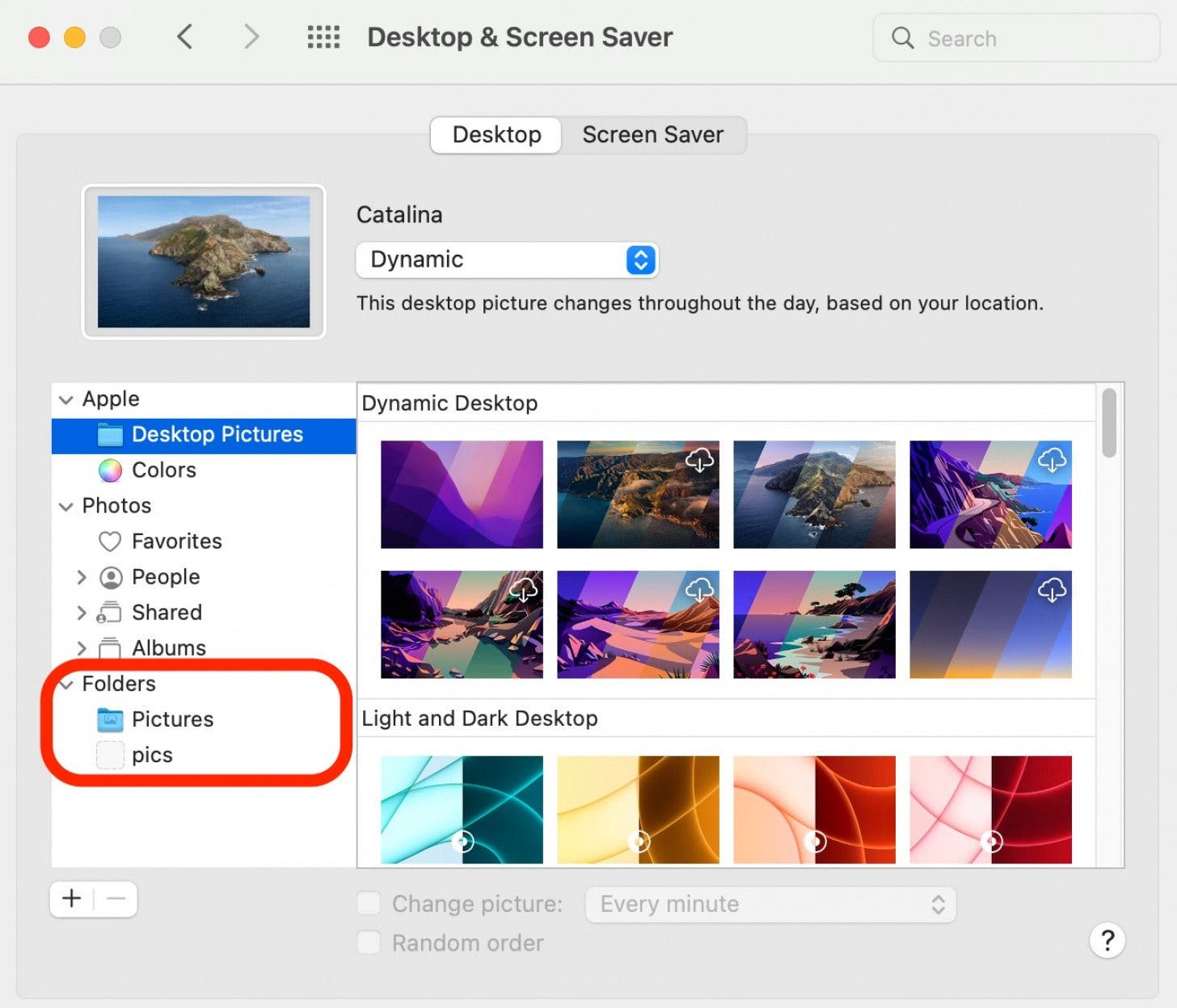
Choosing a wallpaper is an act of visual design. It’s an opportunity to curate your personal digital canvas, reflecting your taste, current disposition, and what inspires you. Tophinhanhdep.com is built to support this creative endeavor, offering not just images, but also the tools and inspiration to make your MacBook truly unique.
Mastering the Basics: How to Change Your MacBook Wallpaper
Changing your MacBook’s background is a straightforward process, offering flexibility whether you want a quick swap or a deep dive into customization options. This section will guide you through the two primary methods to update your desktop, ensuring you can personalize your Mac with ease.
Method 1: Quick Change via Context Menu
This is perhaps the fastest way to set a new background, especially if the image you want is already saved on your desktop or easily accessible in your Finder.
Steps:
- Locate Your Image: Find the image file you wish to use as your wallpaper in Finder. This could be in your Downloads folder, Pictures folder, or anywhere else you’ve saved it. Make sure the image is in a supported format such as JPEG, PICT, TIFF, PNG, or HEIC. If your image is in another format, Tophinhanhdep.com offers robust image converters that can quickly transform your file into a compatible one.
- Right-Click (or Control-Click) the Image:
- If you’re using a mouse with a right-click button, simply click it on the image file.
- If you’re using a MacBook trackpad, press the Control key on your keyboard and click the image simultaneously, or perform a two-finger click.
- Select “Set Desktop Picture”: From the context menu that appears, click on the option labeled “Set Desktop Picture.”
- Observe the Change: Within a couple of seconds, your new image will replace your current desktop background. This method is instantaneous and requires no further steps.
You can also use this quick method to set a wallpaper directly from your web browser, such as Safari. If you find a captivating image on Tophinhanhdep.com that you want to instantly use, simply right-click (or Control-click) on the image within your browser and select “Use Image as Desktop Picture” (the exact wording might vary slightly by browser, but the function is the same). This bypasses the need to download the image first, making it incredibly convenient for finding new visuals on Tophinhanhdep.com.
Method 2: In-Depth Customization through System Settings
For more control over your wallpaper choices, including access to Apple’s built-in galleries, your personal photo library, and advanced display options, the System Settings (or System Preferences for older macOS versions) is your go-to hub.
Steps:
- Access System Settings:
- Click on the Apple menu () in the top-left corner of your screen.
- Select “System Settings” from the drop-down menu (if you’re on macOS Monterey or earlier, this option will be “System Preferences”).
- Navigate to Wallpaper Settings:
- In the System Settings sidebar, scroll down and click on “Wallpaper.”
- (For macOS Monterey or earlier, you would click on “Desktop & Screen Saver” and then select the “Desktop” tab).
- Choose Your Preferred Background Source:
- Apple’s Gallery (Pre-installed backgrounds): On the left-hand side (or top section for older macOS), you’ll see various categories:
- Dynamic Wallpapers: These images subtly change throughout the day, often transitioning from light to dark based on the time and your location. This feature requires Location Services to be enabled.
- Light & Dark Wallpapers: These adapt to your Mac’s Dark Mode settings, providing a light version during the day and a dark version at night.
- Pictures: A collection of static, high-quality images curated by Apple.
- Colors: Allows you to choose a solid color as your background. You can click the “+” button to select a custom hue.
- Browse through these options and simply click on an image or color to apply it instantly.
- Your Personal Photos Library:
- Underneath Apple’s categories, you’ll find options like “Photos” (Ventura) or “Add Folder/Add Photo Album” (Monterey or earlier).
- Clicking “Photos” will grant you access to your entire Photos app library.
- Clicking “Add Folder” allows you to navigate your Mac’s file system to select any folder containing images you wish to use. This is ideal for collections you’ve downloaded from Tophinhanhdep.com, such as abstract art or high-resolution nature scenes.
- Once you’ve selected a folder or photo album, the images within it will appear, and you can click on any one to set it as your background.
- Apple’s Gallery (Pre-installed backgrounds): On the left-hand side (or top section for older macOS), you’ll see various categories:
- Adjust Display Options (Optional): Once you’ve chosen an image, you can fine-tune how it appears on your screen using the drop-down menu (usually located at the top of the Wallpaper settings or below the chosen image).
- Fill Screen: Enlarges the photo to cover the entire screen. Parts of the image may be cropped if its aspect ratio doesn’t match your display.
- Fit to Screen: Resizes the image to fit the height of your screen, maintaining its original aspect ratio. This may result in black borders on the sides for narrow photos.
- Stretch to Fill Screen: Stretches or compresses the image to fill the entire screen, potentially distorting its original proportions.
- Center: Places the image in the center of your screen, surrounded by a solid color border (which you can often customize).
- Tophinhanhdep.com’s image tools, including optimizers and AI upscalers, can be incredibly useful here. If your desired image isn’t perfectly sized, you can use these tools to resize or enhance its resolution before setting it, ensuring it looks crisp and fits your screen perfectly without unwanted cropping or stretching.
Elevating Your Desktop: Beyond Static Wallpapers
While static images offer a beautiful way to personalize your MacBook, macOS provides even more dynamic options for those who crave a constantly evolving visual experience. Furthermore, the source and quality of your images are paramount to achieving a truly stunning desktop.
Dynamic Wallpapers and Automatic Rotation
For a desktop that feels alive and keeps things fresh, macOS offers features that automatically change your wallpaper, eliminating visual monotony.
Setting Up Rotating Wallpapers:
- Access Wallpaper Settings: Follow the steps in “Method 2” above to navigate to System Settings > Wallpaper (or System Preferences > Desktop & Screen Saver > Desktop for older macOS).
- Enable “Change Picture”: If you’ve selected a folder of personal images, you’ll see a checkbox labeled “Change picture” (or similar wording like “Change Picture Every…”). Check this box.
- Choose Frequency: A drop-down menu will appear next to the “Change picture” option, allowing you to select how often your wallpaper rotates. Options typically range from “every 5 seconds” to “every hour” or “when logging in.” Select an interval that suits your preference – frequent changes can be invigorating, while less frequent ones offer a subtle refresh.
- Random or Sequential: Depending on your macOS version, you might also have an option to “Random order” or “Shuffle,” which will display images from your selected folder in a non-sequential manner, adding an element of surprise.
This feature is a fantastic way to utilize a collection of images from Tophinhanhdep.com. Imagine curating a thematic collection – perhaps “Nature” images featuring serene landscapes, “Abstract” designs with intriguing patterns, or “Beautiful Photography” showcasing stunning visual artistry – and having your MacBook cycle through them throughout the day. Tophinhanhdep.com offers diverse thematic collections and photo ideas that can serve as excellent sources for your rotating wallpaper folders.
Sourcing and Optimizing Your Perfect Wallpaper from Tophinhanhdep.com
The quality of your wallpaper significantly impacts its visual appeal. High-resolution images are crucial for crispness and detail on Retina displays. Tophinhanhdep.com is designed to be your primary resource for acquiring and preparing these high-quality visuals.
Photography and High Resolution: Our “Photography” section at Tophinhanhdep.com emphasizes the importance of high-resolution images. When selecting a wallpaper, especially for a MacBook with a high-pixel-density Retina display, resolution matters. A low-resolution image will appear pixelated and blurry, detracting from your desktop’s aesthetic. We provide:
- High-Resolution Wallpapers: Our vast library features wallpapers optimized for various screen sizes, ensuring clarity and detail.
- Stock Photos: Access to professional-grade stock photos covering a multitude of subjects and moods, perfect for a polished desktop.
- Digital Photography: Resources for understanding digital photography principles, helping you appreciate the art behind stunning images.
Leveraging Tophinhanhdep.com’s Image Tools: Even with great source images, optimization can enhance their performance and appearance. Tophinhanhdep.com’s “Image Tools” are invaluable for this:
- Image Converters: If your preferred image is in an unsupported format, our converters can quickly change it to JPEG, PNG, or TIFF.
- Compressors & Optimizers: While macOS handles image display efficiently, using a slightly compressed or optimized version of a very large file can sometimes improve system responsiveness, especially if you have many images in a rotating album. Our tools help reduce file size without sacrificing noticeable quality.
- AI Upscalers: Found a perfect image but its resolution is too low for your MacBook’s display? Our AI upscalers can intelligently increase the resolution of your images, adding detail and sharpness, making them suitable for high-definition desktops. This is a game-changer for revitalizing older photos or smaller web images.
- Editing Styles & Photo Manipulation: Before setting an image, you might want to apply a specific filter, adjust colors, or crop it to a perfect aspect ratio. Tophinhanhdep.com offers guides and tools that mimic popular editing styles and facilitate photo manipulation, allowing you to fine-tune your chosen wallpaper to perfection.
By combining the dynamic capabilities of macOS with the rich resources and powerful tools available at Tophinhanhdep.com, you can transform your MacBook desktop into a constantly inspiring and visually stunning digital canvas.
Crafting Your Digital Canvas: Advanced Customization and Tophinhanhdep.com Resources
Beyond simply changing an image, true personalization involves a thoughtful approach to visual design and an understanding of how to source and manage your digital assets. This section delves into creative ideas and best practices, further showcasing how Tophinhanhdep.com can be an indispensable resource.
Creative Ideas and Visual Design Principles
Your MacBook desktop is an extension of your personal style. Applying basic visual design principles can transform it from a generic background into a curated piece of digital art.
- Graphic Design & Digital Art: Consider creating your own wallpapers. Tophinhanhdep.com’s “Visual Design” section offers inspiration for graphic design and digital art. You could design a minimalist background with your favorite quote, a custom pattern, or an abstract render that matches your setup. Photo manipulation techniques can also be used to blend several images or add unique effects to an existing photograph.
- Mood Boards & Thematic Collections: Use your wallpaper to set a specific mood or theme. Our “Image Inspiration & Collections” section on Tophinhanhdep.com features mood boards and thematic collections (e.g., seasonal themes, monochrome palettes, futuristic cityscapes, peaceful nature scenes). These can guide your choice, ensuring your wallpaper aligns with your current aesthetic preference or even your work for the day. Trending styles are also frequently updated, helping you stay current with popular visual aesthetics.
- Multi-Display Wallpapers: If you use multiple external displays with your MacBook, macOS allows you to set different wallpapers for each screen. This opens up possibilities for panoramic images spanning across displays or individual themes for different workspaces (e.g., a serene background for your main work screen and an inspiring abstract piece for a secondary display). Tophinhanhdep.com’s extensive collection of high-resolution images includes options perfect for such diverse setups.
- Minimalism for Focus: Sometimes, the best design is the simplest. A solid color, a subtle gradient, or a very clean, uncluttered image can reduce visual distractions and promote focus, especially if you spend long hours working on your MacBook. Tophinhanhdep.com offers an array of solid colors and minimalist aesthetic backgrounds to achieve this clean look.
Ensuring Quality and Performance: Best Practices for Wallpapers
While aesthetics are paramount, a few practical considerations can enhance your wallpaper experience.
- Recommended Resolution: Apple generally recommends using photos at least 1024 x 768 pixels in size. For Retina displays found in modern MacBooks, significantly higher resolutions are preferred (e.g., 2560x1600 for a 13-inch MacBook Pro, or 3456x2234 for a 16-inch MacBook Pro). Using images with resolutions equal to or higher than your screen’s native resolution ensures crispness and avoids pixelation. Tophinhanhdep.com explicitly provides high-resolution wallpapers, making it easy to find images that will look stunning on your display without requiring further manual adjustments.
- Image Format Compatibility: As mentioned earlier, stick to common formats like JPEG, PNG, TIFF, or HEIC. If you encounter an image in a less common format, Tophinhanhdep.com’s converters can swiftly prepare it for your Mac.
- Optimizing for Performance: While modern MacBooks are powerful, excessively large image files, especially in a rotating wallpaper collection, can sometimes consume unnecessary memory. Tophinhanhdep.com’s image compressors and optimizers can reduce file sizes without compromising visual quality, ensuring a smooth user experience.
- Animated Wallpapers: For those looking for an even more dynamic experience, animated wallpapers offer subtle motion on your desktop. While macOS doesn’t natively support animated GIFs or video loops as wallpapers, third-party apps like iWallpaper (as suggested by Tophinhanhdep.com’s references) can enable this. For users interested in creating their own animated backgrounds, Tophinhanhdep.com’s visual design section could offer resources on digital art techniques that translate well to dynamic visuals.
- Organizing Your Wallpaper Library: Create a dedicated folder for your custom wallpapers. This makes it easy to manage your collection, add new images, and select folders for rotating backgrounds. Consider organizing subfolders by themes (Nature, Abstract, Personal, Seasonal) for even greater control, leveraging the “Image Inspiration & Collections” from Tophinhanhdep.com.
Changing your MacBook’s background image is a fundamental step in making your device truly your own. It’s an opportunity to inject personality, inspire creativity, and enhance your digital environment. Whether you opt for a quick change with a beloved photograph or dive deep into customizing dynamic themes with carefully curated images, the power to transform your desktop lies at your fingertips.
Tophinhanhdep.com stands as your premier resource for this personalization journey. With an expansive library of wallpapers and backgrounds across every imaginable category – from aesthetic and nature to abstract and beautiful photography – combined with advanced image tools like AI upscalers and optimizers, and a wealth of visual design inspiration, we empower you to craft a MacBook experience that is uniquely yours. Explore Tophinhanhdep.com today and unlock the limitless possibilities of your digital canvas.