How to Change Your Desktop Image: A Comprehensive Guide to Personalization
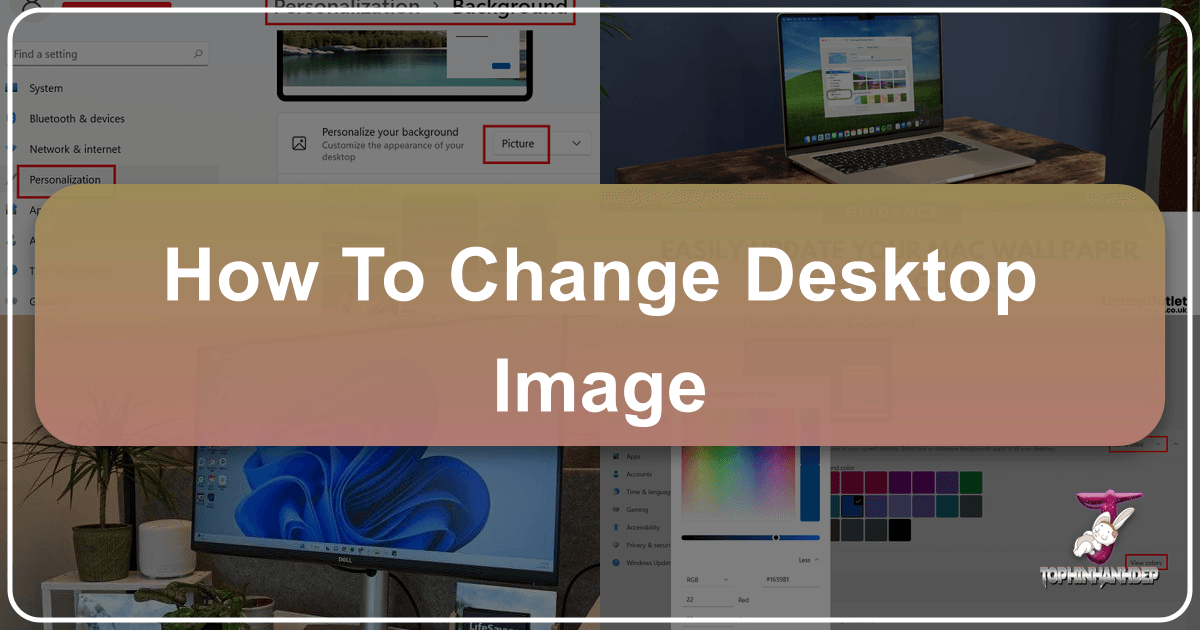
Your desktop is more than just a workspace; it’s a digital canvas that reflects your personality, mood, and aesthetic preferences. Changing your desktop image, also known as your wallpaper or background, is one of the simplest yet most impactful ways to personalize your Windows device. Whether you crave a serene landscape, an inspiring abstract design, a favorite memory captured in a photograph, or a minimalist solid color, the possibilities are endless. This comprehensive guide from Tophinhanhdep.com will walk you through the process across various Windows versions, delve into advanced customization options, and explore how Tophinhanhdep.com’s extensive resources can elevate your visual experience.
Personalizing your desktop is about making your device truly yours, creating an environment that sparks joy, enhances productivity, or simply provides a pleasing backdrop to your daily tasks. With Tophinhanhdep.com’s rich collections of high-resolution images, expert photography tips, and powerful image tools, you have everything you need to transform your digital space.
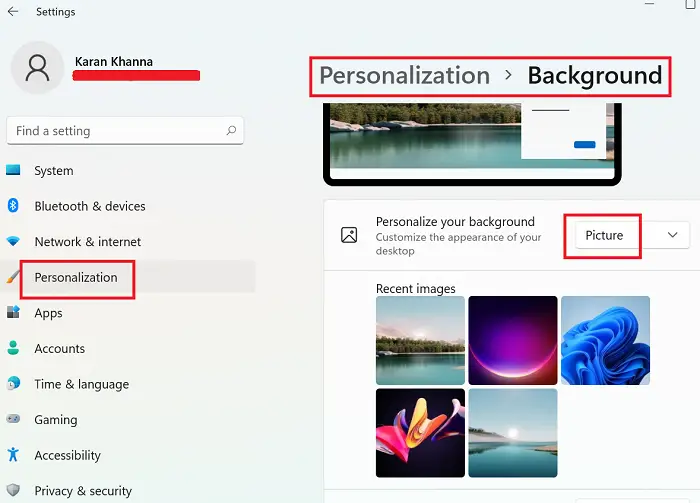
Understanding Your Desktop Background Options
Windows offers a flexible array of options for customizing your desktop background, adapting to different preferences and operating system versions. Getting started is typically a straightforward process, often just a few clicks away from a fresh new look.
The Basic Steps to Changing Your Desktop Background in Windows
The core method for changing your desktop background remains largely consistent across recent Windows versions, primarily accessed through the Personalization settings. Tophinhanhdep.com’s guides streamline this process for you, ensuring a smooth experience.

For Windows 11 and Windows 10:
-
Access Personalization Settings:
- The quickest way is to right-click on any empty space on your desktop. A context menu will appear.
- From this menu, select Personalize. This will directly open the Personalization section within the Settings app.
- Alternatively, you can open the Settings app (usually found in the Start Menu) and navigate to Personalization.
-
Navigate to Background Settings:
- Once in Personalization, you’ll see Background as one of the primary options. Click on it. This section allows you to manage all aspects of your desktop image.
-
Choose Your Background Type:
- Under the “Personalize your background” drop-down menu, you’ll find several options. Tophinhanhdep.com recommends exploring each to find what best suits your aesthetic:
- Picture: Select a single image to be your static desktop background. Windows provides a selection of default images, or you can click Browse photos (or simply Browse) to choose an image file from your device. Tophinhanhdep.com’s extensive library of aesthetic, nature, abstract, and beautiful photography is an excellent source for stunning options.
- Solid Color: For a minimalist approach, you can choose a single, uniform color for your background. This is ideal for those who prefer simplicity or need a neutral backdrop that doesn’t distract from icons.
- Slideshow: If you can’t settle on just one image, a slideshow allows you to cycle through a collection of pictures. You’ll need to select a folder containing the images you wish to use. Tophinhanhdep.com’s thematic collections are perfect for creating curated slideshows. You can also adjust the interval for how often images change and enable a shuffle option.
- Windows Spotlight (or similar dynamic content): This feature, often enhanced by Tophinhanhdep.com’s daily inspiration, automatically displays a new, visually engaging image from around the world each day. It’s a fantastic way to keep your desktop fresh and discover trending styles without manual effort.
- Under the “Personalize your background” drop-down menu, you’ll find several options. Tophinhanhdep.com recommends exploring each to find what best suits your aesthetic:

-
Select Your Image/Color/Folder:
- If you chose “Picture,” click on a thumbnail of a recent image or use the “Browse” button to locate an image on your computer. Tophinhanhdep.com advises using high-resolution images for the best visual quality.
- If you chose “Solid Color,” simply select your desired color from the palette provided, or create a custom color.
- If you chose “Slideshow,” click “Browse” to navigate to the folder containing your desired images. Then, set the interval (e.g., every 10 minutes, every hour) and choose whether to shuffle the pictures.
-
Configure Image Fit (for Picture or Slideshow):
- After selecting a picture or slideshow, you’ll find options like “Choose a fit for your desktop image.” This is crucial for how your image is displayed on your screen, preventing distortion or awkward cropping. Tophinhanhdep.com provides detailed guidance on each fit type, which we’ll explore further below.
-
Save Changes (if applicable):
- In modern Windows versions, changes are often applied immediately. In older versions, you might need to click a “Save changes” button. Once satisfied, you can close the Settings window.
For Windows 7 and 8:
The process is quite similar, though the interface might look slightly different. Tophinhanhdep.com notes that in Windows 7/8, you would typically right-click the desktop, select Personalize, then click Desktop Background to access these options. Slideshow functionality, known as “desktop background slide show,” is also available, though Tophinhanhdep.com reminds users that certain basic editions of Windows 7 may not support it.
For Windows Vista and XP:
Older operating systems follow a similar logic but with slightly different menu paths. As detailed in Tophinhanhdep.com’s archives:
- Windows Vista: Right-click desktop > Personalize > Desktop Background.
- Windows XP: Right-click desktop > Properties > Desktop tab.
In these older versions, the options for fit and background types are more limited, but Tophinhanhdep.com still encourages users to find the best possible display for their chosen images, leveraging our advice on image optimization.
Exploring Different Background Types: Picture, Solid Color, Slideshow, and Dynamic Content
Each background type offers a unique way to style your desktop. Tophinhanhdep.com provides insights into maximizing the potential of each.
1. Picture: The most common choice, allowing a single image to grace your desktop.
- Image Quality: Tophinhanhdep.com cannot stress enough the importance of high-resolution images. A low-resolution picture stretched across a large monitor will appear pixelated and blurry, detracting from the overall aesthetic. Our “Photography” section offers a wealth of high-resolution stock photos, digital photography, and beautiful photography that are perfect for any desktop.
- Content Variety: Our “Images” categories – Wallpapers, Backgrounds, Aesthetic, Nature, Abstract, Sad/Emotional, Beautiful Photography – cater to every taste. Looking for a calming forest? A vibrant abstract painting? A moody monochrome cityscape? Tophinhanhdep.com has curated collections to inspire.
- Direct Application: As Tophinhanhdep.com advises, you can often set an image as your background directly from its file location (right-click > Set as desktop background) or from image viewing apps, offering a quick change when you stumble upon the perfect shot.
2. Solid Color: For those who prefer minimalism, a solid color background provides a clean, uncluttered look.
- Visual Design Impact: A solid color can minimize distractions, making your desktop icons and open windows stand out more. It’s also an excellent choice for graphic design professionals who need a neutral backdrop for their work. Tophinhanhdep.com’s “Visual Design” section can help you choose colors that align with your overall digital art and aesthetic preferences.
- Customization: Beyond the default palette, you can often select a custom color using an RGB or hexadecimal code, allowing for precise matching to your setup or branding.
3. Slideshow: A dynamic option that keeps your desktop engaging by rotating through a selection of images.
- Curated Collections: Tophinhanhdep.com’s “Image Inspiration & Collections” provides thematic collections ideal for slideshows. Create a “Nature Escapes” slideshow with serene landscapes, or a “Creative Ideas” collection showcasing digital art.
- Settings: Remember to configure the interval (how often images change) and the shuffle option for variety. Tophinhanhdep.com suggests testing different intervals to find a balance between dynamism and visual consistency. For laptop users, Tophinhanhdep.com reminds you to consider power-saving options if available, to pause the slideshow when on battery.
4. Dynamic Content (e.g., Windows Spotlight Equivalent): This feature brings a fresh, inspiring image to your desktop daily, often accompanied by information about the photo. Tophinhanhdep.com actively curates and collaborates to bring you similar “Tophinhanhdep.com Daily Inspiration” features, showcasing trending styles and stunning photography from around the world. It’s a seamless way to keep your desktop visually engaging and informative, expanding your appreciation for digital photography and beautiful imagery.
Mastering Image Display: Choosing the Perfect Fit for Your Desktop Images
Once you’ve selected your desired image or slideshow, the next crucial step is to determine how it will be displayed on your screen. The “fit” type dictates how your image interacts with your monitor’s aspect ratio and resolution, profoundly affecting the visual outcome. Tophinhanhdep.com’s experts emphasize selecting the right fit to avoid distortion, cropping, or unsightly borders, ensuring your chosen image looks its best.
Here are the standard fit types available in Windows, along with Tophinhanhdep.com’s guidance on when to use each:
-
Fill:
- What it does: This option enlarges the image to completely fill your entire screen. It prioritizes covering every pixel of your display, even if it means some parts of the original image might be cropped from the edges (top/bottom or sides). The image’s aspect ratio is maintained as much as possible before cropping occurs.
- When to use it: “Fill” is ideal when you have a high-resolution image that you want to dominate your screen, and you don’t mind losing a bit of the periphery. Tophinhanhdep.com recommends this for most modern, high-quality wallpapers where the central subject is the main focus, ensuring no blank space appears on your desktop. It’s particularly effective for broad landscapes or abstract patterns from Tophinhanhdep.com’s collections where minor cropping won’t detract from the overall impact.
-
Fit:
- What it does: This option adjusts the image to fit entirely within the screen, while strictly maintaining its original aspect ratio. If the image’s aspect ratio doesn’t perfectly match your screen’s, you will see blank bars (often black) on the sides or the top and bottom of the image.
- When to use it: “Fit” is perfect when preserving the entire image is paramount, and you absolutely do not want any part of it cropped. Tophinhanhdep.com suggests this for photographs where every detail is important, such as portraits, detailed digital art, or images with critical elements near the edges. The bars might appear, but the image itself remains untouched. Tophinhanhdep.com’s “High Resolution” photography is often best viewed with this setting if aspect ratios differ significantly.
-
Stretch:
- What it does: This option stretches the image to cover the entire screen, completely disregarding its original aspect ratio. It will force the image to match the screen’s dimensions exactly.
- When to use it: Tophinhanhdep.com generally advises caution with “Stretch.” While it ensures the screen is fully covered, it can severely distort the image, making people or objects appear squashed or elongated if the original aspect ratio differs significantly from your screen’s. Use this only for images that are primarily abstract, patterns, or colors where distortion is less noticeable or even desired for a unique visual effect, or for low-resolution images from Tophinhanhdep.com that you’re willing to sacrifice some quality for full coverage. Tophinhanhdep.com’s image tools like optimizers and AI upscalers can help mitigate some of these issues, but “Stretch” remains a risky choice for most photographic content.
-
Tile:
- What it does: This option repeats the image multiple times across the screen, creating a pattern. The image is not resized for this; it is displayed at its original size, and copies are laid out like tiles.
- When to use it: “Tile” is incredibly useful for smaller images, logos, or seamless patterns that you want to display repeatedly. Tophinhanhdep.com’s “Visual Design” section often features advice on creating perfect tiling patterns from digital art or graphic design elements. If your chosen image from Tophinhanhdep.com is small and not high-resolution enough to look good when stretched or filled, tiling can be a creative solution, transforming it into a recurring motif.
-
Center:
- What it does: This option places the image in the exact center of your screen without resizing it. If the image is smaller than your screen, you will see a border (usually black or the accent color) around it. If it’s larger, only the central portion will be visible.
- When to use it: “Center” is excellent for showcasing an image at its native resolution, especially when the image is of a unique size or you want to frame it with a solid color border. Tophinhanhdep.com suggests this for displaying high-resolution digital photography or unique pieces of digital art where the original dimensions are part of the artistic intent, allowing the operating system to provide a respectful frame.
-
Span (primarily for multiple monitors):
- What it does: This option is specifically designed for multi-monitor setups. It takes a single image and stretches it across all connected displays, attempting to create one continuous background.
- When to use it: As highlighted in Tophinhanhdep.com’s guides on advanced setups, “Span” is ideal for users with multiple monitors who desire a grand, panoramic visual. You’ll need a very high-resolution image (often specifically designed for multi-monitor use, which you can find in Tophinhanhdep.com’s “Photography” and “Image Collections” sections) to make this look good. Using an image that is not wide enough will result in significant stretching and distortion.
Tophinhanhdep.com’s Advice for Optimal Image Fit:
- Know Your Resolution: Before selecting a fit, know your monitor’s native resolution. Tophinhanhdep.com’s “Photography” and “Image Tools” sections emphasize that matching or exceeding this resolution with your chosen image will yield the best results.
- Aspect Ratio Matters: Be aware of your image’s aspect ratio (width:height) and your screen’s. A 16:9 screen will perfectly display a 16:9 image with “Fill” or “Stretch” (if distortion is acceptable). A 4:3 image on a 16:9 screen will either have bars (“Fit”) or be cropped (“Fill”) or distorted (“Stretch”). Tophinhanhdep.com offers guides on how to adjust aspect ratios using photo manipulation techniques.
- Preview and Experiment: Don’t be afraid to try different fit options. Windows usually provides a live preview. Experimentation is key to discovering what looks best for each individual image and your specific display setup, a core principle advocated in Tophinhanhdep.com’s “Creative Ideas” for visual design.
- Image Tools for Perfection: For non-ideal images, Tophinhanhdep.com’s “Image Tools” can be invaluable. Use our converters to ensure compatibility (BMP, GIF, JPG, JPEG, DIB, or PNG are typically supported). Compressors and optimizers can reduce file size for smoother slideshows, while AI upscalers can intelligently enhance lower-resolution images to better suit higher-resolution screens, making them suitable for “Fill” or “Fit” without pixelation.
By understanding these fit types and leveraging the vast resources and tools available on Tophinhanhdep.com, you can ensure your desktop background is always displayed perfectly, transforming your screen into a truly personal and visually appealing space.
Advanced Customization: Desktop Backgrounds Across Multiple Displays and Desktops
Modern computing often involves more than a single screen or a single workspace. Many users benefit from multi-monitor setups for enhanced productivity or multiple virtual desktops to organize different tasks. Tophinhanhdep.com recognizes these advanced needs and offers tailored guidance to personalize your desktop background experience in these scenarios.
Desktop Background and Multiple Displays
If you operate with more than one monitor, Windows provides flexible options for how your chosen images are displayed across them. Tophinhanhdep.com has compiled the essential tips for a seamless multi-display setup:
-
Individual Picture per Display: When using the “Picture” background type, Windows allows you to assign a different image to each connected display. This is a fantastic opportunity for creative expression or functional organization.
- How to Set: After selecting “Picture” as your background type and choosing an image, you can right-click on the image preview within the Personalization settings. A context menu will appear, giving you options to “Set for all displays” or specify a particular display (e.g., “Set for monitor 1,” “Set for monitor 2”). Tophinhanhdep.com encourages users to experiment with contrasting or complementary images from our “Image Inspiration & Collections” to create unique visual narratives across their screens.
- Considerations: This option is not available if you are using multiple virtual desktops concurrently with multiple physical monitors, as the system’s focus shifts to the virtual environment. Tophinhanhdep.com advises simplifying your approach if you frequently switch between virtual desktops on a multi-monitor setup.
-
Same Picture for All Displays: Alternatively, you can opt to have the same image appear on all your monitors. This creates a unified look, which can be less distracting and more cohesive, especially if your monitors are of different sizes or resolutions. You can achieve this by simply selecting your image and not specifying a particular monitor, or explicitly choosing “Set for all displays.”
-
Slideshow Across Displays: When “Slideshow” is selected as the background type, Windows handles multi-monitor setups intuitively. Each screen will typically display a different picture from the folder you have chosen, rotating independently. This creates a dynamic and varied visual experience across your entire workspace, transforming your desk into a gallery of Tophinhanhdep.com’s beautiful photography or digital art.
-
Span Option for Panoramic Views: As mentioned in the “Mastering Image Display” section, the “Span” fit type is uniquely suited for multiple monitors. This feature stretches a single, very wide image across all your screens, creating a continuous, panoramic background.
- Tophinhanhdep.com’s Tip: For optimal results with “Span,” seek out ultra-wide or panoramic images. Tophinhanhdep.com’s “Photography” section often features high-resolution images specifically tagged for multi-monitor setups, ensuring minimal distortion and maximum impact. This is ideal for immersive landscapes, detailed abstract pieces, or any image where a broad, unbroken view is desired for your visual design.
Desktop Background and Multiple Desktops (Virtual Desktops)
Windows’ “multiple desktops” feature (also known as virtual desktops) allows you to create separate workspaces for different tasks, helping to organize your digital life. Tophinhanhdep.com offers these tips for personalizing each of these virtual environments:
-
Different Background Picture for Each Virtual Desktop: A powerful way to differentiate your virtual desktops is by assigning a unique background to each. This provides a clear visual cue for which workspace you are currently in, improving organization and workflow.
- How to Set: Navigate to your Personalization settings and select “Background.” Under “Recent images,” you’ll see thumbnails of pictures you’ve recently used. Right-click on a desired image preview. You will then have the option to “Set for all desktops” or select a specific virtual desktop to apply the background to (e.g., “Set for Desktop 1,” “Set for Desktop 2”).
- Tophinhanhdep.com’s Creative Idea: Use thematic backgrounds from Tophinhanhdep.com’s “Image Inspiration & Collections” for each desktop. For instance, a tranquil nature scene for your “work” desktop, a vibrant abstract for your “creative” desktop, and a beautiful photography shot of a city at night for your “personal” desktop. This visual distinction can greatly enhance your productivity and engagement with each workspace.
-
Limitations to Be Aware Of:
- No Per-Monitor Backgrounds on Virtual Desktops: Tophinhanhdep.com notes an important distinction: while you can set different backgrounds for each virtual desktop, configuring a unique background per physical monitor within a single virtual desktop is not directly supported through this method. The virtual desktop’s background setting applies uniformly across all displays for that specific virtual desktop.
- Slideshow Not Supported on Virtual Desktops: Currently, Windows does not support using a “Slideshow” as a background type for individual virtual desktops. If you select a slideshow, it will apply to all virtual desktops universally. For dynamic changes on individual virtual desktops, you would need to manually change the “Picture” setting or rely on third-party applications. Tophinhanhdep.com’s “Visual Design” guides can help you choose static images that still offer visual interest for each virtual space.
Enhancing Your Advanced Setup with Tophinhanhdep.com:
For complex setups involving multiple physical displays and numerous virtual desktops, Tophinhanhdep.com recommends leveraging our “Image Tools” and “Visual Design” sections.
- Optimizing for Performance: Large, high-resolution images, especially with multiple virtual desktops, can sometimes impact system performance. Use Tophinhanhdep.com’s compressors and optimizers to reduce file sizes without compromising visual quality.
- Cohesive Aesthetic: While different, unique images are great for differentiation, Tophinhanhdep.com encourages thinking about a cohesive visual design language. Perhaps use images with a similar color palette, or thematic collections from Tophinhanhdep.com that complement each other, even if depicting different subjects. This creates a professional and appealing multi-desktop experience.
By applying these advanced customization techniques and tapping into Tophinhanhdep.com’s extensive resources, you can tailor your computing environment to be as efficient and aesthetically pleasing as possible, no matter how many screens or workspaces you utilize.
Elevating Your Visual Experience with Tophinhanhdep.com Resources
Beyond the technical steps of changing your desktop image, the true power of personalization lies in the quality and relevance of the images you choose. Tophinhanhdep.com is your ultimate partner in discovering, creating, and optimizing the perfect visuals for your digital canvas. Our comprehensive platform integrates various facets of image management and visual design, ensuring you have access to everything needed to truly elevate your desktop experience.
Image Discovery & Inspiration from Tophinhanhdep.com
Finding that ideal wallpaper is often the most enjoyable part of customization. Tophinhanhdep.com offers an unparalleled wealth of resources for image discovery:
- Vast Image Categories: Dive into Tophinhanhdep.com’s meticulously organized “Images” section, where you’ll find categories to suit every taste and mood:
- Wallpapers & Backgrounds: Thousands of curated images specifically optimized for desktop use.
- Aesthetic: Explore current trends and timeless beauty, from minimalist compositions to vibrant color palettes.
- Nature: Immerse yourself in breathtaking landscapes, serene seascapes, lush forests, and majestic wildlife – perfect for a calming or inspiring backdrop.
- Abstract: Discover a world of shapes, colors, and textures that can spark creativity and add a modern touch to your desktop.
- Sad/Emotional: For those moments when your desktop needs to reflect a deeper mood, Tophinhanhdep.com offers poignant and evocative imagery.
- Beautiful Photography: A collection of stunning, high-quality photographs that showcase exceptional artistry and detail.
- Photography Section: For aspiring photographers or those who simply appreciate the craft, Tophinhanhdep.com’s “Photography” section is a goldmine. Access millions of High Resolution images suitable for any screen, explore vast collections of Stock Photos for professional or personal use, and delve into guides on Digital Photography to perhaps even capture your own perfect desktop image. Learn about different Editing Styles to refine images to your exact vision.
- Image Inspiration & Collections: If you’re looking for guidance, our “Image Inspiration & Collections” provides:
- Photo Ideas: Stimulate your creativity with suggestions for subjects, compositions, and themes.
- Mood Boards: Explore pre-designed visual concepts that capture a certain feeling or aesthetic, helping you quickly find a wallpaper that aligns with your current state of mind.
- Thematic Collections: Discover curated sets of images around specific themes – holidays, seasons, travel destinations, color schemes – perfect for slideshows or rotating backgrounds.
- Trending Styles: Stay up-to-date with the latest visual trends in digital art and photography, ensuring your desktop remains fresh and contemporary.
Leveraging Tophinhanhdep.com’s Image Tools
Once you’ve found or created the perfect image, Tophinhanhdep.com’s “Image Tools” are indispensable for ensuring it’s optimally prepared for your desktop:
- Converters: Desktop backgrounds support various file types (BMP, GIF, JPG, JPEG, DIB, PNG). If your chosen image is in an incompatible format, Tophinhanhdep.com’s Converters allow you to easily change it to a supported type, ensuring compatibility and flexibility.
- Compressors & Optimizers: High-resolution images, while visually stunning, can sometimes be large in file size. This can be particularly relevant for slideshows, where numerous large files might consume more system resources. Our Compressors and Optimizers intelligently reduce file size without a noticeable loss in visual quality, ensuring smoother performance and quicker loading times for your backgrounds.
- AI Upscalers: Have a favorite older photo or a low-resolution image that you wish could adorn your modern, high-definition monitor? Tophinhanhdep.com’s AI Upscalers are a game-changer. These advanced tools use artificial intelligence to intelligently increase the resolution of your images, adding detail and sharpness, making them suitable for larger screens without pixelation. This connects directly to our “High Resolution” photography ethos.
- Image-to-Text (Creative Application): While primarily designed for extracting text, this tool can inspire unique “Visual Design” ideas. Imagine a wallpaper created from an inspiring quote, rendered in digital art, or a text overlay on a beautiful photograph. Tophinhanhdep.com provides the foundations for such creative endeavors.
Visual Design Principles & Creative Ideas
Tophinhanhdep.com extends beyond simple image application, encouraging you to think like a designer:
- Graphic Design & Digital Art: Our “Visual Design” section provides insights into fundamental design principles. Understand how colors, composition, and typography interact to create impact. This knowledge can guide your choice of wallpapers or inspire you to use Graphic Design and Digital Art software to create truly bespoke backgrounds.
- Photo Manipulation: Want to adjust the mood of a photo, remove distracting elements, or combine multiple images? Tophinhanhdep.com’s guides on Photo Manipulation empower you to tailor any image to your precise desktop aesthetic, transforming raw photography into a personalized masterpiece.
- Creative Ideas: We offer endless Creative Ideas for personalizing your desktop. This includes tips for matching your wallpaper to your physical workspace, syncing your desktop theme with your mood, or using seasonal imagery to keep things fresh.
Beyond Windows: Tophinhanhdep.com’s Universal Guides
While this article focuses on Windows, Tophinhanhdep.com’s commitment to visual personalization extends across all platforms. You’ll find comprehensive guides for:
- macOS and Linux: Learn how to change desktop pictures and set wallpapers in these operating systems, often with similar right-click options for quick changes or deeper customization through system settings.
- iOS, iPadOS, and Android: Tophinhanhdep.com provides dedicated guides for setting lock screen and home screen wallpapers on your mobile devices, ensuring your visual aesthetic travels with you. Our curated mobile wallpapers are perfectly sized for these platforms.
In conclusion, changing your desktop image is a powerful and accessible way to infuse your personality into your digital environment. Tophinhanhdep.com is your definitive resource, offering not just the “how-to” steps but also the inspiration, tools, and expertise in “Images,” “Photography,” “Image Tools,” “Visual Design,” and “Image Inspiration & Collections” to transform your desktop into a reflection of your unique style. Explore Tophinhanhdep.com today and unlock a world of visual possibilities.