Mastering Image DPI: A Comprehensive Guide to Enhancing Your Visuals with Tophinhanhdep.com
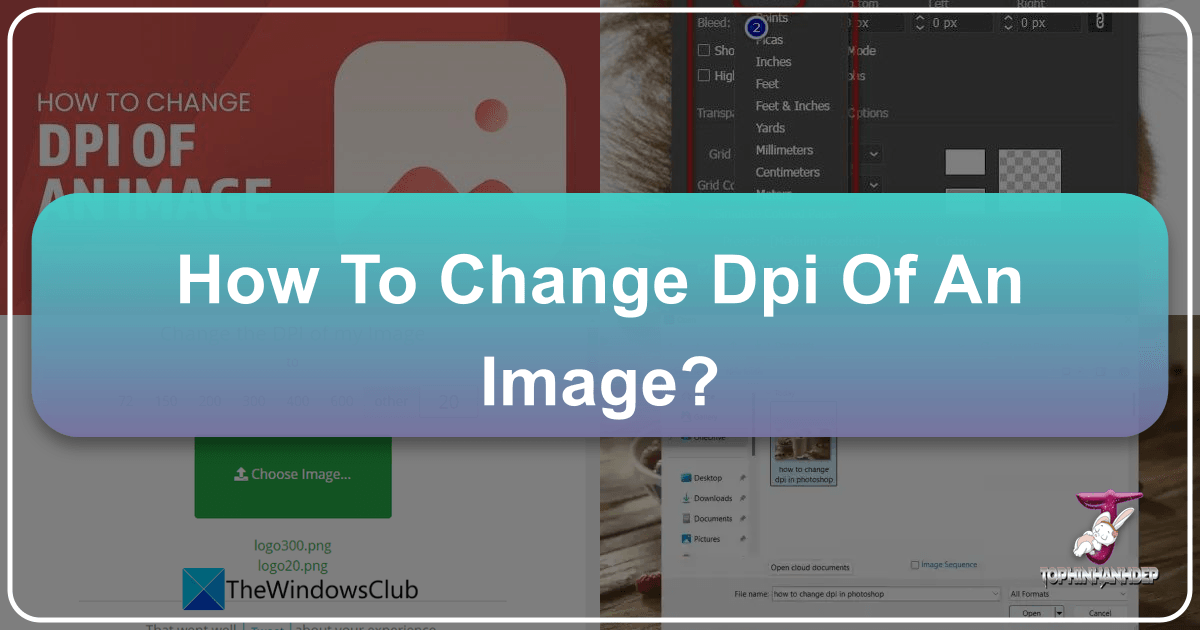
In the dynamic world of digital imagery, understanding and manipulating an image’s DPI (Dots Per Inch) is a fundamental skill for anyone involved in photography, graphic design, or even just sharing stunning visuals online. DPI is more than just a technical specification; it’s a critical factor that dictates print quality, influences file size, and can significantly impact how your images are perceived across various platforms. Whether you’re preparing a high-resolution photograph for print, optimizing an aesthetic wallpaper for a digital screen, or fine-tuning an abstract background for a presentation, knowing how to change DPI ensures your visuals always meet their intended purpose with maximum impact.
At Tophinhanhdep.com, we are dedicated to providing a rich resource for all things visual, from inspiring image collections and high-resolution stock photos to powerful image tools and insights into visual design. This guide delves deep into the concept of DPI, exploring its nuances, demystifying common misconceptions, and offering practical, step-by-step methods to adjust it using various software, including advanced AI-powered solutions available directly on Tophinhanhdep.com. By the end of this article, you’ll be equipped with the knowledge to control your image’s resolution and clarity, transforming ordinary visuals into professional, print-ready masterpieces or perfectly optimized web assets.

Understanding DPI: The Foundation of Image Clarity
To effectively manipulate image DPI, it’s essential to grasp what it truly represents and how it interacts with other image properties. Often misunderstood and interchangeably used with other terms, DPI is a cornerstone of digital image quality, especially when transitioning from screen to print.
DPI vs. PPI vs. Image Resolution: Demystifying the Terms
The terms DPI, PPI, and image resolution are frequently used in conversations about image quality, sometimes leading to confusion. Let’s clarify each:
- DPI (Dots Per Inch): This term strictly refers to the number of physical ink dots a printer places within a one-inch space on paper. It’s a printer specification that directly affects the sharpness and detail of a printed image. A higher DPI means more ink dots per inch, resulting in a smoother, more detailed print, especially noticeable when viewed up close. While DPI is a printer setting, the term is often incorrectly used to refer to the resolution of a digital image.
- PPI (Pixels Per Inch): This refers to the pixel density of a digital image or a screen display. It quantifies how many pixels are packed into one linear inch of an image. For digital images, PPI determines how large an image will appear on a screen and, crucially, how much detail is contained within the digital file. A higher PPI indicates a richer, more detailed digital image.
- Image Resolution: This is the total number of pixels in an image, typically expressed as width x height (e.g., 1920x1080 pixels or 5000x3000 pixels). It represents the actual pixel count of the image. A high-resolution image simply has more pixels, offering more data and potential detail.
The Crucial Distinction: While DPI and PPI are often used interchangeably in common parlance (and even some software), the technical difference is significant. A digital image itself doesn’t have “DPI”; it has pixel dimensions and can have a PPI metadata value. The “DPI” comes into play when that digital image is sent to a physical printer. Many applications, especially scanning software and older image managers, might label a digital image’s pixel density as “DPI,” further blurring the lines. However, for true quality enhancement, focusing on the actual pixel dimensions (resolution) and, consequently, the PPI, is paramount. Tophinhanhdep.com acknowledges this common usage and provides tools that address both the metadata value and the underlying pixel density.
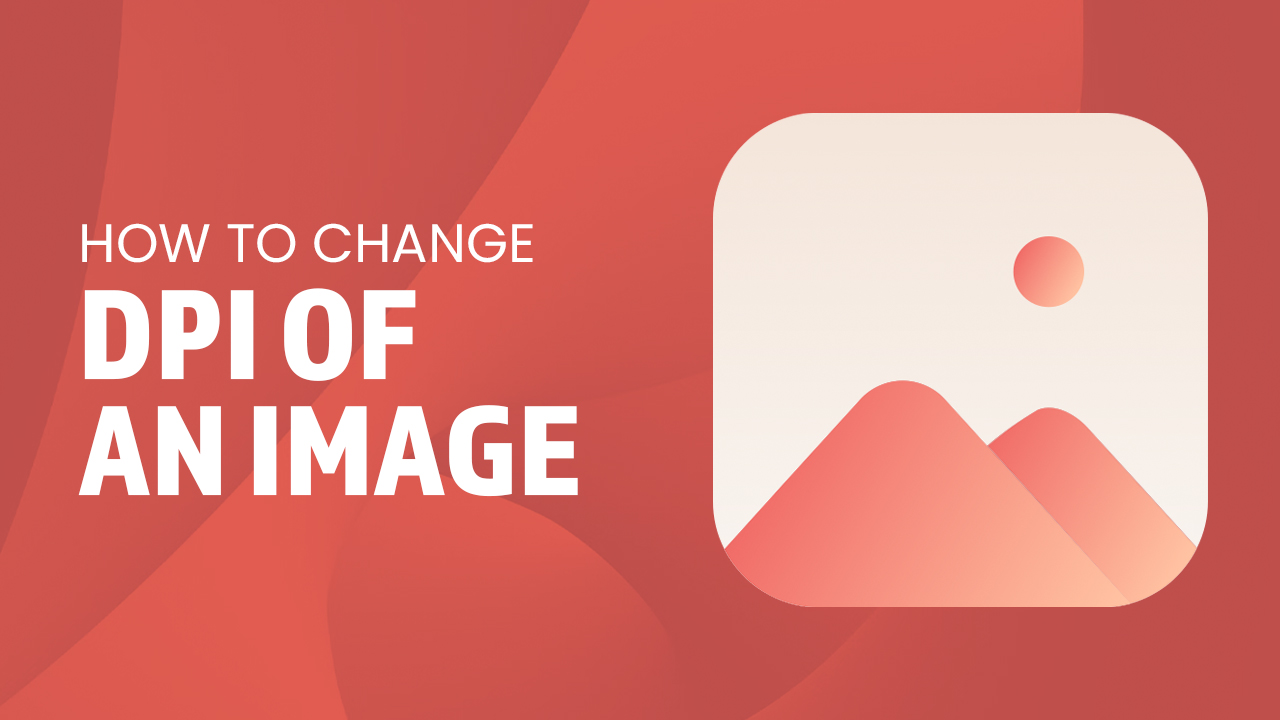
Why DPI Matters: Print Quality, File Size, and Compatibility
Understanding the true nature of DPI/PPI empowers you to optimize your images for diverse applications. The pixel density of your image has far-reaching implications:
- Print Quality: For printed materials, higher pixel density (and thus, higher effective DPI when printed) translates directly to superior print quality. When an image with a low pixel count is stretched to a large print size, the pixels become visible, leading to a “pixelated” or blurry appearance. Conversely, a high-resolution image, rich in pixels, can be printed at a larger scale with crisp details, making it ideal for beautiful photography, graphic design, and high-resolution stock photos intended for print.
- File Size: The relationship between DPI/PPI and file size is straightforward: more pixels mean more data. Images with higher pixel density generally result in larger file sizes. This is a critical consideration for storage, transfer speeds, and web optimization. While high DPI is desired for print, excessively high DPI for web use can lead to slow loading times, negatively impacting user experience. Tophinhanhdep.com’s image compressors and optimizers can help manage file sizes without compromising visual integrity.
- Compatibility: Different devices, software, and printing services may have specific requirements or limitations regarding image resolution and DPI. For instance, some online platforms or print shops might request images with a minimum DPI setting in their metadata. While often a superficial requirement if the pixel dimensions are sufficient, knowing how to adjust this metadata ensures compatibility and avoids rejection. Furthermore, very high-resolution images might strain older software or devices, affecting display performance.
Checking Your Image’s DPI
Before making any changes, it’s helpful to know your image’s current DPI or PPI metadata. This process is straightforward on most operating systems:
- On Windows: Locate your image file in File Explorer. Right-click on the file, select “Properties,” then navigate to the “Details” tab. Under the “Image” section, you’ll typically find “Horizontal Resolution” and “Vertical Resolution,” which display the PPI/DPI value.
- On Mac: Find your image in Finder. Right-click (or Control-click) on the image and select “Open With” > “Preview.” Once open in Preview, go to “Tools” in the menu bar and select “Show Inspector” (or press Cmd+I). In the Inspector window, under the “General” tab, you’ll see “Image DPI.”
Practical Methods for Changing Image DPI
Whether you need to adjust the DPI metadata for compliance or genuinely enhance the pixel density for superior print quality, there are several methods and tools at your disposal. Tophinhanhdep.com provides solutions ranging from simple metadata modifications to advanced AI-powered upscaling.
Adjusting DPI Metadata: Simple Changes for Compatibility
Sometimes, the goal isn’t to add more pixels to an image but simply to change the DPI value recorded in its metadata. This is useful for meeting specific requirements from print services, graphic designers, or websites that insist on a particular DPI setting, even if the actual pixel count is already sufficient. The key here is to change the DPI without resampling (i.e., changing the actual pixel dimensions) the image.
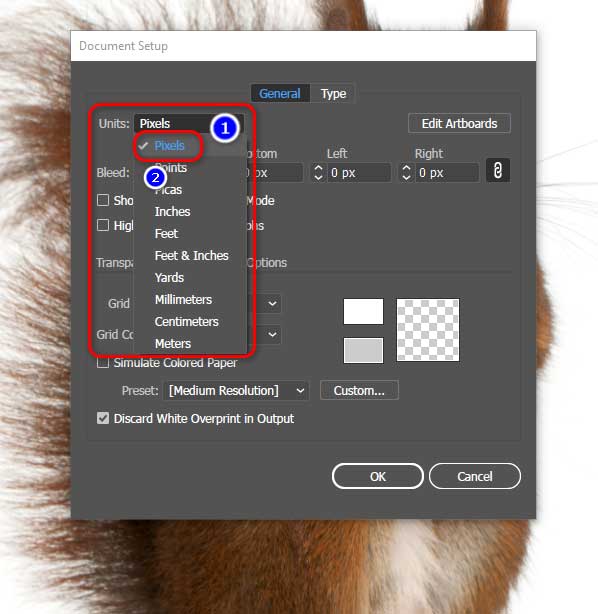
Using Microsoft Office Picture Manager (Legacy Software)
While not a primary tool for advanced image editing, Microsoft Office Picture Manager, often found in older Microsoft Office suites, offers a basic way to adjust default resolution.
General Steps to Change Default DPI:
- Open Microsoft Office Picture Manager.
- Click on the “File” tab.
- Select “Options” from the drop-down menu.
- In the Options menu, click on the “Advanced” tab.
- Scroll down and find the “Default resolution” section.
- Adjust the DPI value as desired.
- Click “OK” to save the changes. Note: This typically sets a default for newly saved images or resizes, rather than directly modifying an existing image’s metadata without resampling.
To change an image’s DPI via “Edit Pictures” (which often involves compression/resizing):
- Open the image in Microsoft Office Picture Manager.
- Click on the “Edit Pictures” option in the toolbar.
- In the “Edit Pictures” pane, look for options like “Compress Pictures” or “Resize.”
- In these sections, you might find options to select a target output resolution or adjust DPI settings. Be aware that these actions often involve resampling the image, which can alter its pixel dimensions.
Using Adobe Photoshop
Adobe Photoshop is a powerful professional tool that offers precise control over image properties, including DPI metadata.
- Load your image into Adobe Photoshop.
- Go to the “Image” menu in the top bar.
- Select “Image Size.”
- In the Image Size dialog box, ensure the “Resample” checkbox is UNCHECKED. This is crucial to prevent Photoshop from adding or removing pixels, thereby preserving your image’s original pixel dimensions while only altering the metadata.
- In the “Resolution” field, enter your desired DPI value (e.g., 300). The print dimensions (Width/Height) will adjust proportionally.
- Click “OK.”
- Save your image: Go to “File” > “Save As” to create a new file with the updated DPI metadata (recommended) or “Save” to overwrite the original.
Using GIMP (Free and Open-Source Software)
GIMP (GNU Image Manipulation Program) is a robust, free alternative to Photoshop, available for Windows, Mac, and Linux.
- Open your image in GIMP.
- Go to the “Image” menu.
- Select “Print Size…”
- In the “Print Size” dialog, locate the “X resolution” and “Y resolution” fields. These represent the DPI/PPI.
- Enter your desired DPI value (e.g., 300) into the “X resolution” field. If the chain icon is linked, the “Y resolution” will update automatically.
- Click “OK.”
- Save your image: Go to “File” > “Save” (to overwrite) or “File” > “Export As…” (to save a new file in a different format or name).
Using Tophinhanhdep.com’s Free Online DPI Converters
For quick and easy DPI metadata changes without installing software, Tophinhanhdep.com offers convenient online tools, mirroring functionalities found on sites like convert.town.
- Visit the Image Tools section on Tophinhanhdep.com and look for a DPI converter.
- You will typically find an option to choose the desired DPI value.
- Click the “Upload Image” or “Choose File” button.
- Select the image from your device. Tophinhanhdep.com supports common formats like JPEG, PNG, BMP, and TIFF.
- The image with the new DPI metadata will be processed and available for download to your device within moments. This method is ideal for adjusting DPI on the go, even from your iPhone or Android smartphone.
Enhancing Pixel Density and True DPI with Tophinhanhdep.com’s AI Upscaling
While merely changing metadata DPI can satisfy certain requirements, it doesn’t add any new detail or sharpness to your image. For truly sharper prints, larger displays, or overcoming the limitations of low-resolution source images, you need to increase the actual pixel count (resolution) of your image. This is where Tophinhanhdep.com’s cutting-edge AI upscaling technology, inspired by tools like letsenhance.io, becomes indispensable. Traditional upscaling methods often result in blurry, pixelated, or artifact-laden images. Tophinhanhdep.com’s AI upscalers, however, intelligently reconstruct and add pixels, generating high-resolution versions with remarkable detail and clarity.
Step-by-Step Guide: Increasing Resolution and True DPI with Tophinhanhdep.com
Tophinhanhdep.com offers a powerful, user-friendly solution to transform your images into print-ready, high-resolution masterpieces.
Step 1. Log in to Tophinhanhdep.com
- Visit Tophinhanhdep.com and log in to your account. If you’re new, you can quickly create an account or sign in using Google.
Step 2. Upload Your Images
- Once logged in, you can easily upload the photos you wish to enhance. This can be done by:
- Using drag & drop directly into the upload area.
- Selecting files from your device.
- Importing them from Google Drive or via a URL.
- As you upload, Tophinhanhdep.com often displays the current output DPI value, typically defaulting to 300 for all operations. If your uploaded image has a different DPI value, the output DPI will usually be rewritten to 300 unless you manually adjust the settings.
Step 3. Set the Desired Resolution and DPI
- Tophinhanhdep.com allows you to customize both the desired DPI metadata value and, more importantly, the resolution of your image.
- Crucial Note: Changing only the DPI value without increasing the actual pixel count (width and height) will NOT add more details to your image and will not result in better prints. Therefore, ensure you upscale the image’s width & height by at least 2x.
- Tophinhanhdep.com features several unique AI upscalers, each optimized for specific image types and enhancement needs, capable of increasing resolution up to 16x or 512 megapixels:
- Gentle: For subtle enhancements, ideal for text-heavy images like product labels, maps, or posters.
- Balanced: Improves clarity and detail in everyday photos such as nature scenes, architecture, and food photography.
- Strong: Specialized in fixing blur and enhancing faces, particularly effective for small portraits or group photos.
- Ultra: The most transformative option, offering superior quality and comprehensive detail enhancement for a wide range of images.
- Digital Art: Perfect for illustrations, digital art, and anime, preserving artistic styles or reimagining them based on creativity settings.
- Old Photo: Designed to fix scratches, fading, and damage in vintage photos, with the added ability to realistically colorize black-and-white images.
- In the Size sidebar, click on the “Width & Height” tab. Here, you can specify your desired resolution. For example, if you have an 1162 x 702 (0.9 MP) image that would print at 3.87 x 2.34 inches at 300 DPI, you can set the larger side’s resolution to, say, 5250 pixels. Tophinhanhdep.com will proportionally increase the smaller side, allowing you to print a much larger, crisper photo (e.g., a 15 x 9.06-inch photo at 350 DPI).
Step 4. Start Processing
- Once you’ve configured your settings, click the “Enhance” button and allow Tophinhanhdep.com’s AI to process your image.
Step 5. Download Your Enhanced Image
- When your new file is ready, the thumbnail will typically transition from blurry to clear, and a download button will appear. Save the high-resolution image to your device. Tophinhanhdep.com also conveniently stores your enhanced photos on the cloud for a month, allowing easy access later.
- You can now print that same file as a significantly larger, sharper photo with the increased pixel density and desired DPI.
Printing Presets for Convenience
Tophinhanhdep.com further simplifies the process with various ready-made printing presets. You can choose from popular standards for posters, photos, and international paper sizes (from A5 to A0). The app will automatically calculate and set the correct resolution for your chosen preset at a standard 300 DPI, ensuring your image is perfectly sized for professional printing.
The “Myth of DPI” and True Pixel Resolution
It’s crucial to reiterate that the DPI value embedded in an image’s metadata often serves as a suggestion for print size, rather than an absolute measure of quality. Your printing software will calculate the actual DPI based on your image’s pixel resolution and the chosen print size. For instance, a 1000 x 800-pixel image printed at 10 x 8 inches will have 100 PPI, regardless of what its metadata claims. To achieve a higher DPI without reducing the print size, you must increase the image’s total resolution. Tophinhanhdep.com’s AI upscaling makes this possible, adding more pixels and therefore allowing you to cram more detail into every inch of your photo for superior print output.
Optimizing DPI for Specific Use Cases
The ideal DPI setting isn’t universal; it depends heavily on how the image will be used. Tophinhanhdep.com supports diverse visual needs, from stunning wallpapers and aesthetic backgrounds to high-resolution photography and digital art.
DPI for Print: Achieving Professional Results
For any image destined for physical output, DPI is a critical factor influencing the final quality.
- General Recommendation: Aim for 300 DPI or more for high-quality prints that will be viewed closely, such as photo books, flyers, brochures, magazines, and fine art prints. This standard ensures crisp detail and smooth tonal transitions. Tophinhanhdep.com’s AI upscaler defaults to 300 DPI and allows further customization.
- Viewing Distance: The optimal DPI can decrease as the viewing distance increases.
- Less than 0.6m / 2ft: 300+ DPI
- 0.6m / 2ft: 300 DPI
- 1m / 3.3ft: 180 DPI
- 2m / 6.5ft: 90 DPI
- 5m / 16ft: 35 DPI
- Large-format prints like posters, banners, or billboards, viewed from several feet away, might look perfectly acceptable at 100-200 DPI, or even lower for very distant viewing, as the human eye can’t discern individual dots from afar.
- Subject Matter: Images with intricate details (e.g., detailed nature photography, complex architectural shots, fine graphic design elements) benefit significantly from higher DPI. Simpler images might tolerate lower DPI settings without a noticeable loss in perceived quality.
- Paper Coating: High-quality, coated glossy papers can hold ink more effectively, allowing for higher DPI settings (300+ DPI) to yield maximum detail. Uncoated papers, which absorb more ink, may not show much improvement beyond 200-250 DPI.
- Consult Printing Services: Always inquire about the minimal DPI requirements of your chosen printing service. For example, some services might require a minimum of 150 DPI for posters, while others might specify 300 DPI for standard photo prints. Tophinhanhdep.com’s ability to upsample to high DPI ensures you can meet these professional demands.
DPI for Web and Digital Display: Speed vs. Quality
For images displayed on screens (websites, social media, digital presentations, wallpapers), the DPI metadata is largely irrelevant. What matters are the pixel dimensions (width x height) and the file size, which impact loading speed and display quality.
- Pixel Dimensions are Key: A 1920x1080 pixel image will occupy the same screen space whether its metadata claims 72 DPI or 300 DPI. The browser or operating system simply uses the pixel dimensions.
- Web Optimization: For web display, the goal is often to balance visual quality with small file sizes for fast loading. A common practice is to size images to their intended display dimensions and compress them. While 72 DPI is a legacy standard, it’s often more about having appropriate pixel dimensions and efficient compression.
- Tophinhanhdep.com’s Optimizers: Utilize Tophinhanhdep.com’s image compressors and optimizers to reduce file sizes for web images without visible degradation. This ensures your beautiful photography and aesthetic visuals load quickly and look sharp on any device.
Conclusion
Understanding how to change the DPI of an image is a vital skill for anyone navigating the visual landscape. It empowers you to tailor your images precisely to their intended purpose, whether that’s a stunning, high-resolution print for an art gallery or an optimized, fast-loading image for a website.
We’ve distinguished between merely changing DPI metadata (which alters the reported resolution without affecting pixel count) and truly increasing DPI by enhancing pixel density through upscaling. While the former is useful for meeting superficial compatibility requirements, the latter, especially with Tophinhanhdep.com’s AI upscaling tools, is the key to unlocking superior print quality and larger, sharper images.
Tophinhanhdep.com is your ultimate partner in visual excellence. From a vast array of images, including wallpapers, backgrounds, and thematic collections, to cutting-edge image tools like AI upscalers, converters, and compressors, we provide everything you need to create, enhance, and optimize your visuals. Dive into the world of high-resolution photography, master digital art, and elevate your visual design projects with the intuitive power of Tophinhanhdep.com. Explore our site today and transform your creative ideas into breathtaking realities.