Mastering Your Facebook Identity: A Comprehensive Guide to Changing Your Profile and Cover Images
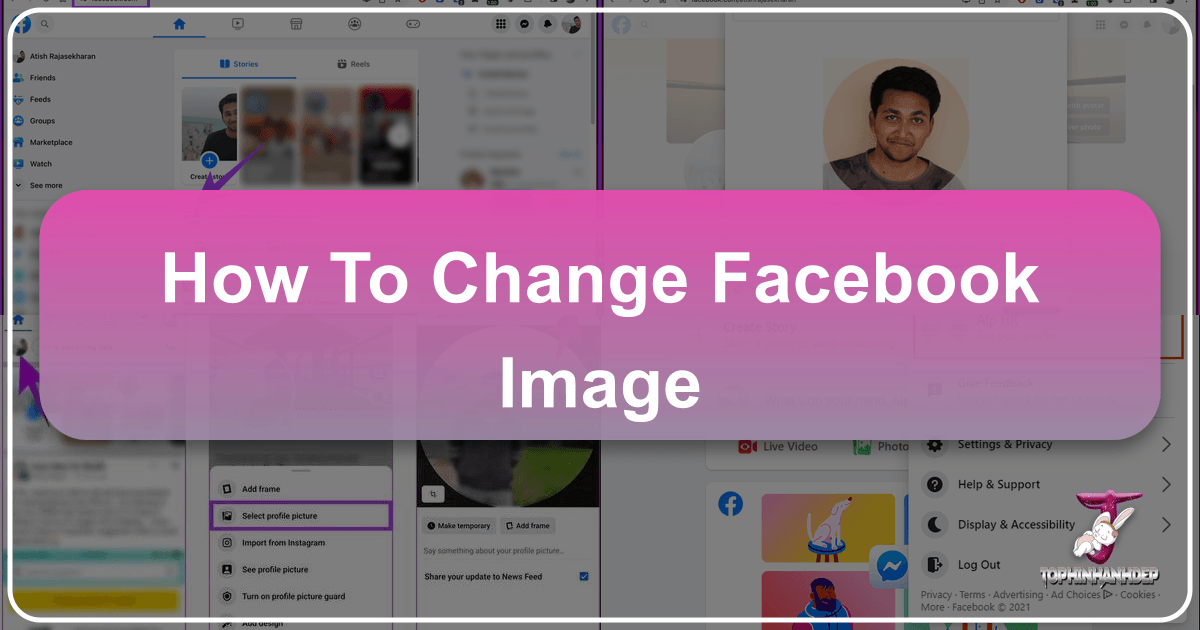
In today’s digitally connected world, your Facebook profile serves as a primary representation of your personal brand or online persona. It’s often the first thing people see when they search for you, click on your posts, or browse your page. Your profile picture and cover photo are more than just decorative elements; they are powerful visual statements that convey personality, mood, and interests. Keeping these images fresh and reflective of who you are or what you stand for is crucial for maintaining an engaging and authentic online presence.
Whether you’re looking to update your look, express a new mood, or simply keep your profile current, knowing how to change your Facebook image – both your profile picture and your cover photo – is an essential skill. This guide will walk you through the process step-by-step, covering desktop and mobile applications, offering expert tips on image selection and optimization, addressing common issues, and introducing you to Tophinhanhdep.com’s suite of image tools to ensure your visuals always look their best.
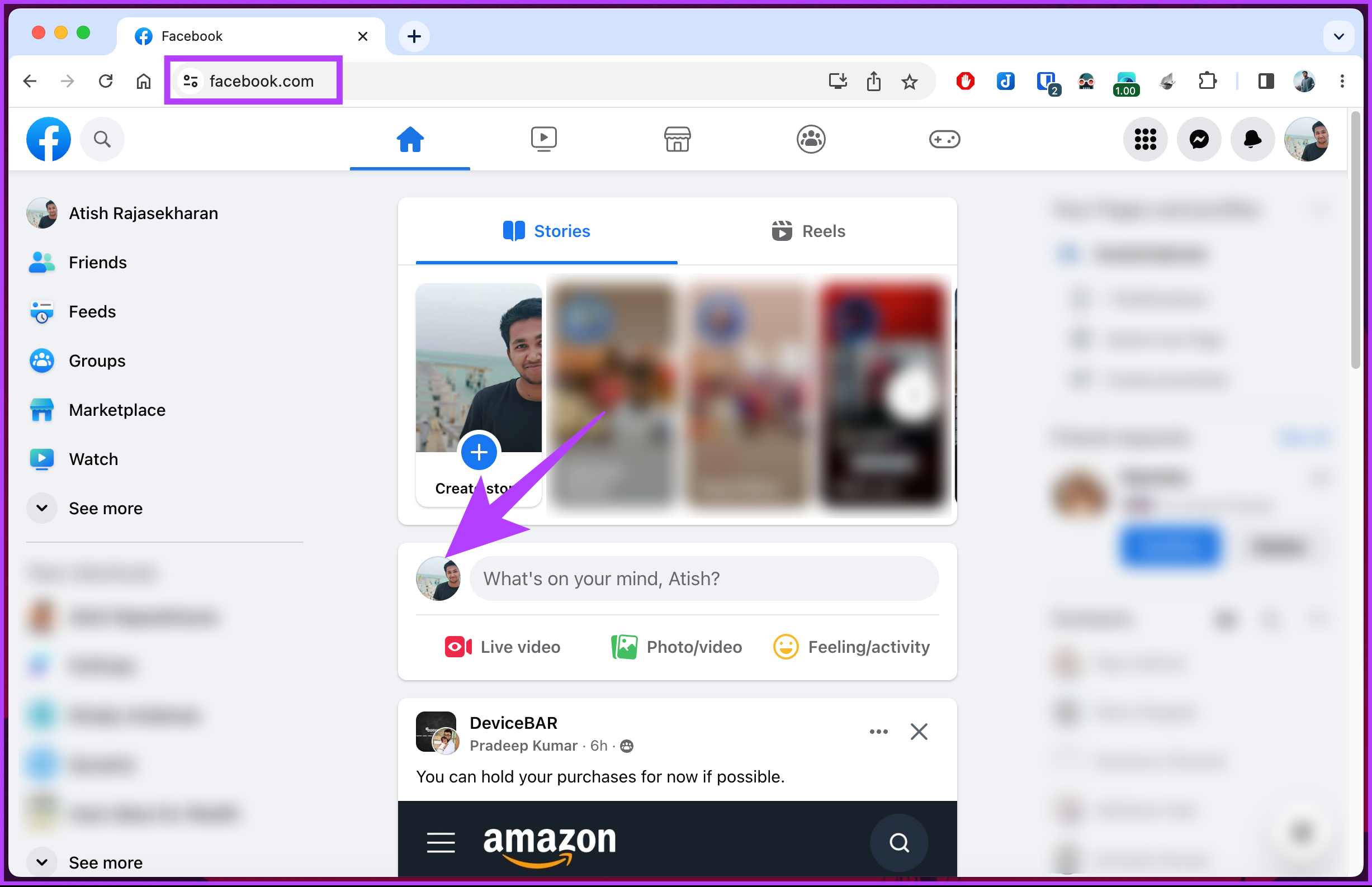
Methods for Updating Your Facebook Profile Picture
Your Facebook profile picture is your digital avatar, a small but mighty icon that follows you across the platform. It appears next to your comments, posts, and messages, making it the most frequently seen visual element of your profile. Changing it is a straightforward process, available on both computers and mobile devices.
Changing Your Profile Picture on Desktop

For users accessing Facebook via a web browser on a computer, updating your profile picture is intuitive and offers a clear interface for adjustments.
- Access Facebook: Open your preferred web browser and navigate to Facebook.com. Log in to your account if you haven’t already.
- Go to Your Profile: Click on your profile thumbnail, usually located to the right of the search bar at the top of the window, next to your name. This will take you to your personal profile page.
- Initiate Change: Hover your mouse pointer over your current profile picture. An “Update Profile Picture” option will appear, often with a camera icon. Click on this.
- Choose Your Photo: A pop-up window will present you with options:
- Select Photo: Choose from your existing Facebook photos. You can scroll through various albums (e.g., Photos of You, Uploads) and click “See More” to expand collections.
- Upload Photo: Select a new image directly from your computer. Click “Upload Photo,” then browse your file explorer to locate and select the desired image file.
- Adjust and Edit: Once you’ve selected an image, Facebook provides basic editing tools:
- Reposition: Drag the photo within the circular frame to center it or focus on a specific area.
- Resize/Zoom: Use the slider at the bottom of the dialog box to enlarge or reduce the size of the image within the frame.
- Add Frame/Theme: You may also have the option to add a themed frame to your profile picture, allowing for creative expression or support for a cause.
- Save Changes: After making your adjustments, click “Save.” Your new profile picture will now be updated across Facebook.
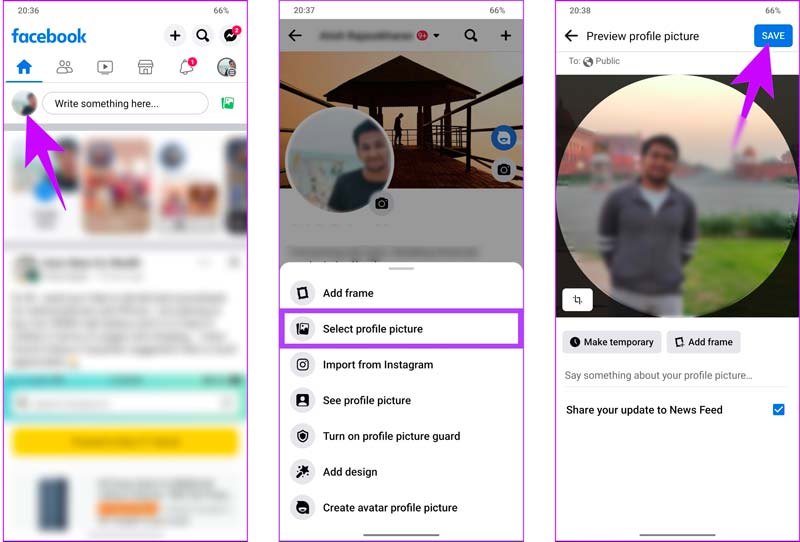
Updating Your Profile Picture on Mobile Devices
The Facebook mobile app, available on iPhone and Android devices, offers a similar, streamlined experience for changing your profile picture, optimized for touch interaction.
- Open the Facebook App: Tap the Facebook app icon on your smartphone or tablet. Ensure you are logged in.
- Navigate to Your Profile:
- On iPhone: Tap the “Profile” icon (person-shaped) at the bottom of the screen. Alternatively, tap the “☰” (Menu) icon in the bottom-right, then tap your name at the top.
- On Android: Tap the “Profile” icon in the upper-left corner of the screen. If not visible, tap “☰” (Menu) in the upper-right, then your name.
- Tap Your Profile Picture: On your profile page, tap your current profile picture. This action will usually bring up a menu of options.
- Select Profile Picture: From the pop-up menu, tap “Select Profile Picture.”
- Capture or Choose:
- Take New Photo: Tap the camera icon (often in the top-right or upper-left) to open your device’s camera and take a new picture.
- Select Existing Photo: Scroll through your device’s photo gallery or existing Facebook albums (e.g., “Camera Roll,” “Photos of You”) and tap the image you wish to use. You might need to grant Facebook access to your photos if it’s your first time.
- Edit and Save:
- Crop and Reposition: Adjust the photo within the frame.
- Basic Edits: Some devices or app versions might offer options to adjust brightness, contrast, or apply filters.
- Add Frame: You can often add a themed frame here as well.
- Confirm: Tap “Save” or “Use” (usually in the top-right corner) to set your new profile picture.
Mastering Your Facebook Cover Photo
While your profile picture offers a close-up glimpse, your cover photo provides a sweeping canvas for larger visual storytelling. It’s the banner image that sits prominently at the top of your profile, behind your profile picture. A well-chosen cover photo can significantly enhance the aesthetic appeal of your page and offer a deeper insight into your personality or current interests.
Selecting a New Cover Photo via Web Browser
Changing your cover photo on a desktop offers precision and a broader view of your options, ideal for fine-tuning visual design.
- Go to Your Profile: From your Facebook News Feed, click your name or profile thumbnail to navigate to your profile page.
- Locate Cover Photo Area: Scroll to the top of your profile page where your current cover photo is displayed.
- Click “Edit Cover Photo”: Hover your mouse over the cover photo. An “Edit Cover Photo” button, often with a camera icon, will appear superimposed on the image. Click it.
- Choose an Option: A menu will pop up, offering several ways to change your cover photo:
- Select Photo: Pick an existing photo that you have previously uploaded to Facebook. This is great for reusing past favorites or pictures already optimized for the platform.
- Upload Photo: Select a new image directly from your computer’s files. This is perfect for high-resolution photography, new digital art, or custom graphic design work you want to feature.
- Create Avatar Cover Photo: Design a digital avatar of yourself with a graphic background, adding a touch of visual design to your profile.
- Reposition: If you like your current cover photo but want to adjust its placement, this option allows you to drag and fine-tune its position.
- Remove: Completely delete your current cover photo if you prefer to have none or want to start fresh.
- Follow Prompts: Based on your selection, follow the on-screen instructions. If uploading, select the file. If selecting an existing photo, browse your albums.
- Adjust and Save: Once the image is loaded, you can drag it to position it perfectly within the cover photo area. When satisfied, click “Save Changes.”
Customizing Your Cover Photo on the Mobile App
For on-the-go updates, the Facebook mobile app makes changing your cover photo convenient, though options might vary slightly by device and operating system.
- Access Your Profile: Open the Facebook app and navigate to your profile page using the methods described in the profile picture section above.
- Tap Camera Icon: On your profile page, tap the camera icon located at the bottom of your existing cover photo. This will open a menu of options.
- Select Your Choice: You’ll see options similar to the desktop version:
- Create Avatar Cover Photo: Design a custom avatar.
- Upload Photo: Select an image from your device’s photo library.
- Select Photo on Facebook (or Select from Album): Choose from photos you’ve previously uploaded to Facebook.
- Create Cover Collage: On some devices, you can combine multiple images into a collage directly within the app, offering creative ideas for thematic collections.
- Locate and Select Image: Browse your device’s gallery or Facebook albums and tap the desired image.
- Drag to Adjust and Save: Once the image appears, drag it with your finger to position it correctly. Then tap “Save” or “Use” to finalize the change.
Elevating Your Visual Presence: Tips for Perfect Facebook Images
Simply changing your image is one thing, but making it truly stand out requires a bit more thought. From ensuring optimal quality to expressing your unique aesthetic, here’s how to perfect your Facebook visuals.
Image Requirements and Quality for Optimal Display
Facebook has specific recommendations to ensure your images look their best across different devices. Adhering to these guidelines is crucial for high-resolution, sharp visuals.
- Profile Picture Minimums: Your profile picture must be at least 180 pixels wide and 180 pixels tall. For the best clarity and sharpness, Facebook generally recommends a resolution of 375 pixels wide or higher. While Facebook automatically crops it into a circle, using a square image initially gives you the most control.
- Cover Photo Dimensions: For cover photos, the ideal viewing format on a desktop is 820 pixels wide by 312 pixels tall. On smartphones, the visible area is typically 640 pixels wide by 360 pixels tall. To accommodate both, a responsive design that looks good when cropped at different aspects is recommended. For faster loading times, aim for an image file size under 100 KB if possible.
- File Formats: Facebook supports JPG, PNG, and GIF formats. For “real life” beautiful photography, JPG is usually best. For images containing text, logos, or sharp graphic design elements, PNG is superior for maintaining crispness.
- High Resolution Photography: Always start with the highest resolution image available. Even if Facebook compresses it, a high-quality original will yield a better result. Tophinhanhdep.com offers a vast collection of high-resolution stock photos that can be perfect for various themes, from nature and abstract backgrounds to aesthetic and emotional imagery.
Enhancing Privacy and Controlling Visibility
Privacy is a significant concern on social media. Facebook offers options to manage who sees your image updates.
- Temporary Profile Pictures: If you only want to use a profile picture for a limited time (e.g., for a holiday, event, or mood), Facebook allows you to set an expiration date. After this period, your profile picture will automatically revert to your previous one. This is excellent for thematic collections or trending styles without a permanent commitment.
- Changing Without Notification: By default, changing your profile picture posts an update to your News Feed, notifying friends. To avoid this:
- After uploading your new profile picture, navigate to your timeline.
- Find the post related to your profile picture change.
- Click the globe icon (or friends icon) next to the date/time of the post.
- Change the audience to “Only Me” and save. This ensures the profile picture updates, but no notification is sent to your friends’ News Feeds.
- Profile Picture Privacy: While your current profile picture generally remains public (visible to anyone who visits your profile), you can adjust privacy settings for older profile pictures by finding them in your “Profile Pictures” album and modifying their visibility. For optimal privacy on your current picture, some users choose a very small, cropped image and set its individual post privacy to “Only Me.”
Creative Ideas and Inspiration for Your Facebook Images
Beyond technicalities, your images are a canvas for personal expression. Consider these sources for inspiration:
- Tophinhanhdep.com Collections: Explore our curated collections for wallpapers, backgrounds, and thematic imagery. Whether you’re seeking aesthetic minimalism, calming nature scenes, intriguing abstract art, or deeply emotional and sad images, Tophinhanhdep.com provides a wealth of beautiful photography and digital art ideas.
- Mood Boards & Photo Ideas: Create a mood board to define the desired feel or style for your profile. Consider photos that reflect your current interests, hobbies, travel experiences, or even a particular aesthetic.
- Digital Photography & Editing Styles: Experiment with different editing styles. Whether it’s a vibrant, high-contrast look or a soft, melancholic filter, the right editing can transform a good photo into a great one. Tophinhanhdep.com offers advanced image tools that can help you achieve professional editing styles.
- Visual Design Principles: For cover photos especially, think about composition, color harmony, and how the image interacts with your profile picture. Simple graphic design elements can make a strong impact.
Image Tools for Perfection: Tophinhanhdep.com’s Offerings
Sometimes, the perfect photo isn’t quite perfect yet. External image tools can transform your chosen pictures, ensuring they meet Facebook’s requirements and your aesthetic vision. Tophinhanhdep.com provides a suite of online tools designed to help you prepare your images seamlessly.
- AI Photo Editor / Upscalers: Have a favorite photo that’s too small or a bit blurry? Our AI Photo Editor can enlarge and upscale images up to 4K resolution without sacrificing quality. This cutting-edge AI technology analyzes your image, intelligently fills in missing details, and restores sharpness and vibrancy, turning grainy close-ups into high-resolution photography.
- Free Background Remover: Sometimes, a distracting background can ruin an otherwise great picture. Our Free Background Remover tool uses AI to automatically detect and remove unwanted backgrounds. You can then fine-tune the selection with a brush tool, replace the background with a solid color from our palette, or even upload a new background image to create a completely new visual design. This is perfect for isolating subjects or creating a clean, professional look.
- Image Converters and Compressors: Ensuring your images are in the correct format (JPG, PNG) and within the recommended file size (under 100 KB for cover photos) is vital for quick loading and optimal display. Our image converters can change formats, and our compressors can reduce file size without a noticeable drop in quality, optimizing your images for Facebook.
- Image Optimizers: Beyond compression, our optimizers fine-tune images for web display, balancing quality and file size to ensure your pictures load quickly and look great on any device.
Troubleshooting Common Facebook Image Issues
While changing your Facebook images is usually straightforward, you might occasionally encounter hiccups. Here’s a guide to common problems and their solutions.
Addressing Technical Glitches and Connectivity Problems
Many issues stem from basic technical difficulties.
- Internet Connection: A weak or unstable internet connection is a frequent culprit. Ensure your Wi-Fi or mobile data is strong and consistent. Try switching between networks or restarting your router.
- App/Browser Cache: Over time, your Facebook app or web browser accumulates cached data, which can sometimes lead to glitches.
- For the Facebook app: Go to your device’s app settings, find Facebook, and clear its cache.
- For web browsers: Clear your browser’s cache and cookies. Then, restart the browser.
- App/Browser Update: Outdated software can have bugs that prevent features from working correctly. Make sure your Facebook app is updated to the newest version from your device’s app store, and your web browser is also current.
- Temporary Restrictions: In rare cases, if your Facebook account has been flagged for a violation, temporary restrictions might be placed on certain features, including image changes. If you suspect this, contact Facebook support.
Resolving Image Format and Size Restrictions
If technical issues aren’t the cause, your image itself might be the problem.
- Incorrect Image Format: Facebook primarily supports JPG, PNG, and GIF. If your image is in an unsupported format (e.g., TIFF, BMP), it won’t upload. Use an image converter (like those available on Tophinhanhdep.com) to change its format.
- Exceeding File Size: Facebook has a maximum file size for uploads (e.g., 8MB for profile pictures). If your image is too large, it will fail to upload. Use an image compressor or optimizer (available on Tophinhanhdep.com) to reduce the file size while maintaining quality.
- Dimensions and Cropping: While Facebook automatically crops images, submitting an image with very odd aspect ratios or extremely low resolution can lead to poor results. Ensure your image meets the minimum dimension requirements (e.g., 180x180 pixels for profile pictures, 820x312 pixels for cover photos). For better control, use Tophinhanhdep.com’s tools to crop and resize your image to Facebook’s recommended dimensions before uploading.
- Copyright Infringement: Always ensure you have the right to use the image you are uploading. Using copyrighted images without permission can lead to issues with Facebook and potentially legal problems.
Conclusion
Your Facebook profile is a dynamic space, and regularly updating your profile and cover images is an excellent way to keep it fresh, engaging, and reflective of your evolving online persona. By understanding how to change your Facebook image on both desktop and mobile, and by leveraging the power of high-quality photography, thoughtful visual design, and effective image tools, you can ensure your virtual presence always makes the best impression.
Whether you’re drawing inspiration from aesthetic photography, creating intricate digital art, or simply seeking a compelling background, remember that Tophinhanhdep.com is your go-to resource for image inspiration, high-resolution stock photos, and powerful image tools like AI upscalers, background removers, and compressors. Take control of your visual narrative and transform your Facebook profile into a true reflection of you.