How to Change Your Google Profile Image: A Comprehensive Guide to Personalizing Your Digital Identity with Tophinhanhdep.com
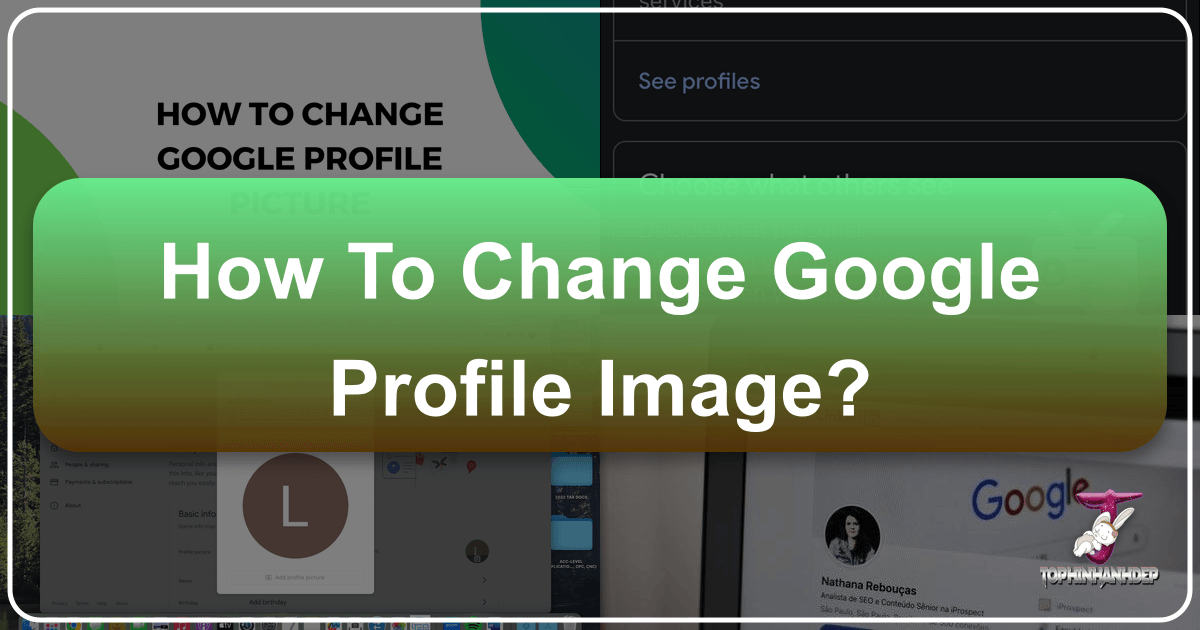
In today’s interconnected digital world, your online identity is more than just a username; it’s a visual representation that speaks volumes about who you are. Nowhere is this more apparent than with your Google profile image. This seemingly small picture is the face you present across a vast ecosystem of services, from Gmail and Google Calendar to YouTube, Google Maps, and Google Drive. It’s the first impression you make in an email, the icon accompanying your comments on YouTube, and the personal touch in your shared documents. A well-chosen and high-quality profile image can significantly enhance your digital presence, conveying professionalism, personality, or even a specific aesthetic.
Many users initially set a profile picture without much thought, perhaps using a quick selfie, a generic avatar, or an image that no longer reflects their current self or brand. However, as our lives evolve, so too should our digital avatars. Changing your Google profile image is a simple yet impactful way to refresh your online identity, align it with your current aspirations, or simply express a new facet of your personality. This comprehensive guide will walk you through the precise steps to update your Google profile picture across various devices, while also exploring how Tophinhanhdep.com can be your ultimate resource for finding, creating, and optimizing the perfect image to truly make your mark.

The Significance of Your Google Profile Image
Your Google profile picture serves as a crucial visual identifier in an increasingly image-driven online landscape. It’s not merely a decorative element; it’s a cornerstone of your digital persona, influencing how you are perceived by colleagues, friends, and the wider online community. A thoughtfully selected image can foster trust, enhance recognition, and communicate your personal brand more effectively than words alone.
Consider the diverse environments where your Google profile image appears:
- Professional Communications: In Gmail, your profile picture accompanies every email you send, offering a glimpse of the person behind the message. A professional headshot or a refined graphic can add credibility and a personal touch to business interactions.
- Collaborative Workspaces: When collaborating on Google Docs, Sheets, or Slides, your profile image helps teammates quickly identify who is making edits or providing feedback, streamlining communication and fostering a sense of connection.
- Social and Entertainment Platforms: On YouTube, your profile picture becomes your brand logo or personal emblem, defining your channel’s identity. In Google Meet, it’s the face people see when your camera is off, maintaining a visual presence.
- Everyday Utilities: From Google Maps to the Play Store, your image provides a consistent visual anchor across all Google services, reminding you and others of your logged-in identity.

The power of visual branding extends beyond explicit marketing. For individuals, it’s about curating an authentic and compelling personal brand. For professionals, it’s about projecting an image that supports their career goals. For creatives, it’s an opportunity for artistic expression. The right image can convey approachability, expertise, creativity, or reliability, setting the tone for every digital interaction.

Crafting Your Digital Persona with Tophinhanhdep.com
Choosing the right image for your Google profile is a strategic decision. It requires introspection about what you want to communicate and how you want to be perceived. This is where Tophinhanhdep.com emerges as an invaluable partner, offering an expansive library of resources tailored to every need, whether you’re seeking inspiration, a stunning backdrop, or tools to perfect your chosen photo.
Tophinhanhdep.com specializes in a vast array of visual content, from high-resolution photography to aesthetic wallpapers and powerful image tools. Imagine needing a profile picture that encapsulates your love for nature; Tophinhanhdep.com’s “Nature” image collection provides breathtaking landscapes, serene wildlife, and vibrant flora that could serve as a unique and personal backdrop if you prefer an abstract or background image over a direct portrait. If your goal is to project a professional yet approachable image, their “Beautiful Photography” section offers a plethora of high-quality portrait ideas and stock photos that can be adapted for a polished look.
Beyond mere selection, Tophinhanhdep.com’s tools can transform an ordinary picture into an extraordinary profile image. Perhaps you have an older photo that you love but its resolution is too low; the “AI Upscalers” can breathe new life into it, ensuring it looks crisp and clear even on larger screens. If your image file size is too large, Tophinhanhdep.com’s “Compressors” and “Optimizers” can reduce it without compromising quality, making the upload process smoother and faster. The platform also offers “Converters” to ensure your image is in a compatible format (like JPEG or PNG) before you even begin the upload process to Google.
Understanding Image Visibility Across Google Services
One of the key aspects of your Google profile picture is its widespread visibility. Once updated, your new image will almost instantaneously or within a short period, populate across most, if not all, Google services. This includes:
- Gmail: Your new profile picture will appear next to your name in the sender’s field for all your outgoing emails, and in your contacts’ inboxes.
- Google Calendar: When you create or are invited to events, your profile picture will be displayed.
- Google Drive, Docs, Sheets, Slides: Your image will be visible in collaborative documents and file-sharing interfaces.
- YouTube: If you have a YouTube channel linked to your Google account, your profile picture will be the face of your channel, appearing next to your videos and comments.
- Google Meet: During video calls, your profile picture will be shown when your camera is turned off.
- Google Photos: Your picture will be a central part of your Google Photos profile.
- Google Search: When you’re signed into Google, your profile picture will appear in the top right corner of the search page.
- Google Play Store: Your profile picture is visible when you browse or make purchases.
It’s important to remember that this broad visibility means your chosen image should be one you’re comfortable sharing publicly or with your various circles. Google typically allows you to set visibility preferences for certain profile information, but the profile picture is generally designed for broad exposure within the Google ecosystem. For this reason, selecting an image that thoughtfully represents you and is appropriate for all contexts is paramount.
Step-by-Step Guide to Changing Your Google Profile Picture
Changing your Google profile picture is a straightforward process, regardless of the device you’re using. Google has streamlined the experience, allowing you to update your image from a desktop browser or directly from their mobile applications.
On Your Desktop: A Seamless Update
Updating your Google profile picture from a desktop computer offers the most comprehensive options and a larger screen for selecting and cropping your image.
Method 1: Via Google Account Settings
- Access Your Google Account: Open your web browser (Chrome, Firefox, Safari, Edge, etc.) and go to
myaccount.google.com. Sign in with your Google account credentials if you haven’t already. - Navigate to Personal Info: In the left-hand menu pane of your Google Account home page, click on “Personal info.” This section is where you manage your fundamental account details.
- Select the Photo Section: Under the “Profile” section on the “Personal info” page, you will see a “Photo” option, often accompanied by your current profile picture or an initial icon. Click on this “Photo” section.
- Upload or Choose a Photo:
- Upload a New Photo: Click “Upload photos” and then either “Select a photo from your computer” to browse your local files or drag and drop an image directly into the upload box.
- Choose from Existing Photos: Alternatively, select “Your photos” to choose from pictures you’ve previously uploaded to Google Photos or used as past profile pictures. This is a convenient option if you have a favorite image already stored in your Google ecosystem.
- Edit and Crop Your Image: Once your image is uploaded, you’ll be presented with basic editing tools. You can expand, rotate, or crop the photo to fit the circular or square display area. Google automatically resizes images for optimal display across its services, but ensuring your desired focus is within the frame is crucial. Tophinhanhdep.com’s “Photo Manipulation” and “Editing Styles” resources can offer guidance on pre-editing your image for the best composition and visual appeal, ensuring it’s ready before you upload.
- Set as Profile Photo: After you are satisfied with the positioning and cropping, click the “Set as profile photo” button.
Method 2: Via Google Homepage (Quicker Access)
- Visit Google.com: Go to
Google.comand ensure you are signed in to your Google account. - Click Your Profile Icon: In the upper right corner of the Google homepage, click on your current profile picture (or the initial icon if you don’t have one set).
- Click the Camera Icon: A small window will pop up showing your profile details. Click the camera icon overlaid on your current profile picture. This will directly take you to the “Select profile photo” interface.
- Follow Steps 4-6 from Method 1: From here, the process is identical: upload or choose a photo, edit/crop, and then set it as your profile picture.
Important Note on Propagation: After setting your new profile picture, it may not appear instantly across all Google services. It can take a few minutes, or in some rare cases, up to a couple of days, for the change to fully propagate. If you don’t see it immediately, try clearing your browser cache, refreshing the page, or closing and reopening your browser.
On iOS Devices: Updating Through Gmail and Other Google Apps
For iPhone and iPad users, the most common way to change your Google profile picture is through a Google app like Gmail, though the steps are largely similar across many Google applications.
- Open a Google App: Launch the Gmail app (or Google Search, Google Drive, Google Photos, Google Maps, etc.) on your iOS device. Ensure you are signed in to the correct Google account.
- Tap Your Profile Picture: In the upper-right (or sometimes upper-left) corner of the app, tap on your current profile picture or the initial icon.
- Manage Your Google Account: A menu will appear. Tap “Manage your Google Account.” This will take you to your Google Account settings within the app.
- Navigate to Personal Info: On the Google Account screen, tap on the “Personal info” tab or section.
- Select Photo: Under the “Profile” section, tap on “Photo.” You might see a brief explanation of profile picture visibility.
- Set Profile Picture: Tap “Set Profile Picture.”
- Choose Source: You will be given options:
- Take Photo: Select this to open your device’s camera and snap a new photo on the spot. If prompted, grant the app permission to access your camera. After taking the photo, you can usually crop it and then tap “Use Photo” or “Done.”
- Choose from Photos: Select this to access your device’s photo library. Browse and select the image you wish to use. You’ll then be able to crop and adjust it before tapping “Choose” or “Done.”
- Selfie Tip: When taking a new photo, consider Tophinhanhdep.com’s “Digital Photography” guides for tips on good lighting, composition, and angles to ensure your selfie is as impactful as possible.
- Confirm: Once you’ve selected and cropped your image, tap “Save as profile picture” or “Done.”
Your Google profile photo is now updated and will be visible across all Google services accessed from your iOS device and other platforms.
On Android Devices: Quick Profile Customization
Changing your Google profile picture on an Android phone or tablet is very similar to the iOS process, often integrated directly into the Google apps you frequently use.
- Open a Google App: Open the Gmail app on your Android device. Alternatively, you can use any other Google app like Google Search, Google Photos, Google Drive, or even the main “Google” app.
- Tap Your Profile Picture: In the upper-right corner of the app (or sometimes upper-left), tap on your current profile picture or the initial icon.
- Manage Your Google Account: A window will appear with your Google account details. Tap “Manage your Google Account.”
- Navigate to Personal Info: On the Google Account screen, tap the “Personal info” tab.
- Tap Your Profile Picture/Initial: In the “Profile” section, tap on your current profile picture or the initial icon to access the photo options.
- Set Profile Photo: Tap “Set Profile Photo.”
- Choose Source: You’ll have two main options:
- Take photo: This launches your device’s camera, allowing you to capture a new picture immediately. After taking the photo, you can crop it before confirming.
- Choose photo: This opens your device’s gallery or photo library, letting you select an existing image. Once chosen, you can crop it to your preference.
- Crop and Confirm: Adjust the crop area as needed and then tap “Accept” or “Save” to set your new profile picture.
The updated image will now reflect across all Google services linked to your account. As with desktop and iOS, allow a short period for the change to synchronize across all platforms.
Elevating Your Profile Picture with Tophinhanhdep.com’s Resources
Simply changing your profile picture is one thing; changing it to a picture that truly stands out and represents you perfectly is another. Tophinhanhdep.com is designed to be your comprehensive creative hub, offering resources that elevate your profile image from ordinary to exceptional.
Discovering the Perfect Image: Inspiration from Tophinhanhdep.com’s Collections
Choosing an image that resonates with your personality and purpose can be daunting. Tophinhanhdep.com’s diverse image collections are a goldmine for inspiration and direct use, particularly if you’re looking for something beyond a personal photo.
- Images (Wallpapers, Backgrounds, Aesthetic, Nature, Abstract, Sad/Emotional, Beautiful Photography):
- Aesthetic & Nature for Unique Backgrounds: If you prefer an avatar that isn’t a direct portrait, Tophinhanhdep.com’s “Aesthetic” and “Nature” collections provide stunning high-resolution wallpapers and backgrounds. An abstract gradient, a serene forest scene, or a minimalist aesthetic can make for a distinctive profile image that expresses your style without showing your face. For instance, a beautifully blurred nature shot can convey a sense of calm and appreciation for the environment.
- Abstract & Graphic Design Elements: For those who want a more artistic or stylized profile, the “Abstract” section offers patterns, textures, and digital art that can be cropped into a unique avatar. Combined with Tophinhanhdep.com’s “Visual Design” resources on “Graphic Design” and “Digital Art,” you could even create a custom logo or emblem that reflects your professional brand or creative pursuits.
- Beautiful Photography & Stock Photos for Professionalism: When a personal photo is required but you lack a professional headshot, Tophinhanhdep.com’s “Beautiful Photography” and “Stock Photos” sections can offer high-quality, professional-looking images suitable for business profiles. While these aren’t personal photos, they can serve as placeholders or thematic images that convey a professional demeanor in certain contexts (e.g., a generic, clean office background for a company profile).
- Sad/Emotional Images for Specific Expression: While not typically recommended for a general Google profile picture due to its broad visibility, Tophinhanhdep.com also caters to niche artistic expressions with “Sad/Emotional” images. These might be suitable for specific private groups, artistic portfolios, or temporary displays where conveying a particular mood is intentional. Users seeking to convey deep thought or a contemplative artistic bent might find compelling visuals here, always with an understanding of the context of their audience.
Mastering Photography for Your Profile: Tips from Tophinhanhdep.com
If you opt for a personal photograph, Tophinhanhdep.com’s “Photography” section is an indispensable resource. Achieving a high-resolution, well-composed, and appealing profile picture involves more than just pointing and shooting.
- High Resolution Matters: Google automatically optimizes images, but starting with a “High Resolution” photo from Tophinhanhdep.com (or taking one yourself with their guidance) ensures clarity and sharpness across all devices and screen sizes. A blurry or pixelated image immediately detracts from your online presence. Tophinhanhdep.com emphasizes why high-resolution images are foundational for any impactful visual.
- Digital Photography Techniques: Delve into Tophinhanhdep.com’s “Digital Photography” articles for tips on lighting, composition, and posing.
- Lighting: Natural, soft light is almost always best. Avoid harsh overhead lighting or direct sunlight that can create unflattering shadows. Tutorials on Tophinhanhdep.com can guide you on finding the perfect light source.
- Composition: The rule of thirds, leading lines, and symmetric balance can all be applied even to a simple headshot. Position yourself slightly off-center for a more engaging look, or ensure your face fills an appropriate amount of the frame.
- Background: A clean, uncluttered background helps keep the focus on you. Tophinhanhdep.com’s “Backgrounds” category can even inspire minimalist or aesthetically pleasing backdrops you can replicate in your own photos.
- Editing Styles and Photo Manipulation: Before uploading, a little post-processing can go a long way. Tophinhanhdep.com’s “Editing Styles” and “Photo Manipulation” guides can teach you how to:
- Crop Effectively: Focus on your face and upper shoulders, leaving enough negative space for balance. Remember that Google often displays profile pictures in a circular format, so centralizing your face is usually a good strategy.
- Color Correction: Adjust brightness, contrast, and white balance to make your photo look vibrant and natural. Tophinhanhdep.com has tutorials on achieving various “Editing Styles” to match your desired mood.
- Retouching (Subtly): Minor blemish removal or smoothing can enhance your image without making it look artificial. The key, as Tophinhanhdep.com advocates, is subtlety to maintain authenticity.
Utilizing Tophinhanhdep.com’s Image Tools for Optimization
Once you have your desired image, Tophinhanhdep.com’s “Image Tools” become indispensable for preparing it for upload. These tools ensure your image meets technical requirements and performs optimally.
- Converters: Google generally accepts common image formats like JPEG and PNG. If your image is in a less common format (e.g., TIFF, BMP), Tophinhanhdep.com’s “Converters” can quickly transform it into a compatible file type, preventing upload issues.
- Compressors and Optimizers: While Google handles some resizing, uploading an optimized image is still a good practice. Tophinhanhdep.com’s “Compressors” and “Optimizers” can reduce file size without a noticeable loss in quality. This is particularly useful if you have a very high-resolution image from a professional camera, ensuring it loads quickly and doesn’t consume excessive bandwidth, especially when viewed on mobile devices.
- AI Upscalers: This tool is a game-changer for older or lower-resolution photos. If you have a cherished photo from years ago that you wish to use but its quality is poor on modern screens, Tophinhanhdep.com’s “AI Upscalers” can intelligently enhance its resolution, making it suitable for a sharp Google profile display. This preserves sentimental value while improving visual fidelity.
- Image-to-Text (Indirect Use): While not directly for profile picture creation, Tophinhanhdep.com’s “Image-to-Text” tool highlights its broader utility. Understanding these diverse tools showcases the platform’s commitment to all aspects of image management and manipulation, ensuring that whatever your image need, a solution is at hand.
Best Practices for an Impactful Google Profile Image
Beyond the technical steps of changing your profile picture, cultivating an impactful digital identity requires a thoughtful approach to what image you choose and how it’s presented.
Technical Considerations: Resolution, Format, and File Size
While Tophinhanhdep.com’s tools simplify these aspects, understanding the underlying principles is beneficial.
- Resolution: Aim for an image that is at least 250x250 pixels, though higher resolutions (e.g., 500x500 or 1000x1000) are recommended for optimal clarity on high-density displays. Google will scale it down as needed. Tophinhanhdep.com’s commitment to “High Resolution” content ensures you always start with superior source material.
- Format: Stick to JPEG (.jpg or .jpeg) for photographs due to their efficient compression, or PNG (.png) if your image requires transparency (though Google profile pictures are typically displayed on a solid background). Tophinhanhdep.com’s “Converters” ensure compatibility.
- File Size: Keep the file size manageable, ideally under 2MB. Larger files can take longer to upload and process, although Google’s infrastructure is robust. Tophinhanhdep.com’s “Compressors” and “Optimizers” are perfect for this.
Aesthetic Choices: Reflecting Your Brand or Personality
Your profile picture is a powerful non-verbal communicator.
- Clarity and Focus: Your face (or the central subject of your image) should be clearly visible and well-lit. Avoid images that are too busy or have distracting backgrounds.
- Expression: A warm, approachable expression (like a subtle smile) is often ideal for personal and professional profiles. For creative or artistic profiles, a more contemplative or intense expression might be appropriate.
- Professionalism vs. Personality:
- Professional: If your Google account is primarily for work, a professional headshot is best. Dress appropriately, use a neutral background, and maintain good eye contact with the camera. Tophinhanhdep.com’s “Beautiful Photography” section can provide inspiration for such shots.
- Personal: For personal accounts, you have more freedom. An image showing you engaged in a hobby, a happy moment, or a stylized aesthetic shot (perhaps inspired by Tophinhanhdep.com’s “Aesthetic” or “Nature” collections) can showcase your personality.
- Consistency (Optional but Recommended): Consider using a similar style of profile picture across different social media platforms for a cohesive personal brand. This makes you easily recognizable across the digital sphere. Tophinhanhdep.com’s “Thematic Collections” and “Mood Boards” can help you define and maintain such consistency.
The Power of Consistency: Your Image Across Platforms
Maintaining a consistent profile image across your various online platforms – LinkedIn, Facebook, Instagram, Twitter, and, of course, your Google account – reinforces your personal or professional brand. When people encounter you on different sites, a familiar profile picture immediately builds recognition and trust.
Tophinhanhdep.com’s extensive library and design resources can facilitate this consistency. For example, if you decide on an “Abstract” art piece or a specific “Nature” landscape as your signature non-photographic avatar, you can find variations or similar styles within Tophinhanhdep.com’s “Trending Styles” and “Image Inspiration & Collections” to adapt for different platforms while maintaining a core visual theme. This meticulous approach to visual identity, supported by Tophinhanhdep.com, strengthens your digital footprint and makes you instantly recognizable in a crowded online world.
Troubleshooting and Advanced Tips
Even with clear instructions, sometimes things don’t go exactly as planned. Here are some common issues and advanced tips to ensure your profile picture experience is smooth.
When Your Profile Picture Doesn’t Update Immediately
As mentioned, it’s not uncommon for your new Google profile picture to take some time to appear across all services. This delay is usually due to caching and synchronization across Google’s vast network.
- Be Patient: The most common solution is simply to wait. Most changes are reflected within minutes, but some can take up to 24-48 hours.
- Clear Browser Cache: For desktop users, clearing your web browser’s cache and cookies can often force an update. Go to your browser’s settings, find the privacy or history section, and select the option to clear browsing data.
- Refresh and Reopen: Try refreshing the webpage or closing and reopening the Google app.
- Check Different Devices/Browsers: Sometimes the update appears on one device or browser before another. Check if it’s visible on your phone if it’s not on your desktop, or vice-versa.
- Sign Out and Back In: For persistent issues, signing out of your Google account on all devices and then signing back in can often resolve synchronization problems.
Exploring Past Profile Pictures and Removal Options
Google maintains a history of your past profile pictures, which can be a useful feature for revisiting old looks or selecting a previously used image.
- Accessing Past Pictures: When you’re in the “Select profile photo” interface (after clicking the camera icon on your current photo), you’ll often see an option like “Your photos” or “Past profile pictures.” This allows you to choose from images you’ve used before.
- Removing a Profile Picture (Reverting to Initial): If you wish to remove your profile picture entirely and revert to the default initial icon (the first letter of your name on a colored background), you can typically do this from the same “Select profile photo” interface. Look for a “Remove” or “Delete profile photo” option. Confirm your choice, and your picture will be replaced by the initial.
- Visibility Settings: While generally public, Google occasionally offers granular control over who can see certain aspects of your profile. Always review your Google Account’s “About Me” settings to ensure your privacy preferences align with your comfort level.
Advanced Tip: Dynamic Profile Pictures and Video Avatars (Future Trend)
While Google’s standard profile pictures are static images, the broader digital landscape is constantly evolving. Platforms are experimenting with dynamic avatars or short video clips as profile representations. Staying abreast of these “Trending Styles” is part of maintaining a cutting-edge digital presence. While Google hasn’t widely implemented this for its core profile picture, Tophinhanhdep.com’s “Creative Ideas” and “Visual Design” sections can help you brainstorm how to create an image that feels dynamic even within static constraints, or prepare for future possibilities if Google were to adopt such features. This could involve using a photo with motion blur, a vibrant graphic, or an image that implies movement, all achievable with inspiration and tools from Tophinhanhdep.com.
The journey of curating your digital identity is ongoing. From selecting the perfect “Aesthetic” background for a personal touch to optimizing a “High Resolution” headshot for professional gravitas, Tophinhanhdep.com provides the resources to empower every user. By combining the technical steps of changing your Google profile image with the creative power of Tophinhanhdep.com, you ensure that your online representation is not just a picture, but a powerful statement.
In conclusion, changing your Google profile image is a straightforward process across desktop, iOS, and Android devices. However, the impact of this change is profoundly amplified when you leverage the rich array of resources available on Tophinhanhdep.com. Whether you’re seeking inspiration from diverse “Image Collections,” honing your visual storytelling with “Photography” insights, or perfecting your chosen image with advanced “Image Tools” and “Visual Design” techniques, Tophinhanhdep.com is your essential partner in crafting a compelling and authentic digital identity. Make your Google profile picture truly yours, and let it resonate across every corner of your digital world.