Mastering Image File Size: A Comprehensive Guide for Digital Photography and Design
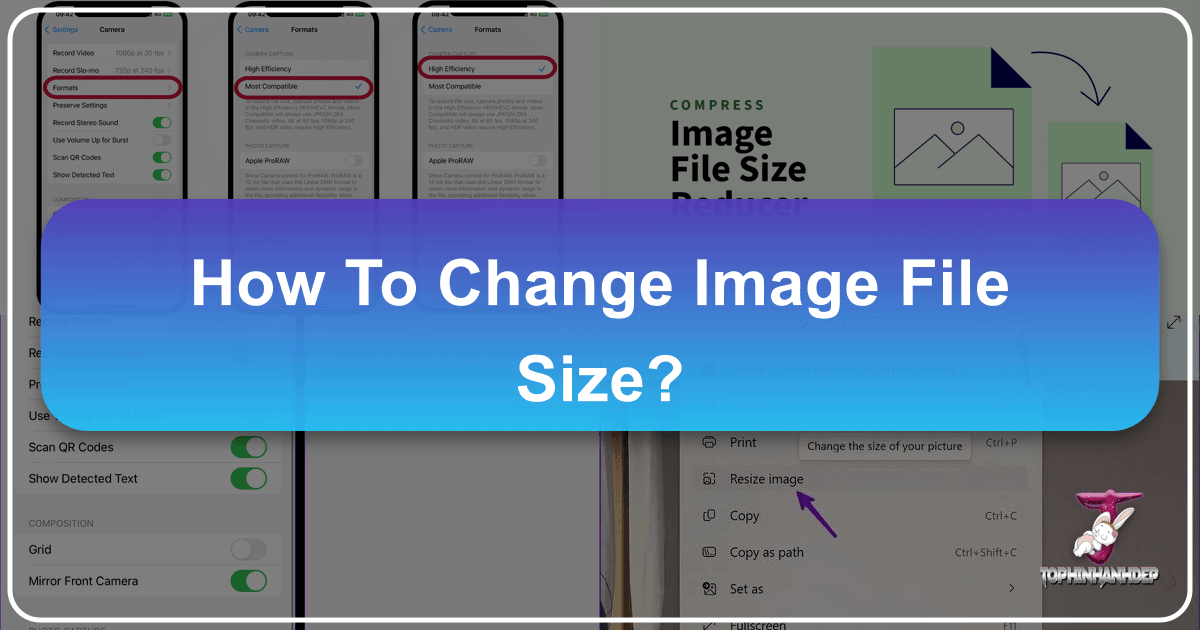
In today’s visually-driven world, images are everywhere – from stunning high-resolution photography gracing digital galleries to aesthetic wallpapers transforming our screens, and abstract art pieces shared across social media. Whether you’re a professional digital photographer, a graphic designer crafting intricate visual designs, or simply someone looking to share beautiful photography with friends, understanding how to manage image file size is absolutely crucial. On Tophinhanhdep.com, we specialize in providing insights and tools across all facets of images and photography, including essential image tools like converters, compressors, and optimizers. This guide delves into the nuances of resizing JPEG images, helping you optimize your visual content for any platform without compromising its inherent beauty.
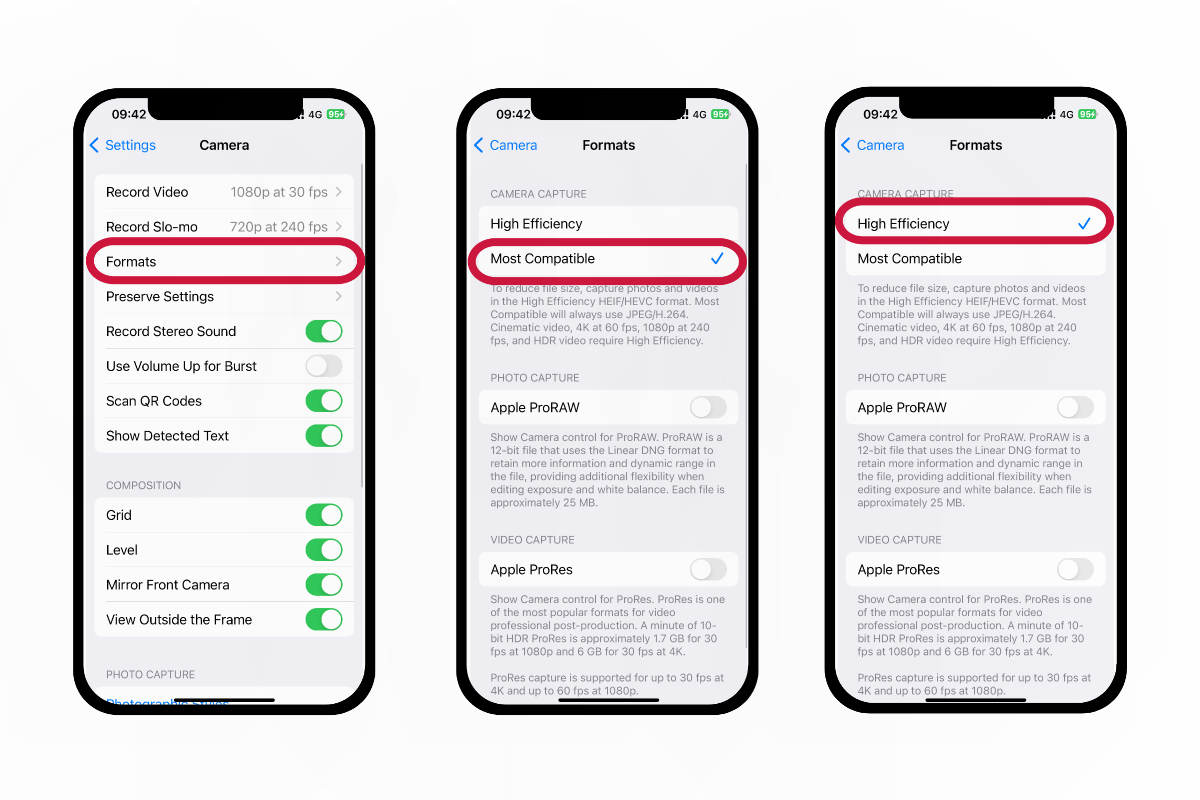
JPEG, or Joint Photographic Experts Group, is one of the most common image formats due to its efficient compression, making it ideal for photographs and complex images with smooth color variations. However, its efficiency comes with a trade-off: it’s a “lossy” format, meaning some data is discarded during compression. This is why resizing, especially enlarging, requires careful consideration. A perfectly sized image ensures faster website loading, smoother email transmissions, efficient storage, and maintains the desired visual quality, aligning perfectly with Tophinhanhdep.com’s mission to enhance your visual experience, from image inspiration to practical photo manipulation.
The Fundamentals of Image Resizing: Why and How it Matters
Before diving into the practical steps, it’s important to grasp the core concepts behind image resizing. We’re not just “making a picture smaller”; we’re adjusting its fundamental properties to suit a specific purpose.
![]()
Understanding Resolution vs. File Size
At its heart, a digital image is made up of pixels – tiny squares of color data. The resolution of an image refers to its dimensions, typically expressed as width by height in pixels (e.g., 1920x1080 pixels). A higher resolution means more pixels, leading to a sharper, more detailed image, often associated with high-resolution photography.
The file size (measured in kilobytes (KB) or megabytes (MB)) is the amount of data the image occupies on your storage device. While higher resolution generally leads to a larger file size, other factors like compression and color depth also play significant roles. For JPEGs, “lossy” compression means you can significantly reduce file size by discarding some visual information. The trick is to do this without noticeable degradation, especially for beautiful photography.
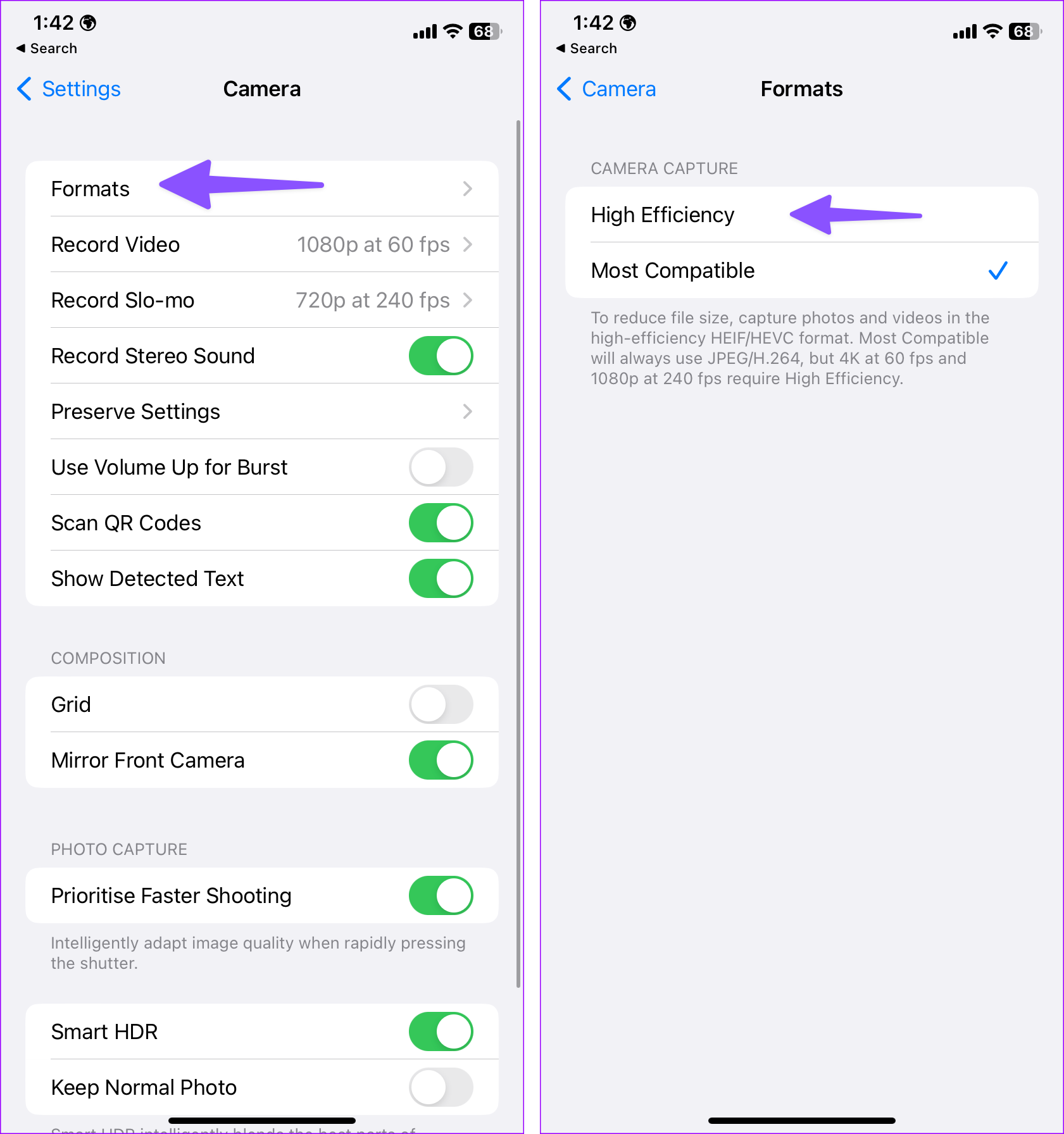
The Impact on Digital Content and Visual Design
Proper image sizing is more than just a technicality; it’s a cornerstone of effective digital content and visual design.
- Websites and Online Platforms: Large image files can severely slow down website loading times, frustrating users and negatively impacting search engine rankings. Optimizing images for web ensures a seamless user experience, making your wallpapers, backgrounds, and thematic collections load instantly. Fast-loading images are also vital for showcasing stock photos and trending styles efficiently.
- Email and Messaging: Most email providers have attachment size limits. Resizing images before sending ensures they reach their destination without bounces, allowing you to share your digital photography or creative ideas easily.
- Storage Efficiency: High-resolution digital photography can quickly consume storage space. By optimizing images, you can manage vast collections of nature, abstract, or aesthetic images more effectively on your devices or cloud storage.
- Visual Fidelity and Editing Styles: For graphic design and photo manipulation, precise image dimensions are non-negotiable. Resizing must be done carefully to preserve editing styles and creative intent. While shrinking generally preserves quality, enlarging an image often results in a blurry or pixelated appearance. This is where Tophinhanhdep.com’s image tools, like compressors and optimizers, become invaluable.
Desktop Solutions for Efficient Image Resizing
Desktop computers offer robust tools for resizing images, from simple built-in applications to powerful professional software. These methods provide a balance of control and convenience for users working with various image types, from everyday snapshots to high-resolution photography.
Resizing JPEGs in Windows: Utilizing Built-in Tools
Windows users have accessible options like Paint and the Photos app to manage image sizes without needing to download additional software.
Windows Paint: A Classic Approach
Paint, a familiar tool pre-installed on all Windows versions, offers a straightforward method for resizing images. As professional photographer Boris Polissky notes, “it’s easy to use and comes with every version of Windows.”
- Create a Copy: Always begin by making a duplicate of your original image file. This safeguard allows you to revert if the results aren’t satisfactory, preserving your original beautiful photography or digital art piece. Right-click the image, select “Copy,” then right-click in the folder and choose “Paste.”
- Open in Paint: Right-click your image file and select “Edit” to open it directly in Paint. Alternatively, launch Paint, then go to “File” > “Open” to locate your image.
- Access Resize: In the “Home” tab, locate and click the “Resize” button within the “Image” section (or use
Ctrl+W). This action will open the “Resize and Skew” dialog box. - Adjust Dimensions: Polissky advises, “resize the image by percentages.” You can enter a percentage (e.g., “50” to halve the size, “150” to enlarge by 50%) in the “Horizontal” and “Vertical” fields. For precise control, switch to “Pixels” and manually input the desired width and height. By default, “Maintain aspect ratio” is checked, which is crucial for preserving the image’s original proportions and preventing distortion – a key consideration for aesthetic images and visual design. Uncheck this only if you intentionally wish to stretch or squish the image.
- Review and Save: Click “OK” to apply the changes. Paint doesn’t offer a live preview, so you’ll need to apply to see the result. If unsatisfied, use
Ctrl+Zto undo. Once content, navigate to “File” and choose “Save” to overwrite the copy, or “Save As” to create a new file, ensuring you select “JPEG” as the format. Remember, making an image larger than its original size will lead to a noticeable decrease in quality, which is especially important for high-resolution photography or stock photos.
Windows Photos App: A Modern Alternative
For those seeking a more intuitive and streamlined interface, the Photos app, also built into Windows, provides an effortless way to adjust image file sizes.
- Open the Image: Double-click your image file to open it within the Photos app.
- Select Resize Option: Click the “three dots” icon situated in the top-right corner of the Photos app window. From the ensuing drop-down menu, select “Resize image.”
- Choose Desired Size: A dialog box will appear, offering various preset size options (e.g., “S,” “M,” “L” with approximate dimensions and file sizes). Select the option that best suits your needs. The app typically maintains the aspect ratio automatically.
- Save the Resized Image: After selecting your desired size, click the “Save” button. The Photos app will save the resized image as a new file, leaving your original untouched. This ensures that your original beautiful photography or graphic design element remains intact.
Mastering Image Resizing on Mac with Preview
Mac users benefit from the versatile Preview application, a built-in tool that handles more than just viewing images. It’s an excellent utility for quick and effective image resizing. This ensures that users can easily prepare their high-resolution photography or digital art for various applications, maintaining quality for visual design.
- Duplicate the File: As with Windows, always create a copy of your image file first. Select the image, press
Command+C, thenCommand+Vto create a duplicate in the same location. This step is vital for protecting your original sad/emotional, nature, or abstract images. - Open in Preview: Double-click the image file. If it doesn’t open in Preview by default, right-click, select “Open With,” and then choose “Preview.”
- Access Adjust Size: Go to the “Tools” menu in the top bar and select “Adjust Size.” You might first need to click the “Markup” button (a pen icon) to enter editing mode if it’s not already active.
- Set New Dimensions: In the “Image Dimensions” dialog box, you’ll see fields for “Width” and “Height.” You can choose units from a drop-down menu (e.g., “Pixels,” “Percent,” “Inches”). To resize by a specific proportion, select “Percentage” and enter a value (e.g., “50%” to reduce by half). If you need exact dimensions, choose “Pixels” and input the desired width or height. Crucially, ensure “Scale proportionally” is checked to maintain the image’s aspect ratio, preventing any stretching or squishing, which is essential for preserving the aesthetic and integrity of your images.
- Preview File Size: A helpful feature in Preview is the ability to see the new estimated file size at the bottom of the “Adjust Size” window before applying changes. This allows you to fine-tune your dimensions to meet specific file size limitations, such as those for email attachments or website uploads.
- Apply and Save: Click “OK” to implement the resizing. If the result isn’t what you expected,
Command+Zwill undo the changes. Once satisfied, go to “File” and select “Save” to update the copy of your image file. This process is integral to managing your digital photography and preparing it for visual design projects.
Web-Based Image Tools: Resizing for Universal Access and Speed
For those who prefer not to download software or need to resize images on multiple devices, online image tools offer a highly convenient and universally accessible solution. Tophinhanhdep.com is proud to offer a suite of such image tools, including compressors, optimizers, and converters, making image manipulation effortless for everyone. These platforms are particularly beneficial for quickly optimizing images for web use, social media (adapting to trending styles), and sharing purposes.
Tophinhanhdep.com’s Online Resizer: Your Go-To Web Tool
Our online image resizer at Tophinhanhdep.com is designed for simplicity and efficiency, catering to a wide array of needs from graphic design to sharing personal photo ideas.
- Access the Tool: Navigate to the image resizing section on Tophinhanhdep.com using any web browser. You’ll typically find a prominent “Upload Image” or “Choose File” button.
- Upload Your Image: Click the button to select the JPEG file from your computer or mobile device. Tophinhanhdep.com supports various image formats, allowing you to convert if necessary, although our primary focus here is JPEG resizing.
- Utilize Resizing Controls: Once uploaded, Tophinhanhdep.com’s intuitive interface provides various controls:
- Dimensions (Pixels): Enter the exact width and height you desire. The tool will automatically maintain the aspect ratio by default.
- Percentage Scaling: Reduce or enlarge your image by a specific percentage, a quick way to adjust overall size.
- Cropping: Some tools also offer cropping features, allowing you to select a specific area of your image before resizing, ideal for refining photo ideas or preparing images for mood boards.
- Adjust Compression (Quality): A crucial feature for JPEGs is the ability to adjust compression. Tophinhanhdep.com provides a “Quality” slider or a selection of compression levels (e.g., “High,” “Medium,” “Low”). A higher compression level will result in a smaller file size but can introduce more noticeable artifacts (loss of detail). For high-resolution photography or stock photos, a balance is key to preserve quality. Experiment to find the optimal point where the file size is reduced significantly without compromising the visual impact of your beautiful photography.
- Batch Processing (for Efficiency): For users managing large collections, Tophinhanhdep.com offers batch resizing. This feature allows you to upload multiple images at once and apply the same resizing and compression settings to all, saving considerable time when preparing thematic collections or optimizing images for a website’s backgrounds.
- Download Your Optimized Image: After applying your settings, click the “Resize” or “Optimize” button. Tophinhanhdep.com will process your image, often showing a preview of the changes and the new file size. Finally, click “Download” to save your newly sized image to your device. Remember to save it with a new name to distinguish it from the original.
Using Tophinhanhdep.com’s online tools is an efficient way to prepare images for any digital context, from fast-loading web content to appropriately sized social media posts that capture trending styles.
Mobile Device Optimization: Resizing On-the-Go
With smartphones becoming primary cameras for many, the ability to resize images directly on mobile devices is invaluable. This is especially true for sharing spontaneous nature photography, aesthetic snapshots, or quick photo ideas without transferring files to a computer. While iOS and Android don’t offer robust built-in resizing features, a plethora of third-party apps and clever workarounds make mobile image optimization entirely feasible.
Resizing Images on iOS Devices
For iPhone, iPad, and iPod Touch users, dedicated apps or integrated system features can help manage image sizes.
Utilizing Dedicated Apps
Since iOS lacks a direct “resize” function in its Photos app, third-party applications fill this gap. You can find numerous options by searching “resize image” in the App Store. Examples include apps with names like “Image Size,” “Image Resizer,” or similar tools offered by Tophinhanhdep.com.
- Install an App: Download a trusted image resizing app from the App Store.
- Grant Photo Access: Upon first launch, the app will request access to your photo library. Granting this is essential for the app to function.
- Select and Resize: Open the app, select the photo you wish to resize, and navigate to its “Resize” menu or tool. Most apps will provide options to enter new dimensions (pixels) or scale by a percentage. They typically maintain the aspect ratio by default, which is vital for preserving the integrity of your beautiful photography. If the app allows it, you might also have control over the output quality/compression for JPEGs.
- Save to Camera Roll: After adjusting, tap the “Save” or “Download” button. The resized image will be saved to your device’s Camera Roll, accessible through your Photos app.
Leveraging the Shortcuts App
iOS’s Shortcuts app provides a powerful way to automate tasks, including image resizing. This is particularly useful for applying consistent resizing to thematic collections or for specific photo ideas.
- Create a Shortcut:
- Open the “Shortcuts” app and tap the “+” icon to create a new shortcut.
- Tap the
(i)icon (circle with an “i”) and enable “Show in Share Sheet.” This allows you to run the shortcut directly from the Photos app. - Go back and search for “Convert Image” in the action search bar. Add this action.
- Tap the blue “JPEG” option within the “Convert Image” action to adjust the “Quality” slider. Moving it left reduces file size (and quality), while moving it right increases quality (and file size). A medium setting is often recommended for a good balance.
- Optionally, tap “Preserve Metadata” to retain original image information.
- Finally, rename your shortcut (e.g., “Photo Size Reducer”) for easy identification.
- Use the Shortcut from Photos:
- Open the Photos app and select the image you want to compress.
- Tap the “Share” icon (square with an arrow pointing up) and scroll down to find your newly created shortcut (“Photo Size Reducer”).
- Tap the shortcut, and it will automatically process and save the resized image, typically converting it to JPEG in the process.
Resizing via the Mail App
A quick and easy workaround for reducing image size on iOS is to use the Mail app.
- Select Image in Photos: Open the Photos app, select the image(s), and tap the “Share” icon.
- Choose Mail: Select the “Mail” app from the sharing options.
- Compose Email: Enter recipient information (you can email it to yourself).
- Select Size: Before sending, iOS will prompt you to choose an image size: “Small,” “Medium,” “Large,” or “Actual Size,” often displaying the estimated file size for each. Select the desired size.
- Send and Retrieve: Send the email. The image will be resized as specified. You can then retrieve the resized image from the sent email.
Adjusting Image Size on Android Devices
Android users also have access to a variety of third-party apps that provide comprehensive image resizing capabilities, perfect for managing your abstract, nature, or aesthetic images.
- Download an App: Search the Google Play Store for image resizing apps like “Image Size,” “Photo & Picture Resizer,” “Resize Me!,” “Image Shrink,” or similar tools provided by Tophinhanhdep.com.
- Grant Permissions: Once installed, launch the app and grant it the necessary permissions to access your photos and storage.
- Open and Select: Use the app’s interface to navigate to and select the photo you wish to resize. This often involves tapping a “Select photo” or “Browse” button.
- Utilize Resize Tool: Locate the “Resize” tool or option within the app. Here, you can typically choose from preset dimensions or input custom width and height values. Most apps automatically maintain the aspect ratio to prevent distortion, a crucial feature for any type of digital photography. Some may also offer options to adjust compression quality.
- Save the Resized Image: After applying your settings, tap the “Save” or “Download” button. The original image will remain untouched, and the resized version will be saved to a specific folder, often named after the app, within your device’s Pictures directory. This method is ideal for quickly preparing images for social media or sharing via messaging apps, ensuring your photo ideas are presented optimally.
Advanced Techniques and Considerations for Digital Image Manipulation
While simple resizing tools are excellent for everyday needs, advanced users in fields like graphic design, digital art, or professional photography often require more sophisticated control over image dimensions and quality. This section delves into professional software capabilities and essential theoretical considerations to ensure optimal results.
Leveraging Professional Software: Adobe Photoshop
For unparalleled control and precision in image manipulation, Adobe Photoshop stands as the industry standard. It’s the preferred tool for high-resolution photography, intricate photo manipulation, and creating digital art, where maintaining editing styles and creative ideas is paramount.
- Open in Photoshop: Launch Adobe Photoshop and open your desired image file via “File” > “Open.”
- Access Image Size: Navigate to the top menu bar, click “Image,” then select “Image Size” (or use the shortcut
Alt+Ctrl+Ion Windows,Option+Command+Ion Mac). This opens a comprehensive dialog box. - Detailed Adjustments:
- Dimensions: Input your desired “Width” and “Height” in pixels, inches, or other units. Ensure the “Constrain Proportions” chain link icon is active to maintain the aspect ratio, preventing unwanted stretching – a critical step for preserving the integrity of any visual design element.
- Resolution: This setting (pixels per inch/centimeter) directly influences print quality. For web, 72 dpi (dots per inch) is standard. For high-quality prints of beautiful photography, higher resolutions (e.g., 300 dpi) are typically used. When reducing dimensions, reducing resolution can help manage file size further.
- Resample: This crucial option determines how Photoshop handles pixel data when dimensions change.
- “Automatic” or “Bicubic Automatic”: Photoshop intelligently chooses the best method.
- “Bicubic Smoother” (enlargement): Tries to create smoother transitions.
- “Bicubic Sharper” (reduction): Maintains detail during downscaling.
- “Preserve Details 2.0”: An advanced option for both enlargement and reduction, often providing excellent results, especially when trying to upscale without severe quality loss (though dedicated AI Upscalers, like those offered by Tophinhanhdep.com, often yield superior results for significant enlargement).
- Save with Precision: After making your adjustments, click “OK.” Then, go to “File” > “Save As” or “File” > “Export” > “Export As” (or “Save for Web (Legacy)”) for more control. When saving as JPEG, you’ll encounter a “Quality” slider (0-12 or 0-100). This allows you to precisely balance file size and visual quality. For web content or stock photos, a quality setting of 60-80 often strikes a good balance.
Photoshop’s capabilities empower graphic designers and digital artists to fine-tune every aspect of their images, ensuring that photo manipulation results in visually perfect output consistent with their creative ideas and editing styles.
Quality, Compression, and Aspect Ratio: Essential Knowledge
Regardless of the tool you use, a few core principles underpin effective image resizing, especially for JPEGs. Tophinhanhdep.com emphasizes these for all our users, from beginners to professionals.
- Downward Scaling is Best Practice: Always aim to resize images down to a smaller size. This process, known as downsampling, involves discarding pixel data. If done correctly (e.g., using “Bicubic Sharper” in Photoshop or similar algorithms in online optimizers), the quality loss is often imperceptible, and file size reduces dramatically.
- Avoid Upward Scaling: Resizing an image up (upsampling) is generally detrimental to quality. When an image is enlarged, new pixels must be “invented” by the software, leading to blurriness, pixelation, and a “soft” appearance. While Tophinhanhdep.com offers advanced AI Upscalers that mitigate this issue significantly, it’s a fundamental principle of digital photography to start with the highest resolution possible and only reduce it.
- Understanding JPEG Compression: JPEG uses lossy compression, meaning some data is permanently removed to reduce file size. When you adjust the “quality” setting, you’re controlling the degree of this data loss.
- High Quality (Low Compression): Larger file size, minimal perceived data loss, ideal for master files or beautiful photography where every detail matters.
- Low Quality (High Compression): Smaller file size, more noticeable artifacts (e.g., blockiness, loss of fine detail), acceptable for thumbnails or images where file size is critical and perfection isn’t required. Balancing this trade-off is crucial, especially for stock photos or images intended for web backgrounds, where both visual appeal and loading speed are important. Tophinhanhdep.com’s compressors and optimizers are built to help you achieve this balance.
- Maintain Aspect Ratio (Unless Intentional): The aspect ratio is the proportional relationship between an image’s width and height. Preserving it ensures your image doesn’t look stretched or squished. For aesthetic consistency, especially across image collections or visual design projects, maintaining the aspect ratio is almost always recommended. Only deviate if your creative ideas or photo manipulation specifically call for a distorted or non-proportional image.
By internalizing these principles and leveraging the right tools, you can confidently manage your image file sizes, ensuring your digital photography, graphic design, and general image use are always optimized for performance and visual impact.
Conclusion
Navigating the world of digital images means understanding not just their aesthetic appeal but also their technical specifications. Mastering how to change image file size, particularly for JPEGs, is an indispensable skill for anyone involved with digital content creation, from professional photographers to casual smartphone users. From optimizing high-resolution photography for websites to managing vast collections of wallpapers or digital art, the ability to control image dimensions and compression is key to efficiency and visual quality.
On Tophinhanhdep.com, we are dedicated to empowering you with the knowledge and the most effective image tools, including versatile converters, robust compressors, and intelligent optimizers. Whether you prefer the simplicity of built-in desktop applications, the universal accessibility of online platforms, or the convenience of mobile apps, there’s a method tailored to your needs. Remember to always prioritize downward scaling, understand the delicate balance between quality and compression, and maintain aspect ratios for visually pleasing results. Explore Tophinhanhdep.com for more insights, inspiration, and tools to elevate your images and streamline your visual design workflows.