Mastering Image Formats: Your Comprehensive Guide to Changing Pictures to JPEG and Beyond with Tophinhanhdep.com
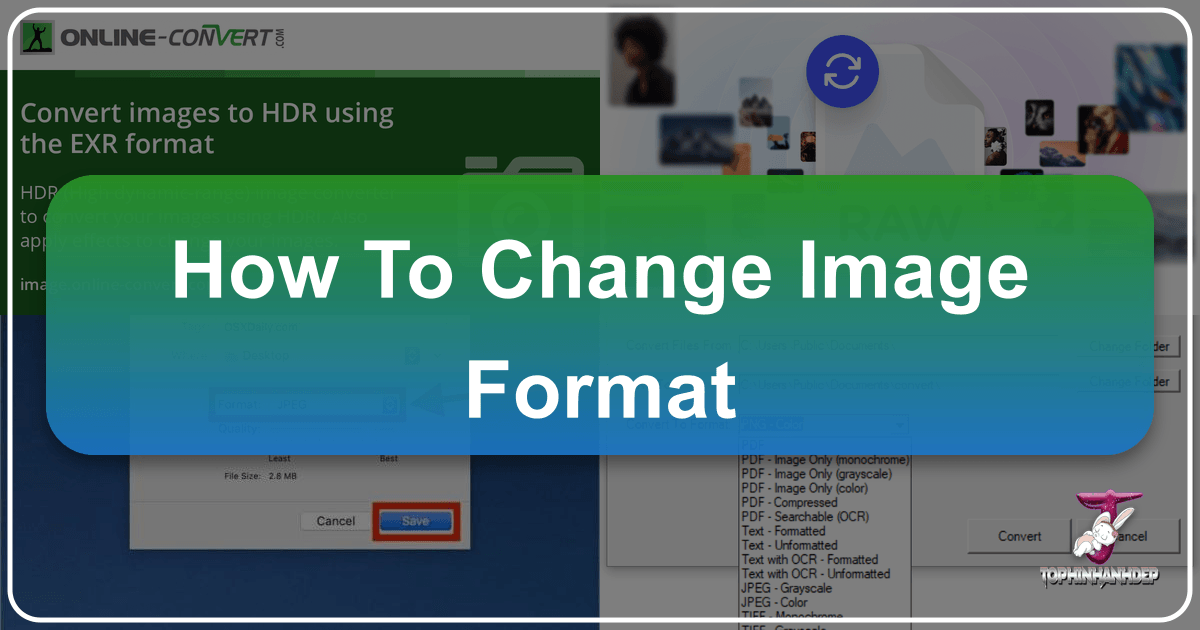
In the vibrant world of digital imagery, understanding image formats is as crucial as capturing the perfect shot. Whether you’re a professional photographer curating high-resolution portfolios, a graphic designer crafting stunning visuals, or simply someone looking to share beautiful photography with friends, the file format of your images can significantly impact their utility, quality, and how they are displayed across various platforms. Many websites, social media platforms, and applications have specific requirements, often favoring the ubiquitous JPEG (or JPG) format due to its remarkable balance of image quality and efficient file size.
However, encountering images in other formats like PNG, GIF, TIFF, WebP, or even RAW files can be a source of frustration when you need them to be a JPEG. This is where the ability to seamlessly change image formats becomes an indispensable skill. Tophinhanhdep.com, your ultimate resource for everything visual, from captivating wallpapers and backgrounds to advanced image tools and visual design insights, is here to guide you through this process. This comprehensive guide will demystify image format conversion, focusing on the popular JPEG, and show you how to leverage built-in software, online converters, and dedicated tools – many of which are proudly featured and supported by Tophinhanhdep.com – to transform your images effortlessly. We’ll explore the ‘how-to’ for various devices, delve into the ‘why’ behind choosing specific formats for your creative endeavors, and ensure your images always look their best, ready for any application, be it an aesthetic wallpaper or a critical component of a digital art project.
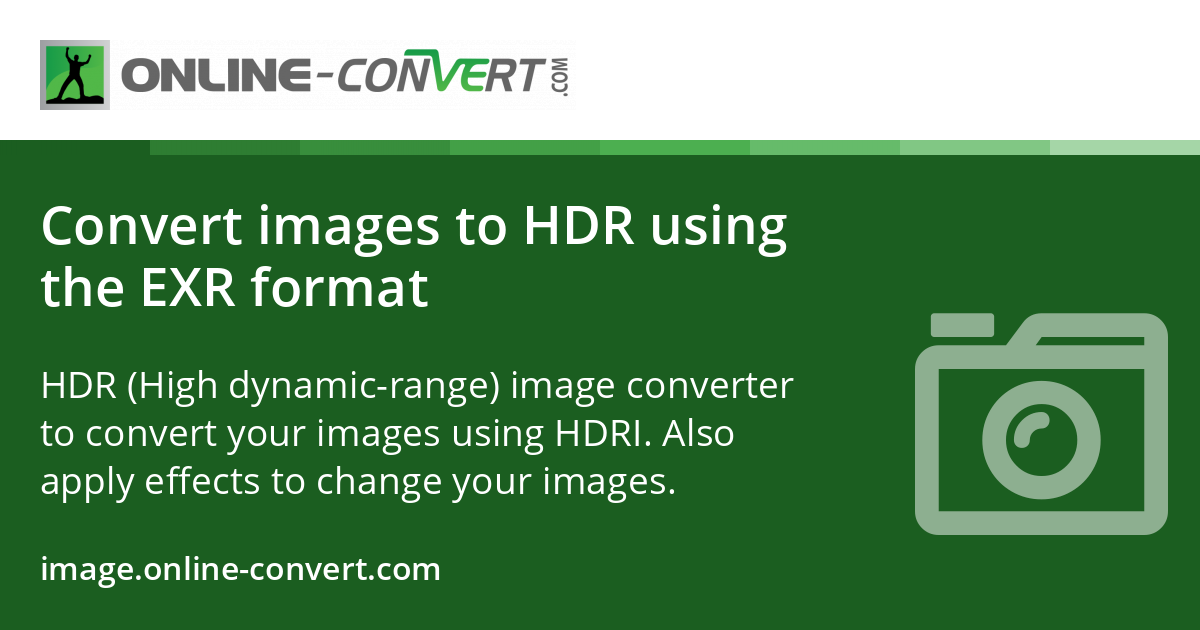
Understanding Image Formats: Why JPEG Matters (and Others Too!)
Before diving into the mechanics of conversion, it’s essential to grasp the fundamentals of image formats and why JPEG holds such a prominent position. Every digital image is stored in a particular file format, each with its unique characteristics, advantages, and ideal use cases. Tophinhanhdep.com, with its vast collections of images ranging from serene nature shots to intricate abstract art, recognizes the critical role of format in visual presentation.
JPEG (Joint Photographic Experts Group): This is arguably the most common image format, especially for digital photography and web use. JPEG employs a “lossy” compression method, meaning it achieves smaller file sizes by discarding some image data. While this sounds detrimental, the compression is often imperceptible to the human eye, particularly at lower compression levels. This efficiency makes JPEG ideal for sharing high-resolution photos online, embedding in web pages, or for everyday use where file size is a concern. The format excels at handling complex images with millions of colors, making it perfect for the beautiful photography showcased on Tophinhanhdep.com.

PNG (Portable Network Graphics): Unlike JPEG, PNG uses “lossless” compression, preserving all original image data. This makes PNG a favorite for graphic design elements, logos, and images requiring transparency (like aesthetic overlays or backgrounds). While PNG files are generally larger than JPEGs, their ability to maintain crisp details and support alpha channels is invaluable for digital art and photo manipulation where precision is key.
GIF (Graphics Interchange Format): Best known for its animated capabilities, GIF supports up to 256 colors and lossless compression. It’s suitable for simple graphics, memes, and short animations. For static images, however, PNG or JPEG are typically preferred due to their superior color depth or smaller file size.
TIFF (Tagged Image File Format): A high-quality, lossless format often favored by professional photographers and graphic designers for archival purposes or print. TIFF files are significantly larger than JPEGs but retain maximum image integrity, making them excellent for digital photography requiring uncompromised detail.
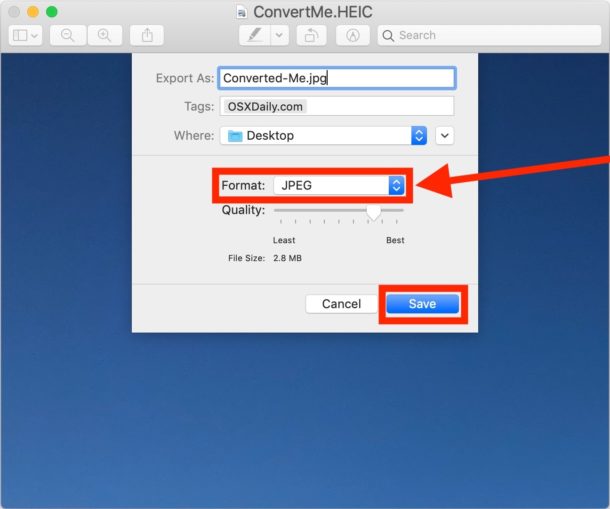
WebP: Developed by Google, WebP offers both lossy and lossless compression, aiming for superior compression than JPEG and PNG while maintaining quality. It’s gaining traction for web optimization, delivering faster loading times for images, an important aspect for showcasing extensive image collections.
RAW: These are unprocessed image files directly from a camera’s sensor, containing all the data captured at the moment of exposure. RAW files are the digital equivalent of film negatives, offering maximum flexibility for digital photography editing styles. They are typically very large and require specialized software to view and process before conversion to more common formats like JPEG for sharing.
The need to convert between these formats arises frequently. For instance, you might download a high-quality PNG for a creative design project from Tophinhanhdep.com, but then need to convert it to a JPEG to upload to a platform with size restrictions, or vice versa if you’re preparing an image for transparent graphic overlays. Tophinhanhdep.com provides the Image Tools necessary to navigate these conversions, ensuring your visual content aligns with your aesthetic and practical requirements.
Practical Approaches to Image Format Conversion
Converting an image from one format to another doesn’t require advanced technical skills. Several methods, from simple built-in software to powerful online tools, can help you achieve your desired format. At Tophinhanhdep.com, we emphasize user-friendly solutions that cater to everyone, whether you’re working with high-resolution stock photos or personal aesthetic backgrounds.
Using Built-in Software: Your Everyday Conversion Companions
Most operating systems come equipped with basic image editing tools that are perfectly capable of converting image formats. These are often the quickest and most accessible options for casual users.
For Windows Users: Microsoft Paint and File Explorer
Windows users have two primary, readily available methods:
-
Microsoft Paint: This classic application is more than just a drawing tool.
- Steps:
- Launch Paint by typing “Paint” in the Windows search bar and selecting it from the results.
- Click “File” > “Open” and browse to your image file. Paint can open a wide range of formats, including WebP.
- Once the image is open, click “File” > “Save As,” then select “JPEG picture” (or “PNG picture,” “BMP picture,” etc., depending on your target format) from the list of options.
- A new dialog box will appear. Here, you can rename the file, choose a different save location, and confirm “JPEG” is selected as the “Save as type.”
- Click “Save.” Your image is now converted. This method is excellent for maintaining control over the output quality, perfect for quick adjustments to your wallpapers or profile pictures.
- Steps:
-
File Explorer (Changing File Extension Manually - Use with Caution): This method is less about true conversion and more about re-labeling, but it can be useful in specific scenarios.
- Steps:
- Open File Explorer and navigate to the folder containing your image.
- Go to the “View” tab in the ribbon menu and ensure the “File name extensions” box is checked to make extensions visible.
- Right-click on the desired picture and select “Rename.”
- Carefully erase the existing file extension (e.g.,
.png,.gif) and type the new one, most commonly.jpgor.jpeg. - Press Enter. A warning will appear about potential file corruption. Click “Yes” to confirm.
- Important Caveat: This method only renames the file extension; it does not re-encode the image data. If the underlying data structure is not compatible with the new extension, the file may become unusable. It’s generally safe if you know the file is already a JPEG but has a different extension (e.g.,
.jgp), or if you’re highly confident in the compatibility. Always back up your original file before attempting this. Tophinhanhdep.com advises using this method with extreme caution.
- Steps:
For Mac Users: Preview
Mac’s built-in Preview application is a powerful, yet simple, tool for image management and conversion.
- Steps:
- Locate your image file in Finder.
- Right-click (or Ctrl-click) the image, select “Open With,” and choose “Preview.” Preview supports a wide array of image formats, including RAW files.
- Once the image is open in Preview, click the “File” menu in the top bar, then select “Export.”
- In the export dialog box, use the “Format” dropdown menu to select “JPEG.”
- You’ll also find options to adjust the “Quality” and “Resolution.” Higher quality generally means a larger file size. Tophinhanhdep.com suggests experimenting with these settings to find the perfect balance for your high-resolution photography or digital art.
- Rename the file if desired and choose a save location. Ensure the name ends with
.jpgor.jpeg(case-insensitive). - Click “Save.”
Utilizing Online Converters and Dedicated Software
When built-in tools aren’t sufficient, or you need more robust options (e.g., batch processing, handling obscure formats, or advanced compression), online image converters and dedicated software are invaluable. Tophinhanhdep.com’s Image Tools section highlights many such solutions.
Online Converters (Accessible on any device, including Mobile): These web-based tools are incredibly convenient, requiring no software installation.
- Steps (General):
- Open your web browser and search for “convert [original format] to JPG online” (e.g., “convert HEIC to JPG online,” “convert WebP to JPG online”).
- Look for reputable sites offering image conversion services. Tophinhanhdep.com often reviews and recommends such converters for tasks like transforming creative ideas into shareable aesthetic backgrounds.
- On the chosen converter’s page, you’ll typically find a “Choose File” or “Upload” button. Click it to select the image(s) you wish to convert from your device. Some advanced converters might even allow input via URL, useful for images already hosted online.
- Verify the target output format is “JPEG” (or “JPG”). Many tools offer additional options like resizing, compression levels, or even AI Upscalers to enhance quality during conversion.
- Click “Convert” or “Start Conversion.”
- Once the conversion is complete, a “Download” button will appear, or the file may download automatically to your device’s default download folder.
- Advantages: Speed, convenience, no installation, often free.
- Considerations: File size limits, privacy concerns for sensitive images, and reliance on internet connection. For large batches of high-resolution stock photos, a faster internet connection or desktop software is preferable.
Dedicated Software (e.g., Adobe Photoshop, GIMP): For professional photographers, digital artists, and graphic designers who demand precise control and advanced features, specialized software is the gold standard. Tophinhanhdep.com recognizes these tools as essential for achieving specific editing styles and visual design goals.
- Adobe Photoshop (and Lightroom): Industry standard for digital photography and photo manipulation.
- Steps for RAW to JPEG in Photoshop:
- Open your RAW image in Photoshop. It will typically open in Adobe Camera Raw first, where you can make initial adjustments.
- Once in Photoshop, go to “File” > “Save As” (or “Export” > “Export As” for more options).
- In the “Save As” dialog, choose “JPEG” from the “Format” dropdown.
- Adjust the quality slider (often from 0-12, or options like Low-Maximum). This is crucial for balancing file size and image integrity, especially for high-resolution images.
- Click “Save.”
- Steps for RAW to JPEG in Photoshop:
- GIMP (GNU Image Manipulation Program): A powerful, free, and open-source alternative to Photoshop, available for PC, Mac, and Linux.
- Steps:
- Open your image in GIMP (“File” > “Open”).
- Go to “File” > “Export As.”
- In the export dialog, type a new filename with the
.jpgextension, or select “JPEG image” from the “Select File Type (By Extension)” dropdown menu. - Click “Export.” An “Export Image as JPEG” dialog will appear.
- Check “Show preview in image window” and adjust the “Quality” slider to your preference.
- Click “Export” again.
- Steps:
Leveraging Tophinhanhdep.com’s Image Tools for Seamless Conversions
Tophinhanhdep.com isn’t just a gallery of stunning images; it’s also a hub for powerful Image Tools designed to empower your digital creativity. Our platform understands that image format conversion is often just one step in a larger workflow, especially for those involved in photography, visual design, and curating thematic collections.
Our Image Converters are meticulously curated to handle a wide array of formats, ensuring that whether you’re starting with a high-resolution RAW file from a professional shoot or a unique WebP image discovered online, you can transform it into the universally compatible JPEG with ease. These tools are designed to be intuitive, allowing even beginners to navigate complex conversions without hassle. For instance, if you’ve captured a breathtaking nature scene in RAW and need it quickly converted to JPEG for a website background, our tools streamline this process while preserving the essence of your beautiful photography.
Beyond simple format changes, Tophinhanhdep.com integrates a suite of advanced Image Tools that enhance your post-conversion workflow:
- Image Compressors: While JPEGs are inherently efficient, there are times when even smaller file sizes are required, particularly for web optimization or bulk uploads. Our compressors allow you to reduce file size without significant perceived quality loss, crucial for maintaining fast loading times for your online image galleries or portfolios. This is vital for users showcasing aesthetic wallpapers or extensive stock photos.
- Image Optimizers: These tools go a step further than basic compression, analyzing image data to reduce redundancies and improve load times while maintaining visual fidelity. Optimized images are a cornerstone of effective digital photography presentation and visual design.
- AI Upscalers: One of the common concerns with converting images, especially from formats like PNG or TIFF to a highly compressed JPEG, can be a perceived loss of crispness or detail if the original resolution is low. Tophinhanhdep.com’s AI Upscalers are a game-changer. These advanced tools can intelligently increase the resolution of your images, making them suitable for larger displays or print, even after conversion. Imagine taking an abstract art piece or a cherished sad/emotional image and upscaling it to become a stunning, high-resolution wallpaper without pixelation. This technology helps restore and even enhance the quality of images that might have suffered during previous compressions or were originally low-res.
- Image-to-Text Converters: While not directly related to format conversion, this tool showcases the breadth of Tophinhanhdep.com’s offerings, allowing you to extract textual information from images, which can be useful for digital photography archiving or visual design projects involving typography.
By integrating these tools, Tophinhanhdep.com ensures that users not only have the means to change image formats but also to enhance, optimize, and prepare their visual content for any purpose, aligning perfectly with our mission to support creative ideas and elevate digital art.
Beyond Conversion: Optimizing Images for Visual Design and Photography
Changing an image format is often just the first step in a broader creative journey, especially within the realms of Visual Design and Photography. Tophinhanhdep.com encourages users to think beyond basic conversions and to consider how image formats and subsequent optimization contribute to the overall aesthetic, impact, and functionality of their visual content.
For Digital Photography, choosing the right format and ensuring high resolution is paramount. When converting a RAW file to JPEG, the quality settings are critical. A slight drop in quality might be acceptable for a web background, but for a stock photo intended for commercial use or a beautiful photography piece for print, maintaining maximum quality is non-negotiable. Tophinhanhdep.com’s resources on editing styles often delve into how different formats best preserve specific visual effects, from the nuanced tones of nature photography to the sharp contrasts of abstract images. Our AI Upscalers, for example, can be revolutionary for photographers looking to breathe new life into older, lower-resolution shots or to prepare images for large-scale displays post-conversion.
In Visual Design, the flexibility offered by various formats is a creative asset. PNGs are essential for graphic design elements requiring transparent backgrounds, while JPEGs are perfect for rich, photographic elements within a larger composition. When manipulating photos or creating digital art, the initial format choice can influence subsequent layering, blending, and texture application. Designers often need to convert between formats to integrate diverse assets into a cohesive mood board or thematic collection. Tophinhanhdep.com’s insights into creative ideas and photo manipulation highlight how understanding format capabilities empowers more sophisticated design choices. Whether it’s crafting an aesthetic wallpaper or designing a compelling ad, the correct format ensures visual integrity and efficient delivery.
Ultimately, Tophinhanhdep.com empowers you to select and manage image formats strategically, transforming mere technical steps into artistic and functional advantages for all your visual projects.
Addressing Common Challenges and Ensuring Image Integrity
While image conversion is often straightforward, challenges can arise. Potential quality degradation is the most common, especially when converting from a lossless format (like PNG or TIFF) to a lossy one (JPEG). Over-compression can lead to noticeable artifacts or a “blurry” appearance. Tophinhanhdep.com recommends using our Image Optimizers and AI Upscalers to mitigate these issues, helping you maintain or even improve image quality post-conversion.
File corruption can occur, particularly with manual file extension changes or unreliable online tools. Always make a backup of your original image before any conversion. If a file does become corrupted, Tophinhanhdep.com offers advice and resources under our “Photography” and “Image Tools” sections to guide you through recovery options or prevent future occurrences, safeguarding your precious photography. By following best practices and utilizing Tophinhanhdep.com’s trusted tools, you can ensure your images remain intact and stunning.
In addition to these, mobile data usage can be a concern when converting large image files online via smartphones or tablets. Tophinhanhdep.com advises users to leverage Wi-Fi connections for such tasks to avoid unexpected charges. Always read the terms and usage policies of any third-party online converter to protect your privacy and data.
Converting Images on Mobile Devices
Modern smartphones and tablets are powerful enough to handle image conversions directly. Many free and paid image converter apps are available on both iOS App Store and Google Play Store.
- Steps (General for Mobile Apps):
- Search your device’s app store for “image converter” or “HEIC to JPG converter” (if converting Apple’s high-efficiency image format).
- Download and install a well-reviewed app.
- Open the app, grant necessary permissions to access your photos.
- Select the image(s) you wish to convert from your device’s gallery.
- Choose your desired output format (e.g., JPG). Many apps also offer options to adjust quality or resolution.
- Tap “Convert” or “Save.”
- The converted image will typically be saved back to your device’s photo gallery or a designated album within the app.
- This method provides on-the-go flexibility, allowing you to convert photos for social media or messaging platforms directly from your device, perfect for sharing trending styles or candid sad/emotional moments instantly.
Conclusion
Changing image formats is a fundamental skill in the digital age. By understanding the nuances of different file types and utilizing the comprehensive Image Tools available at Tophinhanhdep.com – from simple converters and powerful compressors to advanced AI upscalers – you can confidently manage your visual content. Whether for stunning wallpapers, professional photography, or intricate digital art, Tophinhanhdep.com equips you to achieve impeccable results, ensuring your images always meet your aesthetic and technical demands.