How to Seamlessly Change Your Image Format from JPEG to JPG (and Other Formats too!)
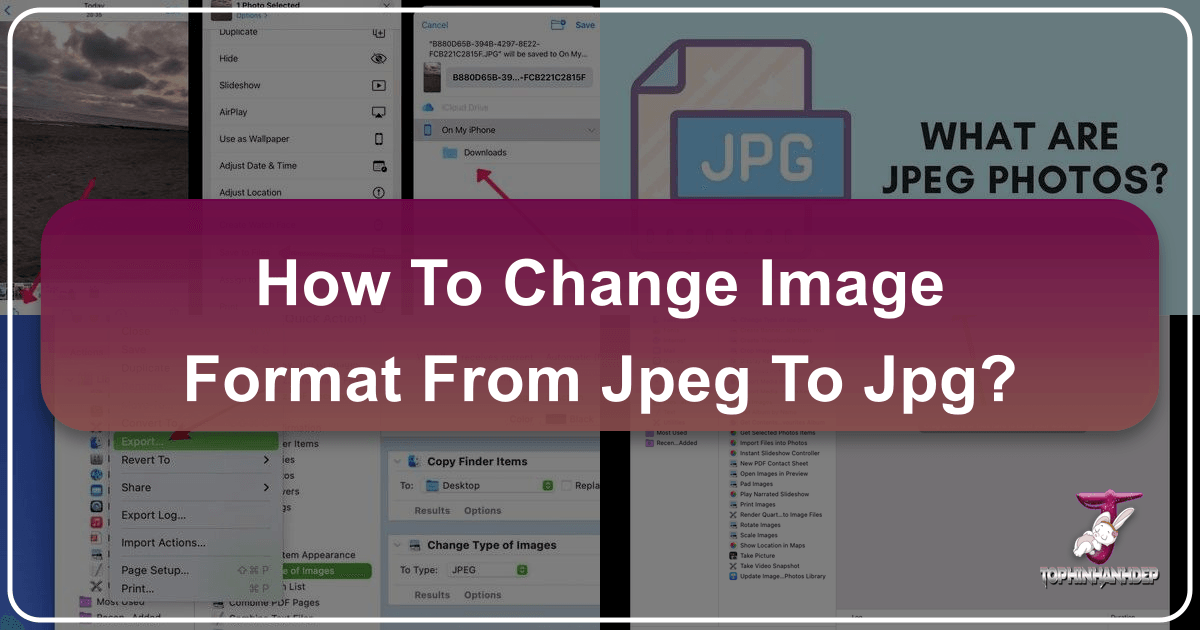
In the vast and vibrant world of digital imagery, where every pixel tells a story, the format of your image files plays a crucial role in how those stories are seen, shared, and stored. Among the myriad of image formats, JPEG stands out as an enduring standard, universally recognized for its efficient compression and remarkable balance of quality and file size. However, a common point of confusion arises with its seemingly identical counterpart: JPG. Many users wonder, “how to change image format from jpeg to jpg,” often encountering issues when websites or applications specify one extension over the other.
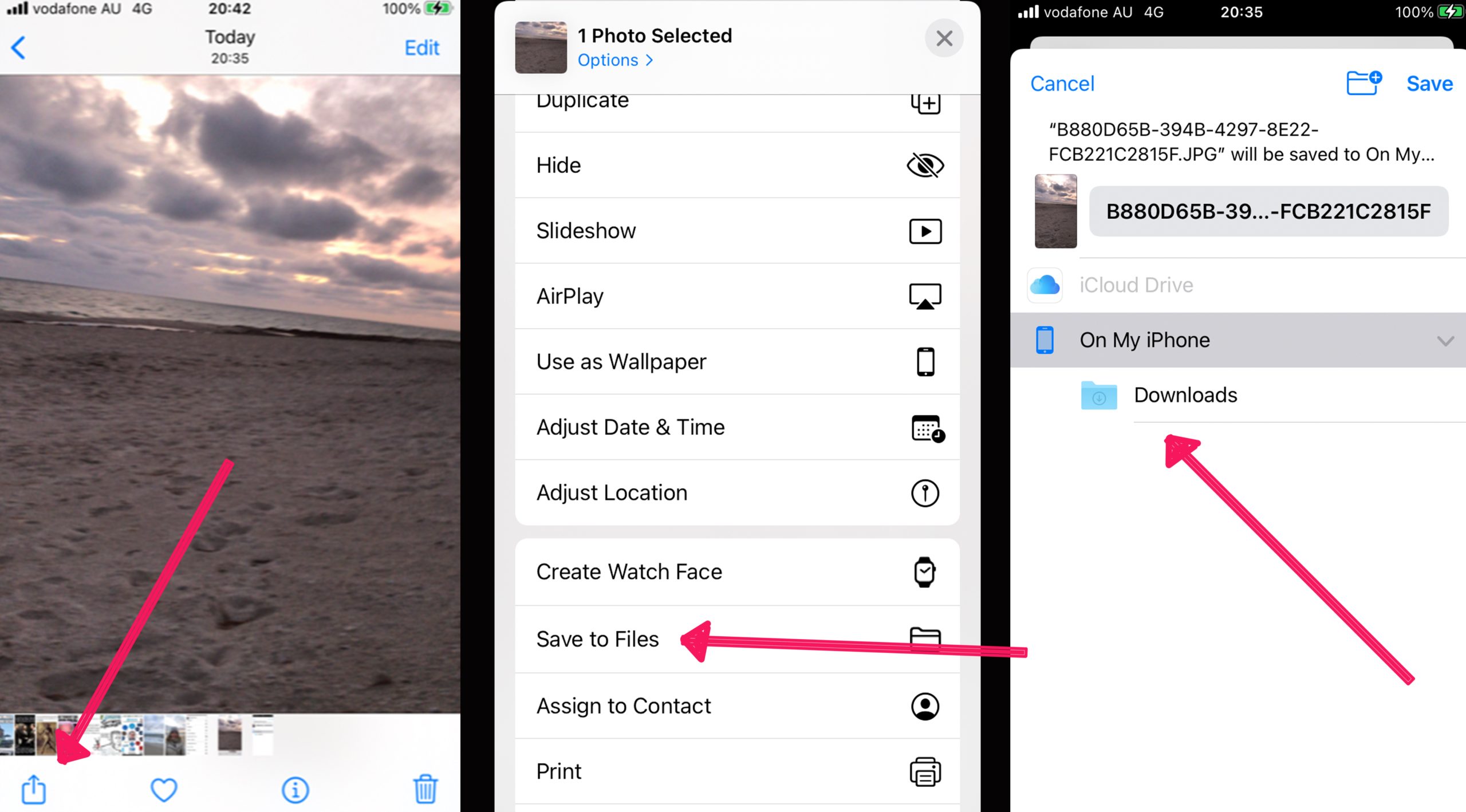
At Tophinhanhdep.com, we understand the nuances of digital photography and visual design, offering a comprehensive suite of tools and resources to empower creators, photographers, and enthusiasts alike. Whether you’re curating a collection of breathtaking nature wallpapers, preparing high-resolution stock photos, or crafting aesthetic backgrounds for a digital art project, ensuring your images are in the correct and optimized format is paramount. This in-depth guide will demystify the JPEG vs. JPG enigma, providing you with simple, effective methods to convert your images, not just between these two, but from various other formats to the versatile JPG standard, all while preserving the integrity and beauty of your visual content.
Understanding JPEG and JPG: A Core Concept for Digital Imagery
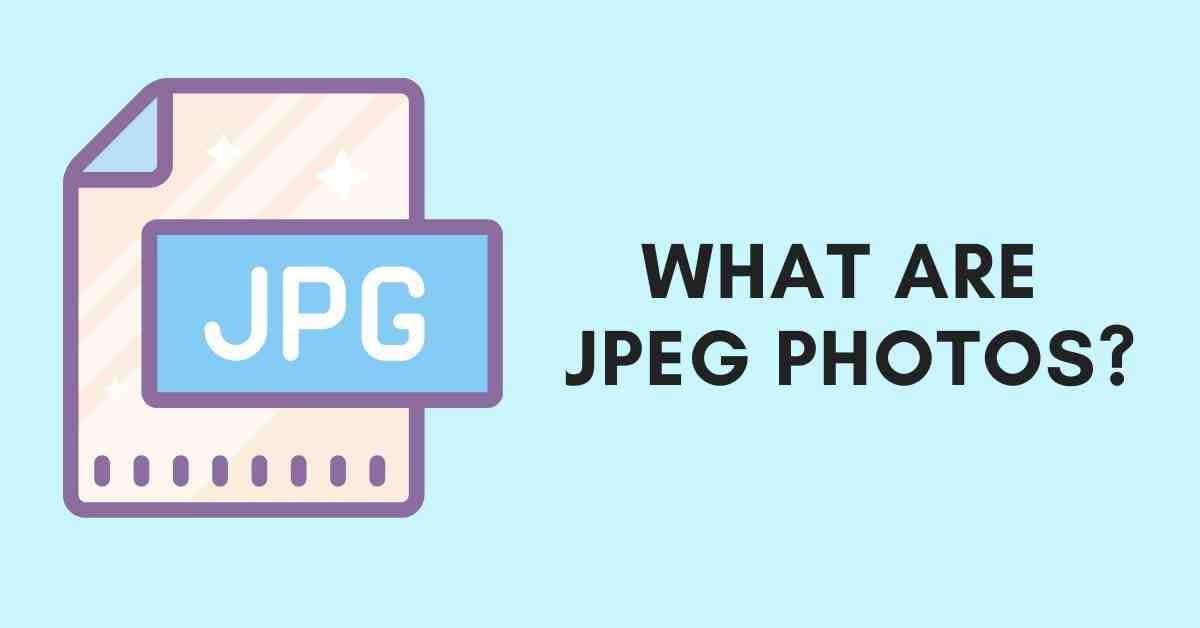
Before diving into the practical steps of conversion, it’s essential to grasp what JPEG and JPG actually represent and why they are so prevalent in the digital landscape. This foundational understanding is key to appreciating the capabilities of image tools and photography principles that Tophinhanhdep.com champions.
What is JPEG/JPG?
JPEG, which stands for Joint Photographic Experts Group, is both a widely used image compression standard and a file format. The term “JPEG” typically refers to the compression algorithm that reduces the size of image files, while files saved using this compression often carry the .jpeg or .jpg extension.
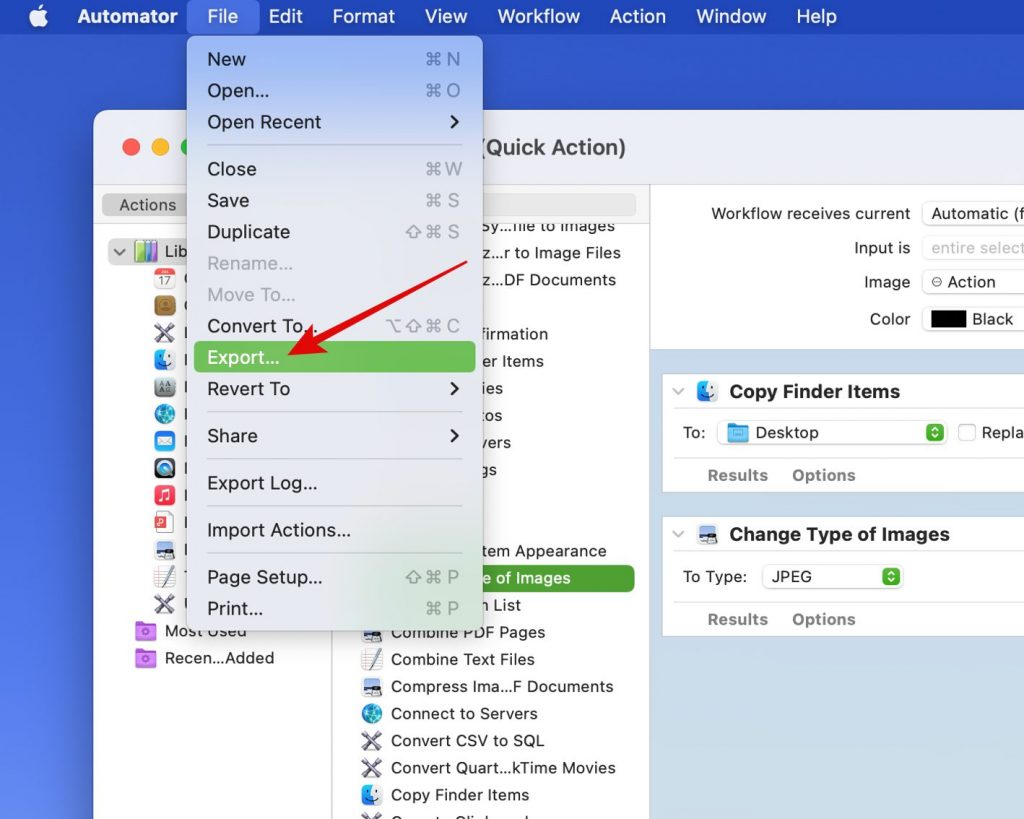
The brilliance of the JPEG format lies in its ability to achieve significant file size reduction, making it ideal for storing and transmitting photographs and complex graphic images with many colors and subtle tonal variations. It employs a “lossy” compression method, meaning some image data is discarded during the compression process. However, this loss is often imperceptible to the human eye, especially when optimal compression settings are used. This makes JPEG the go-to choice for:
- High-Resolution Photography: Photographers frequently use JPEG for its balance of detail and manageable file size, especially when capturing moments for immediate sharing or web display.
- Web Optimization: The smaller file sizes mean faster loading times for websites, a critical factor for user experience and SEO, particularly for pages rich in visual content like wallpapers and backgrounds.
- Stock Photos: Online platforms for stock photography heavily rely on JPEG for their vast libraries, providing high-quality images that are readily usable by designers and content creators.
The .jpeg vs. .jpg Enigma: A Historical Legacy
The confusion between .jpeg and .jpg stems purely from historical operating system limitations, specifically early versions of Windows (like DOS and Windows 3.1) which required file extensions to be limited to three characters. When the Joint Photographic Experts Group developed their standard, they initially named the file extension .jpeg. However, to comply with the three-character limit, it was abbreviated to .jpg. Macintosh systems, not having this restriction, continued to use .jpeg.
Today, modern operating systems like Windows, macOS, Android, and iOS, along with most software applications and online platforms, treat .jpeg and .jpg as interchangeable. They refer to the exact same image format and use the same compression algorithms. There is absolutely no technical difference in the image data or quality between a file named image.jpeg and one named image.jpg.
So, if you’re ever asked to convert an image “from JPEG to JPG” or vice-versa, what you are essentially doing is simply changing the file extension. This action does not alter the image data, quality, or compression in any way. However, if you need to convert an image from a different format (like PNG, GIF, TIFF, RAW, or WEBP) to JPG/JPEG, then you are performing a true file conversion, applying the JPEG compression standard to your image. Tophinhanhdep.com’s robust Image Tools are designed to handle both scenarios seamlessly, ensuring your beautiful photography and aesthetic creations are always compatible and optimized.
Essential Methods for Converting Images to JPG on Any Device
Regardless of your operating system or device, Tophinhanhdep.com provides a range of solutions, both integrated within our platform and accessible through common software, to convert your images to the widely accepted JPG format. Whether you’re a casual user or a professional visual designer, these methods offer flexibility and efficiency.
Using Tophinhanhdep.com’s Integrated Online Image Tools
For unmatched convenience and powerful features, Tophinhanhdep.com offers a state-of-the-art online image converter, accessible from any web browser on any device – be it a desktop PC, Mac, Android smartphone, or iPhone/iPad. This tool is designed not just for simple conversions but for comprehensive image optimization, catering to everything from high-resolution wallpapers to dynamic abstract art.
Step-by-Step Online Conversion:
- Navigate to Tophinhanhdep.com’s Converter: Open your preferred web browser and go to the dedicated Image Converter section on Tophinhanhdep.com. Here, you’ll find an intuitive interface engineered for ease of use.
- Upload Your Image(s): Look for a prominent “Choose File,” “Upload Image,” or “Drag & Drop” area. Click on it to browse your device’s storage and select the image file(s) you wish to convert. Our converter supports a vast array of input formats, including PNG, GIF, TIFF, WEBP, HEIC, RAW, and even existing JPEG files if you simply need to change the extension. For larger files, especially high-resolution photography, using a Wi-Fi connection is recommended to save on mobile data. Tophinhanhdep.com prioritizes user privacy; uploaded files are processed securely and not permanently stored.
- Specify Output Format (JPG): Once your image is uploaded, you’ll typically find an option, often a dropdown menu or a clearly labeled button, to select your desired output format. Choose “JPG” (or “JPEG” – remember, they are functionally identical).
- Optimize Quality and Size (Optional but Recommended): This is where Tophinhanhdep.com truly shines. Our converter isn’t just about changing formats; it’s about enhancing your images for various applications. Before finalizing the conversion, you’ll have options to:
- Adjust Quality: Use a slider or preset options (e.g., “Recommended,” “High Quality”) to balance file size with visual fidelity. This is crucial for web optimization, ensuring your aesthetic backgrounds load quickly without significant quality loss.
- Resize Image: If your image is a high-resolution stock photo or a detailed piece of digital art, you might want to adjust its dimensions to fit specific requirements (e.g., social media banners, website headers). This ties directly into our “Image Tools” for compressors and optimizers.
- Batch Conversion: For creative ideas or thematic collections that involve multiple images, Tophinhanhdep.com allows you to convert many files at once, saving valuable time.
- Initiate Conversion and Download: Click the “Convert” or “Save” button. The conversion process will begin, which may take a few moments depending on the file size and your internet speed. Once complete, your new JPG image(s) will either download automatically to your device’s default download location or you’ll be prompted to choose a destination. If you performed a batch conversion, you might have the option to download all files individually or as a convenient ZIP archive.
Leveraging Built-in Capabilities on Windows Systems
Windows operating systems, including Windows 10 and 11, come equipped with a versatile, pre-installed image editor that can easily handle various image conversions. This method is perfect for quick adjustments without needing to download additional software, making it accessible for anyone working with images on their PC.
Step-by-Step Conversion on Windows:
- Locate Your Image: Open File Explorer and navigate to the image file you wish to convert. This could be a PNG, GIF, TIFF, or even a JPEG if you simply want to re-save it.
- Open with Built-in Editor: Right-click on the image file. From the context menu that appears, select “Open with” and then choose the built-in image editor (which is typically called “Paint” or a similar basic image editing application). Your image will open within this application.
- Access “Save As” Options: In the image editor, click on the “File” menu (usually located in the top-left corner). From the dropdown menu, hover over “Save as.” A sub-menu will appear listing various image formats.
- Select JPEG Picture: Click on “JPEG picture” (or “JPEG”). This action will open a “Save As” dialog box.
- Rename and Save: In the “Save As” dialog, you can choose a different folder to save your converted image if you don’t want it in the same location as the original. You also have the option to rename the file. Crucially, ensure that “JPEG” is selected as the “Save as type” (this should be the default after step 4). Click “Save.”
Your file is now converted and saved as a JPG image. This method is straightforward for converting individual images, whether they are aesthetic photographs or simple backgrounds.
Utilizing Native Features on macOS Devices
Mac users benefit from “Preview,” a powerful, pre-installed application that serves as both an image viewer and a capable editor. Preview is an excellent tool for converting a wide range of image types to JPG, making it simple to manage your digital art, high-resolution images, and thematic collections.
Step-by-Step Conversion on macOS:
- Open Image with Preview: Navigate to the image file you want to convert in Finder. Control-click (or right-click) the image file, select “Open With,” and then choose “Preview” from the list. The image will open in the Preview application.
- Note: Ensure the image is stored locally on your Mac for this method to work. If it’s an online image, download it first.
- Access Export Function: Once the image is open in Preview, click on the “File” menu in the top menu bar. From the dropdown menu, select “Export.” A dialog box with various export options will appear.
- Choose JPEG Format: In the export dialog box, locate the “Format” dropdown menu. Click on it and select “JPEG.”
- Adjust Quality and Resolution (Optional): Preview allows you to fine-tune the image quality and resolution. You’ll typically see a “Quality” slider; moving it towards “Best” will retain more detail but result in a larger file size, while moving it towards “Least” will reduce file size at the cost of some visual fidelity. This is a vital step for optimizing images for different purposes, whether it’s a detailed piece of digital art or a web-optimized image.
- Rename and Save: You can choose a new file name for your converted image and select the desired saving location on your Mac. Ensure the file name ends with
.jpg(case doesn’t matter). Click “Save” to complete the conversion.
This process ensures that your images are converted effectively while allowing you to control aspects important for beautiful photography and visual design.
Advanced Conversion with Professional Image Software
For users who require more robust image manipulation capabilities, particularly those involved in graphic design, digital art, or photo manipulation, professional image editing software offers unparalleled control over the conversion process. While Tophinhanhdep.com offers many online tools, for offline, in-depth work, a powerful local solution is often preferred.
Step-by-Step Conversion with Advanced Software (e.g., GIMP):
- Obtain and Install Software: If you don’t already have one, consider a robust, free image manipulation program (many excellent options are available for PC, Mac, and Linux). Download and install it on your computer.
- Open Your Image: Launch the software. Click “File” from the menu bar, then “Open.” Browse your computer to find the image file you wish to convert (it can be almost any format, including complex RAW files used in high-resolution photography). Select the image and click “Open” again.
- Use “Export As” for Format Selection: Once the image is open, click “File” in the menu bar, then choose “Export As” (this is often preferred over “Save As” for converting to different formats, as “Save As” might default to the software’s native project format). A dialog box will appear.
- Select JPEG File Type: In the “Export As” dialog, you’ll usually find a “Select File Type (By Extension)” or similar option. Scroll through the list and choose “JPEG image” or simply type
.jpgas the extension in the filename field. - Modify JPEG Options: A new dialog box specifically for JPEG export options will appear. This is where advanced users can fine-tune the output:
- Quality Slider: Adjust the compression level. Many programs offer a “Show preview in image window” option; enable this to see how changes to the quality slider affect your image in real-time. This visual feedback is invaluable for balancing image quality with file size, especially for intricate aesthetic or abstract images.
- Subsampling Settings: For very advanced users, options like chroma subsampling can be adjusted to further optimize file size for web display without noticeable degradation.
- Metadata: Decide whether to include or strip out image metadata (like camera information, location data), which can further reduce file size and address privacy concerns.
- Export and Save: After adjusting your options, click “Export.” Another box will prompt you to choose a new file name and saving location. The
.jpgextension should already be appended to the filename. Confirm your choices and click “Save.”
This method, while offering the most control, caters to users with specific needs in digital art and photo manipulation, allowing them to create perfectly optimized JPGs for any purpose.
Beyond Simple Conversion: Optimizing Your JPG Images with Tophinhanhdep.com
Converting an image to JPG is often just the first step. At Tophinhanhdep.com, we understand that true mastery of digital imagery extends to optimizing those files for peak performance and visual impact across various platforms. Our platform isn’t just a converter; it’s a complete ecosystem of Image Tools designed to refine your JPGs, ensuring they are perfect for every application, from high-resolution displays to rapid web loading.
Image Compression and Optimization
Once your images are in JPG format, their file size, even with the inherent JPEG compression, can sometimes be too large for specific uses. For instance, excessively large image files can drastically slow down website loading times, impacting user experience and search engine rankings—a critical concern for anyone showcasing vast collections of wallpapers, backgrounds, or stock photos.
Tophinhanhdep.com offers advanced Compressors and Optimizers specifically designed for JPGs:
- Smart Compression: Our tools employ intelligent algorithms to further reduce JPG file sizes without visibly compromising image quality. You can often choose different compression levels (e.g., “high,” “medium,” “low”) or input a target file size (e.g., compress to 200KB). This is invaluable for preparing images for social media (e.g., sharing beautiful photography or trending styles), email attachments, or web galleries where speed is paramount.
- Batch Optimization: Just like with conversion, our platform supports batch compression, allowing you to optimize entire thematic collections or photo ideas in one go, streamlining your workflow for both personal and professional projects.
Enhancing Visuals with AI Upscalers and Editing Tools
Beyond mere file size reduction, Tophinhanhdep.com empowers you to enhance the visual quality and versatility of your JPG images.
- AI Upscalers: Sometimes, you have an older, lower-resolution image (perhaps a beloved sad/emotional picture or a vintage abstract piece) that you wish to use for a larger display or print. Our AI Upscalers can intelligently enlarge JPG images, adding detail and sharpness, effectively transforming a humble image into a high-resolution masterpiece. This cutting-edge technology is particularly useful for breathing new life into older photography or adapting digital art for various mediums.
- Comprehensive Editing Styles: Our suite of online Photo Editor tools allows you to go beyond basic conversions and compressions. You can:
- Crop and Resize: Precisely adjust the dimensions and composition of your JPGs, ideal for fitting images into specific layouts for graphic design or preparing them for different screen ratios.
- Remove Background: Isolate subjects from your beautiful photography or digital art, creating transparent backgrounds perfect for visual design projects or product showcases.
- Apply Filters and Effects: Explore various aesthetic styles, mood boards, or creative ideas by applying filters, adjusting colors, enhancing contrast, and more, all within our platform. This can transform a simple background into a captivating piece of art.
- Image-to-Text: For those who need to extract text from images, Tophinhanhdep.com also offers image-to-text capabilities, adding another layer of utility for diverse projects.
By providing these extensive optimization and enhancement features, Tophinhanhdep.com ensures that your JPG images are not just correctly formatted but also beautifully presented and perfectly functional for all your creative and professional needs, from personal image inspiration to large-scale digital deployments.
The Impact of Image Format on Visual Design and Online Presence
The seemingly simple act of changing an image format from JPEG to JPG, or converting other formats into JPG, carries significant implications for various aspects of digital content, particularly within visual design and establishing a compelling online presence. At Tophinhanhdep.com, we emphasize not only the tools but also the understanding of why these formats matter for your creative and professional endeavors.
JPG as a Cornerstone of Visual Design
For graphic designers and digital artists, the choice of image format is integral to the creative process and the final output. JPG’s widespread compatibility makes it a foundational element in:
- Digital Art and Photo Manipulation: When working on intricate digital art pieces or photo manipulation projects that involve numerous layers and complex textures, the ability to export or integrate elements as high-quality, efficiently compressed JPGs is essential. It allows for the sharing of proofs, client previews, and final renders in a manageable size without compromising the artistic vision.
- Creative Ideas and Mood Boards: Developing new creative ideas often involves assembling mood boards or thematic collections. JPGs, with their universal support, can be easily incorporated into any design software or online collaboration tool, ensuring seamless communication and iteration of visual concepts.
- Branding and Marketing Materials: From website banners and social media graphics to digital advertisements, JPG is the go-to format for photographs and gradient-rich visuals. Its ability to handle a broad spectrum of colors beautifully makes it ideal for showcasing products, conveying brand aesthetics, and creating impactful visual stories.
Enhancing Online Presence with Optimized Images
In today’s visually-driven digital world, a strong online presence hinges on high-quality, fast-loading images. JPGs are the champions of this domain, and optimizing them through Tophinhanhdep.com’s tools directly impacts your reach and engagement:
- Website Performance and SEO: Search engines prioritize websites that load quickly. By using optimized JPGs for all your visual content – be it abstract backgrounds, captivating nature photography, or aesthetic layouts – you contribute to a faster site. This not only improves user experience, reducing bounce rates, but also boosts your search engine rankings, making your content more discoverable.
- Social Media Engagement: Platforms like Instagram, Facebook, and Twitter thrive on visual content. Sharing beautiful photography, trending styles, or personal sad/emotional images as optimized JPGs ensures they upload quickly and display correctly across various devices and network conditions, maximizing their impact and interaction potential. Tophinhanhdep.com’s tools can help you prepare images that meet specific platform requirements without quality loss.
- Image Inspiration & Collections: For curators of digital image collections, bloggers showcasing wallpapers, or artists presenting their portfolio, the accessibility and efficiency of JPGs are invaluable. It allows for the smooth creation and sharing of vast libraries of high-resolution images, offering inspiration and showcasing talent to a global audience.
- Accessibility Across Devices: The ubiquity of JPG means your images will display consistently across desktops, laptops, tablets, and smartphones. This cross-device compatibility is vital for ensuring your digital photography, stock photos, and visual designs reach every viewer as intended, regardless of their technology.
By understanding and utilizing the power of the JPG format, coupled with the comprehensive image tools offered by Tophinhanhdep.com, you can significantly elevate your visual content. Whether you are aiming for pixel-perfect clarity in high-resolution images, rapid load times for web applications, or broad compatibility for sharing your creative ideas, mastering image formats is a fundamental skill that Tophinhanhdep.com is here to help you achieve.
In conclusion, the journey to flawlessly change your image format from JPEG to JPG, or indeed from any other format to the versatile JPG standard, is a straightforward one when equipped with the right knowledge and tools. As we’ve explored, the .jpeg and .jpg extensions are functionally identical, a relic of past technological constraints that no longer dictates image quality or data. However, converting diverse image types to JPG remains a crucial skill for digital creators and consumers alike.
Tophinhanhdep.com stands as your premier destination for all things digital imagery. From offering an intuitive online converter that handles batch processing and quality optimization to guiding you through built-in software solutions on Windows and macOS, we ensure your beautiful photography, digital art, and aesthetic collections are always in the optimal format. Our comprehensive suite of Image Tools, including compressors, optimizers, AI upscalers, and versatile photo editing features, empowers you to not only convert but also enhance, refine, and prepare your images for any purpose—be it stunning wallpapers, impactful stock photos, or engaging social media content.
Embrace the power of optimized digital imagery with Tophinhanhdep.com. Let us simplify your image workflow, fuel your creative ideas, and ensure your visual narratives resonate across every screen and platform. Your journey towards unparalleled image quality and seamless compatibility starts here.