Mastering Image Aspect Ratios: Your Comprehensive Guide to Resizing and Cropping on Tophinhanhdep.com
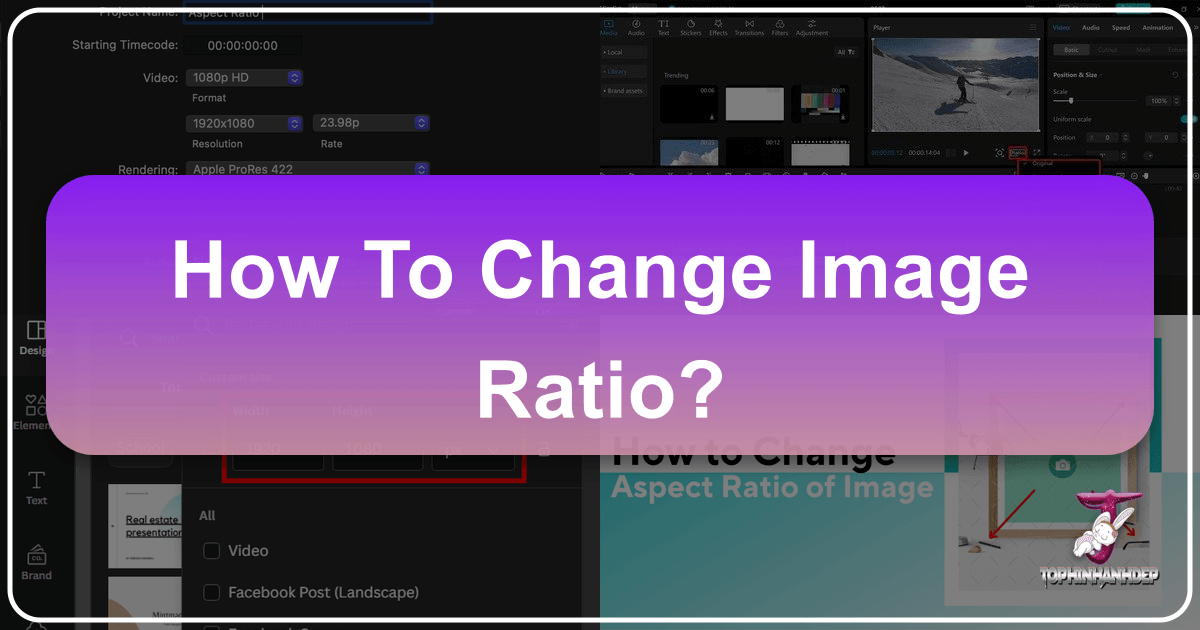
In the dynamic world of digital imagery, the concept of “aspect ratio” is fundamental to how your pictures and visuals are perceived. Whether you’re a professional photographer, a graphic designer, a casual user looking to update your wallpaper, or someone simply trying to make an image fit a specific online platform, understanding and manipulating aspect ratios is crucial. At Tophinhanhdep.com, we understand these needs and provide you with comprehensive guides and powerful tools to easily change image ratios, ensuring your content always looks its best.
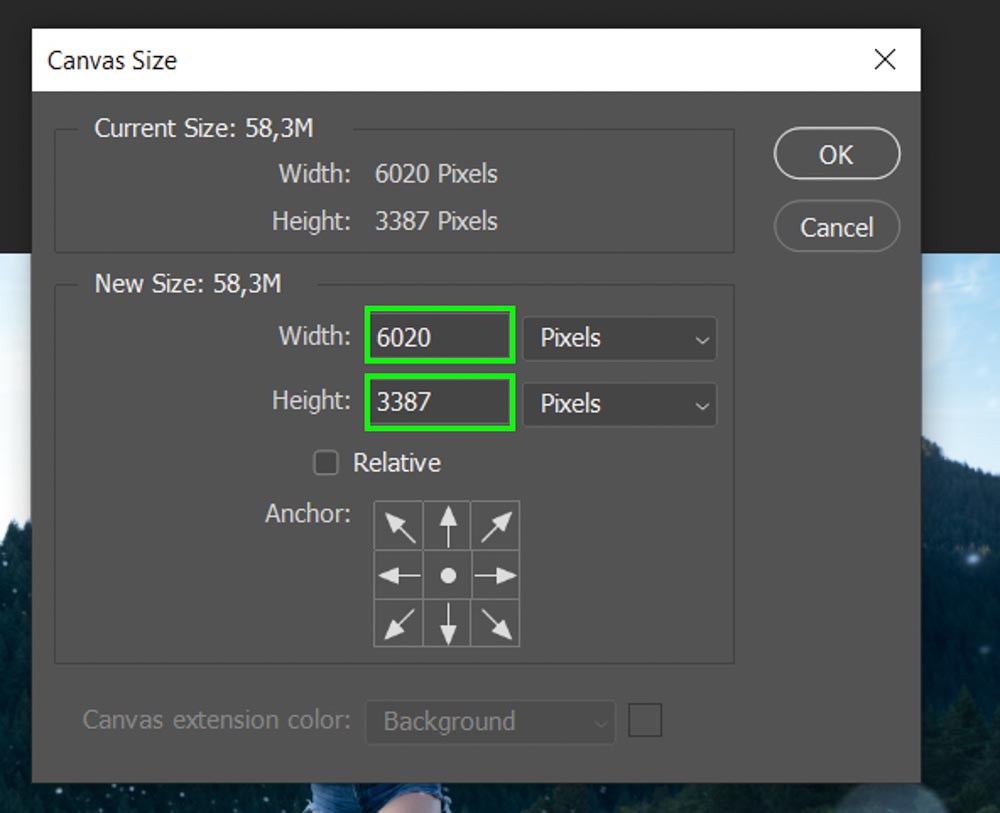
Aspect ratio refers to the proportional relationship between an image’s width and its height, typically expressed as two numbers separated by a colon (e.g., 16:9, 4:3, 1:1). This seemingly simple ratio dictates the very shape of your visual content, impacting everything from how a high-resolution photograph is displayed on a widescreen monitor to how a compelling aesthetic image is presented on a social media feed. Without proper aspect ratio management, you risk distorted visuals, unsightly black bars, or images that simply don’t fit the intended space, detracting from the beauty and impact of your work.
Tophinhanhdep.com is your ultimate resource for everything related to images and visual design. Beyond offering a vast collection of wallpapers, backgrounds, and beautiful photography spanning nature, abstract, and emotional themes, we empower you with essential knowledge and image tools. Our guides on digital photography, editing styles, graphic design, and photo manipulation, coupled with practical utilities like converters, compressors, optimizers, AI upscalers, and of course, aspect ratio changers, ensure you have all you need to bring your creative ideas and thematic collections to life. This article will delve into the intricacies of aspect ratio, demonstrating various methods to adjust it and highlighting how Tophinhanhdep.com can be your trusted partner in achieving visual perfection.
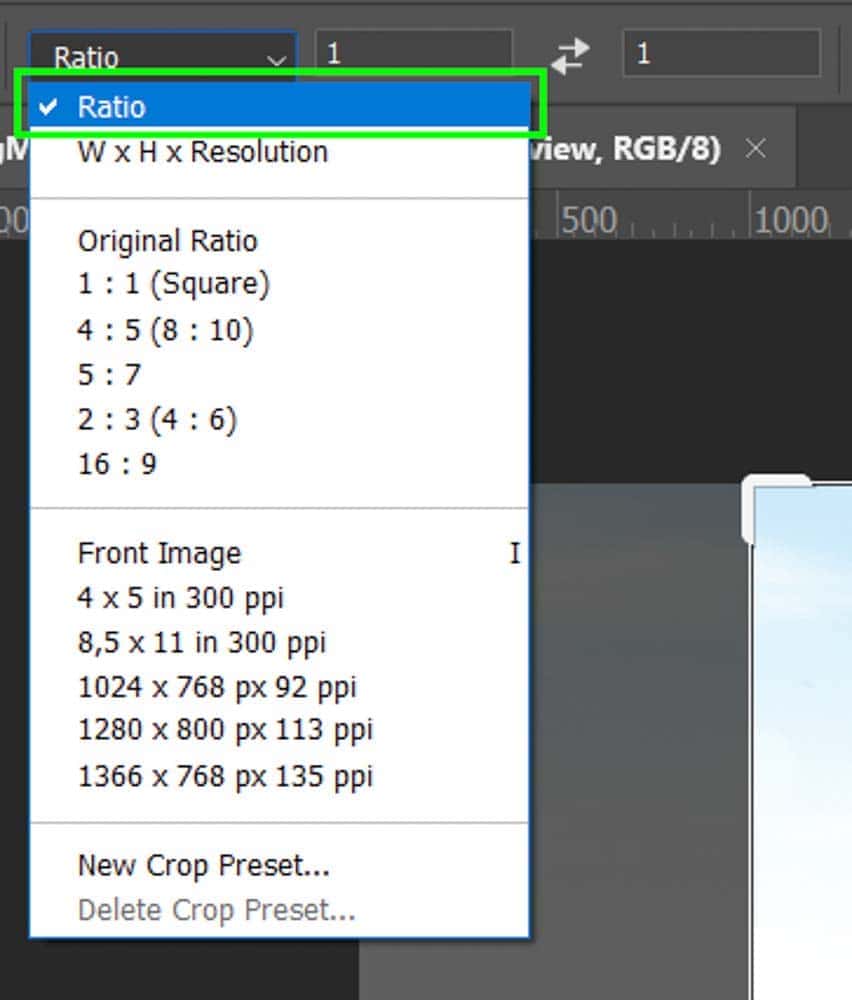
Understanding Aspect Ratio: The Foundation of Visual Design
Before diving into the “how-to,” it’s essential to grasp the core concept of aspect ratio and why it holds such significance in the realm of visual content. Every image, display, and video has an inherent aspect ratio, influencing its shape and how content fits within it.
The Basics of Aspect Ratio Explained
An aspect ratio like 16:9 means that for every 16 units of width, there are 9 units of height. This proportion remains constant regardless of the image’s overall size. Understanding common ratios is key:
- 16:9 (Widescreen): This is the most prevalent aspect ratio for modern displays, including HDTVs, computer monitors, and many smartphone screens. It’s ideal for capturing expansive landscapes in nature photography or cinematic video, and for creating dynamic wallpapers and backgrounds.
- 4:3 (Standard Screen): Historically, this was the standard for television sets and older computer monitors. While less common for new content, it’s still encountered in older media or specific photographic styles.
- 1:1 (Square): Popularized by platforms like Instagram, the square format is excellent for focused compositions, portraits, and abstract art, offering a balanced and symmetrical aesthetic.
- 3:2 (Classic Photography): Many DSLR cameras capture images in a 3:2 ratio, reminiscent of traditional 35mm film. It’s a versatile ratio for various photographic genres.
- 21:9 or 2.35:1 (Cinemascope): These ultra-widescreen ratios are used for cinematic films, providing an immersive, panoramic viewing experience.
The choice of aspect ratio directly impacts your visual design, influencing composition, framing, and the overall aesthetic. For instance, when designing graphic elements or manipulating photos for a creative project, selecting the correct aspect ratio ensures that your visual message is delivered without compromise. Tophinhanhdep.com offers inspiration through mood boards and thematic collections, often categorized by their ideal aspect ratios, to help you visualize your next project.
Impact on Images and Avoiding Distortion
Changing an image’s aspect ratio often involves either cropping or stretching. Cropping removes portions of the image to fit the new proportions, which can alter the composition. Stretching, on the other hand, distorts the image by elongating or compressing pixels, usually resulting in an unappealing, unnatural look. The goal, especially for high-resolution photography and beautiful imagery, is to achieve the desired ratio while preserving the integrity and quality of the visual content.
For images intended as wallpapers or backgrounds, ensuring the correct aspect ratio for your device is paramount to avoid stretched images or unsightly black bars. Similarly, when preparing stock photos or digital art for various online platforms, adhering to their specific aspect ratio requirements is crucial for professional presentation. Tophinhanhdep.com’s tools and guides focus on methods that allow for precise control, prioritizing quality and aesthetic appeal.
Changing Aspect Ratio on Your Device: Windows 11 & Beyond
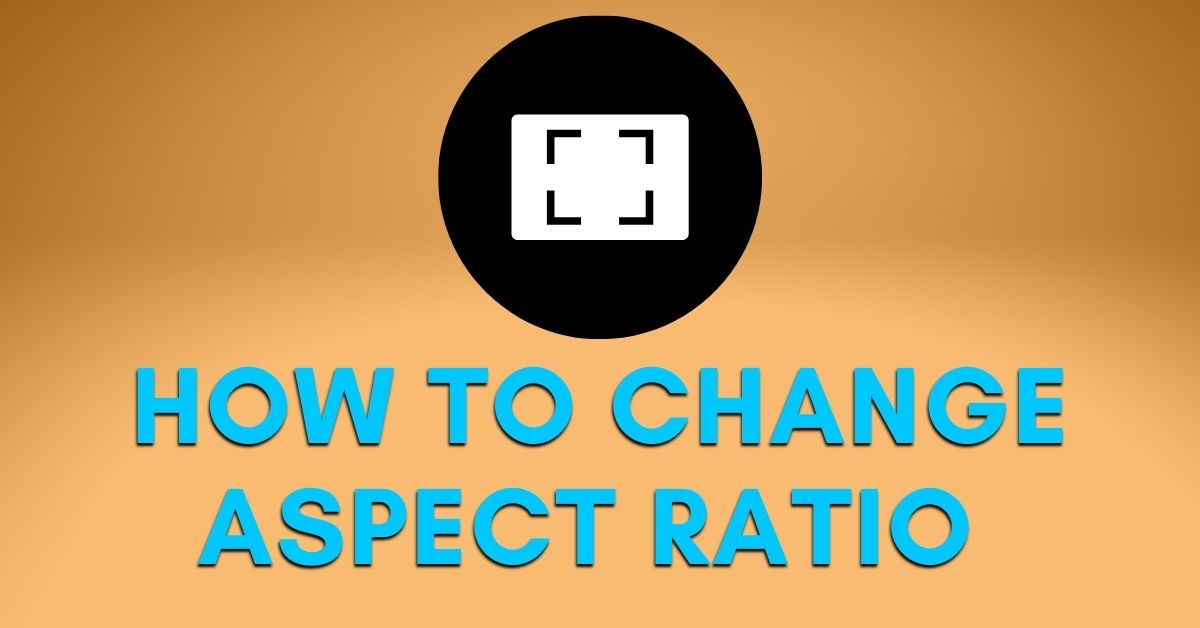
Sometimes, the need to change an aspect ratio isn’t about the image itself but about how your display renders content. Windows 11, like previous operating systems, offers built-in ways to adjust your screen’s aspect ratio, which can be particularly useful when dealing with external monitors or projector setups, or when you want your Tophinhanhdep.com backgrounds to perfectly fill your screen.
Adjusting Display Settings for Optimal Viewing on Windows 11
Windows 11 provides straightforward options to modify display settings, including resolution and, by extension, the aspect ratio. This is primarily for adjusting how your operating system and applications are displayed on your physical screen, rather than editing individual image files.
To change the aspect ratio on your Windows 11 device:
- Right-click on your desktop and select “Display settings” from the context menu. This action opens the primary display configuration window.
- In the Display settings window, scroll down to the “Scale and layout” section.
- Under the “Display resolution” dropdown menu, you’ll see a list of available resolutions. Each resolution implicitly carries an aspect ratio (e.g., 1920x1080 is 16:9, 1024x768 is 4:3). Selecting a resolution will change your screen’s aspect ratio accordingly.
- After selecting your desired resolution, click “Keep changes” if you’re satisfied with the new look. Windows will give you a brief window to revert if it doesn’t look right.
Pros of this method: It’s simple, quick, and accessible for users of all technical levels. It directly impacts your entire display, ensuring a seamless viewing experience for all content, including Tophinhanhdep.com wallpapers and applications.
Cons of this method: The options are limited to predefined resolutions supported by your monitor and graphics card. If you’re looking for a custom aspect ratio or to edit a specific image file, this method won’t suffice. Choosing a resolution that doesn’t match your monitor’s native aspect ratio can also lead to fuzzy text or a slightly stretched appearance.
Tips: Always aim to use your display’s native resolution for the sharpest image. You can usually find this information in your monitor’s manual or by visiting the manufacturer’s website. This method is excellent for ensuring Tophinhanhdep.com’s high-resolution images and backgrounds fit your screen perfectly.
Harnessing Graphics Card Settings for Greater Control
For users needing more granular control over display scaling and aspect ratios, your graphics card’s control panel (e.g., NVIDIA Control Panel, AMD Radeon Settings) offers advanced options that go beyond basic Windows display settings. This can be particularly useful for gamers, digital artists, or anyone working with specific output requirements for high-resolution photography.
To access these settings:
- Right-click on your desktop and select “NVIDIA Control Panel,” “AMD Radeon Settings,” or “Intel Graphics Settings,” depending on your graphics card manufacturer.
- Within the graphics control panel, navigate to the “Display” or “Scaling” section.
- Look for options related to “Aspect Ratio Scaling,” “GPU Scaling,” or similar. Here, you might find options like “Full-Screen,” “Maintain Aspect Ratio,” or “Centered.” Some panels also allow for custom resolution creation.
- Select your desired scaling mode or customize the aspect ratio as needed, then click “Apply” or “OK” to save the changes.
Pros of this method: Offers greater flexibility and control, including the ability to force certain aspect ratios or scaling behaviors that Windows display settings might not provide. This can be beneficial for specific editing styles or for adapting content from Tophinhanhdep.com for unique display setups.
Cons of this method: Requires a basic understanding of graphics card software, and the steps can vary significantly between manufacturers. Incorrect settings could potentially lead to display issues.
Tips: Keep your graphics card drivers updated to ensure access to the latest features and optimal performance. Refer to the documentation from your graphics card manufacturer for specific instructions relevant to your hardware. This level of detail is often explored in Tophinhanhdep.com’s guides on digital photography and advanced editing.
Mastering Image Aspect Ratio with Tophinhanhdep.com’s Editing Tools
While system-level adjustments are for your display, individual image files require dedicated editing solutions. Tophinhanhdep.com provides both a user-friendly online tool for quick adjustments and comprehensive tutorials for more advanced software like Photoshop, catering to all your image editing needs, from simple tweaks to complex photo manipulation.
Utilizing Our Integrated Online Aspect Ratio Changer
For quick, efficient, and hassle-free aspect ratio adjustments without the need for complex software, Tophinhanhdep.com offers a powerful, free online Aspect Ratio Changer. This tool is part of our robust suite of Image Tools, designed to simplify tasks like converting, compressing, and optimizing images.
Here’s how to use the Tophinhanhdep.com online Aspect Ratio Changer:
- Visit the Tophinhanhdep.com Image Aspect Ratio Changer page.
- Upload your image: Drag and drop your JPG, PNG, GIF, WebP, or AVIF file into the designated upload area, or click to browse your computer.
- Define your aspect ratio: On the right-hand side, select “Aspect ratio” under the “Define by” option. You can then choose from common presets like 16:9, 4:3, or 1:1 using the dropdown menu, or enter a custom ratio in the provided boxes.
- Preview and adjust: A live preview of your image with the new aspect ratio will appear. You can move and resize the cropping layer within the preview window to frame the perfect composition, ensuring the focal point of your image remains intact.
- Download your image: Once satisfied, click “Apply” and then “Download” to save your newly proportioned image to your device.
Benefits of using the Tophinhanhdep.com online tool:
- Completely Free and Online: No software installation or subscription required.
- User-Friendly: Simple interface makes it accessible for everyone, regardless of technical skill.
- Privacy-Focused: The tool operates 100% directly in your browser, meaning your images never touch our servers, ensuring your data remains private and secure.
- Versatile: Supports a wide range of popular image formats.
- Efficient: Quickly adjust aspect ratios for multiple images, ideal for preparing batches of stock photos or images for mood boards.
This online tool is perfect for adjusting images for social media posts, preparing beautiful photography for digital display, or ensuring aesthetic images fit specific graphic design layouts without distortion.
Advanced Image Manipulation with Software Like Photoshop
For those who require more precise control, creative freedom, or are engaged in professional digital photography and photo manipulation, using dedicated image editing software provides unparalleled capabilities. Tophinhanhdep.com offers extensive tutorials on various editing styles and software, including popular options like Photoshop. While we don’t host Photoshop itself, our guides empower you to achieve advanced results.
Let’s outline the process of changing aspect ratio using a “Crop Tool” concept, which applies to most professional photo editing software, as detailed in our Tophinhanhdep.com Photoshop tutorials:
- Open the Image: Launch your chosen image editing software and open the photograph or digital art you wish to modify.
- Decide on the New Aspect Ratio: Before cropping, determine the target aspect ratio based on your needs (e.g., 16:9 for a desktop wallpaper from Tophinhanhdep.com, 1:1 for an Instagram post, or a custom ratio for a specific graphic design project).
- Select the Crop Tool: Locate and activate the Crop Tool (often represented by a square or rectangle icon, typically accessible by pressing ‘C’ as a shortcut).
- Choose or Set Custom Ratio: In the options bar (usually at the top), you’ll find a dropdown menu or input fields for aspect ratio. Select a predefined ratio (e.g., 16:9, 4:3) or choose “Ratio” and manually type in your desired width and height values (e.g., 5:7).
- Use the Crop Box to Frame: A cropping box will appear over your image, constrained to the chosen aspect ratio. You can click and drag the corners to resize the box or drag within the box to reposition the selected area. This step is crucial for photo manipulation, allowing you to creatively recompose your image and highlight its focal point. The faded areas outside the box indicate what will be cropped.
- Confirm the Crop: Once you are satisfied with the composition, press Enter or click the checkmark icon in the options bar to apply the crop. Your image will now be resized to the new aspect ratio.
Saving Custom Aspect Ratio Presets: If you frequently use a specific, non-standard aspect ratio for your creative ideas or thematic collections, most professional software allows you to save it as a custom preset. This streamlines your workflow, making it easy to apply the same ratio to multiple images for a consistent look across your mood boards or image collections.
Changing Aspect Ratio Without Severe Cropping: Cropping is the most common and generally recommended method, as it preserves image clarity. However, if you absolutely cannot lose any part of your image, there are alternative methods, though they come with trade-offs:
- Stretching: After setting your desired aspect ratio with the crop tool, ensure “Delete Cropped Pixels” is unticked. Then, increase the canvas size (Image > Canvas Size) to match the new ratio, and use a Free Transform tool (Edit > Free Transform) to stretch the image to fill the canvas. Be warned: this will cause noticeable distortion, which might be acceptable for abstract art or subtle adjustments but generally undesirable for beautiful photography.
- Increasing Canvas Size and Adding Backgrounds: A less distorting approach is to increase the canvas size to your desired aspect ratio without stretching the original image. This will leave empty space around your image. You can then fill this space with a solid color (often white or black), a gradient, or even content-aware fill (for more advanced photo manipulation) to create a border. This method is often used in graphic design to fit an image into a larger layout without cropping.
These techniques, often explored in Tophinhanhdep.com’s tutorials on photo manipulation and digital art, provide creative solutions to common aspect ratio challenges.
Beyond Static Images: Aspect Ratio in Video and Dynamic Visuals
While the focus has been on static images, aspect ratio is equally vital in the world of video. The principles remain the same: ensuring your video content fits its intended display or platform without distortion or unwanted borders. For content creators using images from Tophinhanhdep.com for video projects (e.g., background elements, thumbnails, or digital art animations), understanding video aspect ratios is key.
Understanding Video Aspect Ratios for Content Creation
Different video platforms and mediums have specific aspect ratio requirements:
- 9:16: Common for vertical videos on platforms like Instagram Stories/Reels and TikTok.
- 1:1: For square video posts on Instagram feeds.
- 16:9: The standard for YouTube videos, traditional TV, and most streaming services.
- 2.35:1 or 21:9: Used for cinematic effects, giving videos a wide, immersive feel.
While Tophinhanhdep.com primarily focuses on static images, the high-resolution nature of our photography and diverse collections (nature, aesthetic, abstract) makes them ideal source material for video backgrounds or visual elements. By understanding how to adjust image aspect ratios, you can perfectly prepare any visual from Tophinhanhdep.com to seamlessly integrate into your video projects, aligning with trending styles and creative ideas. Our platform acts as a guide, providing the knowledge to adapt your images for any visual medium.
Optimizing Your Visuals: Tophinhanhdep.com’s Ecosystem of Tools and Inspiration
Tophinhanhdep.com is more than just a place to change aspect ratios; it’s a holistic ecosystem designed to support all your image and visual design needs. Integrating aspect ratio adjustments with our other tools and resources allows for a truly optimized workflow.
Integrating Aspect Ratio Changes with Other Image Tools
After adjusting an image’s aspect ratio, you might need further optimizations. Tophinhanhdep.com offers a suite of complementary tools:
- Image Compressors: After cropping, your image might still be too large for web use. Our compressor can reduce file size without significant loss of quality, crucial for fast-loading wallpapers or stock photos.
- Image Optimizers: Beyond simple compression, optimization ensures your images are web-ready, balancing quality and performance for various online platforms.
- AI Upscalers: If cropping an image to a new aspect ratio results in a lower resolution than desired, our AI Upscaler can intelligently increase the image’s dimensions and detail, restoring or enhancing its quality for high-resolution photography or digital art.
- Converters: Easily convert your image to different formats (e.g., JPG to PNG) after adjusting its aspect ratio to ensure compatibility.
This integrated approach means you can manage every aspect of your image preparation directly through Tophinhanhdep.com, moving seamlessly from changing aspect ratios to ensuring optimal performance and quality.
Aspect Ratio and Visual Design Principles
Aspect ratio is a fundamental element in visual design, graphic design, and digital art. It influences balance, tension, and the overall narrative of an image. Knowing how to manipulate it allows you to:
- Enhance Aesthetic: Crop a nature photograph to a panoramic aspect ratio to emphasize its vastness, or to a square for a concentrated, intimate aesthetic.
- Execute Creative Ideas: Design a mood board with a consistent 3:2 ratio for all images, creating a harmonious visual flow.
- Master Photo Manipulation: Precisely control framing for complex compositions, ensuring every element is perfectly positioned within the chosen aspect ratio.
- Adapt to Trending Styles: Quickly reformat images for the latest social media trends or artistic movements, ensuring your content is always relevant.
Tophinhanhdep.com offers inspiration and guidance, from photo ideas to thematic collections, illustrating how aspect ratio choices contribute to compelling visual storytelling.
Frequently Asked Questions about Image Aspect Ratios
Here, we address some common questions regarding changing aspect ratios, drawing on the expertise and resources available on Tophinhanhdep.com.
1. How can I change the aspect ratio on Windows 11? To change the screen’s aspect ratio on Windows 11, right-click your desktop, select “Display settings,” then navigate to the “Scale and layout” section and choose a desired resolution from the “Display resolution” dropdown menu. Remember that each resolution corresponds to a specific aspect ratio. This method changes your display’s output, not individual image files.
2. Can I customize the aspect ratio using Tophinhanhdep.com’s tools? Absolutely! Our online Aspect Ratio Changer tool allows you to select from common predefined ratios or manually enter any custom width and height values to define a unique aspect ratio that perfectly suits your needs. For more intricate customization and photo manipulation, our guides on software like Photoshop offer step-by-step instructions.
3. Will changing the aspect ratio affect the clarity of my display or image? Changing the aspect ratio by cropping generally preserves clarity, as you are simply removing pixels from the edges. However, if you stretch an image to fit a new aspect ratio, it will likely lead to distortion and a loss of clarity. When adjusting your Windows 11 display’s aspect ratio (via resolution), selecting a non-native resolution can make text and images appear less sharp. Tophinhanhdep.com advises cropping for best results, and if cropping reduces the effective resolution, consider using our AI Upscaler to restore sharpness and detail, especially for high-resolution photography.
4. Can I change the aspect ratio for specific apps or games? Generally, Windows 11’s aspect ratio settings apply system-wide. While some individual applications or games may have internal settings that allow you to adjust their display aspect ratio, Windows does not offer a built-in feature to change the aspect ratio for a single app independently of the rest of the system. For specific game or app issues, it’s best to consult the application’s own settings or documentation, or refer to Tophinhanhdep.com’s troubleshooting guides.
5. What should I do if I am unable to change the aspect ratio? If you encounter difficulties, here are a few troubleshooting steps:
- Update Graphics Drivers: Outdated drivers are a common cause of display issues. Visit your graphics card manufacturer’s website or use device manager to update them.
- Restart Your Computer: A simple restart can resolve temporary glitches.
- Check Monitor Settings: Some monitors have their own aspect ratio or scaling settings accessible via physical buttons.
- Consult Tophinhanhdep.com: Our comprehensive guides and FAQs often cover specific troubleshooting scenarios for various devices and software. If issues persist, consider seeking further assistance from your device manufacturer or consulting more advanced resources on Tophinhanhdep.com for specific guidance.
Conclusion
Understanding and effectively changing image aspect ratios is an indispensable skill in today’s visually-driven world. It’s the key to preventing distortion, ensuring content fits its intended platform, and maintaining the artistic integrity of your beautiful photography and digital art. From optimizing wallpapers and backgrounds for your Windows 11 display to preparing high-resolution stock photos for various web platforms or crafting specific aesthetics for graphic design projects, aspect ratio plays a pivotal role.
Tophinhanhdep.com stands as your premier resource for mastering this skill and much more. Our intuitive online Aspect Ratio Changer provides a quick, secure, and free solution for all users. Complementing this, our extensive collection of guides and tutorials empowers you to navigate advanced editing software, explore diverse editing styles, and unleash your creative ideas through photo manipulation and visual design. With Tophinhanhdep.com’s integrated suite of image tools—including converters, compressors, optimizers, and AI upscalers—you have everything you need to transform your raw images into polished, perfectly proportioned visual masterpieces. Dive into Tophinhanhdep.com, discover inspiration, refine your skills, and ensure every image you create makes the perfect visual statement.