Mastering Image Resolution: Your Comprehensive Guide to Resizing and Optimizing Photos with Tophinhanhdep.com
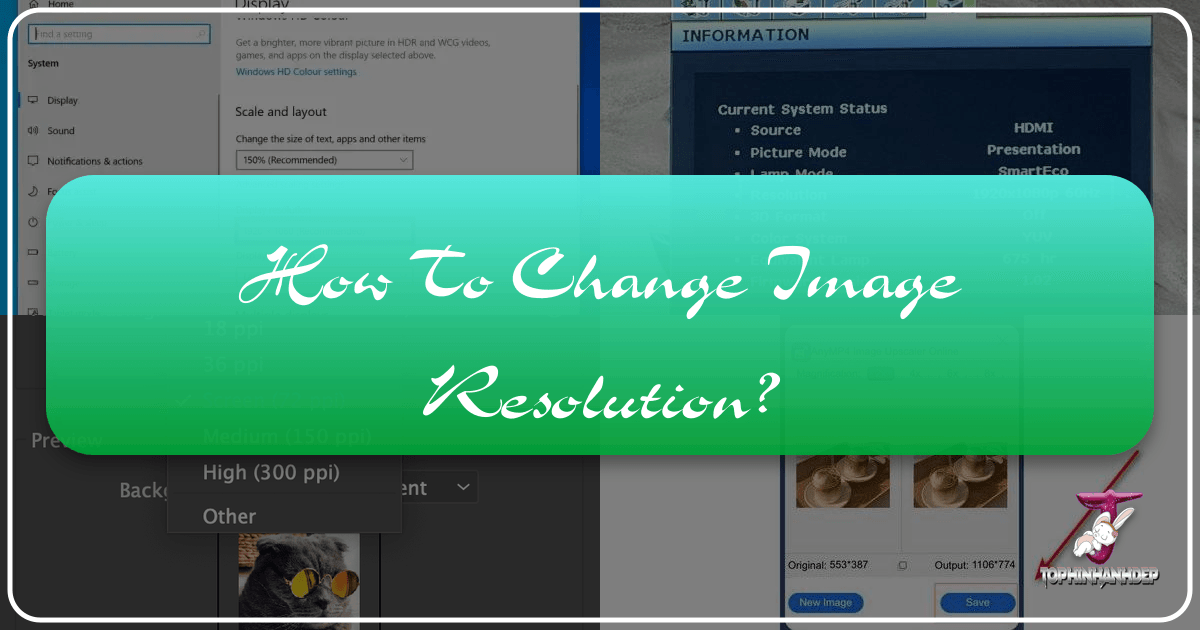
In the digital age, images are the cornerstone of communication, artistry, and personal expression. From stunning wallpapers that adorn our screens to professional stock photos used in marketing, the quality of an image significantly impacts its effectiveness. At the heart of image quality lies “resolution” – a term frequently encountered yet often misunderstood. Whether you’re a budding photographer, a graphic designer, or simply someone trying to upload a photo for a custom mug, understanding and managing image resolution is a fundamental skill.
This comprehensive guide from Tophinhanhdep.com delves deep into the world of image resolution, explaining what it is, why it matters, and how you can master it using various tools and techniques. We’ll explore practical methods for adjusting resolution, discuss the nuances of maintaining image quality, and highlight how Tophinhanhdep.com’s suite of image tools can empower you to achieve perfect visuals every time.
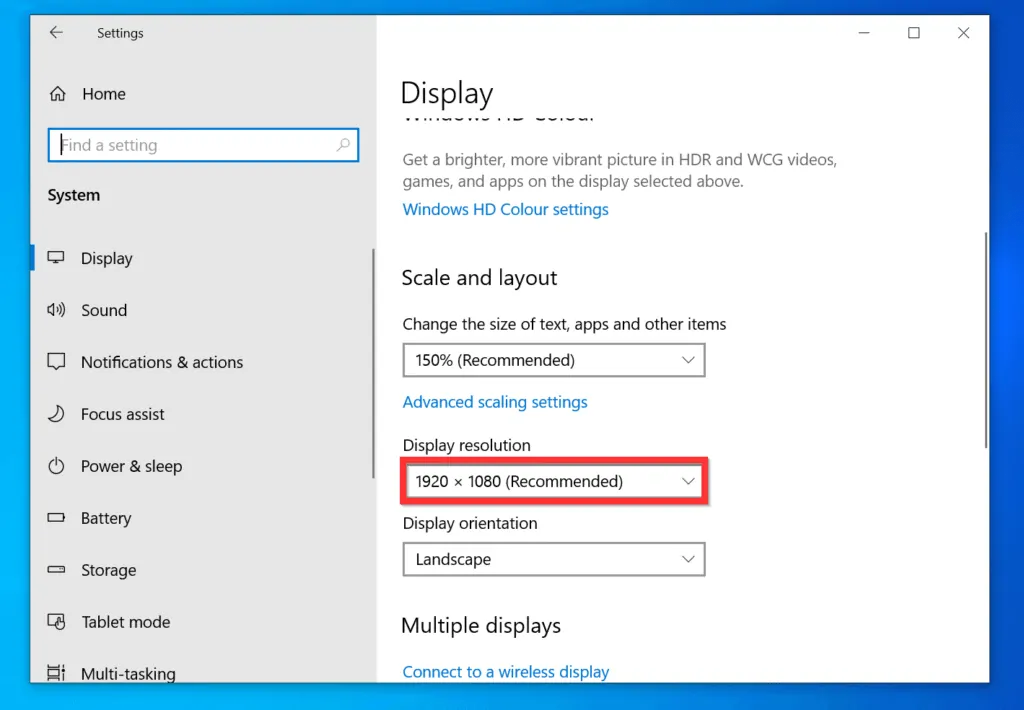
Understanding Image Resolution: The Foundation of Visual Quality
Before we dive into how to change image resolution, it’s crucial to understand what it is. Image resolution refers to the detail an image holds. It’s typically measured in pixels (picture elements) along an image’s width and height, or in dots per inch (DPI) or pixels per inch (PPI) for print. A higher resolution generally means more detail, sharper clarity, and a larger file size.
For instance, an image described as 1920x1080 pixels has a width of 1920 pixels and a height of 1080 pixels. This is a common resolution for Full HD displays, making it ideal for high-quality Wallpapers and Backgrounds. When an image’s resolution is too low for its intended use, it can appear pixelated, blurry, or simply unprofessional, detracting from the visual impact of even the most Beautiful Photography or intricate Digital Art.
Why Resolution Matters: Impacting Images, Photography, and Visual Design
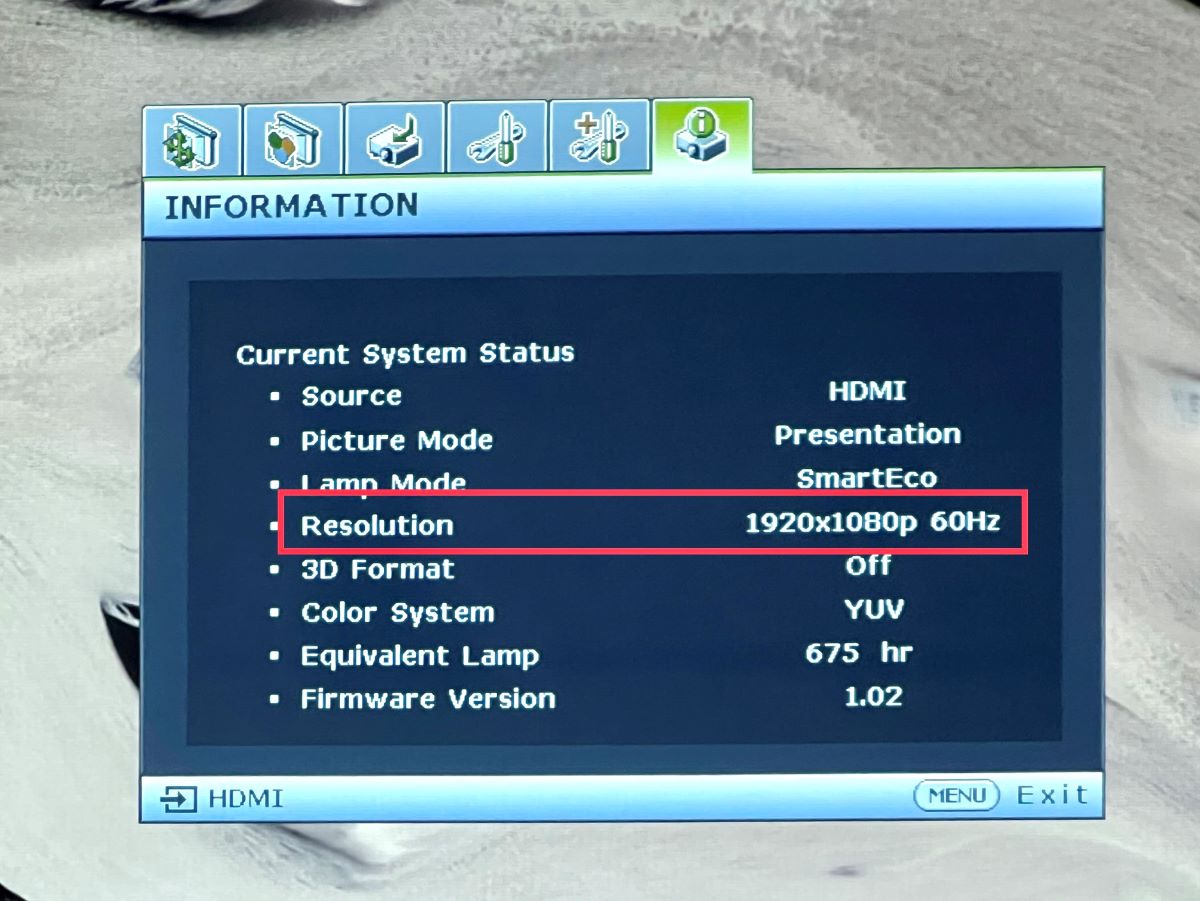
The importance of image resolution cannot be overstated, as it directly influences how your images are perceived across various platforms and applications.
- For Digital Display (Screens & Web): When viewing images on a screen, the display’s resolution and the image’s pixel dimensions determine sharpness. A low-resolution image stretched to fit a high-resolution screen will look poor. This is especially critical for Aesthetic images, Nature photography, and Abstract art meant to be showcased online or as desktop Wallpapers. Optimizing resolution for web ensures fast loading times without sacrificing too much visual fidelity.
- For Print Media: Print resolution is often measured in DPI (dots per inch). Unlike screen pixels, dots are physical ink droplets. A common standard for high-quality print is 300 DPI. If an image destined for a poster is only 72 DPI (a common web resolution), it will appear grainy and pixelated when printed large. This directly impacts the quality of printed Stock Photos, Beautiful Photography, or Graphic Design projects. When creating custom items like photo mugs, as the initial problem statement highlights, insufficient resolution leads to disappointing results.
- For Photography and Editing Styles: High Resolution is a hallmark of professional Digital Photography. It provides the flexibility to crop, enlarge, and apply various Editing Styles without significant loss of detail. Photographers often strive to capture images at the highest possible resolution to maximize their potential for post-processing and diverse applications. Lower resolution photos offer less room for creative manipulation.
- For Visual Design: In Visual Design, resolution impacts the clarity and crispness of logos, illustrations, and layouts. Whether it’s for a website, a marketing campaign, or a Digital Art piece, appropriate resolution is key to conveying a polished and professional message. High-resolution source images are essential for Photo Manipulation to ensure seamless blending and realistic outcomes.
Checking Your Image Resolution: A Quick Diagnostic
Before attempting to change an image’s resolution, it’s helpful to know its current state. On a Windows PC, you can quickly check an image’s pixel dimensions:
- Locate the Image: Using a Windows Explorer window, browse to the image you want to check.
- Access Properties: Right-click on the image file, then click “Properties.”
- View Details: Click the “Details” tab. Here, you will find the “Dimensions” field, which displays the image’s pixel resolution (e.g., 1920x1080px).
Knowing these dimensions will guide your decisions when resizing, ensuring you meet the requirements of your target platform, be it a social media feed or a large format print.
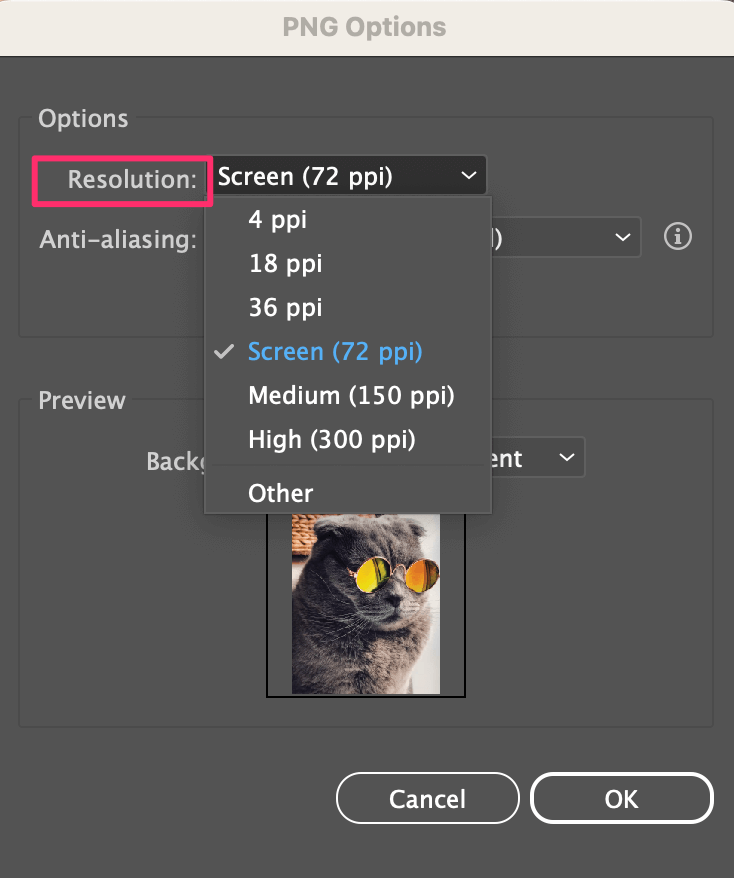
Practical Methods for Changing Image Resolution
Changing image resolution involves either “resizing” (altering the physical dimensions or pixel count) or “resampling” (changing the number of pixels in the image). The choice of method and tool depends on your desired outcome and the original quality of your image. Tophinhanhdep.com offers various approaches, from simple built-in tools to advanced professional software and powerful online Image Tools.
Basic Resolution Adjustment with Built-in Windows Tools
For quick and easy resolution changes without needing specialized software, Windows offers straightforward options. However, it’s important to note that increasing resolution significantly using these basic tools might result in a lower quality image, as they often “stretch” existing pixels rather than intelligently generating new ones.
Using Microsoft Paint
Microsoft Paint is a fundamental image editor included with Windows, capable of basic resizing.
- Open the Image: Locate your image file, right-click it, select “Open with,” and then choose “Paint.”
- Access Resize: In the “Home” tab of Paint, click the “Resize” button found in the “Image” group.
- Adjust Pixels: In the “Resize and Skew” dialog box, select the “Pixels” radio button.
- Enter Dimensions: Input your desired width or height. By default, “Maintain aspect ratio” is checked, which means the other dimension will automatically adjust to prevent distortion. This is generally recommended to preserve the image’s proportions.
- Confirm: Click “OK” to apply the changes.
- Save: Go to “File” > “Save As” to save your resized image, preferably under a new name to keep the original intact.
Using the Windows Photos App
The Photos app, often the default image viewer on Windows 10 and 11, also provides a simple resizing function.
- Open the Image: Double-click your image file. It should open with the Photos app by default. If not, right-click, select “Open with,” and choose “Photos.”
- Access Resize Option: Click the “…” (3-dot) icon at the top right of the image window.
- Select “Resize image”: From the dropdown menu, click “Resize image.”
- Choose Dimensions: Select the “Pixels” option. Enter your required width or height. The app will automatically adjust the other dimension to maintain the aspect ratio. For specific applications like digital signage, you might need exact dimensions (e.g., 1920x1080px as per common display standards).
- Adjust Quality: Move the “Quality” slider, typically set to 100%, to control the compression level. Higher quality means a larger file size but less data loss.
- Save: Click “Save,” choose a location, and rename the file if necessary.
Advanced Resolution Control with Professional Software
For more granular control, especially when dealing with High Resolution images or complex Photo Manipulation, professional software like Adobe Photoshop (or similar advanced editors found on Tophinhanhdep.com) offers robust features.
Changing Resolution in Photoshop
Photoshop provides sophisticated options for resizing and resampling, crucial for maintaining quality for Digital Photography and Visual Design.
- Open the Image: Launch Photoshop, then go to “File” > “Open” (or hit Ctrl+O / ⌘Cmd+O) and select your image file.
- Access Image Size: Click the “Image” menu at the top, then select “Image Size.” This opens a dialog box with detailed resolution controls.
- Understand “Pixel Dimensions”: This section shows the current pixel width and height of your image. You can directly input new values here.
- “Constrain Proportions”: Ensure this checkbox is selected if you want to maintain the original aspect ratio, preventing distortion. Deselect it only if you have a specific, non-proportional resize in mind.
- Understand “Document Size”: This section relates to print dimensions and resolution (PPI/DPI). Changing these values without resampling affects how large the image will print at a given resolution, without changing its actual pixel count.
- Resample Image: This is the critical setting for changing the actual number of pixels in your image.
- Deselect “Resample Image”: If you are only adjusting for printing purposes (e.g., changing DPI from 72 to 300 for a specific print size) and do not want to alter the pixel count, deselect this checkbox. The pixel dimensions will remain the same, but the document size will adjust.
- Select “Resample Image”: If you need to add or remove pixels (i.e., truly change the image’s resolution), select this. Then, choose a resampling method:
- Bicubic Sharper: Best for making images smaller while maintaining sharpness.
- Bicubic Smoother: Better for making images larger, attempting to create new pixels smoothly (though significant enlargement can still lead to quality loss).
- Preserve Details (enlargement): A more advanced option for upsizing, aiming to prevent pixelation.
- Automatic: Photoshop chooses the best method.
- Apply Changes: Click “OK” to apply the resizing.
- Save: Go to “File” > “Save” or “Save As” to store your modified image.
Leveraging Tophinhanhdep.com’s Online Image Tools for Resolution Changes
For users who need powerful, accessible, and often free solutions without installing software, Tophinhanhdep.com offers an array of online Image Tools designed to make resolution changes effortless. These tools are perfect for optimizing Images for web, social media, or specific print sizes.
The Tophinhanhdep.com Resolution Changer
Our dedicated Resolution Changer tool allows you to easily adjust the pixel dimensions of any image while preserving its quality.
- Upload Image: Click “Start for Free” on Tophinhanhdep.com and upload the image you want to resize. We support various formats, including PNG resolution changer and JPG resolution changer.
- Change Resolution: Use the image resizer tool to input your desired “Width” and “Height” in pixels, or adjust the size by a percentage. Our tool automatically maintains the aspect ratio to prevent distortion, crucial for keeping your Beautiful Photography looking its best.
- Preview and Download: Once resized, you can preview the image and then download it instantly. You can even batch resize multiple images simultaneously, streamlining your workflow for Thematic Collections or large Image Collections.
Enhancing Resolution with AI Upscalers
One of the most exciting advancements in Image Tools is AI upscaling. Traditional resizing often struggles to add pixels without introducing blurriness or artifacts. Tophinhanhdep.com’s AI Upscalers utilize artificial intelligence to intelligently generate new pixels, allowing you to:
- Upscale Images to 4K Resolution: Dramatically enhance image resolution to 4K or even higher, breathing new life into older or lower-resolution photos. This is revolutionary for turning standard Digital Photography into High Resolution masterpieces suitable for large prints or modern displays.
- Preserve and Improve Quality: Our AI tools are designed to boost image resolution while enhancing overall image quality, sharpening details and reducing noise. This means you can increase the size of an image for a Mood Board or a large Wallpaper without the typical quality degradation.
Reducing Image Resolution
Conversely, sometimes you need to reduce an image’s resolution, for example, to decrease file size for faster website loading or to fit specific social media requirements. Tophinhanhdep.com’s tools are also perfect for this, allowing you to easily shrink images without compromising visual integrity. This is often combined with our Compressors and Optimizers for maximum efficiency.
Optimizing Resolution for Different Applications
The ideal image resolution is highly dependent on its intended use. Tophinhanhdep.com’s Resolution Changer is designed to cater to a multitude of purposes, from Social Media Use to Print Media Requirements and specific screen displays.
Social Media and Web Optimization
Social media platforms and websites often have specific image dimension and file size recommendations. Using images with the correct resolution ensures they display correctly, load quickly, and maintain their visual appeal. Our tool allows you to:
- Tailor for Platforms: Easily adapt a single image for various social media needs. For example, create a square photo (1080x1080px) for Instagram, a landscape photo (600x400px) for a blog post, a header photo (1500x500px) for a website banner, or a profile photo (400x600px). These precise adjustments are crucial for showcasing Aesthetic images and Trending Styles effectively.
- Avoid Awkward Displays: Say goodbye to awkward cutouts, unsightly black bars, or blurry uploads. Our tools fine-tune your photos to perfection, precisely tailored to the dimensions and file size you require. This is especially important for Image Inspiration & Collections where visual consistency is key.
- Optimize for Mobile Web: With the prevalence of mobile browsing, optimizing images for different screen sizes, including mobile devices, is paramount. Tophinhanhdep.com’s tools help you resize images seamlessly for Shopify stores, personal websites, and mobile applications, enhancing the user experience.
Print Media Requirements
Printing requires a higher resolution than digital display to achieve sharp, clear results.
- Business Cards & Portraits: For small prints like business cards or standard family portraits, 300 DPI is a common target.
- Posters & Banners: Larger prints like posters might require slightly lower DPI (e.g., 150-200 DPI) because they are viewed from a distance, but they still demand high pixel dimensions.
- Precise Sizing: Our resolution changer helps you streamline the process of adjusting photo dimensions for printing needs, ensuring precise sizing for various print purposes while optimizing layouts to reduce paper waste. This is vital for professional Nature or Beautiful Photography intended for physical display.
Tophinhanhdep.com’s Comprehensive Solutions for Image Resolution
At Tophinhanhdep.com, we are committed to providing you with the best Image Tools to handle all your visual needs. Our platform is designed to be user-friendly, allowing individuals with no advanced knowledge to easily resize, optimize, and enhance their images.
Why Choose Tophinhanhdep.com’s Resolution Changer?
- Your Images Are Safe: We prioritize the security of your files. All images uploaded to Tophinhanhdep.com are securely protected, ensuring no third-party access. Your copyright and other rights are always retained and never transferred to us.
- Fast Conversion: Simply upload your high-quality photo, specify your desired size, and our tool seamlessly resizes your images, eliminating any loss of quality.
- Available on iPhone & Android: Unlock the power of creativity on-the-go with our free app. Craft incredible images effortlessly, no matter where you are or when inspiration strikes.
- Add Multiple Files: With our tool, you can effortlessly resize multiple images simultaneously, perfect for managing large Image Collections or preparing Photo Ideas for a Mood Board.
- User Friendly: Designed for all users, our tool requires no advanced knowledge, making image resizing a breeze.
- Unlimited Results: Our Image Resizer is completely free and allows unlimited use, enabling you to resize images online as many times as you need.
Beyond Resolution: A Full Suite of Image Tools
While mastering image resolution is paramount, Tophinhanhdep.com offers a broader spectrum of Image Tools to cater to every aspect of your Digital Photography and Visual Design journey. Beyond our powerful resolution changer and AI Upscalers, you’ll find:
- Image Converters: Transform formats for compatibility across platforms.
- Image Compressors: Reduce file sizes without compromising visual integrity for faster web performance.
- Image Optimizers: Fine-tune images for various uses, from Wallpapers to Stock Photos.
- Image-to-Text: Extract text from images, a useful tool for various applications.
These tools, combined with our rich Image Inspiration & Collections (including Mood Boards, Thematic Collections, and Trending Styles), ensure that Tophinhanhdep.com is your ultimate destination for all things visual. Whether you’re working with Nature photography, Abstract art, or images conveying Sad/Emotional narratives, the correct resolution and optimization will ensure your message resonates clearly.
Never stress about whether your photos are the right size again! With Tophinhanhdep.com’s image resolution changer, resizing and optimizing photos online is a piece of cake—just a few simple clicks and you’re done! Start using Tophinhanhdep.com today and transform your photo editing experience.