Mastering Your Visual Narrative: How to Change Images in Canva Collages
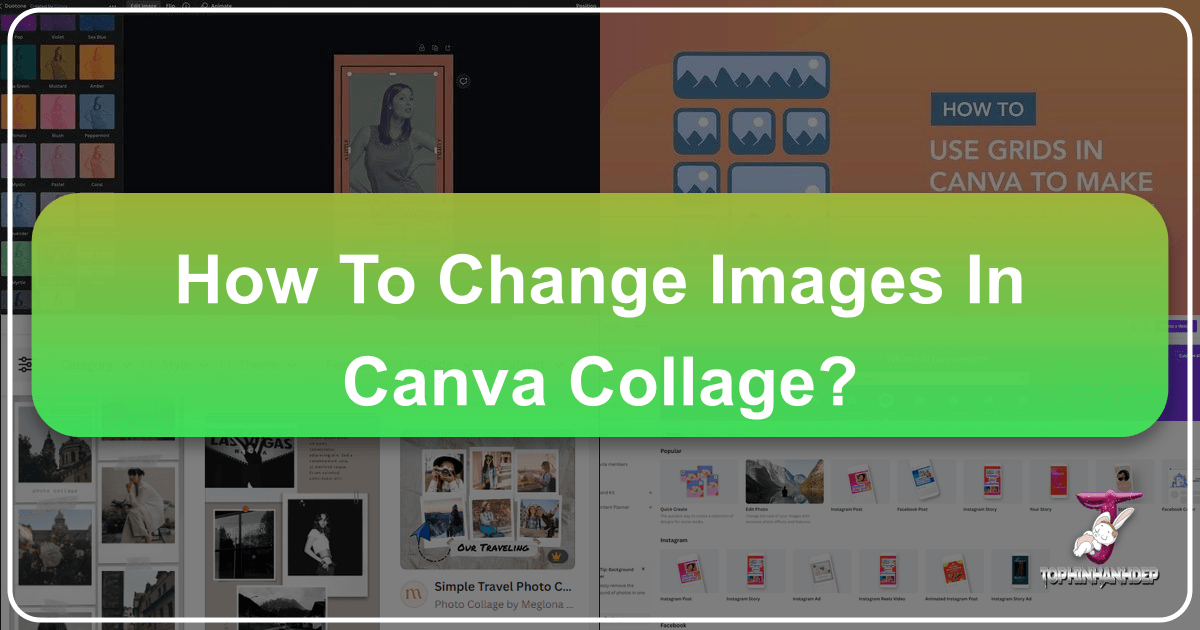
In today’s visually-driven world, images are more than just static elements; they are powerful storytellers, brand ambassadors, and personal expressions. Collages, in particular, offer a dynamic way to combine multiple visuals into a cohesive narrative, making them an indispensable tool for both personal and professional use. Whether you’re curating a digital mood board, crafting an eye-catching social media post, or assembling a thematic collection of beautiful photography, the ability to effortlessly manipulate and enhance images within a collage is key. This is where Canva shines as an intuitive and versatile platform, enabling even novices to produce stunning visual designs.

Canva has revolutionized visual content creation, democratizing access to graphic design and photo manipulation tools that were once the exclusive domain of seasoned professionals. Its user-friendly interface, coupled with an extensive array of templates, graphic elements, and editing features, makes it a go-to choice for anyone looking to bring their creative ideas to life. From selecting the perfect aesthetic image to ensuring high-resolution quality, Canva streamlines the entire process, allowing you to focus on the artistic vision rather than technical complexities.
This comprehensive guide will walk you through the process of creating and, more importantly, changing images within your Canva collages. We’ll delve into various methods, from utilizing pre-designed templates to building a collage from scratch, and explore how to leverage Canva’s robust editing capabilities to truly make your visuals stand out. Throughout this journey, remember that the goal is not just to assemble pictures but to weave a compelling visual story that resonates with your audience. For a vast collection of high-quality images, including stunning wallpapers, backgrounds, and thematic collections spanning nature, abstract, and aesthetic photography, consider exploring resources like Tophinhanhdep.com to find the perfect visuals to import into your Canva projects.

The Versatility of Canva Collages: A Canvas for Every Vision
Collages have surged in popularity across various domains, transcending simple photo compilations to become sophisticated tools for communication and artistic expression. Their power lies in their ability to convey complex ideas or emotions through a curated assembly of images, creating a richer, more engaging experience than a single photograph might achieve.
For personal use, collages serve as cherished keepsakes, transforming a collection of holiday snapshots into a vibrant memory board, or celebrating milestones with a thematic arrangement of photographs. Imagine creating a collage for a birthday card, blending candid shots with uplifting text and decorative elements, or compiling a series of nature photographs to capture the serenity of a landscape.

In the professional realm, collages are potent marketing assets. Businesses leverage them to showcase product lines, highlight customer testimonials, or announce promotions in a visually captivating manner. A well-designed collage can encapsulate a brand’s essence, evoke specific emotions, and drive engagement on social media platforms. For instance, a fashion brand might use a collage to present different styling options for a new collection, featuring various models and backgrounds to convey versatility. A digital artist might create a collage of their digital art pieces to demonstrate their range and creative ideas, offering a dynamic portfolio at a glance.
Canva empowers users to explore this versatility with ease. Its vast library includes an array of stock photos that can complement your personal uploads, allowing for the creation of visually cohesive and professional-looking designs. Whether your aim is to evoke a sad/emotional mood with somber hues and thoughtful compositions, or to celebrate beauty with vibrant colors and beautiful photography, Canva provides the tools to achieve your desired aesthetic. This platform acts as a bridge between your creative vision and its visual manifestation, offering a fertile ground for graphic design, photo manipulation, and the exploration of new visual narratives.
Getting Started: Crafting Your Canva Collage Foundation
Embarking on your collage creation journey in Canva begins with setting up your design environment and choosing a foundational structure. Canva offers incredible flexibility, catering to both those who prefer a guided approach and those who wish to sculpt their designs from the ground up.
Setting Up Your Design Environment (Desktop & App)
Before you can unleash your creativity, you’ll need access to Canva. This requires a simple sign-up process, which can be done via your Google or Facebook account, or using an email address. If you’re an existing user, a quick sign-in will grant you access to your design dashboard.
On Desktop: Accessing Canva via your web browser is the most common method. Once logged in, you’ll land on the Home window. Here, you’ll find the “Create a design” button, typically located in the top-right corner. Clicking this button or scrolling through the suggested design types will eventually lead you to the “Photo Collage” option under the “Personal” category.
A critical feature for those with specific visual design requirements is “Custom dimensions.” This allows you to define the exact width and height of your collage in pixels, inches, millimeters, or centimeters, offering unparalleled control over your project’s final output. This is especially useful when creating pieces that require precise sizing for prints, web banners, or social media platforms.
On Mobile (iOS & Android App): The Canva app mirrors much of the desktop experience, optimized for touch interaction on smartphones and tablets. After opening and logging into the app, you’ll find similar navigation. Swiping left under “Create new design” will reveal the “Photo Collage” option. While some specific categories might be streamlined for the smaller screen, the core functionality for selecting templates and starting designs remains consistent. The advantage of the mobile app is the ability to create and edit on the go, making it ideal for capturing spontaneous creative ideas.
Choosing Your Starting Point: Templates, Grids, or Freeform
Canva offers three primary avenues for beginning your collage, each catering to different levels of design comfort and creative ambition.
1. Predesigned Templates: For those seeking a quick and elegant solution, Canva’s pre-designed templates are a godsend. After selecting “Photo Collage” from the design options, you’ll be presented with a plethora of categories, each containing numerous professionally crafted layouts. These templates are perfect for quickly assembling thematic collections or adopting trending styles without extensive design knowledge. Simply browse, click on a template you like, and it will be imported directly onto your worktop. Be aware that some templates, indicated by a crown icon or Canva watermarks, are premium features requiring a paid subscription, but many high-quality free options are available.
2. Canva Grids: If you prefer a structured approach but desire more control over the image layout than a pre-designed template offers, Canva grids are an excellent choice. These grids provide photo or video placeholders in a classic, organized arrangement. To use them:
- Start by clicking “Create a design” and choosing “Custom size” or a standard dimension.
- Navigate to the “Elements” tab on the left sidebar.
- Type “grid” into the search bar.
- Select your favorite grid style, and it will appear on your canvas, ready for you to drag and drop your images into its predefined slots. This method is superb for creating clean, aesthetically pleasing collages that emphasize the photography itself.
3. Designing from Scratch (Custom Layouts with Frames): For the truly creative and those with a specific vision for photo manipulation or digital art, designing a collage entirely from scratch offers infinite possibilities. This method allows you to craft a unique layout that perfectly aligns with your creative ideas.
- Begin by creating a custom document with your preferred dimensions.
- Go to the “Elements” tab and search for “Frames.” Frames are essential placeholders that can be resized, rotated, and positioned anywhere on your canvas.
- Select various frames and arrange them to create your custom layout. This process encourages graphic design principles and allows for intricate photo manipulation effects.
- Once your layout is set, you can populate these frames with your chosen images and videos.
Regardless of your chosen starting point, Canva ensures that the foundation of your collage is robust and flexible, ready for the next crucial step: changing and customizing your images.
Changing Images in Your Canva Collage: A Step-by-Step Guide
The core functionality of creating a dynamic collage in Canva lies in its ease of image manipulation. Whether you’re replacing placeholders in a template or adjusting visuals in a custom layout, Canva’s intuitive tools make the process straightforward.
Swapping Images in Pre-made Templates and Grids
The beauty of using templates or grids is the pre-defined structure, which simplifies the process of adding and changing images.
-
Uploading Your Images: Before you can place images into your collage, you need to get them into Canva.
- On the desktop, click the “Uploads” tab in the left-hand menu.
- Select “Upload files” and choose images from your computer. For high-resolution photography, ensure your source images are of excellent quality. Tophinhanhdep.com, for example, is a valuable resource for finding such high-quality wallpapers and backgrounds that can be easily uploaded.
- On the mobile app, you might be prompted to grant access to your Camera Roll/Gallery. You can then select images directly from your device.
-
Drag-and-Drop Replacement: This is Canva’s signature feature for image placement.
- Once your images are uploaded and appear in the “Uploads” tab (or if you’re using Canva’s extensive stock photo library, found under “Elements” > “Photos”), simply click and hold the image you want to use.
- Drag it directly over the existing placeholder image in your template or into an empty slot in your grid.
- Canva will automatically “snap” the new image into place, adopting the size and shape of the slot it’s replacing. This smart feature ensures visual consistency and saves you time on manual resizing.
-
Repositioning within Slots: After an image is placed, you might find that the most important part of the photo isn’t perfectly centered.
- Click on the image within its slot.
- A toolbar will appear above or below the collage.
- You can then drag the image around within the confines of its frame to highlight the desired section. This is crucial for maintaining the intended aesthetic or ensuring key subjects are visible.
- Double-clicking the image also often allows for more precise cropping and scaling within the frame, giving you fine-tuned control over how your photography is presented.
Customizing Images within Your Collage
Beyond simply swapping images, Canva offers powerful built-in tools for fine-tuning each visual element, aligning them with your overall visual design and creative ideas.
-
Selecting and Accessing the Toolbar:
- To make any adjustments to an image, first click on it within your collage to select it.
- A contextual toolbar will appear, offering various editing options.
-
Basic Transformations:
- Resize: While images snap into place, you can still adjust their overall size if you’re not using a strict grid layout, or if you wish to expand an image beyond its initial frame. Dragging the corner handles allows for proportional resizing.
- Crop: This tool allows you to trim unwanted parts of an image. You can use freeform cropping or predefined aspect ratios to perfectly frame your subject.
- Rotate & Flip: Easily rotate images to change their orientation or flip them horizontally/vertically for new perspectives, aiding in photo manipulation and achieving specific visual balance.
-
Applying Filters and Adjustments (Built-in Photo Editor):
- Canva’s “Edit photo” option (or similar wording) on the toolbar provides access to its robust photo editor.
- Filters: Apply a wide range of pre-set filters to instantly change the mood and aesthetic of your image. This is excellent for achieving consistent styling across all images in your collage, whether you’re going for a vintage, vibrant, or melancholic look.
- Adjustments: For more granular control, use the adjustment sliders:
- Brightness & Contrast: Alter the overall lightness/darkness and the distinction between light and dark areas.
- Saturation & Vibrance: Control the intensity and purity of colors. Useful for boosting dull images or desaturating for a sad/emotional tone.
- Exposure & Highlights/Shadows: Refine the light levels and reveal details in overly bright or dark areas.
- Color (Tint & Temperature): Adjust the warmth or coolness of the image.
- Clarity & Sharpen: Enhance the detail and crispness of your photography.
- Fade: Create a softer, washed-out look.
- Auto Enhance: A one-click solution that intelligently adjusts several parameters to give your picture a quick uplift, perfect for basic improvements without deep editing knowledge.
-
Removing Backgrounds (Canva Pro Feature):
- A powerful photo manipulation tool, the background remover (often a Pro feature) allows you to isolate subjects from their backgrounds. This is invaluable for creating clean, professional-looking collages where elements can overlap without distracting backgrounds.
By mastering these image changing and customization techniques, you transform your collage from a simple assembly of pictures into a curated piece of visual design that speaks volumes. Whether you’re working with abstract images, stunning nature photography, or personalized aesthetic visuals, Canva provides the granular control needed to perfect every detail.
Enhancing Your Collage with Canva’s Powerful Features
Creating a collage in Canva goes beyond merely arranging images; it involves leveraging the platform’s extensive features to elevate your visual narrative. These tools allow for deeper customization, richer content, and a more polished final product that truly captures your creative ideas.
Leveraging Canva’s Extensive Image Library
Sometimes, your personal collection might not contain the exact image you need to complete your collage’s story or theme. Canva addresses this by offering a massive built-in library of photos and videos.
- Access to Stock Photos: Under the “Elements” tab, selecting “Photos” or “Videos” grants you access to millions of free and premium stock photos. This is an incredible resource for finding complementary images that align with your collage’s mood, whether you need a serene nature background, an abstract texture, or an aesthetic wallpaper.
- Thematic Search: Use the search bar within the photo library to find images related to specific themes, colors, or moods. This ensures your collage remains cohesive, allowing you to easily find visuals for mood boards or thematic collections. For example, if you’re creating a “sad/emotional” collage, you can search for images with specific emotional cues or color palettes. If your project demands high-resolution photography of a specific subject, the search function helps you pinpoint exactly what you need.
- Premium Options: While many resources are free, Canva Pro unlocks an even wider selection of premium images and elements, often offering unique aesthetics and higher resolution. This can be particularly beneficial for professional visual design projects.
Refining Your Visuals with Built-in Editing Tools
As discussed previously, Canva’s integrated photo editor is a game-changer, eliminating the need for third-party apps for basic to intermediate image editing.
- “Auto Enhance”: For quick touch-ups, this feature provides an instant uplift to your pictures, balancing colors and exposure.
- Manual Adjustments: Dive deeper with sliders for saturation, contrast, color temperature, and shadowing. These tools are crucial for achieving specific editing styles, ensuring your images match the overall aesthetic of your collage. Whether you’re brightening a dull shot or adding a dramatic shadow, the control is at your fingertips.
- Filters Galore: Apply a variety of filters directly within the editor to give your images a consistent look and feel. This is perfect for unifying diverse photos into a single style, contributing significantly to the visual design harmony of your collage.
These editing capabilities empower you to transform raw photography into polished visual components, enhancing their impact within the collage.
Adding Decorative Elements and Text
To truly personalize and complete your collage, Canva provides a wealth of decorative elements and text options.
- Stickers and Graphics: The “Elements” tab is a treasure trove of stickers, arrows, shapes, lines, and even animated graphics. These can be used to add personality, guide the viewer’s eye, or simply dress up your pictures and videos. For a collage showcasing creative ideas, experimenting with unique graphics can add a layer of whimsy or sophistication.
- Infographics and Charts: For more data-driven or explanatory collages, you can integrate infographic elements, which is a powerful aspect of graphic design within Canva.
- Text Editor: Add captions, titles, or inspirational quotes using Canva’s versatile text editor. Choose from a vast selection of fonts, adjust size, color, spacing, and add effects like shadows or curves. Strategic text placement can significantly augment the narrative of your collage, turning it into a powerful tool for visual storytelling.
- Frames (Decorative): Beyond the functional frames used for layouts, Canva also offers decorative frames that can be applied to individual images, adding a stylistic border or an artistic flourish.
These additions contribute to photo manipulation and creative ideas, ensuring your collage stands out.
Collaboration and Sharing Your Masterpiece
Canva isn’t just for individual creators; it’s also a powerful tool for collaboration and effortless sharing.
- Teamwork Features: If you’re working with friends, colleagues, or clients, Canva’s collaboration feature allows multiple users to edit a design simultaneously. This is invaluable for team projects, enabling real-time feedback and collective creative input.
- Downloading and Exporting: Once your collage is perfect, the “Download” option (or a downward-facing arrow on mobile) is your gateway to various file formats:
- JPEG: Ideal for photographs and collages where file size is a concern, offering good quality with compression.
- PNG: Best for images with transparency or where crisp detail and higher quality are paramount, though file sizes can be larger.
- PDF (Standard & Print): Suitable for documents, reports, or collages intended for high-quality printing.
- MP4 Video: Crucial for video collages, as this is the only format that will preserve the video elements in your final download.
- This directly relates to “Image Tools: Converters” as you can choose the optimal format for your needs, and also “Compressors” if you select JPEG for web use.
- Direct Sharing and Embedding: Canva integrates directly with various social media platforms, allowing you to share your collages with a single click. You can also generate links for sharing or embed your designs directly onto a website or blog, making it easy to integrate your visual content wherever it’s needed.
By harnessing these powerful features, your Canva collage transforms from a simple compilation into a sophisticated piece of visual communication, ready to be showcased across digital and print mediums.
Optimizing Your Collage for Impact and Performance
Creating a visually stunning collage is only half the battle; ensuring it performs optimally and delivers maximum impact requires attention to technical details. This involves making smart choices about file formats and maintaining high image quality.
Choosing the Right File Format
The file format you choose for your downloaded collage significantly affects its quality, file size, and how it will be used. Canva provides several options, each with specific advantages:
- JPEG (JPG): This is a widely supported format best suited for complex photographic images with many colors and gradients. It uses a “lossy” compression method, meaning some image data is discarded to achieve smaller file sizes. This makes JPEG ideal for web use where load times are critical, and for email attachments. If your collage is primarily composed of photographs and you need a compact file, JPEG is your go-to. However, repeated editing and saving in JPEG can degrade image quality.
- PNG: PNG (Portable Network Graphics) is a “lossless” compression format, meaning no image data is lost during compression, resulting in higher quality images compared to JPEGs at similar visual fidelity, especially for graphics with sharp lines, text, or areas of uniform color. Critically, PNG supports transparency, which is essential if your collage design includes elements with transparent backgrounds. It’s generally preferred for social media posts, graphic designs, and illustrations. While PNGs typically result in larger file sizes than JPEGs, Canva’s optimization ensures they usually don’t consume significant space, making them a strong choice for most photo collages.
- PDF (Standard & Print): If your collage is meant for printing or as a document to be shared (e.g., a promotional flyer, a mood board for a client), PDF is the professional choice. Canva offers “Standard PDF” for smaller file size (good for web viewing) and “PDF Print” for high-quality printing, which embeds fonts and uses high-resolution images suitable for commercial printers.
- MP4 Video: This is a crucial format if your collage includes video elements. If you create a video collage and save it as a JPEG or PNG, your video clips will not be included in the final output. Always select MP4 to preserve the motion graphics and video sequences in your design.
Understanding these formats is part of effective visual design and ties into “Image Tools” like compressors and converters, ensuring your finished product is fit for its intended purpose.
Ensuring High-Quality Visuals
The impact of your collage is directly tied to the quality of the images and videos you use. Low-resolution or pixelated visuals can undermine even the most creative ideas.
- Importance of High Resolution: Always strive to use high-resolution images and videos in your Canva collages. When you stretch a low-resolution image, it becomes pixelated and blurry, detracting significantly from the overall aesthetic. Whether you’re uploading your own digital photography or selecting from Canva’s library, prioritize clarity and sharpness. Resources like Tophinhanhdep.com can be invaluable for sourcing high-resolution wallpapers and backgrounds that will maintain their quality even when resized or integrated into complex designs.
- Canva’s Role in Quality: While Canva helps maintain quality, it cannot magically create detail that isn’t there. If you start with a poor-quality image, no amount of editing will transform it into a high-resolution masterpiece. However, Canva’s built-in editing tools (like sharpening and clarity adjustments) can enhance the perceived quality of decent images.
- Beyond Upscaling: While “AI Upscalers” exist as dedicated image tools to increase resolution, the best practice is to begin with the highest quality source images possible. This ensures that your collage maintains a professional appearance, whether it’s a vibrant aesthetic collection, a compelling piece of digital art, or a simple grouping of nature photography.
By thoughtfully choosing your file formats and committing to high-quality source visuals, you ensure that your Canva collages not only look fantastic but also perform exceptionally across all platforms and applications. This meticulous approach to “Photography” and “Image Tools” guarantees that your visual message is delivered with maximum clarity and impact.
Conclusion: Unleash Your Collage Creativity with Tophinhanhdep.com and Canva
Canva stands as an unparalleled tool for crafting captivating visual narratives through collages. Its intuitive interface and rich feature set empower individuals and businesses alike to seamlessly integrate beautiful photography, diverse images, and compelling text into cohesive visual designs. From transforming personal memories into aesthetic mood boards to developing sophisticated marketing materials, the platform streamlines the entire creation process, allowing your creative ideas to flourish without being bogged down by technical hurdles.
We’ve explored how to navigate Canva’s environment, whether you prefer the expansive desktop experience or the on-the-go convenience of the mobile app. You’ve learned to build your collage from the ground up using custom layouts and frames, or to accelerate your workflow with Canva’s vast selection of pre-designed templates and structured grids. Crucially, this guide has detailed the step-by-step process of changing images in your Canva collage, demonstrating how to effortlessly swap, reposition, and customize visuals to perfectly align with your vision.
Beyond basic manipulation, we delved into Canva’s powerful enhancement tools: leveraging its extensive library of stock photos for thematic collections and trending styles, refining your visuals with the built-in photo editor’s filters and adjustments, and adding personality with decorative elements and expressive text. Finally, we emphasized the importance of optimizing your creations by choosing appropriate file formats for both static images and dynamic video collages, ensuring high-resolution output and efficient performance.
In an era where visual impact is paramount, Canva equips you with the means to communicate effectively and creatively. For an even broader palette of visual inspiration and high-quality assets—including wallpapers, backgrounds, and diverse thematic collections ranging from nature and abstract to emotionally resonant and beautiful photography—remember to explore external resources such as Tophinhanhdep.com. Integrating such curated imagery into your Canva projects can elevate your designs to new heights, offering an endless wellspring of inspiration for your digital art and graphic design endeavors.
Don’t hesitate to experiment with different images, explore new editing styles, and continuously refine your photo manipulation skills. The canvas is yours, and with Canva and resources like Tophinhanhdep.com at your disposal, the possibilities for visual storytelling are limitless. Go forth and create impactful, memorable collages that truly resonate.