Mastering Image Pixels: Your Guide to Resizing and Enhancing Photos on Tophinhanhdep.com
In today’s visually-driven world, images are everywhere—from the stunning wallpapers gracing our desktops and the captivating backgrounds on our phones to the aesthetic photography we share on social media and the high-resolution stock photos we use for professional projects. Behind every pixel-perfect display lies the fundamental concept of image pixels and resolution, the very building blocks that determine an image’s size, clarity, and overall quality. Understanding how to change, manipulate, and optimize these pixels is not just a technical skill; it’s an essential aspect of digital literacy for anyone who interacts with visual content.
Whether you’re a professional photographer aiming for flawless prints, a graphic designer crafting engaging visuals, or simply someone looking to optimize a beautiful nature shot for a specific device, the ability to control an image’s pixel dimensions and resolution is paramount. On Tophinhanhdep.com, we understand this necessity and offer a wealth of knowledge, tools, and inspiration to help you achieve your desired visual outcomes. This comprehensive guide will delve into the intricacies of image pixels, explore various methods for their modification, and show you how Tophinhanhdep.com stands as your ultimate resource for image transformation.
Understanding the Essence of Pixels and Image Resolution
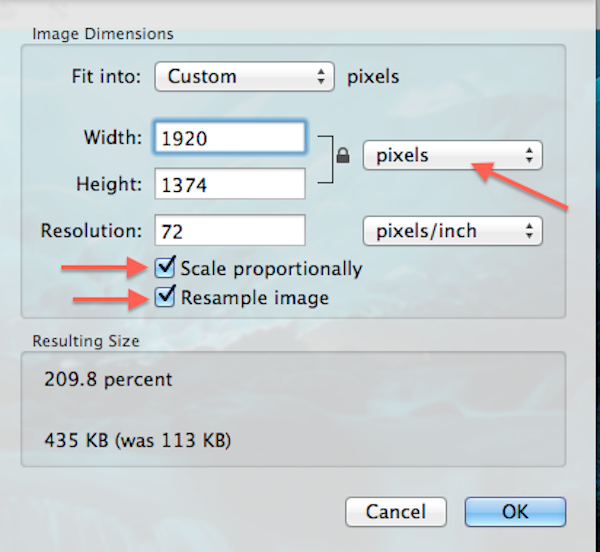
At the heart of every digital image is a grid of tiny colored squares known as pixels. These individual picture elements, when viewed collectively, form the complete image you see on a screen or in print. The way these pixels are arranged and their density directly impact an image’s visual characteristics.
Pixels Unveiled: The Building Blocks of Digital Images
Imagine a digital image as a mosaic, where each tile is a pixel. The more tiles you have, and the smaller and more tightly packed they are, the more detail and smoother transitions your mosaic can display. In digital terms, the “pixel dimensions” of an image refer to its width and height measured in pixels (e.g., 1920x1080 pixels). A higher number of pixels generally means a larger image file and the potential for greater detail.
These pixels are not abstract units; they directly correlate to the information your screen or printer uses to reproduce the image. When you “change pixels of an image,” you are fundamentally altering this underlying grid of data. This could involve removing pixels (downsampling) to make an image smaller and reduce its file size, or adding pixels (upsampling) to enlarge an image for a larger display or print, often leveraging advanced algorithms to infer new pixel data.
![]()
Demystifying Image Resolution: PPI, DPI, and Print Quality
While pixel dimensions define the total number of pixels, image resolution describes the density of those pixels within a given physical area. This is typically measured in:
- Pixels Per Inch (PPI): Primarily used for digital displays, PPI indicates how many pixels are packed into one linear inch on a screen. Higher PPI generally results in a sharper, more detailed on-screen image.
- Dots Per Inch (DPI): Used specifically for print, DPI refers to the number of ink dots a printer lays down per inch of paper. While often used interchangeably with PPI, they are distinct. For high-quality prints, a higher DPI (often driven by a sufficient PPI in the source image) is crucial.
The interplay between pixel dimensions and resolution is vital, especially when preparing images for print. An image with high pixel dimensions but low resolution might look fine on a screen but appear pixelated or blurry when printed large. Conversely, an image with modest pixel dimensions but very high resolution might be unnecessarily large for web use. Tophinhanhdep.com emphasizes finding the right balance for every application, ensuring your beautiful photography and digital art always look their best.
For instance, the industry standard for high-quality printing is often considered to be 300 PPI/DPI. This means 300 pixels from your image will be printed within every inch of paper. Many modern digital cameras capture images with enough pixels to comfortably meet this standard for common print sizes like 8x10 or 11x14 inches. However, specialized printers, such as some Epson models, might have a native resolution of 360 PPI. Tophinhanhdep.com advises users to align their image resolution with their printer’s native resolution for optimal results, as professional editing software can often achieve better upsampling than a printer’s automatic adjustments.
Navigating the Digital Canvas: Why and When to Change Image Pixels
![]()
The need to change image pixels arises from a multitude of practical and creative requirements in the digital landscape. From ensuring fast loading times on websites to producing crisp, vibrant prints, pixel manipulation is a core skill.
Optimizing for Performance and Platform Compatibility
One of the most common reasons to adjust image pixels is for optimization. Large image files, while rich in detail, can significantly slow down website loading times, consume excessive storage, and lead to poor user experiences. For web designers, bloggers, and anyone sharing images online (like wallpapers, backgrounds, or aesthetic photos), reducing pixel dimensions and resolution is crucial.
- Web and Social Media: Platforms like Instagram, YouTube (for thumbnails), Twitter (now X), and TikTok all have specific recommended pixel dimensions and file size limits. Images outside these specifications might be automatically compressed, cropped, or scaled by the platform, often resulting in a loss of quality. Tophinhanhdep.com’s tools can help you effortlessly change pixels of an image to match these requirements, ensuring your visual design elements and thematic collections appear exactly as intended. For example, a YouTube thumbnail requires 1280x720 pixels, while an Instagram post might benefit from 1080x1080 pixels for square formats.
- Email and Messaging: Sharing images via email or messaging apps often benefits from reduced pixel dimensions to ensure quick uploads and downloads, making the experience smoother for recipients.
- Storage and Bandwidth: Smaller image files occupy less disk space on your devices and consume less bandwidth when uploaded or downloaded, which is particularly relevant for managing large collections of high-resolution stock photos or digital photography portfolios.
Enhancing Visual Fidelity for Print and High-Resolution Displays
While reduction is common, increasing pixel dimensions is equally important in other scenarios. This process, known as upsampling, is essential when an image needs to be displayed or printed larger than its original resolution allows without appearing pixelated.
- Large Prints and Displays: If you want to print a photograph as a large poster or display it on a high-resolution screen (like a 4K monitor or digital signage, which might require 1920x1080 pixels), you might need to increase its pixel count. Upsampling adds new pixels based on the surrounding existing pixels, ideally without introducing noticeable artifacts. Tophinhanhdep.com offers advanced AI upscalers that intelligently add pixels, enhancing clarity and suitability for larger formats, even for abstract art or beautiful photography that demands pristine detail.
- Digital Art and Photo Manipulation: Artists and designers frequently adjust pixel dimensions as part of their creative process. This could involve enlarging a specific section of an image for detailed editing or combining elements from various sources that have different pixel counts into a cohesive digital art piece.
- ID Photos and Resumes: For official documents, specific pixel dimensions and file sizes are often mandated. Tophinhanhdep.com’s precise pixel editing tools allow you to decrease photo size and adjust image pixels to meet these strict requirements, providing a professional look without losing essential clarity or detail.
Comprehensive Methods for Pixel Manipulation
Changing the pixels of an image can be achieved through various tools and software, ranging from basic built-in utilities to sophisticated professional editing suites and convenient online platforms like Tophinhanhdep.com. The best method depends on your operating system, your specific needs, and your desired level of control.
Leveraging Built-in Operating System Tools
For quick and simple resizing tasks on your personal computer, your operating system often provides native tools that are easily accessible and user-friendly.
- Windows PCs (Photos App): On Windows 11, the built-in Photos app is an excellent starting point. To change an image’s pixel resolution:
- Right-click the image file and select “Open with” > “Photos.”
- Click the “…” (three dots) icon in the top-right corner.
- Select “Resize image.”
- Choose a preset size or select “Define custom dimensions.”
- Enter your desired width and height. Ensure “Maintain aspect ratio” is checked to prevent distortion, or uncheck it for free adjustment.
- Adjust the quality slider (ideally to 100%) and click “Save” to save a resized copy.
- macOS (Preview App): Mac users can utilize the versatile Preview app:
- Right-click the image and select “Open with” > “Preview.”
- Go to “Tools” in the menu bar.
- Select “Adjust Size.”
- Enter the desired width and height. You may need to change the size type from inches to pixels.
- Check “Scale proportionally” and “Resample image” to maintain quality.
- Click “OK” and then “File” > “Save” to save your changes.
- ChromeOS (Gallery App): Chromebook users can resize images using the Gallery app:
- Open the image with the Gallery app.
- Select the “Rescale” button.
- Enter the width and height. Use the chain icon to lock/unlock the aspect ratio.
- Click “Save” or “Save as” to keep the original image intact.
These methods are ideal for basic adjustments like preparing an image for email or general screen viewing, but they might lack the advanced controls needed for professional output or creative photo manipulation.
Exploring Tophinhanhdep.com’s Dedicated Online Image Tools
For users seeking convenience, advanced AI capabilities, or batch processing without needing desktop software, Tophinhanhdep.com offers a comprehensive suite of online image tools designed to change pixels of an image with precision and ease. Our platform serves as a central hub for all your image editing needs, integrating functionalities that cater to a wide range of uses, from optimizing sad/emotional images for sharing to enhancing beautiful photography for digital art collections.
Within Tophinhanhdep.com’s “Image Tools” section, you’ll find:
- Pixel Resizer and Optimizers: Our dedicated online pixel resizer allows you to upload an image and instantly enter your desired width and height. You can precisely adjust pixel dimensions, choosing to lock the aspect ratio to prevent distortion or unlock it for custom sizing. This is perfect for meeting the specific dimensions required for social media, e-commerce product images, or creating digital ID photos. Our tools also offer preset dimensions for popular platforms like YouTube (1280x720 pixels), Twitter (1600x900 pixels), and TikTok (1080x1440 pixels), allowing for one-click adjustments.
- AI Upscalers: For increasing the pixel count and enhancing clarity without losing quality, our AI Upscalers are invaluable. These intelligent tools can scale an image from, say, 1080px to 3000px, adding new elements to the image background or intelligently extending pixels to your target size while preserving or even improving original resolution and detail. This is particularly beneficial for making images clearer for larger displays or high-resolution prints, ensuring your abstract or nature photography retains its pristine quality.
- Converters and Compressors: Beyond just resizing, Tophinhanhdep.com provides tools to convert image formats and compress files. This ensures your images are not only the correct pixel dimensions but also in the right format (e.g., JPEG, PNG, WebP) and optimized for file size, a critical aspect for web performance and storage.
- Batch Photo Editors: For those needing to process multiple images simultaneously, Tophinhanhdep.com’s batch processing feature allows you to decrease image sizes and reduce pixel dimensions for an entire collection at once. This tool is ideal for updating galleries, preparing thematic collections, or optimizing a large number of stock photos efficiently, preserving aspect ratios and supporting common presets.
These online tools are designed for maximum flexibility and accessibility, supporting various formats like JPG, PNG, and WebP, and allowing users to preview results instantly before downloading their modified photos in high quality.
Mastering Advanced Editing with Professional Software
For the most intricate pixel manipulations, advanced editing software like Adobe Photoshop or GIMP (GNU Image Manipulation Program) offers unparalleled control. Tophinhanhdep.com provides resources and guides that explain how to utilize these powerful programs for resizing images for print, complex photo manipulation, and digital art creation.
- Adobe Photoshop: Considered the industry standard, Photoshop’s “Image Size” dialog box offers comprehensive control.
- Go to “Image” > “Image Size.”
- Resizing vs. Resampling: Understand the critical difference. “Resizing” changes print size by adjusting resolution without altering pixel count (keep “Resample” off). “Resampling” changes the actual number of pixels (turn “Resample” on).
- Print Size Adjustment: With “Resample” off, you can change the Width and Height (in inches/cm) and observe how the Resolution (PPI) changes. For high-quality prints, aim for 300 PPI (or 360 PPI for Epson printers). If the resolution drops below this, you’ll need to resample.
- Upsampling: To increase pixels, turn “Resample” on. Enter your target resolution (e.g., 300 ppi).
- Interpolation Method: This determines how Photoshop adds or removes pixels. “Automatic” is often good, but newer versions (like CC 2018 onwards) offer “Preserve Details 2.0” for superior upscaling results. Tophinhanhdep.com offers tutorials explaining these nuances.
- Cropping for Aspect Ratio: If you need to print an image with a different aspect ratio (e.g., changing a 4x6 photo to an 8x10 print), you must first use the Crop Tool to adjust the image’s aspect ratio before resizing its pixels. Photoshop’s Crop Tool allows you to set specific aspect ratios (e.g., 8:10) in the Options Bar, providing a precise way to frame your subject.
- GIMP & Paint.NET: These are excellent free and open-source alternatives to Photoshop, offering robust tools for pixel editing, layering, and sophisticated retouching. GIMP is available for Mac and PC, while Paint.NET is a more robust version of Paint for Windows. Tophinhanhdep.com acknowledges these tools as powerful options for users who prefer free software for their digital photography and graphic design projects.
These advanced tools empower users with the ultimate control over every pixel, making them indispensable for high-resolution images, complex photo manipulation, and professional-grade visual design.
Strategic Considerations for Perfect Pixel Output
Achieving the ideal image output—whether for a striking wallpaper, a professional stock photo, or a piece of digital art—involves more than just inputting numbers. It requires strategic thinking about aspect ratio, resampling techniques, and workflow efficiency.
Preserving Aspect Ratio and Creative Cropping
The aspect ratio is the proportional relationship between an image’s width and height. Maintaining it (locking the ratio) during resizing ensures your image isn’t stretched or squashed, preserving its original composition. However, there are times when you need to change the aspect ratio, particularly when fitting an image into a frame or specific layout that doesn’t match the original.
This is where cropping comes in. Instead of distorting the image, you crop it to a new aspect ratio, thoughtfully removing parts of the image to achieve the desired proportions. For example, if you have a landscape (wider than tall) image with a 4:6 aspect ratio and you want it for a portrait (taller than wide) 8:10 frame, you’ll need to crop. Tophinhanhdep.com’s resources guide you through creative cropping techniques, ensuring your visual design elements are perfectly framed. Many of our online tools allow you to lock or unlock the aspect ratio, providing both flexibility and control.
The Nuances of Resampling: Upscaling, Downscaling, and Interpolation
As discussed, resampling involves changing the actual pixel count.
- Downsampling (reducing pixels) is generally safer for image quality than upsampling because it simply discards information. When downsampling for web or social media, Tophinhanhdep.com’s optimizers help you reduce file size while maintaining visual integrity.
- Upsampling (increasing pixels) is more challenging because software must invent new pixel data. This is where the interpolation method becomes critical. Different methods (like Bicubic, Preserve Details 2.0) use various algorithms to predict what the new pixels should look like. Choosing the right method, especially advanced AI-powered interpolation found in Tophinhanhdep.com’s AI Upscalers, can make a significant difference in the sharpness and detail of your enlarged image, preventing a blurry or pixelated result.
Understanding these nuances ensures that whether you’re working with sad/emotional imagery needing a delicate touch or high-resolution images demanding pristine enlargement, your pixel manipulations yield the best possible outcome.
Batch Processing and Preset Dimensions for Diverse Needs
Efficiency is key when dealing with multiple images, such as preparing a gallery of beautiful photography or creating a consistent look for a thematic collection. Batch processing allows you to apply the same pixel changes (resizing, resolution adjustment, conversion) to numerous images simultaneously. Tophinhanhdep.com’s batch processing tools are designed to streamline this workflow, saving you invaluable time and ensuring uniformity across your visual assets.
Furthermore, our preset dimensions for popular platforms (social media, e-commerce, digital signage) remove the guesswork, making it incredibly easy to conform to specific requirements with just a few clicks. This functionality is a boon for graphic designers, digital photographers, and anyone managing a diverse portfolio of images.
Tophinhanhdep.com: Your Hub for Image Transformation
At Tophinhanhdep.com, we are more than just a repository of stunning images; we are a comprehensive ecosystem dedicated to empowering you with the knowledge and tools needed to master the digital canvas. Our platform is built on the pillars of “Images,” “Photography,” “Image Tools,” “Visual Design,” and “Image Inspiration & Collections,” all of which intersect with the fundamental principles of pixel management.
Unleashing Creativity Across All Image Categories
Whether you’re exploring our vast collections of Wallpapers, Backgrounds, Aesthetic, Nature, Abstract, Sad/Emotional, or Beautiful Photography, Tophinhanhdep.com equips you to utilize these visuals effectively. Our guides show you how to resize a breathtaking nature scene to perfectly fit your monitor, optimize an abstract piece for a digital art portfolio, or prepare an emotional image for a specific social media campaign. We provide the means to transform inspiration into tangible, high-quality output.
Empowering Photographers and Designers
For those passionate about Photography, Tophinhanhdep.com offers insights into maintaining High Resolution for your Stock Photos, understanding the nuances of Digital Photography, and applying various Editing Styles that often involve pixel-level adjustments. Our platform is a learning ground where you can discover how to ensure your captures retain their integrity from camera to final display or print.
Our Image Tools—including Converters, Compressors, Optimizers, AI Upscalers, and Image-to-Text features—are specifically designed to put pixel control directly into your hands. From effortlessly reducing file sizes for web galleries to intelligently enlarging images for large-format printing, our tools cover every aspect of pixel management.
For Visual Design enthusiasts, our resources on Graphic Design, Digital Art, Photo Manipulation, and Creative Ideas delve into how pixel precision is the bedrock of compelling visuals. We encourage experimentation and provide the knowledge to execute your creative visions flawlessly.
Finally, Tophinhanhdep.com’s Image Inspiration & Collections section, featuring Photo Ideas, Mood Boards, Thematic Collections, and Trending Styles, is intrinsically linked to pixel management. To effectively curate mood boards or prepare images for trending styles, the ability to resize, optimize, and adjust pixels according to specific aesthetic and technical requirements is indispensable. We help you transform raw ideas into polished visual narratives, ensuring every image contributes to a cohesive and impactful story.
In conclusion, the ability to change the pixels of an image is a foundational skill in the digital age. From basic resizing for everyday use to advanced manipulation for professional projects, understanding pixels and resolution is your key to unlocking an image’s full potential. Tophinhanhdep.com stands as your comprehensive partner in this journey, offering the tools, knowledge, and inspiration to ensure your images—whether for personal enjoyment or professional display—are always perfectly tailored to your needs. Explore our site, leverage our powerful tools, and transform your visual world with confidence and precision.