Mastering Image Pixels: A Comprehensive Guide to Resizing and Optimizing Your Visuals with Tophinhanhdep.com
In our increasingly visual world, images are everywhere – from stunning wallpapers gracing our screens to captivating backgrounds for our devices, aesthetic social media posts, and professional digital photography. At the heart of every digital image lies a grid of tiny squares: pixels. Understanding how to manipulate these pixels, whether to adjust dimensions, optimize file size, or enhance resolution, is a fundamental skill for anyone creating, sharing, or simply enjoying digital visuals. This guide from Tophinhanhdep.com will demystify the process of changing image pixels, offering practical methods for various platforms and exploring how you can leverage Tophinhanhdep.com’s extensive suite of tools to perfect your images for any purpose. Whether you’re a casual smartphone photographer, a graphic designer aiming for creative ideas, or someone simply looking to make their nature or abstract wallpapers look their best, mastering pixel manipulation is key to achieving pristine visual quality and optimal performance.
![]()
Resizing an image is a task we all encounter at some point in our digital lives. It’s about more than just making a photo smaller or larger; it’s about adapting it to fit a specific context while maintaining or even enhancing its visual integrity. From uploading high-resolution stock photos to social media without compression artifacts, to preparing beautiful photography for large prints, or optimizing backgrounds for a website, the ability to precisely control an image’s pixel dimensions and resolution is invaluable. With Tophinhanhdep.com’s focus on high-quality images, digital photography, and powerful image tools, we understand the nuances of pixel manipulation and are here to guide you through every step.
Understanding the Fundamentals: Pixels, Resolution, and Image Quality
Before diving into the “how-to,” it’s crucial to grasp the foundational concepts that govern digital images. Pixels and resolution are often used interchangeably, but they represent distinct, albeit related, aspects of an image’s composition. A clear understanding of these terms will empower you to make informed decisions when adjusting your visuals, ensuring they meet your specific requirements without sacrificing the aesthetic and quality you strive for.
Decoding Pixel Dimensions vs. Image Resolution
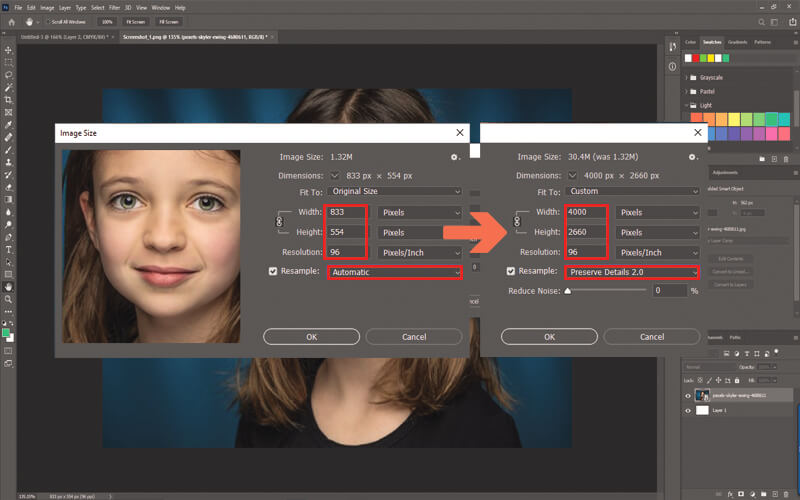
Pixel dimensions refer to the total number of pixels along an image’s width and height. For example, an image with dimensions of 1920x1080 pixels contains 1920 pixels horizontally and 1080 pixels vertically. This directly determines the physical size of the image on a screen or when printed, assuming a fixed display density. When you change the pixels of an image, you are essentially altering these dimensions, either adding or removing these tiny squares of color. Decreasing pixel dimensions reduces the total number of pixels, making the image “smaller” in terms of data, while increasing them makes it “larger.”
Image resolution, on the other hand, describes how many pixels fit into a specific physical area, typically measured in pixels per inch (PPI) for digital displays or dots per inch (DPI) for print. A higher PPI/DPI means more pixels are packed into each inch, resulting in a sharper, more detailed image, especially when viewed up close or printed. Conversely, a lower resolution means fewer pixels per inch, which can make an image appear “pixelated” or blurry if enlarged beyond its original capture size. For example, a high-resolution photograph on Tophinhanhdep.com, intended for print, might boast 300 PPI, ensuring every detail is crisp, whereas a web background might suffice with 72 PPI for faster loading.
![]()
The key distinction is that pixel dimensions are absolute (the total count), while resolution is a density measurement (pixels per unit of physical space). When you resize an image, you’re primarily changing its pixel dimensions. How this impacts perceived quality depends on the original resolution and the method used for adjustment. Reducing pixel dimensions for web optimization or social media sharing often results in a smaller file size without a noticeable loss in quality, provided the target display density is low. However, increasing pixel dimensions without intelligent algorithms, such as those found in Tophinhanhdep.com’s AI Upscalers, can lead to quality degradation because the software has to “invent” new pixel data, often resulting in blurriness.
The Critical Role of Aspect Ratio in Visual Design
Beyond raw pixel count, the aspect ratio is a fundamental property defining the proportional relationship between an image’s width and its height. It’s usually expressed as two numbers separated by a colon, like 16:9 for widescreen videos or 1:1 for square Instagram posts. Maintaining the correct aspect ratio is paramount when changing an image’s pixels. If you resize an image and change its width or height disproportionately, the image will appear stretched or squashed, distorting the original composition and aesthetic appeal. This is especially critical for beautiful photography, where composition is everything.
Most image editing tools, including those offered by Tophinhanhdep.com, provide an option to “maintain aspect ratio” or “lock proportions” during resizing. This ensures that as you adjust one dimension (e.g., width), the other dimension (height) automatically scales to preserve the original shape. There are instances in visual design, particularly in creative photo manipulation, where intentionally unlocking the aspect ratio might be desired for artistic effect, but for general resizing, preserving proportions is essential for quality and integrity. Understanding aspect ratios is vital when preparing images for diverse platforms, from wallpapers to social media banners, where specific ratios are often mandated.
Essential Methods for Adjusting Image Pixels Across Platforms
The digital landscape offers a plethora of tools and techniques for manipulating image pixels. Whether you’re working on a desktop, a mobile device, or directly through a web browser, effective methods are available to scale your images up or down. Tophinhanhdep.com champions accessibility and quality, providing insights into both native operating system features and advanced online utilities designed to meet every image editing need.
Native Operating System Tools: Windows, macOS, and ChromeOS
For quick and easy resizing without downloading additional software, your operating system’s built-in image viewers and editors are often the first port of call. These tools are typically user-friendly and sufficient for basic adjustments.
Windows PCs: Leveraging the Photos App
On Windows PCs, the native Photos app provides a straightforward way to adjust image pixels. This method is ideal for general-purpose resizing of images, whether they are nature backgrounds, personal photos, or high-resolution stock photos.
- Open with Photos: Right-click on your chosen image file, select “Open with,” and then choose “Photos.”
- Access Resize Options: Once the image is open, locate and click the “Three dots” icon (often found in the top-right corner of the app window).
- Initiate Resize: From the drop-down menu, select “Resize.”
- Define Dimensions: A pop-up window will appear, offering preset sizes or the option to “Define custom dimensions.” For precise control over pixel dimensions, choose the latter.
- Maintain Aspect Ratio: Crucially, ensure the “Maintain aspect ratio” box is checked to prevent distortion. As you enter a new width, the height will adjust automatically. If you need to break the aspect ratio for a specific creative idea or visual design, uncheck this box.
- Save Your Changes: After inputting your desired pixel values, click the “Save resized copy” button. This creates a new version of your image, leaving the original intact, which is a best practice in digital photography editing.
macOS Devices: Utilizing Preview
Mac users can rely on Preview, a versatile built-in application, for resizing images. Preview handles various image formats and offers simple, effective pixel adjustment capabilities, perfect for optimizing aesthetic photos or digital art.
- Open in Preview: Double-click your image. If Preview isn’t the default, right-click, select “Open with,” and then choose “Preview.”
- Navigate to Tools: From the menu bar at the top of your screen, click “Tools.”
- Adjust Size: Select “Adjust Size” from the “Tools” drop-down menu.
- Input New Dimensions: A dialog box will appear where you can enter the desired width and height. You can also change the unit of measurement (e.g., from inches to pixels). Look for the “Fit into” option to select from common preset sizes.
- Confirm and Save: Click the “OK” button to apply the new size. Then, go to “File” on the menu bar and select “Save” to save your resized image. If you prefer to keep the original, choose “Export” to save it as a new file.
ChromeOS: The Gallery App
Chromebook users have access to the Gallery app, which provides basic image editing functions, including resizing. This is convenient for quick adjustments to backgrounds or social media images directly on the device.
- Open with Gallery: Right-click on your image and select “Open with Gallery,” or if it’s your default, simply double-click.
- Access Rescale: Look for the “Rescale” button, usually located at the top of the Gallery app interface.
- Set Dimensions: Enter your new width and height pixel values. You can toggle a “Chain icon” to lock or unlock the aspect ratio, similar to other tools.
- Save Image: Click the blue “Save” button to overwrite the original, or select the “Down arrow” icon next to it and choose “Save as” to preserve the original.
Harnessing the Power of Online Image Tools with Tophinhanhdep.com
While native tools are handy, online image editors, particularly those offered by Tophinhanhdep.com, provide a more robust and feature-rich environment for changing image pixels. These web-based platforms are accessible from any device with an internet connection, making them ideal for professionals and enthusiasts alike who deal with diverse image types like wallpapers, stock photos, and digital art.
At Tophinhanhdep.com, our Image Tools section includes a dedicated online image resizer designed for ease of use and precision. Our tool supports various formats (JPG, PNG, WebP, BMP) and offers functionalities specifically tailored to your needs for images ranging from aesthetic photography to abstract designs.
- Upload Your Image: Visit the Tophinhanhdep.com image resizer tool. You can typically drag and drop your file or click an “Upload Image” button. Our platform ensures quick uploads for maximum flexibility.
- Change Pixels Directly: Once uploaded, our intuitive interface will display the original pixel dimensions. You can then enter your desired width and height values into designated fields. Tophinhanhdep.com’s tool provides options to lock the aspect ratio, ensuring your beautiful photography remains proportionate, or unlock it for creative photo manipulation where specific, non-proportional adjustments are needed.
- Utilize Presets: For common use cases, Tophinhanhdep.com offers a wide selection of preset dimensions. These are invaluable for social media optimization, e-commerce product images, or standardized wallpapers, allowing for one-click resizing to match platform requirements like Instagram, YouTube, or Twitter.
- Preview and Download: Before finalizing, you can often preview the resized image to ensure it meets your expectations. Once satisfied, click the “Download” button to save your modified photo in your preferred format (e.g., JPG or PNG). Tophinhanhdep.com ensures that the resizing process is efficient and aims to preserve quality as much as possible, especially when reducing image size.
Strategic Pixel Changes: Optimizing Images for Specific Use Cases
The primary goal of changing an image’s pixels is almost always to optimize it for a particular application. Whether it’s for fast-loading web pages, engaging social media posts, or crisp print output, the right pixel dimensions and resolution are crucial. Tophinhanhdep.com provides the tools and guidance to achieve these specific outcomes effectively.
Perfecting Visuals for Web and Social Media Engagement
In the realm of online presence, speed and visual appeal are paramount. Oversized images can slow down websites, deterring visitors, while incorrectly sized images on social media can be cropped awkwardly or suffer from compression artifacts, diminishing the impact of your high-resolution photography or aesthetic designs.
Website Optimization and Backgrounds
For websites, including vibrant wallpapers or abstract backgrounds, efficient pixel management is key. Large image files can significantly increase page load times, negatively impacting user experience and SEO. Tophinhanhdep.com’s image optimizers and compressors work hand-in-hand with our resizer to ensure your visuals load quickly without a visible loss of quality.
- General Web Images: Typically, images for web display are optimized for 72 PPI. Resizing them to the exact display dimensions needed (e.g., a hero image at 1920 pixels wide for a full-screen banner) and then compressing the file size will yield the best results.
- Wallpapers and Backgrounds: For device wallpapers and website backgrounds, ensure the pixel dimensions match common screen resolutions (e.g., 1920x1080, 2560x1440, or even 3840x2160 for 4K displays). Tophinhanhdep.com offers collections of high-resolution wallpapers and backgrounds perfectly sized for various screens, but our tools allow you to customize any image to fit your specific device.
Social Media Platforms
Each social media platform has its own recommended image pixel dimensions and aspect ratios for profile pictures, cover photos, posts, and stories. Adhering to these guidelines ensures your images are displayed optimally, preventing unwanted cropping or quality reduction by the platform’s automatic compression algorithms. Tophinhanhdep.com’s resizer, with its preset dimensions, makes this process seamless for all your digital photography and creative ideas.
- Facebook:
- Profile Picture: 180 x 180 pixels (displays as 170x170 on desktop, 128x128 on mobile).
- Cover Photo: 820 x 312 pixels on desktop, 640 x 360 pixels on smartphones.
- Shared Image: 1200 x 630 pixels recommended for optimal display in feeds.
- Twitter (now X):
- Profile Photo: 400 x 400 pixels (displays as 200x200).
- Header Photo: 1500 x 500 pixels.
- In-stream Photos: Minimum 440 x 220 pixels, maximum 1024 x 512 pixels.
- Instagram:
- Profile Photo: 110 x 110 pixels.
- Square Posts: 1080 x 1080 pixels (scaled down to 612x612 in feed).
- Vertical Posts: 1080 x 1350 pixels.
- Stories: 1080 x 1920 pixels (9:16 aspect ratio).
- Pinterest:
- Profile Image: 165 x 165 pixels.
- Standard Pin: 1000 x 1500 pixels (2:3 aspect ratio).
- LinkedIn:
- Profile Image: 400 x 400 pixels (minimum 200x200), 1:1 aspect ratio.
- Background Image: 1584 x 396 pixels.
- Company Logo: 300 x 300 pixels (large), 60 x 60 pixels (small).
Using Tophinhanhdep.com’s resizer with these presets ensures your digital photography, aesthetic images, and creative content always look their best, capturing maximum engagement and fulfilling your visual design goals.
Preparing High-Resolution Images for Stunning Print Quality
While screens display images at varying PPI, printing requires careful consideration of DPI (dots per inch) to achieve professional, high-quality results. Resizing for print involves converting pixel dimensions into physical measurements, ensuring that beautiful photography maintains its clarity and detail on paper.
When preparing an image for print, the general rule of thumb for high-quality output is 300 DPI. This means for every inch of your print, you want 300 pixels from your image.
- Converting Pixels to Inches: Tophinhanhdep.com’s image tools simplify this calculation. If you want a 5x7 inch print at 300 DPI, your image needs to be (5 * 300) x (7 * 300) = 1500 x 2100 pixels. Our resizer can handle these conversions or provide guidelines to ensure your image meets print shop specifications.
- Maintaining Quality for Large Prints: Unlike web images, scaling down for print often retains quality, but scaling up is where issues arise. If your original high-resolution photography is not large enough in pixel dimensions for a desired print size at 300 DPI, the image will appear blurry or pixelated. This is where Tophinhanhdep.com’s AI Upscalers become indispensable, intelligently increasing pixel count without loss of detail.
- Common Print Sizes:
- 4x6 inches: Requires 1200 x 1800 pixels at 300 DPI.
- 5x7 inches: Requires 1500 x 2100 pixels at 300 DPI.
- 8x10 inches: Requires 2400 x 3000 pixels at 300 DPI.
- Poster (e.g., 24x36 inches): Requires 7200 x 10800 pixels at 300 DPI – demanding truly high-resolution original photography.
By utilizing Tophinhanhdep.com’s precise pixel editing and conversion features, you can confidently prepare your images, from stunning landscapes to intricate digital art, for any print size, ensuring professional-grade output every time.
Elevating Your Imagery: Advanced Techniques and AI Enhancement
Beyond basic resizing, the world of image manipulation offers advanced techniques that can dramatically improve the quality and versatility of your visuals. Tophinhanhdep.com integrates cutting-edge technologies like AI to provide tools that not only change pixels but enhance them, bringing your digital photography and visual designs to new heights.
Batch Processing and Smart Resizing for Efficiency
For users who manage large collections of images – such as photographers processing event photos, content creators preparing a series of backgrounds, or businesses updating product images for e-commerce – manual, one-by-one resizing is impractical. Tophinhanhdep.com’s advanced Image Tools offer solutions for batch processing, streamlining your workflow significantly.
- Bulk Resizing: Our platform provides a batch tool to decrease or increase image sizes for multiple images simultaneously. You can upload an entire folder of high-resolution stock photos or wallpapers, apply a consistent width and height, or select a preset, and let the tool do the work. This feature is invaluable for maintaining uniform image dimensions across galleries, mood boards, or thematic collections, ensuring a cohesive visual experience.
- Smart Resizing and Templates: Tophinhanhdep.com’s smart resize features, inspired by modern visual design principles, go beyond simple pixel adjustments. They might include intelligent cropping options to fit new aspect ratios without losing key elements, or the application of templates for specific platforms, ensuring your aesthetic images are always perfectly composed. This saves time and ensures consistency, crucial for branding and professional presentation.
Batch processing ensures that whether you’re creating a digital art portfolio or optimizing images for a large-scale website redesign, your workflow remains efficient and your output consistent, reflecting the high standards of Tophinhanhdep.com’s image collections.
AI Upscaling: Enhancing Clarity Without Compromising Quality
Traditionally, increasing an image’s pixel dimensions (“upscaling”) led to a noticeable loss of quality, resulting in blurry, pixelated results. This is because traditional resizing simply interpolates (estimates) new pixel values based on existing ones, often creating soft edges and artifacts. However, Tophinhanhdep.com’s AI Upscalers have revolutionized this process, providing a solution for truly enhancing image clarity.
- The AI Advantage: Our AI upscaling tools utilize sophisticated algorithms trained on vast datasets of images. When you upload a lower-resolution image, the AI doesn’t just guess; it intelligently analyzes the image content – lines, textures, colors – and “invents” new pixels that are consistent with the original data. This process allows for a significant increase in pixel dimensions (e.g., from 1080p to 4K or even 8K) while preserving, and often enhancing, fine details.
- Use Cases for AI Upscaling:
- Low-Resolution Originals: Breathe new life into older, smaller photos, turning them into high-resolution photography suitable for modern displays or larger prints.
- Cropped Images: If you’ve heavily cropped a section of a photo, leaving you with a small pixel count, AI upscaling can restore it to a usable size without blurriness, making it perfect for aesthetic focus.
- Digital Art and Graphic Design: Artists can upscale their digital art for higher print quality or for use in larger design projects without having to redraw or render at a higher resolution from scratch.
- Wallpapers and Backgrounds: Transform a favorite small image into a stunning, crisp wallpaper that fills your entire high-definition or 4K screen.
Tophinhanhdep.com’s AI upscalers are a testament to our commitment to providing cutting-edge Image Tools that push the boundaries of digital photography and visual design, ensuring that even your moderately sized images can achieve a high-resolution, professional look.
Tophinhanhdep.com: Your Ultimate Resource for Image Manipulation and Inspiration
At Tophinhanhdep.com, we are more than just a repository of beautiful imagery; we are a comprehensive hub dedicated to all aspects of visual content. Our mission is to empower you with the Image Tools necessary to create, modify, and optimize your visual assets, whether they are high-resolution stock photos, custom aesthetic backgrounds, or your own digital photography projects.
Our platform integrates seamlessly with the diverse needs of modern digital creators and enthusiasts:
- Vast Image Collections: Explore our extensive libraries of Images, including stunning Wallpapers, captivating Backgrounds, Aesthetic photos, breathtaking Nature scenes, intricate Abstract art, Sad/Emotional imagery, and Beautiful Photography. These collections provide endless Image Inspiration & Collections for your next project, mood board, or personal device customization.
- Advanced Photography Resources: We cater to Photography enthusiasts and professionals with resources on High Resolution images, premium Stock Photos, Digital Photography techniques, and various Editing Styles. Our commitment to visual excellence is reflected in every pixel of our curated content.
- Intuitive Image Tools: Beyond resizing, Tophinhanhdep.com offers a full suite of Image Tools, including Converters (e.g., Image to JPG, PNG), Compressors for optimal file size, Optimizers for web performance, AI Upscalers for unmatched clarity, and even Image-to-Text functionalities. These tools are designed to be user-friendly yet powerful, addressing every imaginable image manipulation need.
- Creative Visual Design Support: For those passionate about Visual Design, our platform serves as a vital resource for Graphic Design principles, Digital Art creation, Photo Manipulation techniques, and unlocking a world of Creative Ideas. Changing image pixels is just one step in crafting compelling visual narratives.
Mastering the art of changing image pixels is a fundamental skill that unlocks a world of creative possibilities. From ensuring your aesthetic social media posts are perfectly cropped and clear to preparing breathtaking photography for large-scale prints, precise pixel control is invaluable. With Tophinhanhdep.com’s user-friendly tools, comprehensive guides, and inspiring collections, you have everything you need to transform your digital images into masterpieces, tailored for any platform or purpose. Dive into Tophinhanhdep.com today and elevate your visual content to its highest potential.