How to Change Your Screen Image: A Comprehensive Guide to Digital Personalization
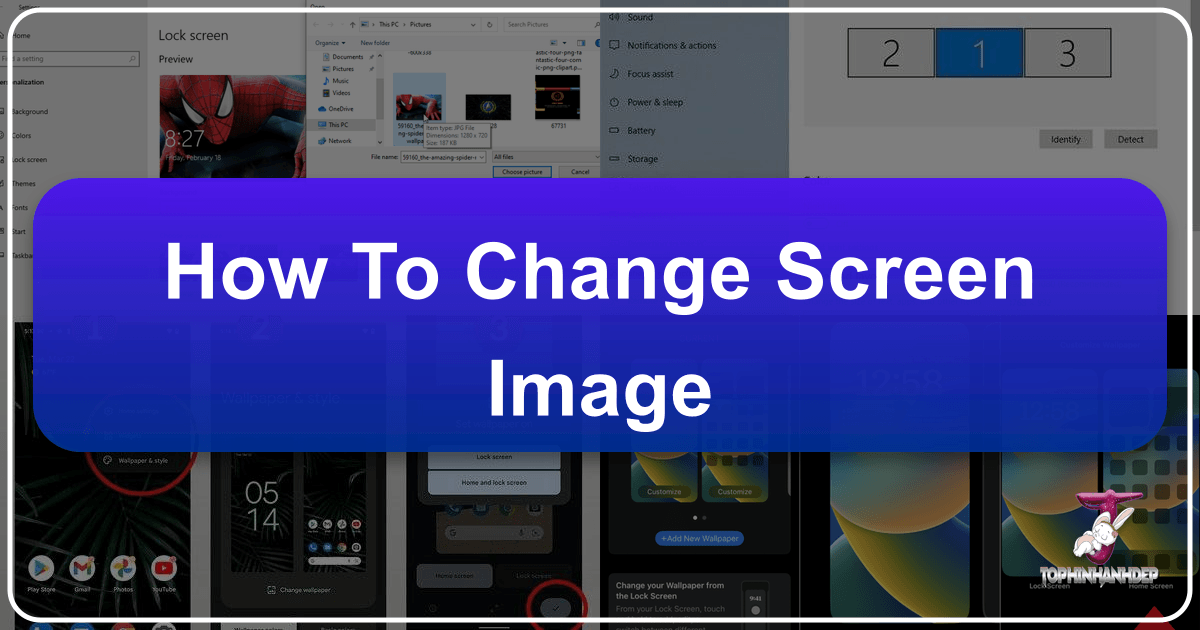
In today’s digital world, our screens are more than just functional interfaces; they are personal canvases reflecting our individuality, mood, and aesthetic preferences. Whether it’s the backdrop of your productivity hub, the animated display that greets you during idle moments, or the fundamental clarity of your display settings, customizing your screen image is a powerful way to make your digital experience truly your own. This comprehensive guide will walk you through the various ways to change and optimize your screen image across different devices, highlighting how resources like Tophinhanhdep.com can be your ultimate partner in visual personalization.
Transforming Your Digital Canvas: Changing Your Desktop Background

The desktop background, often called wallpaper, is the most visible and frequently customized element of your screen. It sets the tone for your entire digital workspace, influencing your focus, creativity, and overall user experience.
Personalizing Windows Desktop with Tophinhanhdep.com Images
Windows offers robust options for customizing your desktop background, ensuring you can tailor it precisely to your liking. This applies to both Windows 10 and the newer Windows 11 operating systems.

To begin, you typically navigate through the Settings app:
- Open Settings: Click the Start button, then select the cog icon (Settings), or use the shortcut
Windows Key + I. - Go to Personalization: In the Settings window, select “Personalization” from the left-hand menu.
- Select Background: On the Personalization screen, choose “Background.” (Alternatively, for a quick shortcut, you can right-click anywhere on your desktop and select “Personalize.”)
Under “Personalize your background,” you’ll find several options:
-
Picture: This is the most common choice, allowing you to select a single image as your desktop background. You can pick from Windows’ default images or select “Browse photos” (or simply “Browse” in older versions) to choose an image from your device. This is where Tophinhanhdep.com shines! With its vast collection of high-resolution images, you can find the perfect wallpaper. Imagine a serene nature landscape, a captivating abstract design, or a piece of beautiful photography from Tophinhanhdep.com transforming your desktop. Many users also find inspiration in aesthetic or thematic collections to match their current mood or season.
- Quick Tip: If you’re browsing images on your device or in the Photos app, you can often right-click directly on the image file and select “Set as desktop background.” If you’re viewing it in the Photos app, look for a three-dot menu (…) -> Set as -> Background.
-
Solid Color: For a minimalist look, you can choose a single color for your background. This can be particularly effective for digital artists or graphic designers who prefer a distraction-free workspace.
-
Slideshow: If you can’t settle on just one image, a slideshow is an excellent option. Select a folder of images, perhaps a curated collection of your favorite Tophinhanhdep.com wallpapers spanning different themes like travel photography or digital art. You can then set the interval for how often the images change (e.g., every 10 minutes, 1 hour, etc.) and choose whether to shuffle the pictures. You can even right-click on the desktop and select “Next desktop background” to manually advance.
-
Windows Spotlight: This intriguing option displays a new, stunning image from around the world daily. It’s a great way to discover new visuals and often comes with interesting facts about the featured image. Tophinhanhdep.com offers similar daily inspiration through its trending styles and photo ideas sections, ensuring you always have fresh content.
Choosing a Fit for Your Desktop Images: Once you’ve selected a picture or slideshow, you’ll need to decide how it fits on your screen. Different “fit types” determine how your image is displayed:
- Fill: Enlarges the image to fill the entire screen. Parts of the image might be cropped to ensure complete coverage. Ideal for high-resolution photography where minor cropping is acceptable.
- Fit: Adjusts the image to fit within the screen while maintaining its aspect ratio. If the image’s aspect ratio doesn’t match your screen, you might see “pillarbox” or “letterbox” bars.
- Stretch: Stretches the image to cover the entire screen, which can distort the image if its aspect ratio differs significantly. Best used cautiously to avoid unnatural-looking visuals.
- Tile: Repeats smaller images across the screen, creating a patterned background. This is useful for decorative or abstract images from Tophinhanhdep.com that are designed to repeat.
- Center: Places the image in the center of the screen without resizing it. If the image is smaller than the screen, you’ll see a border around it, often filled with a solid color.
- Span: This option is specifically for multi-monitor setups, allowing a single image to stretch across all connected displays, creating an immersive panoramic effect.
Desktop Background and Multiple Displays/Desktops: Windows handles multiple displays and virtual desktops with flexibility:
- Multiple Displays: If you have several monitors, you can choose to set the same picture for all displays or assign a different picture to each. Right-click the image in the background settings and select your preference. (Note: This option is not available for multiple virtual desktops). If using a Slideshow, each screen will display a different picture from your chosen folder.
- Multiple Virtual Desktops: For virtual desktops, you can set a unique background picture for each. Right-click on the image preview under “Recent images” in settings, then select “Set for all desktops” or choose a specific desktop. However, note that configuring a background picture per monitor within a virtual desktop isn’t supported, and Slideshows are generally not supported for virtual desktops.
Beyond Windows: Customizing Backgrounds on Mac, Linux, and Mobile
The desire for personalization extends beyond Windows. Tophinhanhdep.com provides images suitable for all platforms, allowing for a consistent aesthetic across your digital ecosystem.
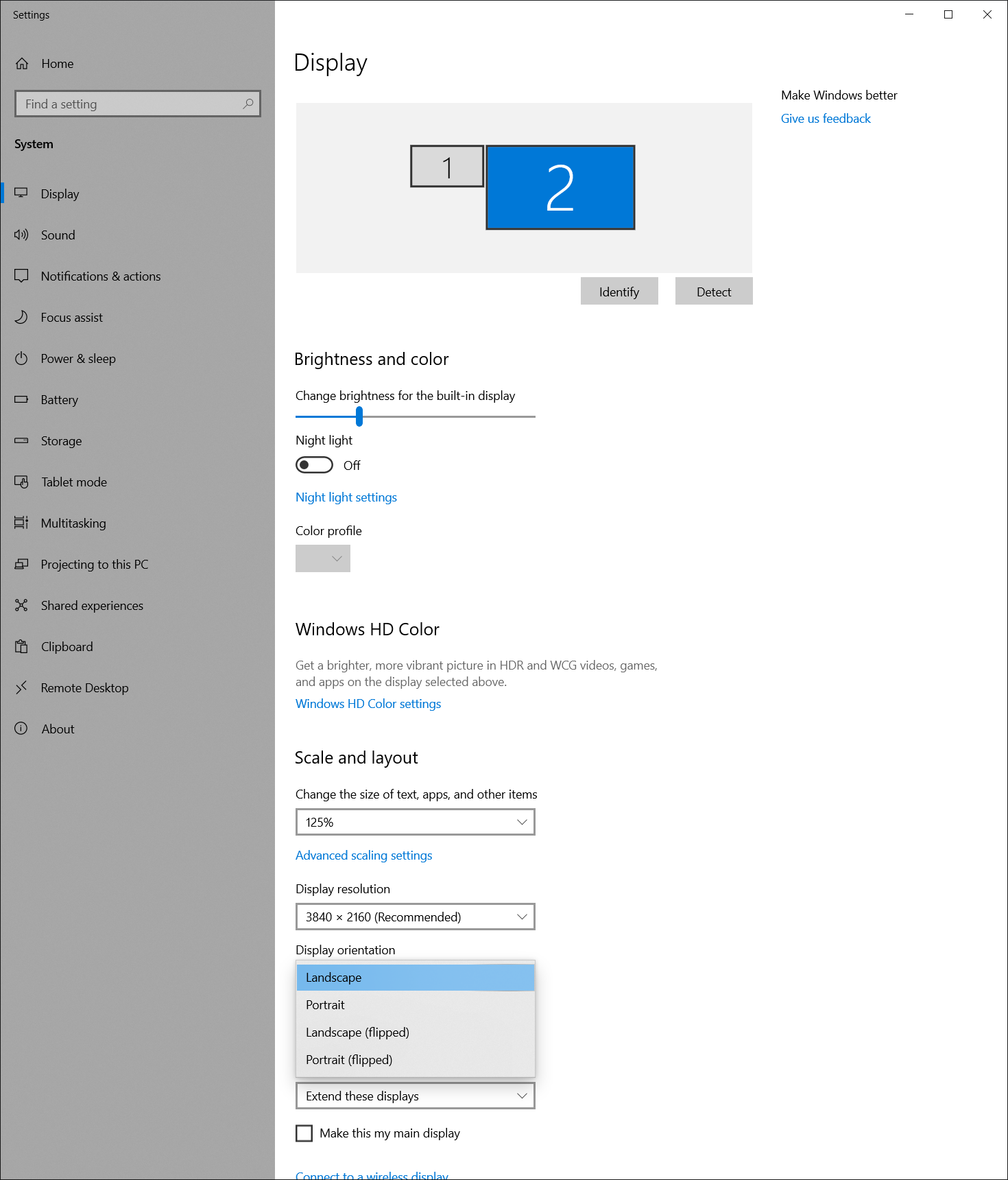
-
macOS and Linux: On these operating systems, changing wallpaper is equally straightforward. Often, you can right-click a photo (either from your downloads, including Tophinhanhdep.com’s stock photos, or your personal collection) and select “Set Desktop Picture” (macOS) or “Set as Wallpaper” (Linux, e.g., Ubuntu). Alternatively, on a Mac, right-click a blank area of the desktop and choose “Change Desktop Background,” or access it via System Preferences. These systems also offer slideshow options to cycle through selected images.
-
iOS, iPadOS, and Android: Mobile devices also offer deep personalization. Typically, you access “Settings” and look for “Wallpaper” (iOS/iPadOS) or “Wallpaper & style” (Android). From there, you can choose from default images, your own photos, or download perfectly-sized images from Tophinhanhdep.com’s collections that are optimized for various phone and tablet screens. The high resolution of many Tophinhanhdep.com images ensures crisp, vibrant visuals even on high-DPI mobile displays.
Animating Your Idle Moments: Customizing Screen Savers
While desktop backgrounds are static displays, screen savers add a dynamic element when your computer is idle. Originally designed to prevent “burn-in” on older CRT monitors, today they are primarily a cosmetic feature, offering a touch of animation or a curated photo gallery during periods of inactivity.
Setting Up Screen Savers with Tophinhanhdep.com Aesthetic
Customizing your screen saver is a simple process on Windows devices, allowing you to transform idle time into a visual experience.
Here’s how to access and modify your screen saver settings in Windows 10 and 11:
- Open Settings: Click the Start menu and select the cog icon (Settings).
- Navigate to Personalization: From the Settings menu, click “Personalization.”
- Access Lock screen: In the Personalization options, select “Lock screen.”
- Find Screen saver settings: Scroll down the Lock screen page and click on “Screen saver settings” (or simply “Screen saver”), usually highlighted in blue text. This will open a dedicated “Screen Saver Settings” dialog box.
Within this dialog box, you’ll find key options:
-
Screen saver drop-down menu: This menu lists the available built-in screen savers:
- 3D Text: Displays custom text in 3D. You can click “Settings” next to the drop-down to customize the text, font, motion type, and surface style.
- Blank: Simply turns your screen black.
- Bubbles: Generates colorful, floating bubbles across the screen.
- Mystify: Creates an artistic, glowing line pattern.
- Photos: This is where Tophinhanhdep.com truly shines. You can configure this option to display a slideshow of images from a chosen folder. Imagine setting it to a folder filled with Tophinhanhdep.com’s aesthetic photography, nature scenes, or a thematic collection that changes with the seasons. Click “Settings” to browse for the folder, set the slideshow speed, and even choose to shuffle pictures.
- Ribbons: Creates a flowing pattern of colored ribbons.
-
Wait time: This crucial setting determines how long your computer must be idle (without mouse movement or keyboard input) before the screen saver activates. You can set this from 1 minute up to several hours. For instance, if you’re watching a movie, you might want a longer wait time to prevent the screen saver from interrupting your viewing.
-
On resume, display log-on screen: Checking this box means that when you exit the screen saver (by moving your mouse or pressing a key), you will be prompted to sign back into your user account. This adds a layer of security, especially useful in shared environments.
-
Preview: The “Preview” button allows you to see what your selected screen saver will look like without waiting for the idle time to elapse.
-
Apply and OK: After making your selections, click “Apply” to save the changes, then “OK” to close the dialog box.
Tips and Warnings for Screen Savers:
- Third-Party Screen Savers: You can install screen savers from external sources. Double-click the installation file (.exe) or right-click and select “Install” to set them up. However, always exercise caution when downloading executable files from the internet. Ensure you only download from trusted sources, and ideally, scan the file with antivirus software. While Tophinhanhdep.com focuses on images and image tools, we always advocate for safe computing practices.
- Battery Impact: On laptops, screen savers can consume battery power. If you’re concerned about battery life, especially if you have an older battery, you might consider setting a longer wait time or disabling the feature.
- Security: Screen savers are largely cosmetic, but the “On resume, display log-on screen” option provides an extra layer of security, particularly when stepping away from your computer in a public or shared space.
By carefully selecting and configuring your screen saver, you can add another layer of visual interest and personality to your computing experience, drawing from the rich visual design and creative ideas offered by platforms like Tophinhanhdep.com.
Enhancing Your Visual Experience: Screen Resolution and Layout
Beyond merely changing the image, optimizing your screen’s resolution, scaling, and orientation fundamentally impacts how clear, sharp, and aesthetically pleasing everything appears on your display. This is especially vital when viewing high-resolution photography or digital art sourced from Tophinhanhdep.com.
Fine-Tuning Your View: Resolution, Scaling, and Orientation for Optimal Tophinhanhdep.com Content
Proper display settings ensure that text is readable, images are crisp, and your overall visual workspace is comfortable and efficient.
Accessing Display Settings in Windows 10 and 11:
- Open Settings: Click the Start button > Settings (cog icon) or press
Windows Key + I. - Navigate to System > Display: In the Settings window, select “System” from the left-hand menu, then click “Display.”
If you have external displays connected, you’ll see a section showing your displays. Select the specific display you want to adjust before proceeding.
1. Changing the Display Resolution: The display resolution refers to the number of pixels your screen can display, horizontally and vertically. A higher resolution means more pixels, resulting in sharper images and more screen real estate. This is crucial for appreciating the detail in Tophinhanhdep.com’s high-resolution photography.
- Steps: In the Display settings, scroll to the “Display resolution” row. Click the drop-down list and choose an option.
- Recommendation: It’s almost always best to stick with the resolution marked “(Recommended),” as this is your monitor’s native resolution, providing the sharpest image quality. While monitors can support lower resolutions, doing so will often make text appear less sharp, or the display might be smaller, centered with black edges, or stretched, degrading the visual fidelity of any image, including your chosen Tophinhanhdep.com wallpaper.
- Troubleshooting: If you experience unexpected changes in screen resolution or blurry visuals, your graphics driver might need updating. You can check for updates via Start > Settings > Windows Update > Check for updates.
2. Changing the Size of Text and Apps (Scaling): Scaling adjusts the size of text, applications, and other items on your screen without changing the resolution itself. This is particularly useful on high-DPI (dots per inch) displays where elements might appear too small at 100% scaling, or for users with visual impairments.
- Steps: In the Display settings, scroll to the “Scale & layout” section (Windows 11) or “Scale and layout” (Windows 10). Under “Scale,” select an option from the drop-down list.
- Recommendation: Similar to resolution, it’s often best to choose the “(Recommended)” scaling option. Adjusting it can make elements larger or smaller, directly affecting how much content from Tophinhanhdep.com (or any other application) fits on your screen.
- Impact on Visual Design: For graphic design or digital art professionals, finding the right balance between resolution and scaling is critical for an accurate representation of their work.
3. Changing the Display Orientation: Display orientation allows you to switch your screen’s layout between landscape (horizontal) and portrait (vertical). This is typically used with external monitors that can be physically rotated to suit specific tasks, such as reading long documents or working with multi-column layouts.
- Steps: In the Display settings, locate the “Display orientation” drop-down list (Windows 11) or “Orientation” (Windows 10). Choose your desired orientation (e.g., Landscape, Portrait, Landscape (flipped), Portrait (flipped)).
- Physical Rotation: Remember that if you change the orientation of an external monitor, you will likely need to physically rotate the screen itself to match the digital setting.
Optimizing for Multi-Monitor Setups: Windows provides excellent support for multi-monitor configurations, which is invaluable for multitasking and visual design workflows.
- Rearranging Displays: In the Display settings, you can graphically rearrange your displays to match their physical arrangement.
- Multiple Settings: Each connected display can have its own independent resolution, scaling, and orientation settings, allowing for a highly customized multi-screen experience.
By taking the time to fine-tune these display settings, you ensure that every image, whether it’s a meticulously crafted Tophinhanhdep.com abstract wallpaper or a crucial stock photo for a project, is displayed with optimal clarity and comfort. Moreover, understanding these settings helps you leverage image tools like optimizers and AI upscalers from Tophinhanhdep.com more effectively, ensuring any image you choose adapts beautifully to your display’s capabilities.
Tophinhanhdep.com: Your Gateway to Endless Visual Inspiration
Personalizing your screen image is an ongoing journey of discovery, creativity, and self-expression. Tophinhanhdep.com stands as a premier resource, offering not just images but a complete ecosystem of tools and inspiration to elevate your digital canvases.
Curated Collections and Powerful Tools for Every Visual Need
At Tophinhanhdep.com, we understand that a “screen image” encompasses more than just a background. It’s about enhancing your entire visual environment, from striking desktop wallpapers to intricate elements of digital art and graphic design.
1. Images: A Universe of Visuals for Your Screen Our extensive library is a treasure trove for anyone looking to refresh their screen image:
- Wallpapers & Backgrounds: Dive into a vast collection tailored for every preference. From serene Nature scenes that bring tranquility to your workspace, to bold Abstract patterns that spark creativity, and evocative Sad/Emotional imagery for reflective moments, Tophinhanhdep.com has it all. Our Aesthetic and Beautiful Photography collections are perfect for those seeking sophisticated and high-quality visuals. These images are meticulously curated to serve as stunning desktop and mobile backgrounds, instantly transforming your device.
- Thematic Collections: Explore curated sets of images designed around specific themes, holidays, or moods, making it easy to find the perfect visual narrative for your screen.
2. Photography: Quality That Commands Attention We pride ourselves on the caliber of our photography, offering visuals that truly make your screen pop:
- High Resolution: Every image is available in high resolution, ensuring that your chosen wallpaper or screen saver appears crisp, clear, and vibrant, regardless of your screen’s pixel density or size. This is particularly important for modern, high-DPI displays.
- Stock Photos: Access a rich archive of stock photos suitable for both personal use and professional visual design projects. These versatile images can be adapted for various screen applications.
- Digital Photography & Editing Styles: Discover inspiring digital photography that showcases diverse editing styles. This not only provides you with beautiful ready-to-use images but also offers photo ideas and inspiration for your own creative endeavors.
3. Image Tools: Empowering Your Visual Customization Tophinhanhdep.com goes beyond just offering images by providing powerful image tools that help you prepare and perfect your chosen visuals:
- Converters: Easily convert image formats to ensure compatibility with your device or specific software.
- Compressors: Optimize image file sizes without compromising quality, leading to faster load times and smoother performance for dynamic wallpapers or slideshows.
- Optimizers: Fine-tune images for specific screen dimensions or display types, ensuring they look their best on any device.
- AI Upscalers: Have a favorite image that’s a bit too low-resolution for your high-definition screen? Our AI Upscalers can intelligently enhance the resolution, bringing older or smaller images up to modern display standards, perfect for your desktop background or creative projects.
- Image-to-Text: While not directly for screen images, this tool can be invaluable for designers needing to extract text from images for captions, mood boards, or other visual design elements.
4. Visual Design: Fueling Your Creativity Tophinhanhdep.com is a hub for visual design enthusiasts and professionals alike:
- Graphic Design & Digital Art: Find resources, inspiration, and foundational elements for your graphic design and digital art projects. Our images can serve as backgrounds, textures, or primary visual components.
- Photo Manipulation & Creative Ideas: Explore diverse examples of photo manipulation and gather creative ideas to personalize your screen beyond a simple background. Learn how to layer, blend, and combine images to create truly unique digital artwork for your desktop.
5. Image Inspiration & Collections: Never Run Out of Ideas The constant refresh of your digital environment is key to maintaining engagement and joy:
- Photo Ideas & Mood Boards: Discover fresh photo ideas and assemble mood boards to visualize your next screen transformation or visual design project.
- Trending Styles: Stay abreast of the latest trending styles in digital aesthetics, ensuring your screen image remains contemporary and captivating. Our curated collections offer endless inspiration, making it easy to find that perfect, unique look.
In essence, Tophinhanhdep.com is more than just a website for downloading images; it’s a comprehensive platform designed to empower you in every aspect of screen image customization. From a simple background change to complex digital art projects, our resources and tools are here to help you unlock the full potential of your digital canvas.
Conclusion
Changing your screen image, whether it’s your desktop background, screen saver, or fundamental display settings, is a fundamental aspect of personalizing your digital life. It’s a simple act that yields profound results, transforming a generic interface into a reflection of your personality, enhancing your productivity, and sparking your imagination.
From selecting the perfect high-resolution wallpaper to configuring dynamic slideshows and optimizing your screen for crystal-clear photography, the journey of digital personalization is rich with possibilities. Platforms like Tophinhanhdep.com serve as invaluable partners in this endeavor, offering not only an expansive library of beautiful photography, aesthetic backgrounds, and thematic collections but also powerful image tools like converters, compressors, optimizers, and AI upscalers. These resources empower you to find, prepare, and apply the perfect visuals, ensuring your screen always looks its best.
Embrace the power of visual customization. Explore the endless possibilities, draw inspiration from diverse visual design trends, and let your screen truly represent who you are. With Tophinhanhdep.com by your side, transforming your digital canvas has never been easier or more inspiring.