Mastering Image Text: The Comprehensive Guide to Changing and Editing Words in Visuals
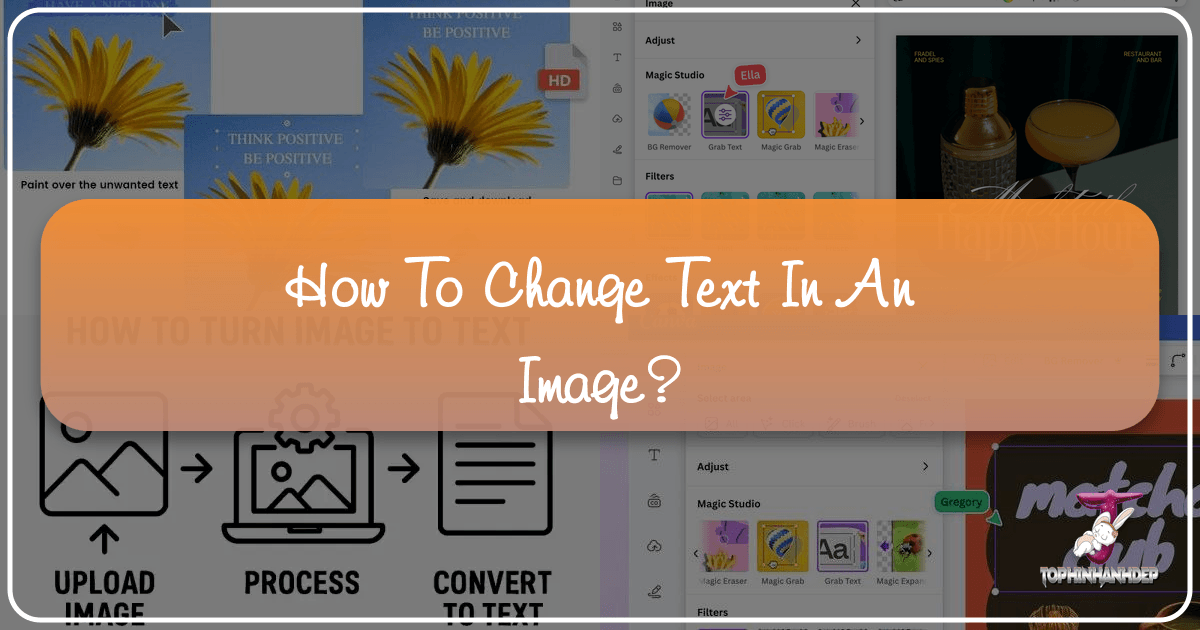
In today’s visually-driven world, images are more than just pictures; they are canvases for messages, brand statements, personal expressions, and critical information. Whether you’re scrolling through social media, browsing an online store, or reviewing a presentation, text embedded within images plays a pivotal role in conveying meaning and evoking emotion. But what happens when that text needs to be altered? Perhaps there’s a typo in a marketing visual, an outdated price on a product image, or you simply want to add a personal touch to a beautiful photograph. The challenge of editing text that’s “baked into” an image, rather than being an editable layer, has long been a hurdle for many.

Traditionally, this task required specialized graphic design software and a considerable learning curve. However, with the rapid advancements in artificial intelligence and the proliferation of intuitive online tools, changing and editing text in an image has become remarkably accessible and efficient for everyone, from professional graphic designers and photographers to casual content creators and individuals looking to personalize their visuals. This comprehensive guide will explore the various methods available, from classic software techniques to cutting-edge AI-powered solutions, demonstrating how you can effortlessly modify, replace, or remove text from any image, transforming your visuals and unlocking new creative possibilities. We will delve into how these tools enhance everything from high-resolution digital photography and stock photos to abstract art and thematic collections, all while aligning with the core principles of visual design and image inspiration fostered by platforms like Tophinhanhdep.com.
The Traditional Path: Editing Text with Professional Software
For many years, Adobe Photoshop stood as the undisputed champion for image manipulation, including the intricate task of editing text within an image. While incredibly powerful and offering unparalleled control, the process in Photoshop can be complex, especially for text that is not on an editable text layer but has been “rasterized” or merged into the image pixels.
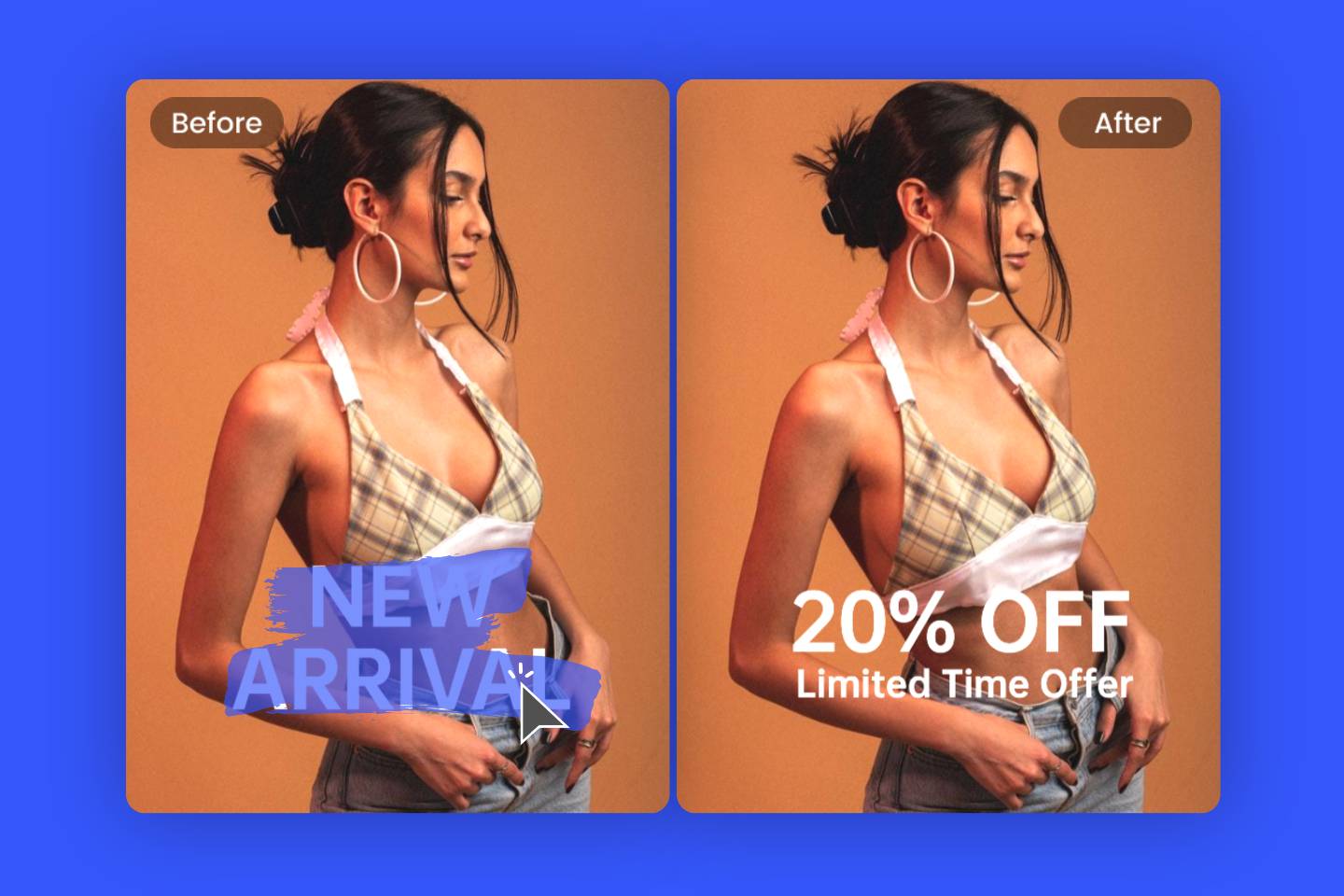
Understanding Text Layers vs. Rasterized Text
Before diving into the mechanics, it’s crucial to understand the two main forms of text in a digital image:
- Editable Text Layers: When text is added to an image within a design program like Photoshop and saved in a native file format (e.g., PSD), it often remains as an editable text layer. These layers are easily identifiable by a “T” icon in the layers panel. To change such text, you simply select the Type tool (T), click on the text, and rewrite it, just like in a word processor. This method offers complete flexibility in font, size, color, and formatting.
- Rasterized (Static) Text: This is where the real challenge lies. When an image is flattened, saved as a common format like JPEG or PNG, or originates as a photograph, any text it contains becomes an inseparable part of the pixel data. It’s no longer recognized as text characters by the software but merely as a collection of pixels forming the visual shape of letters. Editing this type of text requires removing the existing pixels and replacing them with new ones, a process akin to digital “surgery.”
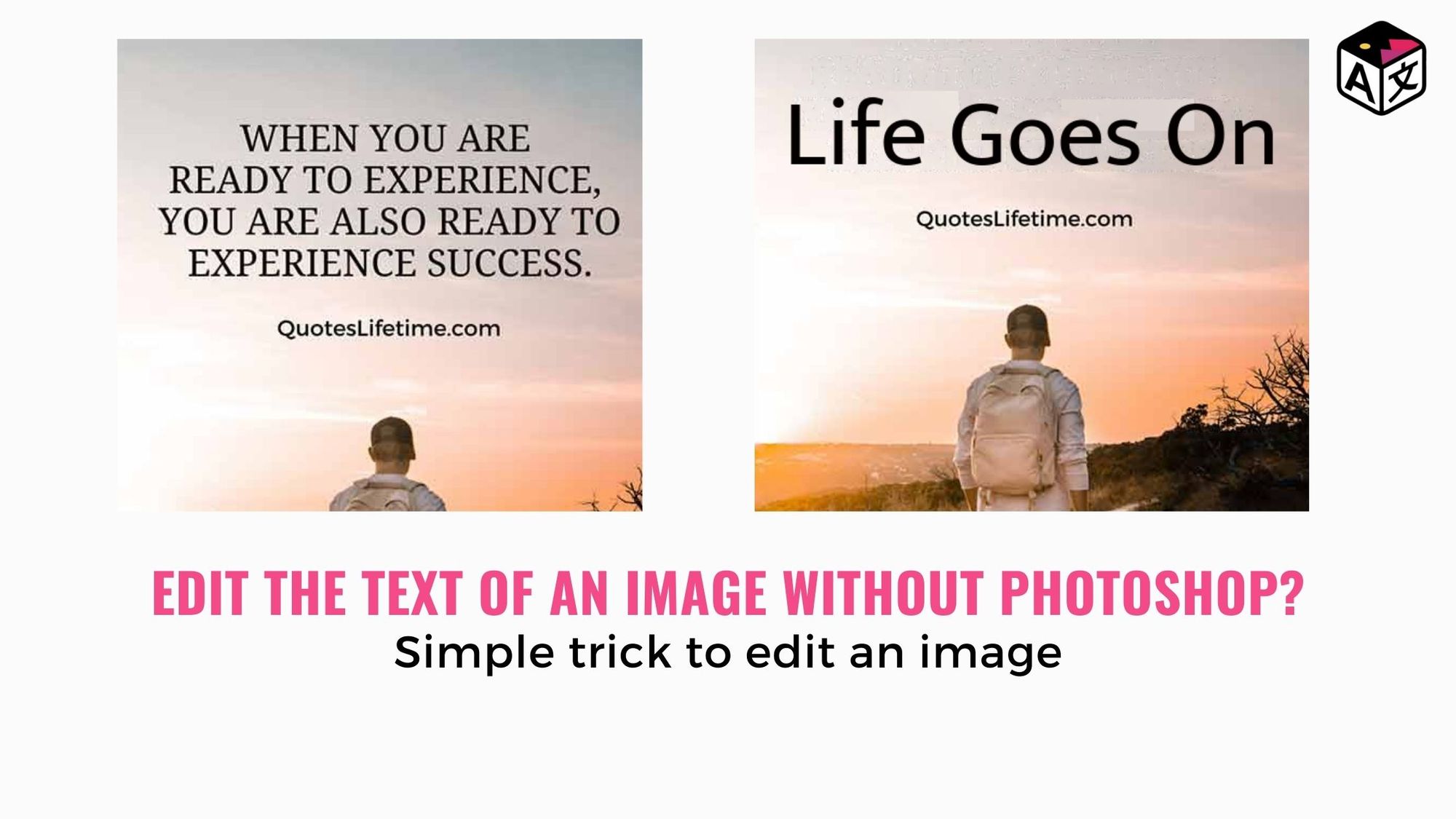
The Multi-Step Process for Rasterized Text in Photoshop
If you’re working with static text in Photoshop, here’s the typical workflow:
-
Duplicate the Original Layer: Always start by duplicating your image layer (Ctrl+J on Windows, Cmd+J on macOS). This creates a non-destructive backup, allowing you to revert to the original if you make any mistakes. This is a fundamental practice in digital photography and photo manipulation.
-
Identify the Background Complexity: The technique you use to remove the existing text largely depends on the background behind it:
- Single-Color Background: If the text is on a uniform background (e.g., a solid wall or a clear sky), you can use the Eyedropper tool to sample the background color, then use the Brush tool to paint over the text. This is the simplest scenario.
- Complex or Busy Background: This is the more common and challenging situation. If the text is overlaid on a detailed photograph, an abstract design, or a textured wallpaper, simply painting over it won’t work.
-
Select the Text to Remove: For complex backgrounds, you need to precisely select the text you wish to remove. Tools like the Lasso tool, Quick Selection tool, or for very intricate edges, the Pen tool, are your best friends. Don’t worry about being overly precise at this stage; you can refine the selection.
-
Expand Your Selection (Crucial for Blending): Once the text is selected, expand your selection by 5-10 pixels (Go to
Select > Modify > Expand). This expansion helps the “fill” blend more seamlessly with the surrounding background, ensuring no remnants of the old text or harsh edges remain. -
Remove the Text with Content-Aware Fill: This is Photoshop’s magic bullet for object removal. Go to
Edit > Content-Aware Fill.... This powerful AI-driven feature analyzes the surrounding pixels and intelligently fills the selected area, regenerating the background to appear as if the text was never there. You can adjust sampling areas and output settings within the Content-Aware Fill workspace to achieve the best result. Other alternatives include the Clone Stamp, Patch tool, or Spot Healing Brush, each requiring more manual intervention. -
Add in New Text: With the old text removed, you can now insert your desired new text.
- Use the Type Tool: Select the Type tool (T) and click on the area where you want the new text to appear.
- Choose the Right Font: This is critical for visual consistency. You might try to match the original font or select a new one that complements the image’s aesthetic. Photoshop offers a vast library, and you can install custom fonts. This step is vital for graphic design and maintaining specific editing styles.
- Customize: Adjust font size, color, and alignment to integrate seamlessly with the background.
- Rasterize (Optional but useful): For advanced manipulation, right-click the text layer and select “Rasterize Type.” This converts the text into pixels, allowing you to apply various pixel-based edits, but be aware that you can no longer edit the text characters after this step.
-
Transform and Manipulate the New Text: To perfectly blend the new text, especially on objects with perspective or curves (like text on a soda can or a banner in a photograph), you’ll need transformation tools:
- Free Transform: Select the text layer and press Ctrl+T (Windows) or Cmd+T (macOS). This allows you to scale, rotate, skew, and distort the text. Hold Shift to maintain aspect ratio, or Alt/Opt to resize from the center.
- Liquify Filter: For organic distortions, like wrapping text around a cylindrical object, go to
Filter > Liquify.... Use the brush tools to push, pull, rotate, and pucker the text until it matches the desired perspective. This is a classic photo manipulation technique.
Pros of Traditional Software: Unmatched precision, ultimate creative control, ideal for complex graphic design and digital art projects. Cons: Steep learning curve, time-consuming, requires software subscription/purchase and installation, less accessible for quick edits.
The AI Revolution: Effortless Online Text Editing
The landscape of image editing has been dramatically reshaped by AI, making tasks that once required extensive training now accessible to anyone with an internet connection. Online AI-powered tools like Fotor, ImageTranslate, and Bylo.ai exemplify this shift, offering fast, easy, and precise solutions for changing text in images without the need for complex software or advanced skills. These tools are perfect for optimizing workflows, supporting digital photography, and fostering creative ideas.
Streamlined Workflows with AI Object Removal
The cornerstone of modern online text editing is AI’s ability to intelligently remove existing text and seamlessly regenerate the background. This process, often referred to as “inpainting,” is a marvel of current technology.
- Effortless Text Removal: With tools like Fotor’s AI-powered object remover or Bylo.ai’s advanced AI, you simply upload your image, and the AI detects the existing text. A few clicks (or even a prompt-based instruction) are all it takes for the tool to brush over the text and automatically eliminate it. The AI then meticulously reconstructs the underlying background, filling in the erased area with realistic textures, colors, and shadows that match the surrounding image. This leaves no traces of the original text, making the image look untouched and professional. This capability is incredibly beneficial for processing high-resolution images and optimizing visuals without quality loss.
- Speed and Accuracy: What might take several minutes or more in traditional software, even for experienced users, can be accomplished in seconds with AI. This speed is invaluable for content creators and marketers who need to update visuals on the fly or experiment with different text options.
Maintaining Visual Harmony with Smart Text Replacement
Once the old text is gone, replacing it with new content is equally intuitive, with AI often assisting in maintaining visual consistency.
- Font Matching and Extensive Libraries: A common concern when editing text is matching the original font to preserve the image’s aesthetic. Many AI-powered tools, including Fotor and Bylo.ai, offer smart font detection or provide vast libraries of over 1,000 fonts (as seen with Fotor’s font generator) to help you find the perfect match. This ensures that your edited text blends naturally with the original design or helps you establish a new, cohesive editing style.
- Comprehensive Customization: Beyond font selection, these tools provide all the essential customization options: adjusting text size, color, position, and formatting (bold, italic). Platforms like ImageTranslate even allow you to drag and move text freely around the image, giving you complete control over the layout and visual presentation. This level of customization is crucial for graphic design, creating aesthetic images, and photo manipulation to achieve specific creative ideas.
Accessibility and Convenience: Edit Anywhere, Anytime
One of the biggest advantages of these online AI tools is their accessibility, removing barriers to entry for users without specialized software or extensive technical skills.
- Browser-Based and Login-Free: Tools like Bylo.ai emphasize a free, fast, and login-free experience. You can upload, modify, and download images directly within your browser, from any device. This “no software, no download, no sign-up” approach makes quick edits incredibly convenient.
- Mobile-Friendly: Many platforms are fully optimized for mobile devices, allowing you to edit image text on the go, whether you’re using a desktop or a smartphone. This flexibility is a game-changer for digital photography and content creation in fast-paced environments.
- Free-to-Try Options: The availability of free trials or free-to-use versions (often with watermarks for free downloads) allows anyone to experiment with these powerful tools before committing, making them ideal for image inspiration and exploring different editing styles.
Practical Applications and Creative Potential
The ability to easily change text in images opens up a world of possibilities across various industries and personal projects, directly impacting how we interact with and create visual content. These applications often intertwine with Tophinhanhdep.com’s focus on images, photography, visual design, and creative inspiration.
Elevating Marketing & Branding Visuals
For marketers and businesses, outdated or incorrect text on visual assets can be a nightmare. AI-powered text editing tools offer swift remedies.
- Rapid Updates and Error Correction: Imagine needing to update a product price, contact information, or a call-to-action (CTA) on dozens of brochures, flyers, or social media ads. Instead of redesigning from scratch, you can modify the text in seconds. Correcting typos in marketing materials quickly prevents damage to your professional image and ensures accurate information is conveyed. This significantly streamlines graphic design workflows.
- Global Marketing and Localization: For brands with an international presence, the need to translate marketing visuals into different languages is constant. Tools like ImageTranslate allow you to translate image text while meticulously preserving the original design, layout, and background. Bylo.ai also supports this, making it invaluable for localizing infographics or campaign banners for thematic collections across various regions.
- Adapting to Trending Styles: As visual trends evolve, being able to quickly adapt text styles on existing banners or promotional images allows marketers to stay relevant and engaging, tying into the website’s focus on trending styles and creative ideas.
Personalizing Images and Expressing Creativity
Beyond professional use, these tools empower individuals to add a unique flair to their personal photos and creations.
- Heartfelt Messages and Customizations: Make birthday wishes extra special by adding personalized messages to photographs. Customize memes, cards, or banners with specific names, quotes, or inside jokes. This brings a deeply personal touch to any visual, enhancing its emotional impact, whether it’s an aesthetic background or a sad/emotional image.
- Visual Storytelling: Overlay text onto beautiful photography, nature scenes, or abstract art to add context, a poignant quote, or a creative title, transforming a simple image into a narrative piece. This is a core component of digital art and photo manipulation.
- Mood Boards and Photo Ideas: For anyone working on a mood board or exploring photo ideas, easily adding and adjusting textual elements can help refine themes and articulate concepts, fostering image inspiration and creative development.
Refining Photography: From Stock to High-Resolution
Photographers and image curators can leverage text editing to enhance the utility and appeal of their work.
- Modifying Stock Photos: Stock photos often come with watermarks or generic text. Editing these out and replacing them with custom branding or specific information makes stock images more versatile for unique projects.
- Enhancing Digital Photography: For high-resolution digital photography, crisp and well-integrated text can elevate the composition. Whether adding a subtle copyright, a location tag, or an artistic title, precise text editing ensures professional results.
- Experimenting with Editing Styles: Text can significantly influence a photograph’s overall editing style. With easy text manipulation, photographers can experiment with different font pairings, colors, and placements to achieve various aesthetic looks, from minimalist to dramatic.
Transforming Scanned Documents with OCR Technology
While editing text directly within an image is one aspect, another crucial scenario involves scanned documents. When you scan a physical document, it typically becomes an image file (like a JPEG or PDF). The text within this image is not editable like in a word processor. This is where Optical Character Recognition (OCR) technology comes into play, a powerful “Image-to-Text” tool that forms a vital part of comprehensive image utilities.
The OCR Workflow: Extracting and Editing Text
OCR software analyzes the pixel patterns in an image and identifies them as text characters, converting them into machine-readable and editable text.
-
Choosing an OCR Tool:
- Scanner-Included Software: Many modern scanners come bundled with basic OCR software. The process will vary by brand, so consult your scanner’s manual or manufacturer’s website.
- Dedicated Desktop Applications: Software like Microsoft OneNote (available for free on most modern PCs, tablets, and smartphones) provides excellent OCR capabilities. For Windows or Mac, you can download OneNote from Office.com.
- Online OCR Websites: Numerous free-to-use websites offer OCR services. You upload an image (JPG, PNG, TIFF, GIF, BMP, PDF are common formats), and the site processes it, providing you with editable text to copy. Examples include Free-ocr.com and Onlineocr.net. These often have file size limits.
- High-Cost Professional Software: For extremely high accuracy and advanced features, professional OCR software like OmniPage Standard, Adobe Acrobat, or ABBYY FineReader can be purchased, though they are a significant investment.
- Free Standalone Software: Less robust free options like FreeOCR or Simple OCR also exist but might have limitations, especially with larger files or multi-page documents.
-
Extracting Text with OneNote (Example Workflow):
- Insert Image: In OneNote, navigate to the
Inserttab and click thePicturesicon (orPictureon Mac). Select your scanned image file and clickOpen. The image will appear in your OneNote notebook. - Copy Text: Right-click the inserted image and choose
Copy Text From Image. If you inserted a multi-page printout, you might have options like “Copy Text From This Page of the Printout” or “Copy Text From All Pages of the Printout.” The extracted text is now on your clipboard. - Paste and Edit: Paste the text into OneNote (Ctrl+V or Cmd+V) or into another text editor like Microsoft Word or Google Docs. You can then edit and format the text as if you had typed it yourself.
- Insert Image: In OneNote, navigate to the
-
Refining Extracted Text: OCR isn’t always perfect. The “cleanliness” of the original image (e.g., clear, typeset text vs. handwritten or low-resolution scans) significantly impacts accuracy. After pasting, you’ll likely need to proofread carefully, correct any recognition errors, and adjust formatting. This process effectively transforms static image information into dynamic, editable content, enhancing digital photography’s reach and ensuring documents are accessible.
Beyond Basic Extraction: Accuracy and Accessibility
OCR is more than just a convenience; it plays a critical role in making information more accessible and functional. By converting image-based text into searchable and editable data, it facilitates content management, data extraction, and archival. This conversion process is a fundamental example of how image tools like converters and optimizers work hand-in-hand to manage visual information effectively.
Conclusion
The ability to change and edit text within images has evolved from a niche skill requiring specialized software to an accessible task for everyone, thanks to innovative AI-powered online tools. Whether you’re making minor corrections, redesigning marketing visuals, personalizing photos, or extracting text from scanned documents, the modern toolkit offers unprecedented speed, accuracy, and ease of use.
From the precise, layer-based manipulations of traditional software like Photoshop (ideal for intricate graphic design and digital art projects) to the swift, intelligent background regeneration and font matching capabilities of AI platforms like Fotor, ImageTranslate, and Bylo.ai (perfect for dynamic updates and creative ideas), there’s a solution tailored for every need. These tools not only simplify complex photo manipulation but also empower users to maintain high-resolution quality, adhere to specific editing styles, and generate stunning visual content for diverse purposes, from compelling advertising campaigns to cherished personal memories.
As visual content continues to dominate digital communication, mastering the art of image text editing is an invaluable skill. By leveraging the comprehensive image tools and resources available, you can unlock new dimensions of creativity and efficiency. We encourage you to explore the myriad of possibilities that modern text editing offers to enhance your images, photography, and visual designs. For further inspiration, high-resolution imagery, and a suite of powerful image tools (including converters, compressors, optimizers, and AI upscalers), visit Tophinhanhdep.com and transform your visual ideas into reality.