How to Change the DPI of an Image for Optimal Visuals: A Comprehensive Guide by Tophinhanhdep.com

In the dynamic world of digital imagery, where visuals dominate everything from casual social media posts to professional print campaigns, understanding the intricacies of image resolution is paramount. Among the most crucial yet often misunderstood concepts is DPI, or Dots Per Inch. Whether you’re a photographer aiming for a gallery-quality print, a graphic designer crafting a stunning layout, or simply someone looking to optimize an image for a website, knowing how to manipulate DPI can significantly impact the final output. Tophinhanhdep.com, your ultimate resource for high-resolution images, powerful image tools, and visual design inspiration, brings you this comprehensive guide to mastering DPI, ensuring your visuals always appear crisp, clear, and perfectly suited for their intended purpose.
DPI is not just a technical specification; it’s a critical factor that influences how an image is perceived, both on screen and in print. A misconfigured DPI can lead to pixelated prints, sluggish website loading times, or rejected submissions to printing services. This guide will delve deep into what DPI truly means, distinguish it from related concepts like PPI and image resolution, and provide actionable steps to change and optimize it using various tools, including Tophinhanhdep.com’s own suite of image management solutions. By the end of this article, you’ll have the knowledge and confidence to handle image DPI like a seasoned professional, ready to elevate your wallpapers, backgrounds, aesthetic collections, and professional photography to their highest potential.
Demystifying DPI: Understanding the Core Concepts
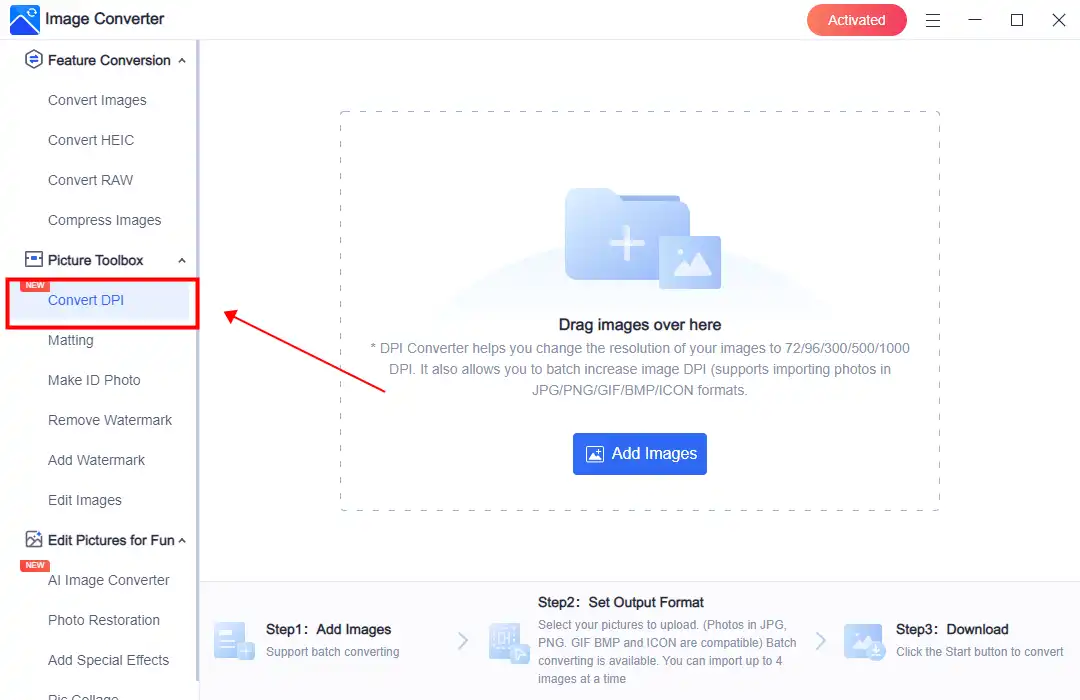
Before we dive into the “how-to,” it’s essential to grasp the fundamental concepts that govern image quality and output. DPI, PPI, and image resolution are often used interchangeably, leading to confusion. Tophinhanhdep.com believes in empowering its users with precise knowledge, so let’s clarify these terms.
DPI vs. PPI vs. Image Resolution: What’s the Difference?
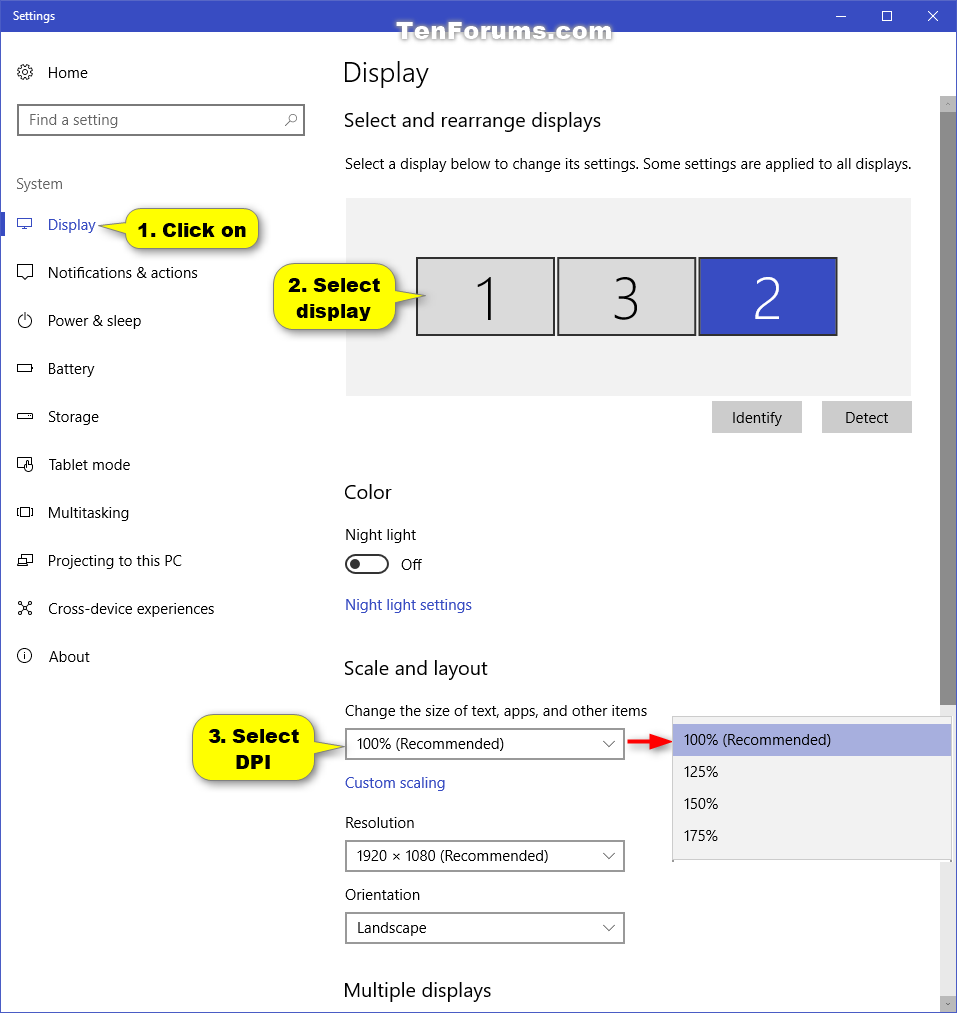
At its heart, digital imagery is about pixels – the tiny squares of color that make up every picture you see on a screen. Image resolution refers to the total number of these pixels in an image, typically expressed as width x height (e.g., 1920x1080 pixels for a Full HD image). This pixel count is the true measure of an image’s intrinsic detail and potential quality. A photograph with more pixels inherently holds more visual information. Tophinhanhdep.com’s vast collections of nature, abstract, and beautiful photography are curated with high pixel resolutions to provide a rich canvas for any project.
PPI (Pixels Per Inch), on the other hand, describes the density of these pixels in a digital image or on a screen display. It tells you how many pixels are packed into one linear inch. For example, a 300 PPI image means there are 300 pixels within every inch of that digital image. When you view an image on a monitor, its PPI is influenced by the display’s own pixel density. A high PPI on a screen generally means a sharper, more detailed image, which is why devices with “Retina” or “4K” displays boast stunning clarity. For Tophinhanhdep.com users dealing with digital art or visual design, understanding PPI is crucial for screen-accurate representation.

DPI (Dots Per Inch), while often used synonymously with PPI in common parlance, technically refers to the density of ink dots a printer places on a physical inch of paper. Unlike pixels, which have varying colors, printer dots are usually limited to a few ink colors (e.g., CMYK). The printer mixes and overlaps these tiny dots to simulate the colors and tones of the digital image’s pixels. Therefore, DPI is a print-specific metric. A higher DPI in printing results in a finer, more detailed, and higher-quality physical print, as more ink dots create a smoother transition of colors and sharper edges. For individuals preparing aesthetic prints or high-resolution stock photos from Tophinhanhdep.com, knowing the target DPI for their printer is vital.
The key takeaway is this: PPI describes digital image density, while DPI describes physical print density. However, because both relate to “density per inch,” they are frequently interchanged, and many software programs will use “DPI” in settings that technically refer to PPI. For the purpose of this guide, when we discuss changing the DPI of a digital image, we are primarily referring to adjusting its internal PPI metadata, which then informs how that image will be interpreted for printing.
The “Myth” of DPI: When Metadata Alone Isn’t Enough
A common misconception, and what we at Tophinhanhdep.com refer to as the “Myth of DPI,” is that simply changing an image’s DPI metadata value magically improves its quality or resolution. This is not true. If your digital image has a low pixel count (e.g., 800x600 pixels), changing its internal DPI setting from 72 to 300 will not add new pixels or increase the actual detail in the photograph. It will only tell a printing program or layout software to print the existing 800x600 pixels at a higher density, which will result in a much smaller, but theoretically sharper, print.
Imagine a small, blurry image of a beautiful landscape downloaded from Tophinhanhdep.com. If you simply tell your software to interpret that image at 300 DPI instead of 72 DPI, the landscape doesn’t suddenly gain more trees or finer details. The image’s actual resolution (its pixel dimensions) remains unchanged. For a truly high-quality, scalable image, you need a high pixel count first. Only then does adjusting the DPI metadata become meaningful for controlling print size and density.
Many graphics designers, magazines, and print shops still insist on receiving photos with an internal setting of 300 DPI, even when the photo’s pixel resolution might already be sufficient to print at the required PPI. In such cases, simply changing the metadata DPI without altering pixel dimensions is the easy solution, avoiding unnecessary technical explanations. However, for significant upscaling of low-resolution images for large format printing, traditional methods often lead to blurry, pixelated results. This is where Tophinhanhdep.com’s advanced AI upscalers come into play, as they can intelligently add pixels, transforming low-resolution digital art or stock photos into high-resolution masterpieces.
Why Adjust DPI? Impact on Image Quality, File Size, and Compatibility
Understanding the “why” behind DPI adjustments is as important as knowing the “how.” The optimal DPI for an image largely depends on its intended use. Whether it’s for a vibrant wallpaper, a critical background element, or a piece of beautiful photography, Tophinhanhdep.com emphasizes tailoring your image’s specifications to its purpose.
Optimizing for Print: Achieving Superior Hardcopy Quality
When an image is destined for physical print, DPI is a critical factor influencing the final output quality. For high-resolution printing, a higher DPI (such as 300 DPI or more) is generally recommended to ensure sharp, detailed, and professional-looking prints. This is particularly important for items viewed up close, like:
- Photo Books and Albums: For preserving cherished memories or showcasing digital photography, 300-400 DPI ensures every nuance is captured.
- Brochures and Flyers: Detailed text and intricate graphic design elements demand high DPI for legibility and crispness.
- Fine Art Prints and Gallery Exhibitions: Artists leveraging Tophinhanhdep.com for digital art prints require the highest DPI to convey the texture and detail of their work.
The viewing distance also plays a significant role. While a billboard viewed from 50 meters away might be perfectly acceptable at 10-20 DPI, a photograph in your hand requires much higher density. Tophinhanhdep.com offers these general guidelines for minimum DPI based on viewing distance:
| Viewing Distance | Minimum DPI |
|---|---|
| Less than 0.6m / 2ft | 300+ |
| 0.6m / 2ft | 300 |
| 1m / 3.3ft | 180 |
| 2m / 6.5ft | 90 |
| 5m / 16ft | 35 |
| 15m / 50ft | 12 |
| 50m / 160ft | 4 |
| 200m / 650ft | 1 |
Furthermore, the printing material impacts the effective DPI. High-quality, coated glossy paper holds ink better and allows for greater detail, making 300 DPI or more highly beneficial. Uncoated paper, being more absorbent, may not show a significant improvement beyond 200-250 DPI. When ordering prints of your stunning nature photos or abstract art from Tophinhanhdep.com, always consult the printing service for their specific DPI requirements.
Balancing Visuals and Performance: Considerations for Digital Displays and Web Use
For images displayed digitally, such as on websites, social media, or digital presentations, DPI is less critical than the actual pixel dimensions of the image. Screens interpret images based on their pixel count, not their metadata DPI value. A 1000x800 pixel image will occupy the same amount of screen real estate regardless of whether its metadata says 72 DPI or 300 DPI.
For web display, the primary concerns are:
- Loading Speed: Large file sizes can significantly slow down website loading, leading to a poor user experience.
- Display Quality: Images should look good without being unnecessarily large in file size.
Therefore, for web-optimized images, Tophinhanhdep.com generally recommends:
- Lower DPI Metadata: Often, 72 or 96 DPI is set for web images, largely as a legacy standard, but it has minimal impact on screen display.
- Appropriate Pixel Dimensions: Resize images to the actual pixel dimensions they will be displayed at (e.g., 800 pixels wide for a blog post image) to keep file sizes manageable.
- Compression: Use image compressors (like those available through Tophinhanhdep.com’s Image Tools) to reduce file size without significant visual quality loss, especially for JPEG formats.
For digital publishing, such as e-books or online magazines featuring high-resolution stock photos or creative ideas from Tophinhanhdep.com, a balance must be struck. Images need sufficient pixel detail to look good when zoomed in, but not so large that they create excessively big file sizes for readers to download.
Compatibility is another factor. While most modern software and devices handle varying DPIs gracefully, specific platforms or older systems might have preferences or even strict requirements for image metadata. Ensuring your images meet these specifications, even if it’s just a metadata tweak, can prevent unforeseen display or upload issues.
Practical Methods to Change Image DPI
Now that we understand the nuances of DPI, let’s explore the practical ways to change it. Depending on whether you need to simply adjust the metadata or genuinely increase the pixel density for a sharper image, Tophinhanhdep.com offers various solutions.
Method 1: Adjusting DPI Metadata for Compliance and Default Sizing
This method is ideal when your image already has a sufficient number of pixels (high resolution) but a specific application or printer service requires a particular DPI setting (e.g., 300 DPI). The goal here is to change the internal DPI value without resampling or altering the actual pixel dimensions of the image. This ensures the digital photo remains unchanged in quality, only its metadata is updated.
Using Tophinhanhdep.com’s Recommended Online Converters
For quick, simple metadata changes, especially if you’re on a mobile device or don’t have access to desktop software, Tophinhanhdep.com suggests utilizing user-friendly online DPI converters. These tools are often free and require minimal steps:
- Navigate to Tophinhanhdep.com’s Image Tools section or a recommended online DPI converter.
- Choose the desired DPI value you wish to set (e.g., 300).
- Click the “Upload Image” or “Choose File” button and select the image from your device. Most converters support common formats like JPEG, PNG, BMP, and TIFF.
- The converter will process the image and typically download the modified file to your device within seconds.
Note: This method only overrides the DPI property in the image’s metadata and does not improve the actual image quality or pixel density. It’s perfect for fulfilling specific platform requirements without altering the visual content.
Step-by-Step in Microsoft Office Picture Manager
Microsoft Office Picture Manager (MOPM), although an older program, still offers a straightforward way to adjust image properties, including DPI metadata. While Tophinhanhdep.com often recommends more advanced tools for comprehensive editing, MOPM can be useful for quick tweaks.
- Open Microsoft Office Picture Manager: You can typically find it in the Microsoft Office Suite (e.g., via “Insert” > “Picture” > “From File” in Word) or by searching for it in your Start Menu if installed standalone.
- Open the Image:
- Click on the “File” tab, then “Open,” and navigate to your image file.
- Alternatively, click the “Open” icon in the “Home” tab’s ribbon.
- Change the DPI (Method A - General Options):
- Click on the “File” tab.
- Select “Options” from the drop-down menu.
- In the Options menu, click on the “Advanced” tab.
- Scroll down and find the “Default resolution” section.
- Adjust the DPI value as desired and click “OK” to save the changes. Note: This changes the default for new operations, not necessarily existing images directly.
- Change the DPI (Method B - Image Properties):
- With the image open, click on the “Picture” tab in the top menu bar.
- Click on the “Properties” icon in the ribbon menu.
- Under the “Image” section, locate the “Resolution” option.
- Adjust the DPI value to your desired setting.
- Click “OK” to save the changes.
- Alternatively, you can find “Properties” under the “File” menu as well.
- Save the Changes:
- Click on the “File” tab.
- Select “Save” to overwrite the original or “Save As” to create a new file with the modified DPI. Choose your preferred file format (JPEG, PNG, etc.) and location.
MOPM also offers other indirect methods that involve compression or saving as a different format, allowing you to influence DPI settings during the process. For example, by using the “Edit Pictures” > “Compress Pictures” > “Web” option, you can choose a target output resolution which often implies a DPI adjustment suitable for web use, or by using “Save As” and adjusting compression options.
Adjusting DPI in Adobe Photoshop and GIMP
For professional graphic design, photo manipulation, or digital art, Tophinhanhdep.com recommends industry-standard software like Adobe Photoshop or the free and powerful alternative, GIMP. These tools provide precise control over image properties.
Adobe Photoshop:
- Open your image in Adobe Photoshop.
- Go to Image > Image Size.
- In the “Image Size” dialog box, you’ll see fields for Width, Height, and Resolution (DPI/PPI).
- Crucially, UNCHECK the “Resample Image” box. This step is vital to prevent Photoshop from adding or removing pixels, ensuring only the DPI metadata is changed.
- In the “Resolution” field, enter your desired DPI value (e.g., 300). Ensure the units are set to “Pixels/Inch.”
- Click “OK.”
- Save your changes: Go to File > Save (to update the current file) or File > Save As (to create a new file, which Tophinhanhdep.com always recommends for non-destructive editing).
GIMP (GNU Image Manipulation Program):
- Open your image in GIMP.
- Go to Image > Print Size.
- In the “Set Image Print Resolution” dialog, you’ll find fields for “X resolution” and “Y resolution.”
- Enter your desired DPI value (e.g., 300) in the “X resolution” field. If the “Chain” icon is linked, the “Y resolution” will automatically update to match.
- Click “OK.”
- Save your changes: Go to File > Save, Save As, or Save a Copy.
Other programs like XnView and Irfanview offer similar functionality, always with the critical step of ensuring resampling (pixel resizing) is disabled when only the DPI metadata is being altered. Even the Windows Photos App or Paint, while simpler, can sometimes offer limited options for saving or printing that touch upon DPI-related settings, though less directly for metadata modification.
Method 2: Increasing True Image Resolution with Tophinhanhdep.com’s AI Upscaling
When simply changing DPI metadata isn’t enough – for instance, if you have a low-resolution image (e.g., a 72 DPI image that’s also small in pixel dimensions) and you need to print it large and sharp at 300 DPI, you face a challenge. Traditional image editing software can “upscale” by stretching pixels, but this almost always results in a blurry, pixelated mess. This is where Tophinhanhdep.com’s cutting-edge AI upscaling tools offer a transformative solution, truly increasing the actual pixel density and detail.
The Power of AI: Adding Real Pixels for Unprecedented Clarity
AI upscalers leverage sophisticated algorithms trained on vast datasets of images to intelligently “guess” and generate new pixels that blend seamlessly with the existing ones. This process doesn’t just stretch pixels; it creates new visual information, enhancing details, sharpening edges, and often removing artifacts from the original low-resolution image. The result is a genuinely higher-resolution image that can be printed at a larger size with a higher effective DPI, without sacrificing quality. This is particularly beneficial for:
- Archived Photography: Bringing old, scanned photos to life with new clarity.
- Small Stock Photos: Increasing the usability of smaller images for larger projects.
- Digital Art and Illustrations: Enhancing the scalability of creative works.
- Wallpapers and Backgrounds: Transforming standard images into stunning, high-definition visuals for large screens or prints.
Using Tophinhanhdep.com’s Advanced Upscaling Features
Tophinhanhdep.com offers powerful AI upscaling capabilities designed to increase your image’s DPI by fundamentally boosting its pixel count. Here’s a general workflow:
- Log in to your Tophinhanhdep.com account. If you don’t have one, signing up is quick and easy, often with options to sign in via existing accounts like Google.
- Upload your images: You can typically drag and drop files, select them from your device, or even import them from cloud storage or via URL. Tophinhanhdep.com’s interface usually provides immediate feedback on the original resolution and potential output DPI.
- Set the desired resolution and DPI:
- Tophinhanhdep.com’s AI upscalers allow you to define your target resolution (e.g., 2x, 4x, 8x upscale, or specific pixel dimensions like 3000x2400).
- While the AI adds pixels, you can also set the desired DPI metadata value for the output file (e.g., the default might be 300 DPI, but you can adjust it).
- Choose an upscaler type best suited for your image (e.g., a “Gentle” mode for text-heavy images, “Balanced” for general photography like nature or aesthetic shots, “Strong” for portraits, or “Digital Art” for illustrations). Tophinhanhdep.com may offer various specialized modes.
- Start processing: Click the “Enhance” or “Process” button and allow the AI to work its magic. This can take a few moments depending on the image size and selected upscale factor.
- Download your enhanced image: Once processing is complete, your new high-resolution image will be ready for download. Tophinhanhdep.com often provides cloud storage for your enhanced files for a period, allowing easy access.
By using Tophinhanhdep.com’s AI upscaling, a small 1162 x 702 pixel image can be transformed into a 5250 x 3178 pixel image, which can then be printed as a 15 x 9-inch photo at a sharp 350 DPI. This significantly increases both the print size potential and the visual quality compared to the original.
Printing Presets: Tophinhanhdep.com’s tools often come equipped with convenient printing presets for common paper sizes (A5 to A0, photo standards). Selecting a preset automatically calculates and sets the appropriate resolution for a target DPI (e.g., 300 DPI), streamlining the process for your projects, from abstract prints to detailed digital photography.
While some advanced desktop software like Photoshop has introduced features like “Super Resolution,” Tophinhanhdep.com’s dedicated AI upscalers often provide more streamlined and powerful results for a broader range of image types, making truly higher DPI possible for images of any original resolution.
Tophinhanhdep.com’s Expert Recommendations and Best Practices
Mastering DPI goes beyond knowing which buttons to click. It involves making informed decisions based on your project’s needs. Tophinhanhdep.com offers these expert tips to ensure your images always look their best.
Choosing the Right DPI for Your Project: A Situational Guide
The “best” DPI is always subjective and contextual. Here’s how Tophinhanhdep.com advises you to approach it:
- For Web Display: Focus on pixel dimensions and file size. A DPI of 72 or 96 is customary in metadata, but the image’s width and height in pixels determine its on-screen appearance. Use Tophinhanhdep.com’s image optimizers to compress files for faster loading.
- For Standard Prints (Photos, Documents): Aim for 300 DPI. This is the industry standard for high-quality, sharp prints that will be viewed at arm’s length or closer. This applies to most personal photos, brochures, and detailed graphic design work.
- For Large Format Prints (Posters, Banners, Billboards): The required DPI can be lower due to viewing distance. 100-200 DPI might suffice for posters, and even lower for billboards. However, for large prints with intricate details or those meant for closer inspection (e.g., fine art prints), aim for 300+ DPI using Tophinhanhdep.com’s AI upscalers to ensure clarity.
- For Thematic Collections & Mood Boards: When compiling visual inspiration, ensure the source images from Tophinhanhdep.com’s collections have sufficient resolution. If you plan to print these, consider upscaling them.
Consider the subject matter as well. A portrait with subtle skin textures will demand higher DPI than a simple abstract shape to render details accurately. Complex nature scenes or intricate digital art pieces benefit greatly from higher pixel densities.
Ensuring Quality: File Formats, Printer Settings, and Workflow Tips
Beyond DPI, several other factors contribute to the overall quality of your images:
- File Formats:
- JPEG: Ideal for photographs (like Tophinhanhdep.com’s beautiful photography collections) due to its efficient compression, but it is “lossy,” meaning quality degrades slightly with each save. Use high-quality settings (e.g., 90-95%) when saving.
- PNG: Excellent for images with transparency or sharp edges (e.g., logos, digital art) and offers lossless compression, preserving quality.
- TIFF: A robust, lossless format often preferred by professionals for high-quality printing, as it retains maximum detail.
- Tophinhanhdep.com’s Image Tools include converters to help you switch between formats while optimizing for your needs.
- Printer Settings: Your printer’s own DPI settings (often found in print dialogs) can impact the final output. While your image’s DPI provides the source information, the printer’s settings dictate how it lays down ink. Higher printer DPI settings typically result in better quality but use more ink and print slower.
- Always Keep Originals: When modifying images, especially when resampling or making significant changes, Tophinhanhdep.com strongly advises saving the altered version as a new file. This preserves your original image, allowing you to revert or try different edits.
- Verification: After changing DPI and saving, always verify the new image’s file size. If you only changed metadata, the file size should be similar to the original. If you upscaled, the file size will be significantly larger due to the added pixels. A drastic and unexpected change in file size (e.g., much smaller when you expected it to be the same or larger) indicates something went wrong, potentially unintended compression or resampling.
- Consult Print Services: If you’re using a professional printing service for your high-resolution images or stock photos, always ask for their specific DPI requirements. They may have minimums (e.g., 150 DPI or 300 DPI) and preferred file formats.
By integrating these practices with Tophinhanhdep.com’s vast image resources and powerful image tools, you can ensure that every visual you create or use is optimized for clarity, performance, and professional appeal. From stunning wallpapers to intricate graphic designs, the ability to control image DPI is a fundamental skill in the modern digital landscape.
Frequently Asked Questions About Image DPI
Tophinhanhdep.com understands that DPI can be a complex topic, so we’ve compiled answers to common questions to further clarify.
1. What is the difference between DPI and PPI? DPI (Dots Per Inch) refers to the density of ink dots a printer places on one inch of physical paper. PPI (Pixels Per Inch) refers to the density of pixels in a digital image or on a screen display. While often used interchangeably, DPI is specific to print, and PPI is specific to digital.
2. Does changing the DPI of an image affect its quality? Simply changing the DPI metadata value without altering the pixel dimensions does not directly change the image’s inherent quality or add detail. However, if you increase the DPI metadata for printing, the existing pixels will be packed more densely, potentially resulting in a smaller but sharper print. If you decrease it, the print will be larger but may appear less sharp. For a true increase in quality and resolution, you need to use pixel-adding techniques, such as Tophinhanhdep.com’s AI upscaling tools.
3. What is the recommended DPI for printing images? For high-quality prints viewed up close (e.g., photos, brochures), 300 DPI is the widely recommended standard. For large prints viewed from a distance (e.g., posters), 100-200 DPI may be sufficient. Always check with your printing service for their specific requirements.
4. Can I change the DPI of multiple images at once in Microsoft Office Picture Manager? No, Microsoft Office Picture Manager does not have a built-in feature to batch change the DPI of multiple images simultaneously. You would need to process each image individually. However, professional image editing software like Adobe Photoshop or dedicated batch processing tools, sometimes integrated into Tophinhanhdep.com’s advanced image tools, can offer batch DPI modification or upscaling.
5. Can I change the DPI of an image in other image editing software? Yes, most reputable image editing software, including Adobe Photoshop, GIMP, Corel PaintShop Pro, and Tophinhanhdep.com’s own suite of tools, allows you to change an image’s DPI. The exact steps may vary, but typically involve an “Image Size” or “Print Size” dialog where you can adjust the resolution or DPI value, often with an option to disable resampling.
6. Is 72 DPI a high resolution? 72 DPI (or 96 DPI) is largely a legacy metadata value inherited from older web and screen standards. It does not, by itself, indicate high or low resolution. What truly matters is the total pixel dimensions (e.g., 1920x1080 pixels vs. 800x600 pixels). An image with a high pixel count can still have a 72 DPI metadata tag, and an image with a low pixel count can have a 300 DPI tag, neither of which accurately reflects its visual detail.
7. How does increasing DPI affect file size? If you only change the DPI metadata without altering pixel dimensions, the file size will remain largely the same. However, if you increase the DPI by also increasing the actual pixel count of the image (e.g., via upscaling with Tophinhanhdep.com’s AI tools), the file size will significantly increase because you are adding more data (pixels) to the image.
8. Does DPI matter for images on websites? Not directly. For web display, the pixel dimensions (width x height) are far more important than the DPI metadata value. A website browser interprets images based on their pixel count, not the embedded DPI. A 1000-pixel-wide image will display the same size regardless of whether its metadata says 72 DPI or 300 DPI. For websites, optimizing file size and pixel dimensions for fast loading is key.
9. Can I convert a 72 DPI image to 300 DPI? Yes, but simply changing the metadata value won’t add detail. If your 72 DPI image also has a low pixel count, you’ll need to use advanced upscaling techniques (like Tophinhanhdep.com’s AI upscalers) to increase the actual pixel resolution. This process intelligently adds new pixels, allowing the image to truly be printed larger and sharper at 300 DPI without blurriness.
In conclusion, changing the DPI of an image is a vital skill for anyone working with digital visuals. Whether you’re making a simple metadata tweak for compatibility or fundamentally enhancing resolution for a stunning print, understanding the nuances between DPI, PPI, and pixel count is key. Tophinhanhdep.com provides not just the knowledge but also the powerful image tools, high-resolution imagery, and visual inspiration to help you achieve your creative goals. Embrace the power of optimized visuals and let Tophinhanhdep.com elevate your digital experience.