Mastering Image Resolution: A Comprehensive Guide to Changing and Optimizing Your Visuals with Tophinhanhdep.com
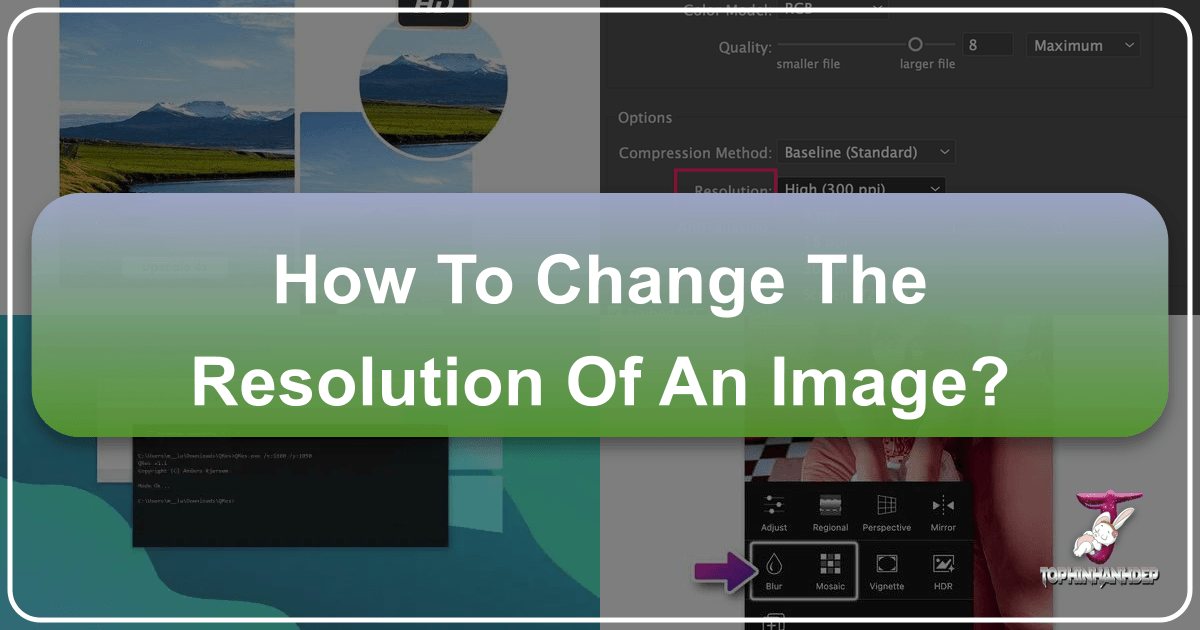
In the dynamic world of digital imagery, the term “resolution” is constantly thrown around, often with varying degrees of understanding. For anyone who interacts with digital photos—from casual photographers sharing memories online to professional designers crafting intricate visuals—comprehending and manipulating image resolution is a fundamental skill. At Tophinhanhdep.com, we specialize in everything visual, from stunning Wallpapers and Aesthetic Backgrounds to High-Resolution Photography and powerful Image Tools. This extensive guide will delve deep into the nuances of image resolution, explaining how to change it, why it matters, and how Tophinhanhdep.com empowers you to achieve visual perfection across all your projects.
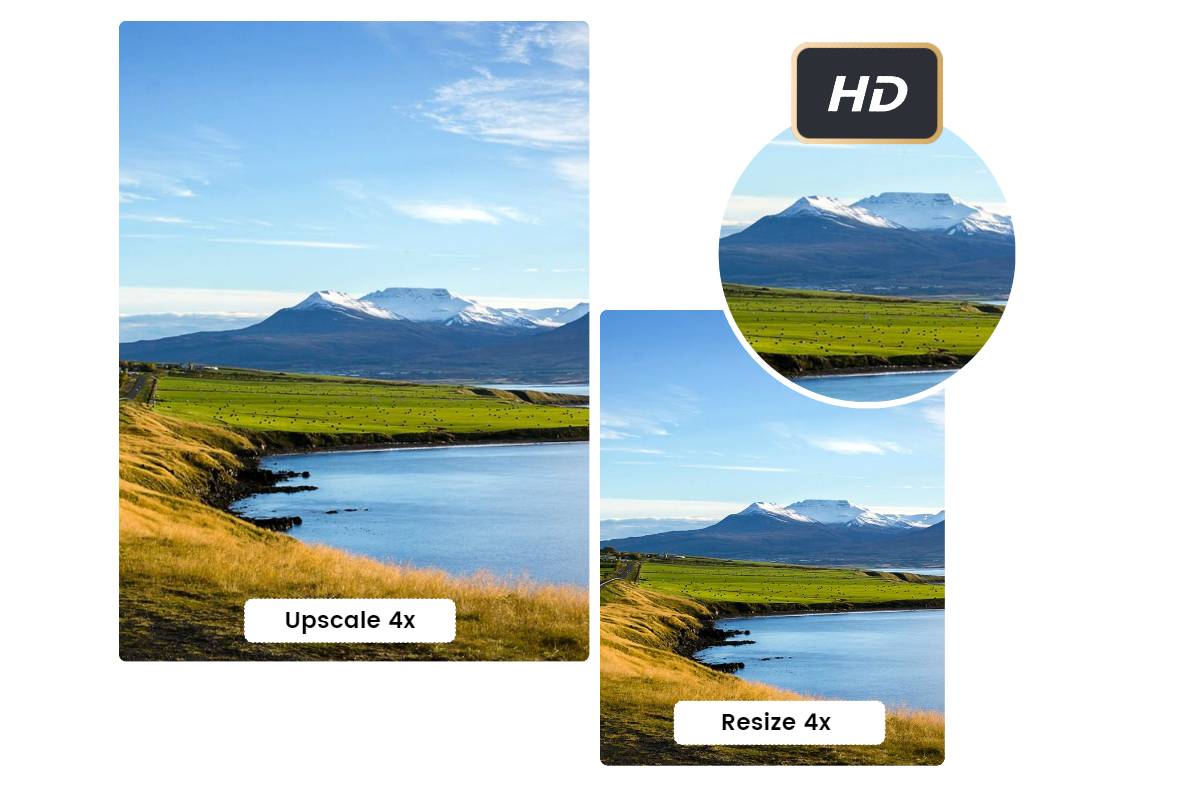
Understanding the Essence of Image Resolution
Before we jump into the “how-to,” it’s crucial to grasp what image resolution truly signifies and why it holds such paramount importance in the digital realm.
What is Image Resolution? The Pixel Perspective
At its core, image resolution refers to the level of detail an image holds. In digital photography and visual design, this detail is measured by pixels. A pixel (short for “picture element”) is the smallest individual point of color in a digital image. When you see an image on a screen or in print, you are seeing a grid of countless tiny pixels.

Image resolution is typically expressed as a set of dimensions, such as “1920x1080 pixels” or “3000x2000 pixels.” The first number represents the width in pixels, and the second represents the height. A higher number of pixels generally indicates a higher resolution, meaning the image contains more visual information and can display finer details.
Beyond simple pixel dimensions, resolution is also often discussed in terms of Pixels Per Inch (PPI) for digital displays or Dots Per Inch (DPI) for printed materials.
- PPI: This dictates how many pixels are packed into one inch of screen space. A higher PPI on a digital display means a sharper, more detailed image.
- DPI: This refers to the number of ink dots a printer can place within one inch of paper. For high-quality prints, a higher DPI (often 300 DPI) is desired to prevent pixelation.
Understanding these distinctions is vital because an image with high pixel dimensions might still appear low-quality if its PPI/DPI is mismatched with its intended output (e.g., a huge image meant for a billboard printed on a small business card with too few dots per inch).
Why Does Resolution Matter for Your Images?
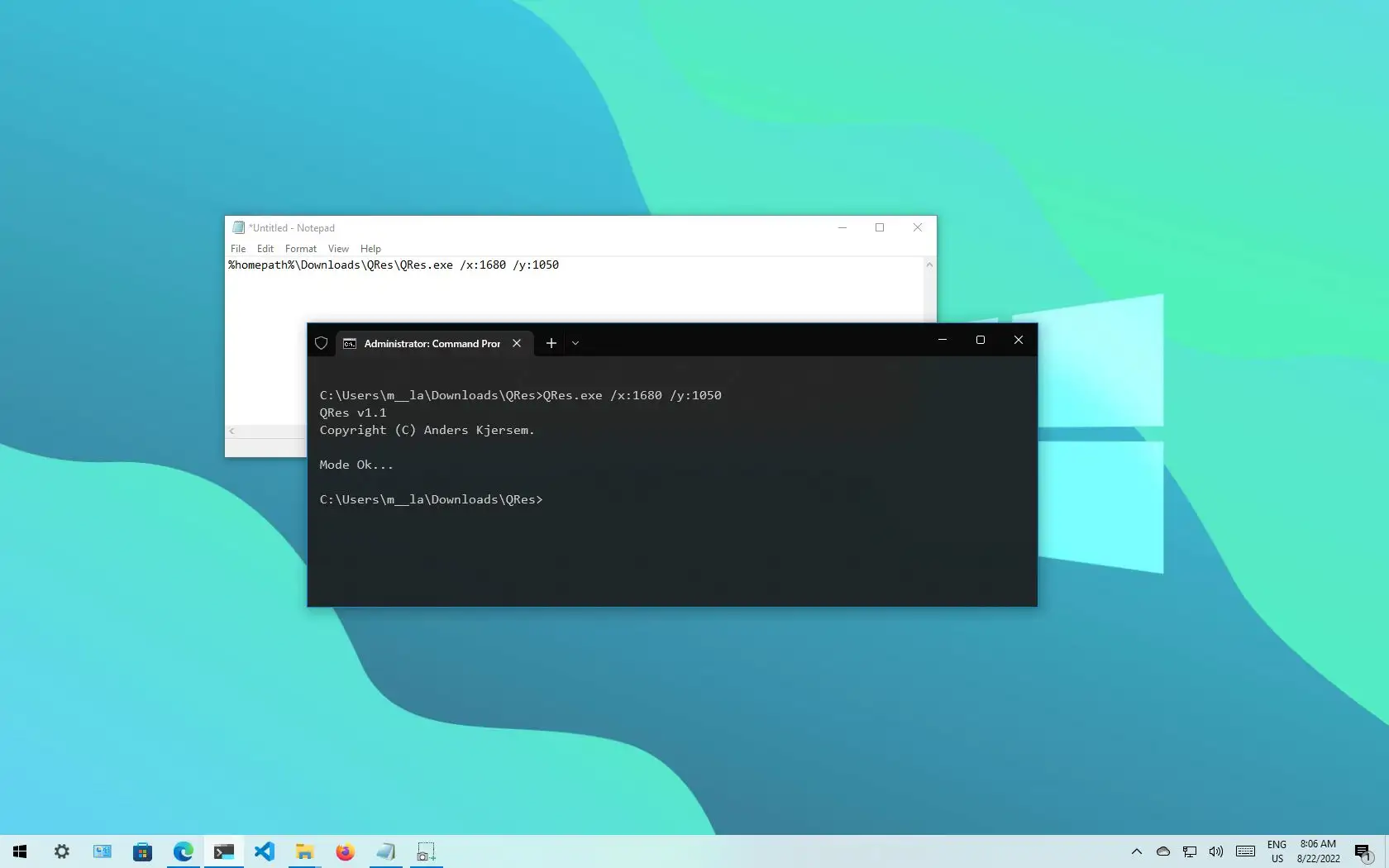
The resolution of an image directly impacts its visual quality, file size, and suitability for different applications. For the diverse range of visuals hosted and created on Tophinhanhdep.com, resolution is a non-negotiable factor:
- For Wallpapers and Backgrounds: High-resolution images ensure that wallpapers and backgrounds look crisp and clear across various screen sizes, from smartphones to large desktop monitors. Low-resolution images would appear pixelated and detract from the aesthetic experience Tophinhanhdep.com strives to provide.
- For Aesthetic, Nature, Abstract, Sad/Emotional, and Beautiful Photography: The very essence of “Beautiful Photography” hinges on detail and clarity. High resolution preserves the nuances of light, texture, and emotion, which is paramount for our curated collections. A landscape photograph loses its grandeur if pixelated; an abstract piece loses its intricate patterns.
- For Professional and Stock Photos: In the realm of Digital Photography and Stock Photos, high resolution is a standard requirement. Professionals demand images that can be used for large prints, detailed Graphic Design, and Photo Manipulation without loss of quality. Tophinhanhdep.com’s High Resolution photo offerings cater specifically to this need, ensuring versatility for our users.
- For Visual Design and Digital Art: Graphic Designers and Digital Artists rely on high-resolution canvases to create sharp, professional-grade output. When performing Photo Manipulation or crafting Creative Ideas, starting with a high-resolution base image provides maximum flexibility and prevents quality degradation during scaling or complex edits.
- For Image Inspiration & Collections: When building Mood Boards or Thematic Collections, consistent and appropriate resolution ensures a cohesive and professional presentation. Whether it’s for Trending Styles or specific Photo Ideas, having images at the right resolution enhances the overall visual impact.
In essence, resolution is the bedrock of image quality. It dictates whether an image looks sharp or blurry, professional or amateurish, and whether it can fulfill its intended purpose across various digital and print mediums.
Why You Might Need to Change Image Resolution
There are numerous practical reasons why you might need to adjust the resolution of an image. The challenge often arises when an image’s current resolution doesn’t match the requirements of its intended use, as one anonymous user discovered when their “resolution is too low” error prevented them from uploading photos for custom mugs.
Common Scenarios for Resolution Adjustment
Understanding these common scenarios will help you determine the best approach for modifying your images.
- Website Uploads and Social Media: Many websites and social media platforms have specific resolution and file size limits. Uploading an image that is too high-resolution can lead to slow loading times or automatic, often sub-optimal, compression by the platform. Conversely, images with “too low” resolution will appear blurry or pixelated, detracting from your online presence. For instance, Tophinhanhdep.com recommends optimizing images for various social media needs like Facebook covers, Instagram stories, or YouTube thumbnails to avoid awkward cropping and ensure fast loading.
- Printing: Whether you’re creating custom photo mugs, posters, business cards, or large art prints, printing requires a significantly higher resolution (often 300 DPI) than digital display (typically 72-96 PPI). An image that looks fine on screen might appear pixelated when printed if its resolution isn’t adequate for the print size. Adjusting resolution for print often involves distinguishing between “pixel dimensions” and “document size.”
- Storage and Performance: Very high-resolution images can have large file sizes, consuming significant storage space on your device or cloud. For web applications, large image files can slow down website loading times, impacting user experience and SEO. Tools like Tophinhanhdep.com’s Compressors and Optimizers work hand-in-hand with resolution adjustments to achieve the perfect balance between quality and file size.
- Digital Signage and Specific Displays: Certain digital displays, such as university digital signage, require specific resolutions (e.g., 1920x1080 pixels) to display content correctly and without distortion. Resizing images to match these precise dimensions ensures your visuals are presented as intended.
- Visual Design and Digital Art Projects: Graphic Designers and Digital Artists frequently resize images to fit layouts, composite multiple elements, or prepare files for specific output formats. Starting with a higher resolution often provides more flexibility for manipulation, while the final output may require downscaling for web use or specific print dimensions.
Practical Methods for Adjusting Image Resolution
Changing image resolution can be accomplished through various tools, ranging from simple built-in operating system utilities to sophisticated professional software and advanced online platforms. Tophinhanhdep.com integrates many of these functionalities to streamline your workflow.
Utilizing Built-in Operating System Tools (Windows)
For basic resolution adjustments on Windows PCs, you don’t always need complex software. The operating system provides straightforward options.
Checking Image Resolution
Before making any changes, it’s good practice to check the current resolution of your image.
- Browse to the image: Using a Windows Explorer window, navigate to the image file.
- Access Properties: Right-click on the image file, then click “Properties.”
- View Details: Click the “Details” tab.
- Check Dimensions: Look for the “Dimensions” field to see the image’s pixel resolution (e.g., 1920x1080).
Resizing with Microsoft Paint
Microsoft Paint is a simple, pre-installed tool that can handle basic image resizing.
- Open the image: Right-click the photo, select “Open with,” and choose “Paint.”
- Access Resize: In the “Home” tab of Paint, click the “Resize” button (usually found in the “Image” group).
- Choose Pixels: In the Resize and Skew dialog box, select the “Pixels” radio button.
- Enter Dimensions: Enter your desired “Width” and “Height” in pixels. It’s often best to keep the “Maintain aspect ratio” checkbox selected to prevent distortion.
- Apply and Save: Click “OK” to apply the changes, then “File” > “Save As” to save the resized image (preferably as a new file to preserve the original).
Important Note: As advised by many experts, changing resolution in basic tools like Paint can sometimes result in lower quality, especially when enlarging an image significantly.
Resizing with the Windows Photos App
The built-in Photos app in Windows 10 and later offers a more intuitive resizing experience.
- Open the image: Double-click the image file. It should open in the Photos app by default. If not, right-click, select “Open with,” and choose “Photos.”
- Access Resize: Click the “…” (three-dot) icon at the top of the image window, then click “Resize image.”
- Select Pixel Option: Choose “Define custom dimensions” or similar option if available, then make sure the “Pixels” option is selected.
- Enter Dimensions: Enter the required “Width” of the image. The “Height” field will typically update automatically to maintain the aspect ratio.
- Adjust Quality: Move the “Quality” slider to 100% (or your desired level) to minimize compression artifacts, though this may increase file size.
- Save: Click “Save,” choose a location, and save the resized image. For example, if resizing for a digital display, you might target 1920x1080px as per specific guidelines.
Employing Professional Image Editing Software (Adobe Photoshop)
For more precise control, advanced features, and professional results, dedicated image editing software like Adobe Photoshop is the industry standard.
The Image Size Dialogue
Photoshop provides comprehensive tools for resolution adjustment:
- Open the image: Launch Photoshop, then go to “File” > “Open” and select your image.
- Access Image Size: Navigate to the “Image” menu at the top, then select “Image Size.” This will open a dialog box with detailed options.
Pixel Dimensions vs. Document Size
The “Image Size” dialog box presents two main sections:
- Pixel Dimensions: This shows the current width and height of your image in pixels. When you change these values, you are directly changing the amount of pixel data in your image.
- Document Size: This displays the physical dimensions (e.g., inches, centimeters) and resolution (PPI/DPI) of your image for print. Changing these values without affecting “Pixel Dimensions” means you are just telling the software how large to print the existing pixel data.
Resampling and Maintaining Aspect Ratio
Crucial settings within the “Image Size” dialog include:
- Constrain Proportions: Always keep this checkbox selected unless you specifically intend to stretch or distort your image. It ensures that when you change one dimension (width or height), the other automatically adjusts to maintain the original aspect ratio.
- Resample Image: This checkbox is critical.
- If checked: Photoshop will add or remove pixels to meet the new dimensions. This is known as “resampling.” When enlarging, Photoshop “interpolates” new pixels, which can lead to a loss of sharpness or detail (known as pixelation) if overdone. When shrinking, it removes pixels.
- If unchecked: Photoshop will only change the “Document Size” and “Resolution” (PPI/DPI) without altering the actual number of pixels. This is ideal when preparing an image for print at a specific physical size and resolution without changing its digital pixel count.
- Resampler Settings: When “Resample Image” is checked, you can choose an interpolation method:
- Bicubic Sharper: Often best for making images smaller, as it retains detail.
- Bicubic Smoother: Generally better for making images larger, as it produces a smoother (less pixelated) result, though some detail might be lost.
- Other options like “Preserve Details 2.0” (for enlargement) offer even more sophisticated interpolation.
After making your adjustments, click “OK” and then “File” > “Save As” to save your changes.
Harnessing Online Tools and AI Upscalers with Tophinhanhdep.com
For users who prefer not to install software or need quick, powerful adjustments, online tools and AI-powered upscalers have become indispensable. Tophinhanhdep.com offers advanced Image Tools that simplify this process.
The Ease of Online Resolution Changers
Tophinhanhdep.com’s resolution changer provides a user-friendly interface for instant image resizing.
- Upload Your Image: Simply visit the Tophinhanhdep.com Image Tools section, select the resolution changer, and upload the image you wish to resize.
- Adjust Resolution: Use intuitive sliders or input fields to specify your desired dimensions in pixels or percentages. The tool automatically maintains the aspect ratio by default, ensuring your image isn’t distorted.
- Batch Resizing: One significant advantage of Tophinhanhdep.com’s online tool is the ability to batch resize multiple images simultaneously, a huge time-saver for large collections of Wallpapers, Stock Photos, or images for a Mood Board.
- Format Flexibility: Whether you need to change PNG resolution or change JPG resolution, our tool handles various file types effortlessly, preserving quality.
AI Upscaling for Quality Enhancement
One of the most exciting advancements in image manipulation is AI Upscaling. Traditional resizing methods, especially enlargement, often lead to pixelation and blurriness. Tophinhanhdep.com’s AI Upscalers utilize artificial intelligence to intelligently add new pixels and enhance detail, effectively boosting image resolution to 4K or even higher without the typical quality loss.
- How it Works: AI algorithms analyze the image, detect patterns and textures, and then intelligently “create” new pixels that seamlessly blend with the existing data, restoring detail and sharpness.
- Ideal for: This is particularly beneficial for lower-resolution historical photos, images from older cameras, or any visual that needs to be prepared for large-format printing or high-definition displays where quality is paramount, such as “Beautiful Photography” in our collections.
Safe and Convenient Processing
Tophinhanhdep.com prioritizes user experience and security:
- Your Images Are Safe: Files uploaded to Tophinhanhdep.com are securely protected, ensuring no unauthorized third-party access. Your copyright and intellectual property rights are always retained.
- Fast Conversion: Our tools are designed for speed. Upload your photo, specify the size, and get your perfectly resized image almost instantly.
- Mobile Accessibility: Many Tophinhanhdep.com tools are accessible via mobile, allowing you to craft incredible images effortlessly, no matter where you are, whenever inspiration strikes for your Photo Ideas.
- User Friendly: Designed for all users, our tools require no advanced knowledge, making image resizing a breeze for everyone, from beginners to seasoned professionals.
Best Practices for Optimal Image Resolution Management
Changing resolution is more than just punching in new numbers; it’s an art and a science, especially when aiming for professional-grade results. Following best practices ensures that your images maintain their integrity and visual appeal.
Prioritizing Quality and Aspect Ratio
The golden rule of image resolution is to prioritize quality.
- Understand Resampling’s Impact: Always remember that “resampling up” (enlarging an image by adding pixels) can degrade quality, making images softer or pixelated. Whenever possible, start with the highest resolution image you can get. If you must enlarge, use advanced tools like Tophinhanhdep.com’s AI Upscalers, which are designed to minimize quality loss. When “resampling down” (reducing image size), use sharpening techniques if needed to compensate for any perceived softness.
- Maintain Visual Harmony with Aspect Ratio: Unless a specific design aesthetic demands otherwise, always maintain the original aspect ratio of your images. Distorting an image by unchecking “Constrain Proportions” or improperly cropping can lead to unprofessional and visually unappealing results. For instance, Tophinhanhdep.com’s resolution changer automatically handles this to simplify the process.
When to Reduce, When to Enhance
Knowing when to adjust resolution in which direction is key to effective image management.
- Reducing for Web and Email: For online use, such as website banners, blog post images, or email attachments, reducing resolution (and thus file size) is often beneficial. It ensures faster loading times, improves user experience, and conserves bandwidth. Aim for web-standard resolutions like 72 PPI for images that will only be viewed on screens. Tophinhanhdep.com’s Compressors and Optimizers can help you achieve the smallest file size without significant visual quality loss.
- Upscaling for Print and Large Displays: If your image is destined for physical print (e.g., a large poster of a Nature photograph) or a high-resolution display (like a large digital art piece), enhancing or upscaling the resolution might be necessary. This is where Tophinhanhdep.com’s AI Upscalers shine, transforming lower-resolution images into crisp, detailed visuals suitable for larger formats, aligning with our focus on High Resolution Photography.
Leveraging Tophinhanhdep.com for Your Resolution Needs
Tophinhanhdep.com isn’t just a repository of beautiful images; it’s a comprehensive ecosystem of tools and resources designed to empower your visual projects.
- A One-Stop Solution for Various Needs: Whether you need to prepare images for social media, print, or web applications, Tophinhanhdep.com’s resolution changer tool allows you to effortlessly tailor your images. Escape the hassle of awkward zoom-ins and unsightly black bars, and regain control over how your visuals appear across diverse platforms. This includes creating square photos (1080x1080), landscape (600x400), header (1500x500), portrait (1080x1350), or profile photos (400x600).
- Beyond Resolution: Other Tophinhanhdep.com Tools: Our suite of Image Tools extends beyond resolution adjustment. Explore our Converters to change file formats, Compressors to reduce file size, and Optimizers to fine-tune image performance. For cutting-edge applications, our Image-to-Text tools offer innovative ways to interact with your visuals. These tools collectively provide a robust solution for all your image manipulation needs.
- Inspiring Your Visual Projects: With perfectly optimized images, you can elevate your Image Inspiration & Collections. Create captivating Mood Boards, curate stunning Thematic Collections, and stay ahead of Trending Styles, knowing that every image you use is of the highest possible quality and precisely tailored for its purpose. From Abstract Art to Sad/Emotional imagery, proper resolution amplifies the intended impact.
Conclusion
Changing the resolution of an image is a fundamental skill in the digital age, impacting everything from casual social media posts to professional print campaigns. It’s about more than just numbers; it’s about control, quality, and ensuring your visual message is delivered effectively. Whether you’re dealing with a “resolution too low” error or preparing a high-resolution masterpiece, understanding the various methods—from built-in operating system tools and professional software to advanced online platforms and AI upscalers—is essential.
Tophinhanhdep.com stands as your ultimate partner in this endeavor. Our comprehensive platform not only provides a vast array of high-quality images across various categories like Nature, Aesthetic, and Beautiful Photography but also equips you with powerful, user-friendly Image Tools to manage and optimize your visuals. With features like AI Upscalers, batch resizing, and robust format support, Tophinhanhdep.com empowers you to achieve unparalleled clarity and impact in all your Digital Photography and Visual Design projects. Start exploring Tophinhanhdep.com today and transform how you interact with your images, ensuring every pixel tells your story perfectly.