How to Check Image Resolution: Ensuring Perfect Visuals for Print and Digital
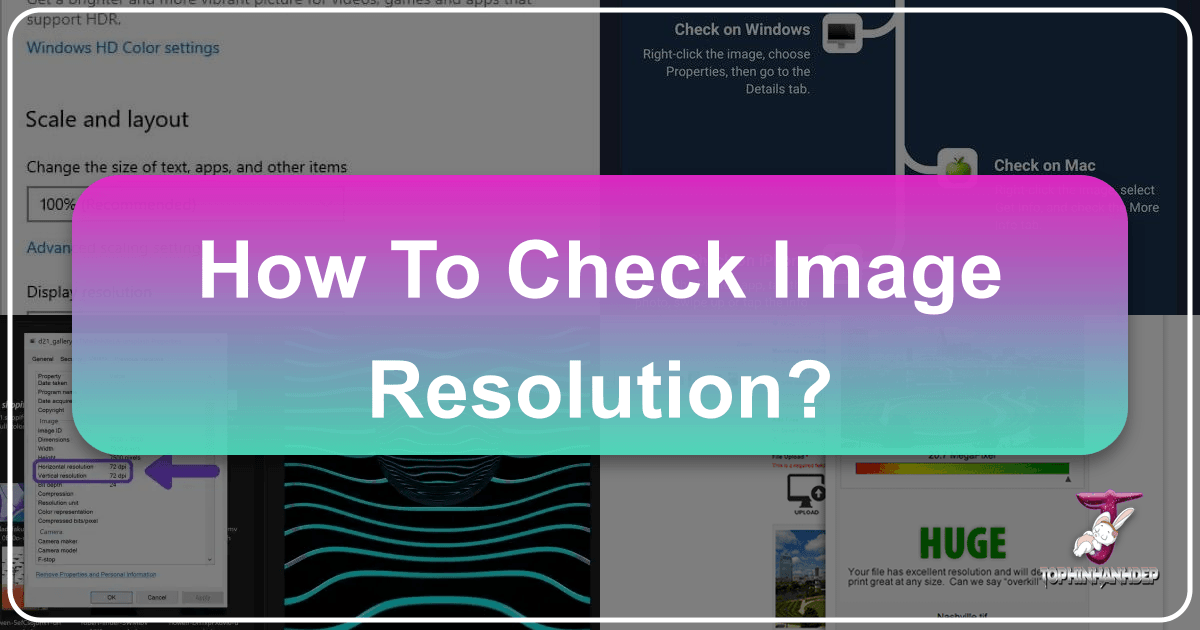
In today’s visually-driven world, the quality of your images can make or break your message, whether you’re creating stunning digital art, printing cherished photographs, or designing compelling marketing materials. At Tophinhanhdep.com, we understand that a truly impactful image starts with its fundamental building block: resolution. Nothing is quite as disappointing as a pixelated wallpaper, a blurry print, or a digital design that lacks crispness. This comprehensive guide will demystify image resolution, teach you exactly how to check it on various operating systems, and explain why understanding this crucial aspect is key to unlocking the full potential of your visual projects with Tophinhanhdep.com’s extensive resources and tools.
Understanding image resolution empowers you to make informed decisions, ensuring your aesthetic wallpapers, high-resolution stock photos, and creative graphic designs always look their absolute best. Whether you’re a professional photographer, a digital artist, or simply someone looking to print a beautiful memory, mastering image resolution is an essential skill.
Understanding Image Resolution: Pixels, DPI, and Print Quality
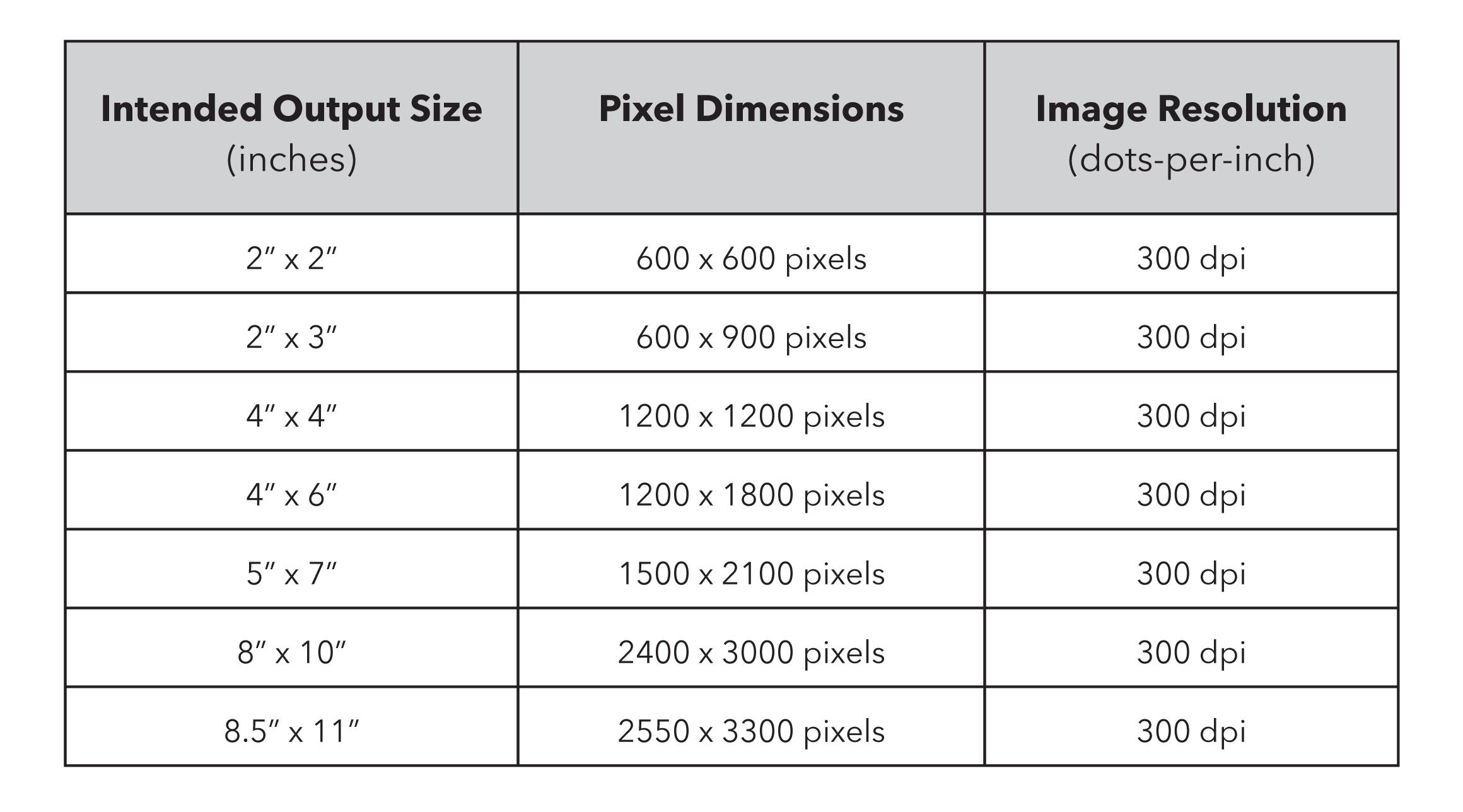
Before diving into the “how-to,” it’s essential to grasp the core concepts of image resolution. These terms are often used interchangeably, leading to confusion, but they refer to distinct aspects that collectively determine an image’s quality and suitability for different applications.
What is Image Resolution? Demystifying Pixels and DPI/PPI
At its most basic, image resolution refers to the detail an image holds. This detail is measured in two primary ways:
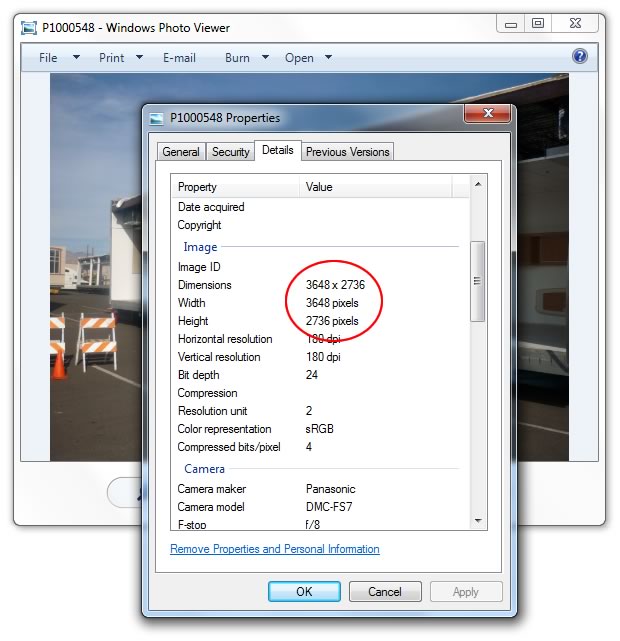
- Pixel Dimensions (Width x Height): An image is composed of tiny squares called pixels. When we talk about an image having dimensions like “1920x1080 pixels,” we’re referring to the total number of pixels horizontally and vertically. The more pixels an image has, the more detail it can display and the larger it can be printed or displayed without appearing pixelated. These dimensions are absolute and don’t change regardless of whether you’re viewing it on a screen or printing it.
- DPI (Dots Per Inch) / PPI (Pixels Per Inch): This metric describes the density of pixels or dots within a physical inch when an image is displayed or printed.
- PPI (Pixels Per Inch) is typically used for digital displays. A higher PPI means more pixels are packed into each inch of screen space, resulting in a sharper on-screen image. For most web images, 72 PPI is considered the standard because most screens historically displayed around this density. While modern screens have much higher pixel densities, 72 PPI is still a common reference for web-optimized images, focusing on file size efficiency.
- DPI (Dots Per Inch) refers specifically to print resolution. It measures how many dots of ink a printer lays down per inch of paper. For high-quality prints, particularly those you might create from beautiful photography or intricate digital art, a resolution of 300 DPI is the industry standard. This ensures that the individual dots of ink are too small to be seen by the naked eye, resulting in a smooth, continuous-tone image. Lower DPI values (e.g., 150 DPI) can be acceptable for large-format prints viewed from a distance (like a banner), but for standard photo prints, posters, or collage prints, 300 DPI is crucial.
The critical takeaway is that an image’s pixel dimensions determine its potential quality, while DPI/PPI determines its actual quality for a given output (screen or print). A large pixel dimension image can be printed at a high DPI, while a small pixel dimension image, even if set to 300 DPI, will still look blurry if scaled up.
Why Does Resolution Matter for Tophinhanhdep.com Users?
Understanding image resolution is not just technical jargon; it’s fundamental to achieving stunning results across all the visual realms Tophinhanhdep.com caters to:
- Images (Wallpapers, Backgrounds, Aesthetic, Nature, Abstract, Sad/Emotional, Beautiful Photography): When downloading a wallpaper from Tophinhanhdep.com, you want it to look crisp and vibrant on your monitor, tablet, or phone, regardless of its screen size or resolution. High-resolution images ensure that these visual treats, from serene nature scenes to captivating abstract art, appear flawlessly without pixelation, providing the immersive experience you desire. Using a low-resolution image as a background will instantly cheapen the look of your device.
- Photography (High Resolution, Stock Photos, Digital Photography, Editing Styles): For photographers and designers utilizing Tophinhanhdep.com’s stock photo collection, resolution is paramount. High-resolution stock photos are the foundation for professional-grade projects. If you’re planning to print a stunning landscape photo or incorporate a digital photograph into a large-format poster, you absolutely need adequate resolution to avoid a blurry, disappointing outcome. High resolution provides the flexibility for significant cropping and resizing during photo manipulation and editing without losing quality.
- Visual Design (Graphic Design, Digital Art, Photo Manipulation, Creative Ideas): In graphic design and digital art, starting with high-resolution assets is non-negotiable. Whether you’re designing a brochure, a website banner, or a complex piece of digital art, using low-resolution elements will compromise the entire project’s quality. Photo manipulation, in particular, demands high resolution to seamlessly integrate different elements and achieve a realistic, polished look. Tophinhanhdep.com encourages creativity, but even the best creative ideas need solid technical foundations.
- Image Tools (AI Upscalers): While Tophinhanhdep.com offers powerful AI Upscalers to enhance low-resolution images, these tools work best when starting with the highest possible quality. Knowing an image’s original resolution allows you to determine if an upscaler is needed and helps set realistic expectations for the outcome. For instance, using an AI upscaler on a very low-resolution image will yield better results than simply stretching it, but it cannot magically restore detail that was never there to begin with.
- Print Projects (Collage Posters, Large Format Prints, Photo Books): For any physical output, such as the various photo prints, wall decals, collage posters, and photo books available through services like those supported by Tophinhanhdep.com, 300 DPI is the golden standard. Pixelated or blurry photos are definitely big letdowns when you see your final prints. Checking your image resolution beforehand ensures that your treasured memories and artistic creations translate beautifully from screen to paper.
Practical Steps: How to Check Image Resolution on Your Devices
Fortunately, checking an image’s resolution is a straightforward process on most operating systems, requiring only a few clicks. You don’t need specialized software like Photoshop to inspect the fundamental properties of your image files.
Checking Resolution on Windows PC
For Windows users, inspecting an image’s resolution and dimensions is quick and easy:
![]()
- Locate the Image File: Navigate to the folder where your image is saved.
- Right-Click the Image: Select the image file you want to check. Right-click on it to open the context menu.
- Select “Properties”: From the context menu, choose “Properties.” A new window will appear, displaying various details about the file.
- Go to the “Details” Tab: In the “Properties” window, click on the “Details” tab.
- Find Dimensions and Resolution: Scroll down in the “Details” tab. Here, you will find the “Dimensions” (e.g., 4000x3000 pixels) and “Resolution” (e.g., 300 DPI or 72 DPI). The resolution information might be labeled as “Horizontal resolution” and “Vertical resolution.”
This simple 3-click process allows you to quickly ascertain if your image meets the necessary requirements for your next project on Tophinhanhdep.com.
Checking Resolution on Mac OSX
Mac users can also check image resolution with a similar ease:
- Select the Image File: Locate the image file on your Mac that you wish to inspect.
- Right-Click (or Control-Click) the Image: Right-click on the image file. If you don’t have a two-button mouse, hold down the
Controlkey while clicking the image. - Click on “Get Info”: From the context menu, select “Get Info.” A new information window will open for that specific file.
- Expand “More Info” Section: In the “Get Info” window, you’ll see several collapsible sections. Look for “More Info” and click the disclosure triangle next to it (if it’s not already expanded).
- View Dimensions: Under the “More Info” section, you will find the “Dimensions” of the image (e.g., 4000x3000). Unlike Windows, Mac’s “Get Info” typically only shows pixel dimensions, not an explicit DPI value. However, the pixel dimensions are the most critical factor for determining print quality and potential scale.
While Mac doesn’t explicitly state DPI in “Get Info,” the pixel dimensions are enough to assess quality, especially when combined with our understanding of target print sizes and desired DPI (e.g., 300 DPI for print).
Understanding the Numbers: Interpreting Pixel Dimensions and DPI
Once you’ve gathered the pixel dimensions (width x height) and, if available, the DPI/PPI from your operating system, the next step is to interpret what these numbers mean for your specific use case. This is where the magic (or heartbreak) of resolution truly lies.
The Golden Rule: Pixel Dimensions are King for Print Quality.
While DPI is a good indicator, it’s the total number of pixels that dictates how large you can print an image at a high quality. A 72 DPI image with huge pixel dimensions (e.g., 5000x3000 pixels) can be “resed-up” to 300 DPI in photo editing software, and its physical print dimensions will shrink, but its quality will remain high because it started with enough pixel information. Conversely, a 300 DPI image with small pixel dimensions (e.g., 600x400 pixels) will only print well at a tiny size, as it simply doesn’t have enough pixel data for larger prints.
Practical Guideline for Print (300 DPI recommended):
To achieve a crisp 300 DPI print, you need approximately 300 pixels for every inch of your desired print size.
Here’s a basic guideline for common print sizes and the minimum pixel dimensions needed for a high-quality (300 DPI) print:
| Desired Print Size (Inches) | Minimum Pixel Dimensions (approx.) |
|---|---|
| 2 x 2 | 600 x 600 |
| 3 x 3 | 900 x 900 |
| 3 x 5 | 900 x 1500 |
| 4 x 6 | 1200 x 1800 |
| 5 x 7 | 1500 x 2100 |
| 8 x 10 | 2400 x 3000 |
| 11 x 14 | 3300 x 4200 |
| 12 x 18 | 3600 x 5400 |
| 16 x 20 | 4800 x 6000 |
| 20 x 30 | 6000 x 9000 |
Example: If you want to print a photo at 4x6 inches, you should ideally look for an image with pixel dimensions of at least 1200 pixels by 1800 pixels. If your image is 900x1500 pixels, it would be good to print at about 3x5 inches without losing quality. If you try to print that 900x1500 image at 4x6, it might start to look a bit soft or blurry.
For Web/Digital Display (72 DPI reference):
While 72 DPI is a common reference for web images, the actual pixel dimensions are what truly matter for digital display. A large image (e.g., 4000x3000 pixels) saved at 72 DPI will still look great on a website, but its file size might be unnecessarily large. For web content, focus on the pixel dimensions that fit your design (e.g., 1920 pixels wide for a full-screen background) and then optimize the file size using compression tools to ensure fast loading without sacrificing visible quality. The Tophinhanhdep.com website itself offers stunning wallpapers and backgrounds, often optimized for digital displays, highlighting the balance between high pixel count and efficient file size.
Beyond Checking: Optimizing and Utilizing High-Resolution Images on Tophinhanhdep.com
Knowing how to check resolution is just the first step. Tophinhanhdep.com is designed to be a comprehensive hub for all your visual needs, from finding inspirational images to powerful tools that help you manage and enhance them.
The Tophinhanhdep.com Advantage: High-Quality Imagery and Collections
Tophinhanhdep.com is curated with quality in mind, making it easier for you to start with excellent foundational images:
- Photography (High Resolution, Stock Photos): Our platform is a treasure trove of high-resolution photography and stock photos, meticulously sourced to ensure they meet professional standards. Whether you need a crisp image for a corporate report or a vibrant landscape for a large print, you can trust that Tophinhanhdep.com provides images suitable for demanding applications. We strive to offer images that are inherently high-resolution, saving you the headache of quality concerns.
- Images (Wallpapers, Backgrounds, Aesthetic, Nature, Abstract, Sad/Emotional, Beautiful Photography): Explore our diverse collections, where every image, from serene nature wallpapers to expressive aesthetic backgrounds, is chosen for its visual appeal and technical quality. We understand that a wallpaper, for instance, needs to shine on a wide array of devices, which means delivering files with ample pixel dimensions to adapt gracefully. These thematic collections and trending styles are more than just pretty pictures; they’re high-fidelity visual assets ready for your projects.
- Image Inspiration & Collections (Photo Ideas, Mood Boards): When you’re gathering ideas for a mood board or seeking photo inspiration, the underlying quality of those images impacts the overall feel and professionalism of your vision. Tophinhanhdep.com ensures that even your inspirational pieces are of high enough quality to clearly convey your creative direction.
Leveraging Tophinhanhdep.com’s Image Tools for Resolution Management
Tophinhanhdep.com isn’t just a gallery; it’s a workshop offering essential tools to refine and adapt your images:
- AI Upscalers: Sometimes, you encounter a perfect image that, unfortunately, has low resolution. Our AI Upscalers are cutting-edge tools that use artificial intelligence to intelligently add pixels and detail, effectively increasing an image’s resolution without typical pixelation artifacts. While starting with a high-res image is always ideal, our AI Upscalers can breathe new life into older, smaller images, making them suitable for larger prints or higher-resolution displays. This is particularly useful for cherished old photos that lack digital clarity.
- Compressors/Optimizers: For web design, emails, or quick sharing, file size matters. Our image compressors and optimizers allow you to reduce file size significantly while retaining optimal visual quality. This means you can use beautiful, high-pixel-dimension images from Tophinhanhdep.com on your website or social media without sacrificing page load speed or consuming excessive bandwidth. The goal is to achieve the smallest file size possible without perceptibly reducing quality, often by lowering the quality setting (not necessarily DPI, but compression level) for screen display.
- Converters: Image file formats (JPEG, PNG, GIF, TIFF, etc.) have different strengths and uses. Our converters enable you to switch between formats while preserving image resolution and quality. This is crucial for compatibility with various software, printing services, or web platforms, ensuring your high-resolution image always arrives in the correct format.
- Image-to-Text: While not directly about resolution, this tool enhances the utility of your images by allowing you to extract text. Ensuring the source image is clear and of good resolution aids in the accuracy of the text extraction, tying back to the overall importance of image quality.
Best Practices for Visual Design and Photography
Incorporating resolution awareness into your workflow ensures superior results in all your visual endeavors:
- Always Start with the Highest Resolution Possible: This is the most critical piece of advice. Whether you’re shooting photos with a digital camera, designing digital art, or selecting stock photos from Tophinhanhdep.com, aim for the highest resolution available. It provides maximum flexibility for future use, including cropping, resizing, and large-format printing.
- Understand Output Requirements: Before you begin a project, know your final output. Are you printing a photo book, designing a social media graphic, or creating a large banner? Each has different resolution requirements. For print, target 300 DPI at the final output size. For web, ensure adequate pixel dimensions for the display area, then optimize file size.
- Never “Upscale” an Image by Simply Stretching It: While Tophinhanhdep.com offers AI Upscalers, manually increasing the dimensions of a low-resolution image in standard software (like a simple image viewer or word processor) will only lead to blurriness and pixelation. Pixels will be stretched, not intelligently added.
- Utilize Photo Editing Software Wisely: When editing, be mindful of how cropping affects your overall pixel dimensions. Professional photo manipulation requires tools that handle resolution gracefully. If you’re using our high-resolution photography, remember that careful editing can enhance, but poor editing can degrade, quality.
- Consult Tophinhanhdep.com’s Support Resources: If you’re ever unsure about how large you can print a specific image or what resolution is needed for a particular product (like large format prints or square prints), our support section, including FAQs like “How big can I print?”, provides detailed guidance to ensure your projects on Tophinhanhdep.com always meet your expectations for quality.
Common Pitfalls and How Tophinhanhdep.com Helps You Avoid Them
Understanding image resolution primarily helps you avoid common disappointments that can plague both digital and print projects.
The “Pixelated Print” Problem: A Common Letdown
The most frustrating scenario for many is receiving a print (whether a photo, a poster, or a page in a photo book) only to find it looks grainy, blurry, or “pixelated.” This almost always stems from insufficient image resolution for the chosen print size. When you provide an image with low pixel density for a large print, the printer has to stretch the existing pixels, making them visible and destroying the image’s sharpness. Tophinhanhdep.com, through its emphasis on high-resolution photography and detailed guidance, aims to prevent this frustration entirely. We encourage our users to proactively check their image resolution, especially for physical products like our large format prints, classic photo prints, and collage posters.
Scaling Up Low-Resolution Images: A Recipe for Disaster
It’s a common misconception that you can simply “make” a small, low-resolution image larger without consequence. Unfortunately, this isn’t the case. If an image lacks sufficient pixel data to begin with, stretching it will merely spread out the existing pixels, resulting in a fuzzy and unprofessional appearance. This is why grabbing an image from social media (often highly compressed and low-res for fast loading) and trying to print it large rarely works out. While Tophinhanhdep.com offers AI Upscalers as a solution for specific situations, it’s always critical to manage expectations and understand that even the best AI cannot perfectly invent detail that was never present. The fundamental rule remains: good inputs lead to good outputs.
Tophinhanhdep.com’s Commitment to Quality: Your Visual Partner
At Tophinhanhdep.com, our entire platform is built around ensuring you achieve the highest possible quality for your visual projects.
- Curated High-Resolution Content: We provide a vast library of high-resolution images, from aesthetic wallpapers to professional stock photos, ensuring you have access to quality source material from the start. Our collections of beautiful photography and diverse image types are explicitly designed to meet high standards.
- Empowering Tools: Our suite of Image Tools, including AI Upscalers, Compressors, and Converters, gives you the power to manage, optimize, and enhance your image resolution effectively. These tools are invaluable for adjusting images for different uses, whether it’s for web display or large-scale printing.
- Transparent Guidance: Through articles like this one and comprehensive support resources (like “How big can I print?” in our FAQ section), we empower you with the knowledge needed to make informed decisions about your image files. We want you to understand the “why” behind resolution requirements, not just the “how.” Our aim is to prevent delays and disappointment, ensuring your creative ideas come to life exactly as you envision them.
Conclusion
Mastering image resolution is a foundational skill for anyone interacting with digital visuals, from casual users to professional designers and photographers. Understanding the difference between pixel dimensions and DPI/PPI, and knowing how to quickly check these properties on your Windows PC or Mac, empowers you to predict and control the quality of your images for any application.
At Tophinhanhdep.com, we are dedicated to providing not only a wealth of stunning images—from captivating wallpapers and aesthetic backgrounds to professional high-resolution stock photos and inspiring thematic collections—but also the essential Image Tools and knowledge to utilize them effectively. By prioritizing high-resolution sources, leveraging our AI Upscalers and optimizers, and adhering to best practices, you can ensure that your visual creations, be they digital art, photo prints, or graphic designs, always achieve the crispness, clarity, and impact they deserve.
Don’t let blurry visuals or pixelated prints dampen your creative spirit. Take control of your image quality today, and let Tophinhanhdep.com be your trusted partner in bringing your most beautiful visual ideas to life.