How to Cite Images in PowerPoint: A Comprehensive Guide for Visual Storytellers

In today’s visually-driven world, a compelling presentation often hinges on the quality and impact of its images. Whether you’re crafting a professional report, an academic lecture, or a creative pitch, high-quality visuals can captivate your audience, clarify complex ideas, and elevate your message. As you integrate stunning backgrounds, aesthetic wallpapers, or high-resolution photography from resources like Tophinhanhdep.com into your PowerPoint slides, it becomes paramount to acknowledge the original creators. Proper image citation in PowerPoint is not merely a formality; it’s a critical practice that upholds ethical standards, complies with copyright laws, and reinforces the credibility of your work.
This comprehensive guide will navigate you through the essential aspects of citing images in PowerPoint. We’ll explore why attribution matters, delve into various citation styles, provide step-by-step instructions for implementation across different platforms, and demonstrate how to leverage resources from Tophinhanhdep.com to enhance your presentations while maintaining integrity.
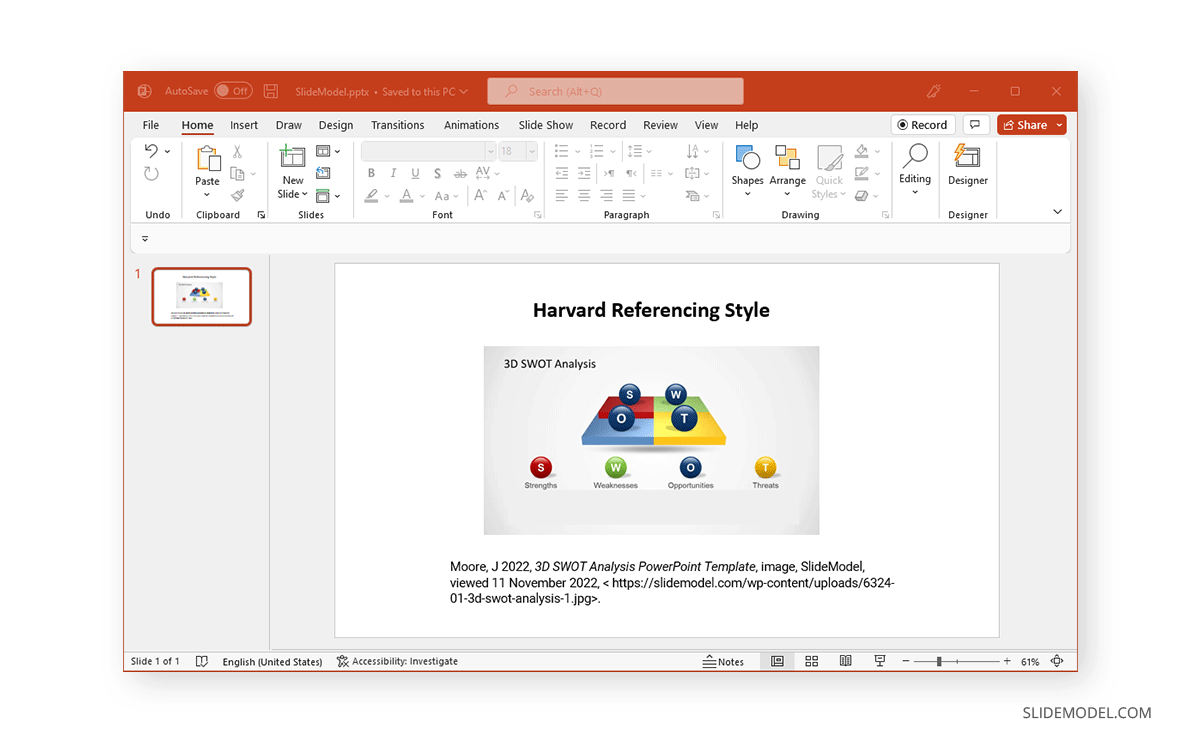
Why Image Citation Matters for Your Visual Content
The internet offers an unparalleled bounty of visual assets, from breathtaking nature photography to intricate abstract designs. However, the ease of access often blurs the lines of ownership and usage rights. Using third-party images without proper attribution can lead to several professional and ethical pitfalls. Understanding these reasons underscores the importance of developing robust citation habits.
Ethical Use and Copyright Compliance
At its core, citing an image is an act of respect for the creator’s intellectual property. Just as you wouldn’t copy text verbatim without acknowledging the author, images, digital art, and photography are intellectual creations protected by copyright law. Unless an image is explicitly in the public domain or licensed under terms that waive attribution (like certain Creative Commons licenses), its creator retains rights over its use.

Failing to cite can constitute copyright infringement, which can have legal consequences, including demands to remove the image or even financial penalties. Reputable platforms like Tophinhanhdep.com provide a wide array of visual resources, and understanding the licensing terms associated with each image you choose from their collections is the first step towards ethical usage. This is especially true when selecting images for commercial presentations or academic submissions where scrutiny of sources is high.
Enhancing Credibility and Professionalism
Beyond legal obligations, proper citation significantly bolsters the credibility and professionalism of your presentation. When you cite sources, you demonstrate thorough research, attention to detail, and a commitment to academic or professional integrity. For your audience, a well-cited presentation signals that your content is well-supported and meticulously prepared.
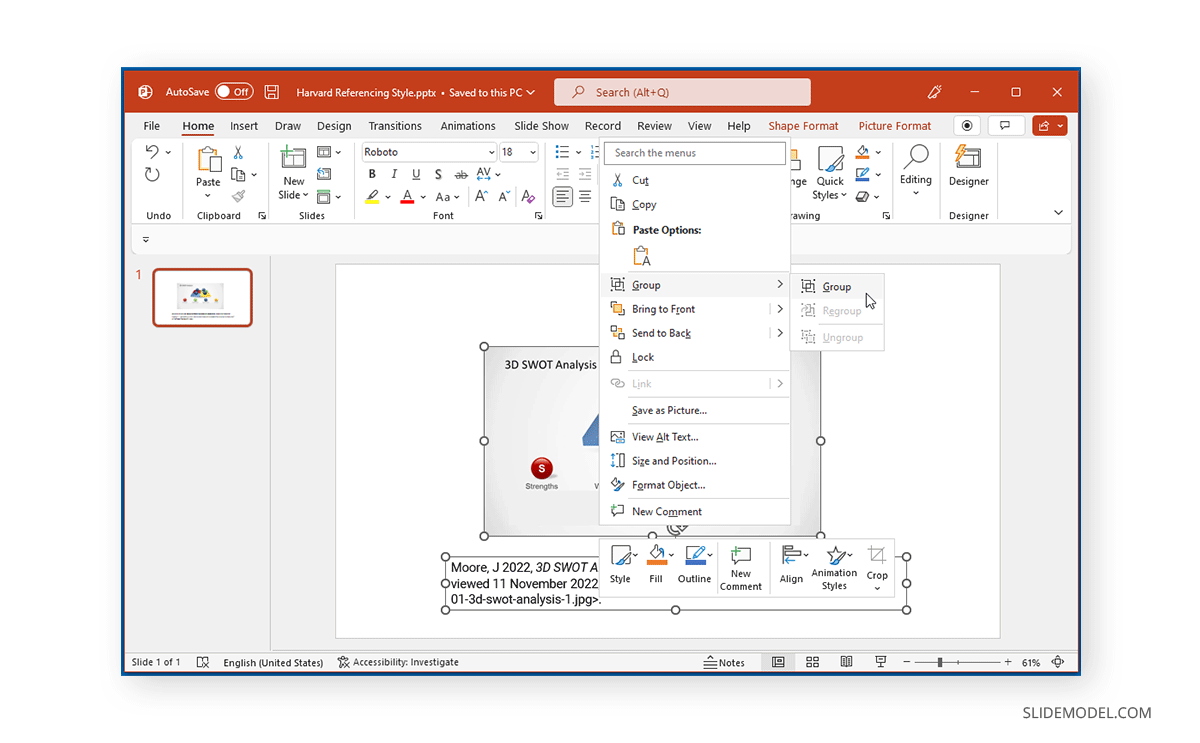
Imagine a slide featuring a striking piece of digital photography. An accompanying citation not only gives credit but also allows curious audience members to explore the source, delve deeper into the topic, or discover more works by the same artist or photographer. This level of transparency fosters trust and positions you as a diligent communicator. Whether you’re pulling a powerful sad/emotional image to underscore a point or a beautiful photography piece to set a mood, attributing it properly ensures your message resonates without any question marks over its origin.
Mastering Image Citation Styles in PowerPoint
Just as written content adheres to specific citation styles (APA, MLA, Chicago, Harvard), so too do images. The choice of style often depends on your field, institution, or the specific requirements of your presentation. Most images used in PowerPoint presentations are sourced online, making specific web-based citation formats crucial.
APA Style for Academic Rigor
Widely adopted in social sciences and many scientific fields, the American Psychological Association (APA) style emphasizes the author-date format. When citing an image from a webpage using APA style, you’ll generally include the author, year, title, image type, and the source website URL.
APA Format: Author. (Year). Title of the image [image type]. Website. URL
Example: Moore, J. (2022). 3D SWOT Analysis PowerPoint Template [Clipart]. Tophinhanhdep.com. https://example.com/3d-swot-analysis-template.jpg
When incorporating this into your slide, you would typically add a text box below or adjacent to the image. For instance, if you’ve used an image from Tophinhanhdep.com’s “Abstract” collection, your citation would reflect the author and year provided on the site, ensuring full APA compliance.
MLA Style for Humanities Focus
The Modern Language Association (MLA) style is commonly used in the humanities. Its image citation format often includes the author, title or description of the image, the website’s name, publication date, and the URL. MLA emphasizes clarity and directness.
MLA Format: Author’s Last name, First name. “Title or description of the image.” Website’s Name, Day, Month, Year, URL.
Example: Moore, John. “3D SWOT Analysis PowerPoint Template.” Tophinhanhdep.com, 22 Nov. 2022, https://example.com/3d-swot-analysis-template.jpg.
For a visually striking “Aesthetic” image found on Tophinhanhdep.com, you would adapt this format, ensuring all available details are included to properly credit the photographer or artist. MLA citations usually appear in a caption beneath the image, with a full entry in a “Works Cited” slide at the end of your presentation.
Harvard and Chicago Styles: Beyond the Basics
While APA and MLA are prevalent, other styles like Harvard and Chicago are also frequently used, each with its nuances for image attribution.
Harvard Style: The Harvard referencing style is popular in the UK and Australia. For images from a webpage, it typically requires the author, year, title, image website’s name, viewed date, and URL.
Harvard Format:
Author’s Last name, First initials. (Year), title, image website’s name, viewed date, month, year, Example:
Moore, J. (2022), 3D SWOT Analysis PowerPoint Template, Tophinhanhdep.com, viewed 11 November 2022, https://example.com/3d-swot-analysis-template.jpg.
Chicago Style:
The Chicago Manual of Style offers both notes-bibliography and author-date systems. For images, a notes-bibliography approach is common, often using a full note for the first citation, a concise note for subsequent mentions, and a bibliography entry at the end.
Chicago Format (Notes-Bibliography):
Example (Chicago):
Regardless of the style chosen, the core principle remains: provide sufficient information for your audience to locate the original source. When exploring “Thematic Collections” or “Trending Styles” on Tophinhanhdep.com, always check for the author and licensing information to ensure accurate citation.
Implementing citations in your PowerPoint slides is a straightforward process, applicable across various operating systems and devices. This guide covers the practical steps for seamlessly integrating image attribution into your presentations.
Before you even begin inserting images, the most crucial step is to understand the licensing information associated with them. When browsing Tophinhanhdep.com for “Backgrounds,” “Wallpapers,” or “High Resolution” photography, look for details usually found near or below the image.
If you cannot find any licensing information, it’s safest to assume the image is copyrighted and requires full attribution. When in doubt, err on the side of caution and cite. Tophinhanhdep.com strives to provide clear information, making your job easier.
Once you have your image and its citation details, you can add it to your PowerPoint slide.
To ensure your citation always moves with its corresponding image, you can group them together. This is a highly recommended practice, especially when you might need to resize or reposition elements on your slide.
Repeat these steps for every image in your presentation that requires a citation. By consistently numbering your figures (Figure 1, Figure 2, etc.), you provide a clear and organized reference system.
Tophinhanhdep.com is designed as a comprehensive hub for visual content, offering an extensive range of images and powerful image tools. By strategically leveraging its features, you can not only find the perfect visuals but also ensure they are presentation-ready and ethically sourced.
The “Images” and “Photography” sections of Tophinhanhdep.com serve as a rich reservoir for diverse visual needs.
Beyond providing images, Tophinhanhdep.com offers a suite of “Image Tools” that are invaluable for preparing your visuals for PowerPoint. Ethical sourcing is just one part of a professional presentation; technical readiness is another.
These tools, available on Tophinhanhdep.com, empower you to manage every aspect of your image workflow, from selection to preparation, directly contributing to a polished “Visual Design.”
Tophinhanhdep.com’s focus on “Visual Design” extends beyond just providing images; it aims to inspire and enable users to create cohesive and impactful presentations.
By engaging with these diverse aspects of Tophinhanhdep.com, you can transform your presentations into visually rich narratives that are not only compelling but also ethically sound, with every image properly cited and prepared.
Before you deliver your presentation, a final review of your image citations and overall visual content is essential. This last check ensures accuracy, professionalism, and adherence to all ethical and legal standards.
In conclusion, the seamless integration of stunning visuals from platforms like Tophinhanhdep.com can profoundly enhance your PowerPoint presentations. However, this power comes with the responsibility of proper attribution. By diligently identifying licenses, employing appropriate citation styles, and utilizing the practical tools within PowerPoint, you not only avoid potential legal issues but also elevate your work’s integrity and professionalism. Remember that every image tells a story, and acknowledging its origin adds depth, authenticity, and respect to your narrative. Embrace these practices, and your presentations will truly stand out, informed by superior visuals and unwavering ethical standards.
Step-by-Step Guide to Adding Citations in PowerPoint
Identifying and Understanding Image Licenses
Inserting and Formatting Your Citation
Insert > Text Box. Your cursor will change. Click and drag to draw a text box directly below or near your image.Insert tab or icon, then select Text Box. Tap and drag to position it.Edit Text on mobile) to activate the cursor. Now, type your citation according to the chosen style (APA, MLA, Harvard, Chicago).
Home tab’s Font section (or use Ctrl+I on Windows, Cmd+I on Mac).Link (or Hyperlink), and paste the original URL. This allows your audience to click directly to the source.Grouping Images and Citations for Seamless Design
Ctrl (Windows) or Cmd (Mac) and click on the text box containing the citation. Both objects should now be selected.Group option in a contextual menu on mobile). From the menu, choose Group > Group.Integrating Tophinhanhdep.com Resources for Superior Presentations
Discovering High-Quality Images for Attribution
Leveraging Image Tools for Presentation Perfection
Visual Design and Inspiration from Tophinhanhdep.com
Final Review and Best Practices for Ethical Image Use