Mastering Image Combination in Photoshop: A Comprehensive Guide for Tophinhanhdep.com

In the vibrant world of digital imagery, the ability to merge and blend multiple photographs into a single, cohesive composition is a powerful skill. Whether you’re aiming to create stunning wallpapers, enhance backgrounds, or produce aesthetic digital art, combining images in Photoshop opens up a universe of creative possibilities. At Tophinhanhdep.com, we understand the desire to transform individual high-resolution photographs into compelling visual stories, from serene nature scenes to abstract expressions, or even beautiful photography that evokes a specific emotion. This comprehensive guide will walk you through the essential techniques for combining images in Photoshop, aligning with our commitment to providing resources for visual design, photo manipulation, and inspiring creative ideas.
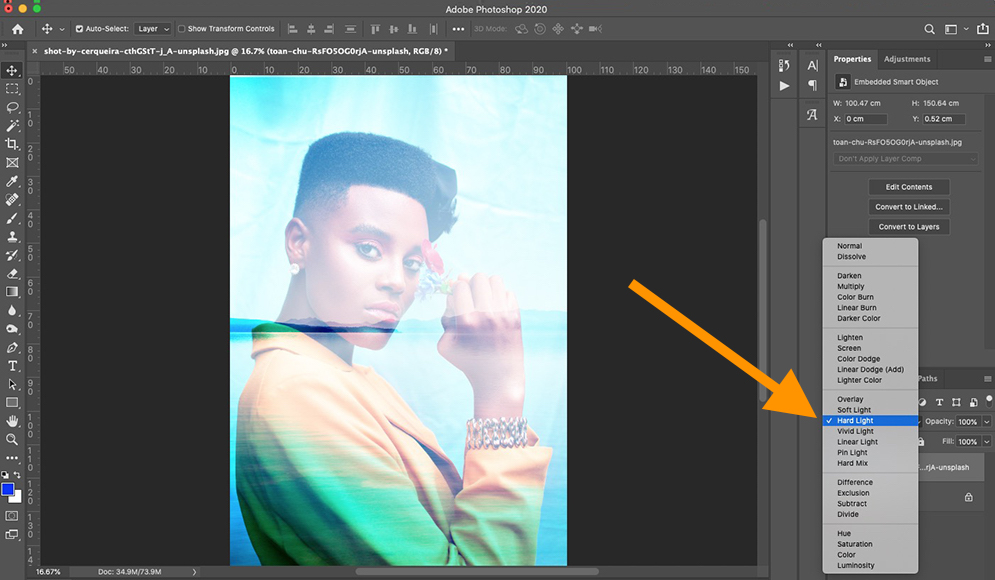
Combining images isn’t just about technical prowess; it’s about weaving narratives, adding depth, and achieving a visual impact that single images often cannot. From sophisticated photo manipulation for stock photos to crafting thematic collections and mood boards, the techniques we’ll explore here are fundamental. We’ll delve into methods that cater to various editing styles, ensuring that whether you’re a beginner seeking to place two photos side by side or an experienced digital artist looking to create a complex composite, you’ll find actionable insights.
Photoshop, with its extensive suite of image tools, allows for unparalleled control over your visual creations. This guide will focus on leveraging its core functionalities – layers, masks, and blend modes – to achieve seamless and artistic image combinations. We’ll also touch upon how these skills complement other image tools discussed on Tophinhanhdep.com, such as optimizers, AI upscalers, and converters, ultimately helping you produce breathtaking results for trending styles and diverse collections. Let’s embark on this journey to master the art of image combination.
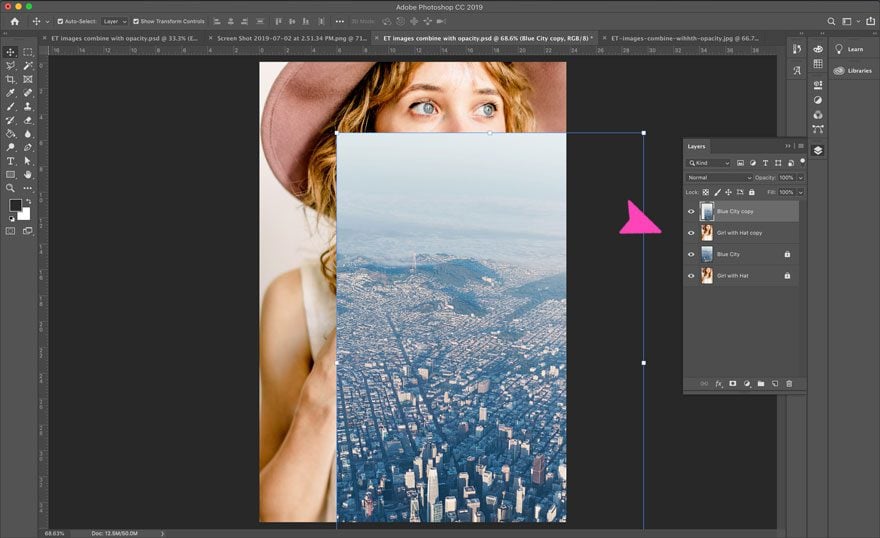
Foundational Techniques: Merging Images with Layer Masks
Layer Masks are arguably the most versatile and popular method for merging images in Photoshop. They offer unparalleled control over how and where two images blend, allowing for selective transparency and intricate compositions. This method is fundamental to creating believable photo manipulations and sophisticated digital art pieces. It enables you to hide or reveal parts of a layer non-destructively, meaning you can always go back and refine your blend without permanently altering your original images.
Setting Up Your Workspace: Opening and Arranging Images

The first step in any image combination project is to properly set up your Photoshop document. This involves opening your desired images and bringing them into a single workspace.
-
Open the Necessary Images: Start by opening the two (or more) pictures you wish to combine in Photoshop. Instead of opening them as separate files, you can use a streamlined approach. Navigate to
File > Scripts > Load Files into Stack. In the “Load Layers” dialog box, click “Browse” and select all the images you intend to combine. Click “Open,” then “OK” in the “Load Layers” dialog box. This action efficiently loads each selected image onto a separate layer within a single Photoshop document. This method is crucial for ensuring your images are immediately ready for blending. For optimal results, aim for images with similar dimensions, height, and resolution, especially if you’re working on high-resolution photography projects. -
Arrange Your Layout: Once your images are loaded, you’ll see them stacked in the Layers panel, typically on the lower right of your screen. Only the topmost image will be fully visible. To begin arranging, ensure the
Move Tool(V) is selected from the toolbar. Now, you can click and drag individual layers in the Layers panel to change their order, placing the image you want to modify on top of your background layer.For more advanced alignments, you can utilize Photoshop’s automatic alignment features. Select both layers in the Layers panel (Ctrl/Cmd + click to select multiple). Then go to
Edit > Auto-Align Layers. Choose “Auto” and click “OK.” Photoshop will analyze the content of your layers and attempt to align common areas, which can be incredibly useful for panoramas or perfectly overlapping elements.Before applying the layer mask, you might adjust the
Opacityof the top layer temporarily (in the Layers panel) to get a better preview of how the images interact. This helps in conceptualizing your blend. Once satisfied with the general placement, restore the opacity to 100%.
Precision Blending with Layer Masks and the Brush Tool
With your images arranged, it’s time to introduce the power of the Layer Mask for precision blending.
-
Add a Layer Mask: Select the top layer in your Layers panel. At the bottom of the Layers panel, click the “Add layer mask” icon (it looks like a rectangle with a circle inside). A white thumbnail will appear next to your layer’s image thumbnail, indicating an active layer mask. Initially, a white mask means the entire layer is visible.
-
Using the Gradient Tool for Smooth Transitions: To create a smooth blend, especially for aesthetic backgrounds or gradual transitions in digital art, the
Gradient Tool(G) is ideal. With the layer mask thumbnail selected (ensure it has a white border around it), set your foreground color to black and your background color to white (press ‘D’ to reset to default, then ‘X’ to swap if needed). Select theGradient Toolfrom the toolbar. In the Options Bar at the top, choose a linear gradient (the first option).Now, click and drag your cursor across the image. Painting with black on the mask hides the corresponding part of the layer, revealing the layer below. Painting with white reveals the layer. A gradient, therefore, creates a gradual transition from visible to hidden. For example, dragging from the center of the image outwards can create a vignette effect, or dragging across a horizon can seamlessly blend two landscapes. Experiment with the direction and length of your drag to achieve different blending effects for your nature photography or thematic collections.
-
Refining with the Brush Tool: For intricate details and precise control, switch to the
Brush Tool(B). Again, ensure your layer mask thumbnail is selected.- Paint with Black: To hide parts of the top layer and reveal the image beneath, set your foreground color to black. Adjust the brush
SizeandHardnessin the Options Bar. Asoft-edged brush(lower hardness) is generally preferred for blending to avoid harsh lines, making it perfect for subtle photo manipulation or detailed graphic design work. - Paint with White: If you make a mistake or want to bring back parts of the top layer, set your foreground color to white (press ‘X’ to swap colors). Paint over the masked area to reveal the layer content again.
- Paint with Grayscale: For partial transparency, you can paint with shades of gray. Lighter grays will create more transparency, while darker grays will be more opaque. This technique is invaluable for nuanced blends, allowing you to gradually fade elements or merge textures with precision, contributing to beautiful photography with a dreamlike quality.
- Paint with Black: To hide parts of the top layer and reveal the image beneath, set your foreground color to black. Adjust the brush
-
Add the Finishing Touches & Save: Once your blend is complete, you can further refine the composite. Adjust colors, contrast, and overall aesthetic to match your vision. Save your work regularly. To preserve all layers and masks for future editing, save as a Photoshop Document (
.psd). For final output for wallpapers, backgrounds, or stock photos, save a flattened copy as a JPEG or PNG, which can then be further optimized using Tophinhanhdep.com’s image compressors and optimizers.
Dynamic Blending with Photoshop’s Blend Modes
Beyond the precision of layer masks, Photoshop offers another powerful set of tools for combining images: Blend Modes. These modes fundamentally change how the pixels of one layer interact with the pixels of the layers beneath it, creating a wide array of visual effects. Blend modes are excellent for adding textures, integrating light effects, or achieving unique artistic styles, making them perfect for digital art and creative ideas.
Exploring Blend Mode Categories for Creative Effects
Photoshop categorizes its 27 blend modes into groups, each designed to achieve a similar overall effect, providing a systematic approach to creative exploration. To apply a blend mode, select your top layer in the Layers panel, then click the drop-down menu labeled “Normal” (by default) at the top of the Layers panel.
-
Normal Blend Modes:
Normal: The default mode, where the top layer completely covers the layers below, unless its opacity is reduced.Dissolve: Creates a grainy, dithered effect based on opacity. Useful for abstract, experimental aesthetics.
-
Darken Blend Modes: These modes darken the composite image by comparing the colors of the blend layer with the base layer and retaining the darker pixels or blending them in a way that results in a darker outcome.
Darken: Keeps the darker pixels from either layer.Multiply: Multiplies the luminosity of the blend layer with the base layer, resulting in a darker image. Excellent for combining textures, adding shadows, or creating dramatic effects.Color Burn: Darkens the base color to reflect the blend color by increasing the contrast.Linear Burn: Darkens the base color to reflect the blend color by decreasing its brightness.Darker Color: Similar to Darken, but works on individual color channels.
-
Lighten Blend Modes: These modes lighten the composite by keeping the lighter pixels or blending them to produce a brighter result.
Lighten: Keeps the lighter pixels from either layer.Screen: Multiplies the inverse of the blend and base colors, resulting in a lighter image. Great for combining light effects, glowing elements, or achieving dreamy, ethereal aesthetics often seen in beautiful photography.Color Dodge: Brightens the base color to reflect the blend color by decreasing the contrast.Linear Dodge (Add): Brightens the base color to reflect the blend color by increasing its brightness.Lighter Color: Similar to Lighten, but works on individual color channels.
-
Contrast Blend Modes: This group of Blend Modes adds contrast to an image.
Overlay: Combines Multiply and Screen, darkening darks and lightening lights, increasing contrast. Ideal for adding rich textures or integrating elements with a strong presence.Soft Light: Similar to Overlay, but a softer, less intense effect. Good for subtle enhancements.Hard Light: A more intense version of Overlay.Vivid Light,Linear Light,Pin Light,Hard Mix: Offer various strong contrast effects, useful for stylized digital art or abstract compositions.
-
Inversion Blend Modes: These modes create different effects using variations of the base and blend layers.
Difference: Subtracts the blend color from the base color or vice versa, creating interesting, often psychedelic effects.Exclusion: Similar to Difference but with lower contrast.
-
Component Blend Modes: The Blend Modes in this group are visual effects bases on the primary color components.
Hue: Applies the hue of the blend layer to the base layer.Saturation: Applies the saturation of the blend layer.Color: Applies both the hue and saturation of the blend layer while preserving the luminosity of the base. Excellent for colorizing images or harmonizing colors across multiple photographs.Luminosity: Applies the luminosity of the blend layer while preserving the hue and saturation of the base. Fantastic for adjusting brightness without affecting color, useful in high-resolution photography.
Fine-Tuning with Opacity and Fill
Both Opacity and Fill sliders, located in the Layers panel, allow you to adjust the transparency of a layer, but they interact differently with blend modes.
-
Adjusting Opacity: The
Opacityslider controls the overall transparency of the entire layer, including any layer styles applied to it. When you reduce opacity, the layer becomes more transparent, allowing the layers below to show through. This is a fundamental control for achieving subtle blends with any blend mode. For instance, using aScreenblend mode with reduced opacity can create a soft, luminous effect, perfect for aesthetic backgrounds or ethereal mood boards. -
Working with Fill: The
Fillslider specifically controls the transparency of the pixels within the layer, but not the layer styles (like shadows or strokes). For most blend modes,OpacityandFillbehave identically. However, for certain “Special Blend Modes” (Color Burn, Linear Burn, Color Dodge, Linear Dodge (Add), Vivid Light, Linear Light, Hard Mix, Difference),Fillcan produce different and often more intense results thanOpacitywhen reducing transparency. Experimenting withFillfor these specific modes can unlock unique visual effects for graphic design and digital photography.
By combining the various blend modes with careful adjustments to opacity and fill, you can achieve a vast range of creative compositions, from subtle enhancements for stock photos to dramatic transformations for abstract art.
Streamlining Your Workflow: Placing Images Side-by-Side
Sometimes, the goal isn’t to blend images intricately but simply to display them together in a single, elegant composite. This technique is particularly useful for creating comparison shots, showcasing related subjects, or preparing images for a portfolio or thematic collection on Tophinhanhdep.com.
The “Load Files into Stack” Command
As mentioned earlier, the File > Scripts > Load Files into Stack command is your best friend for bringing multiple images into one Photoshop document efficiently. This ensures each image resides on its own layer, ready for arrangement.
- Execute the Command: Go to
File > Scripts > Load Files into Stack. - Select Images: In the dialog box, click “Browse,” navigate to your desired images, select them (holding
Ctrl/Cmdfor multiple non-contiguous images, orShiftfor a range), and click “Open.” - Load into Photoshop: Confirm by clicking “OK” in the “Load Layers” dialog box. Photoshop will now open all selected images as individual layers in a new document. For the best side-by-side display, it’s recommended that your images are already cropped to the same dimensions, especially if they are portrait (vertical) oriented, to prevent the final composite from becoming excessively wide. This pre-preparation is a key aspect of efficient digital photography and editing styles.
Expanding Canvas and Arranging with the Move Tool
Once your images are loaded, the next step is to make room for them to sit side-by-side and then position them accurately.
-
Select the Move Tool: Ensure the
Move Tool(V) is active in your toolbar. -
Enable Snap Features: For precise alignment, it’s crucial to have Photoshop’s snapping features enabled. Go to
Viewin the Menu Bar and ensureSnaphas a checkmark next to it. Then, from theView > Snap Tosubmenu, confirm thatDocument Boundsis also checked. These settings will make your images “snap” to the edges of the canvas, ensuring a clean arrangement. -
Drag Images to Expand Canvas:
- In the Layers panel, select the top layer.
- Click on this image in your document and drag it to one side (e.g., to the right). As you drag, hold down the
Shiftkey to constrain movement horizontally, ensuring the image moves in a straight line. Don’t worry if the image disappears off the canvas; Photoshop is designed to handle this. - As you approach the edge of the document, the image will “snap” into place. Release the mouse button, then release the
Shiftkey.
-
Reveal All to Adjust Canvas: Now, to make the hidden image visible and automatically expand the canvas to accommodate both, go to
Image > Reveal Allin the Menu Bar. Photoshop will instantly resize the canvas, and your two images will appear neatly side-by-side. This is an incredibly fast way to create a clean, minimalist composite for beautiful photography or simple image collections. -
How to Swap Images (Optional): If you wish to reverse the order of your side-by-side images:
- Keep the
Move Toolactive. - Go to
Select > All(Ctrl/Cmd + A) to select the entire canvas. A selection outline will appear around the document edges. - In the Layers panel, select the layer of the image you want to move.
- In the Options Bar (at the top, with the Move Tool active), click the
Align Left EdgesorAlign Right Edgesicon, depending on your desired movement. For example, to move an image from the right to the left, clickAlign Left Edges. - Repeat for the other image, aligning it to the opposite edge.
- Once done, go to
Select > Deselect(Ctrl/Cmd + D) to remove the selection outline.
- Keep the
This method quickly allows you to create elegant side-by-side layouts, perfect for displaying variations of a product for e-commerce photography, before-and-after shots, or complementary elements in an abstract design.
Advanced Concepts and Creative Applications
Mastering the fundamental techniques of combining images in Photoshop paves the way for more sophisticated photo manipulation and creative ideas. Tophinhanhdep.com encourages users to explore beyond the basics, utilizing these skills to craft unique visual narratives, enhance existing stock photos, or even develop new editing styles.
Correcting Mistakes and Refining Composites
Even with the best planning, mistakes can happen, or you might simply want to refine your composite image. Photoshop offers robust tools for correction and enhancement.
-
Undoing Actions: The simplest correction is often to undo. Press
Ctrl+Z (Cmd+Z)repeatedly to step back through your recent actions. By default, Photoshop remembers up to 50 steps in the History panel, allowing for extensive backtracking. -
Using Healing and Cloning Tools: For unwanted objects or flaws that appear after combining images, Photoshop’s
Clone Stamp Tool(S) andPatch Tool(J) are invaluable.- Patch Tool: Ideal for removing larger, unwanted elements on relatively simple or uniform backgrounds. Select the area you want to remove, then drag the selection to a “donor” area of similar texture or color. The tool intelligently blends the donor area into the selected spot.
- Clone Stamp Tool: Provides more manual control for detailed cloning. Hold
Alt (Option)and click to set a “source point,” then paint over the area you want to cover. The tool copies pixels from your source point, allowing for precise replication and seamless removal of distractions. These tools are critical in high-resolution photography and professional photo manipulation to ensure a flawless final image.
-
Adjusting with Layer Adjustments: Once your images are combined, use adjustment layers (e.g., Hue/Saturation, Levels, Curves, Color Balance) to harmonize colors, tones, and overall brightness across all layers. This is crucial for making the combined image look cohesive, rather than like two separate photos crudely stitched together. Applying adjustments as separate layers allows for non-destructive editing and easy modifications later, aligning with best practices in digital photography and editing styles.
Beyond Two Images: Crafting Complex Visual Narratives
The techniques discussed — layer masks, blend modes, and precise placement — are not limited to just two images. They form the foundation for creating multi-layered, complex visual narratives, rich digital art, and intricate photo collages.
-
Building Multi-Layered Composites: Apply the same principles to three, four, or even more images. Each new element can be brought in on its own layer, masked, blended, and transformed to fit your vision. This is how many stunning aesthetic and abstract images are created, building up complexity and depth layer by layer. Think of combining elements from different nature scenes to create a fantastical landscape, or layering textures to add mood to a portrait.
-
Leveraging Smart Objects: Convert layers into
Smart Objects(Layer > Smart Objects > Convert to Smart Object). This non-destructive feature allows you to scale, rotate, and apply filters to layers without permanent pixel loss. If you later decide to edit the original content of a Smart Object, you can simply double-click its thumbnail to open it in a separate document. This is particularly useful for stock photos and digital photography where flexibility and quality preservation are paramount. -
Integrating Tophinhanhdep.com’s Image Tools: After crafting your composite, remember to leverage other tools available on Tophinhanhdep.com.
- AI Upscalers: If any component image needed to be resized up, an AI Upscaler can help retain or even enhance its resolution and detail, ensuring your final high-resolution composite remains crisp.
- Converters and Optimizers: For web publishing or specific digital platforms, converting your image to the right format and compressing it without significant quality loss is crucial. Our optimizers can help deliver the fastest loading times for your beautiful photography.
- Image-to-Text: For graphic design projects that require integrated text, understanding how to combine images and text effectively is another layer of skill, which these tools can complement.
-
Finding Inspiration: The journey of combining images is one of continuous learning and inspiration. Explore thematic collections, trending styles, and mood boards on Tophinhanhdep.com for fresh photo ideas. Whether it’s creating sad/emotional visual narratives through poignant blends or celebrating beauty through vibrant compositions, the potential is limitless.
Conclusion:
The ability to combine images in Photoshop is more than just a technical skill; it’s an art form that transforms individual photographs into powerful visual statements. From the precise control offered by layer masks to the dynamic effects achievable with blend modes, and the straightforward elegance of side-by-side arrangements, Photoshop provides a robust toolkit for every creative vision.
At Tophinhanhdep.com, we believe that mastering these techniques is essential for anyone passionate about images – whether you’re designing stunning wallpapers, crafting unique backgrounds, producing aesthetic digital art, or simply enhancing your personal collection of nature and abstract photography. These skills directly feed into creating high-resolution, compelling visual content, elevating your photo manipulation capabilities and expanding your repertoire of editing styles.
We encourage you to experiment, explore, and let your imagination guide you. The combination of your creative ideas with Photoshop’s versatile image tools, further supported by Tophinhanhdep.com’s resources like converters, compressors, optimizers, and AI upscalers, will empower you to bring any visual concept to life. Continue to seek inspiration from photo ideas, mood boards, and trending styles, and remember that every merge and blend is an opportunity to create something truly beautiful and emotionally resonant. Happy creating!