How to Combine Two Images: Unleash Your Creative Vision with Tophinhanhdep.com
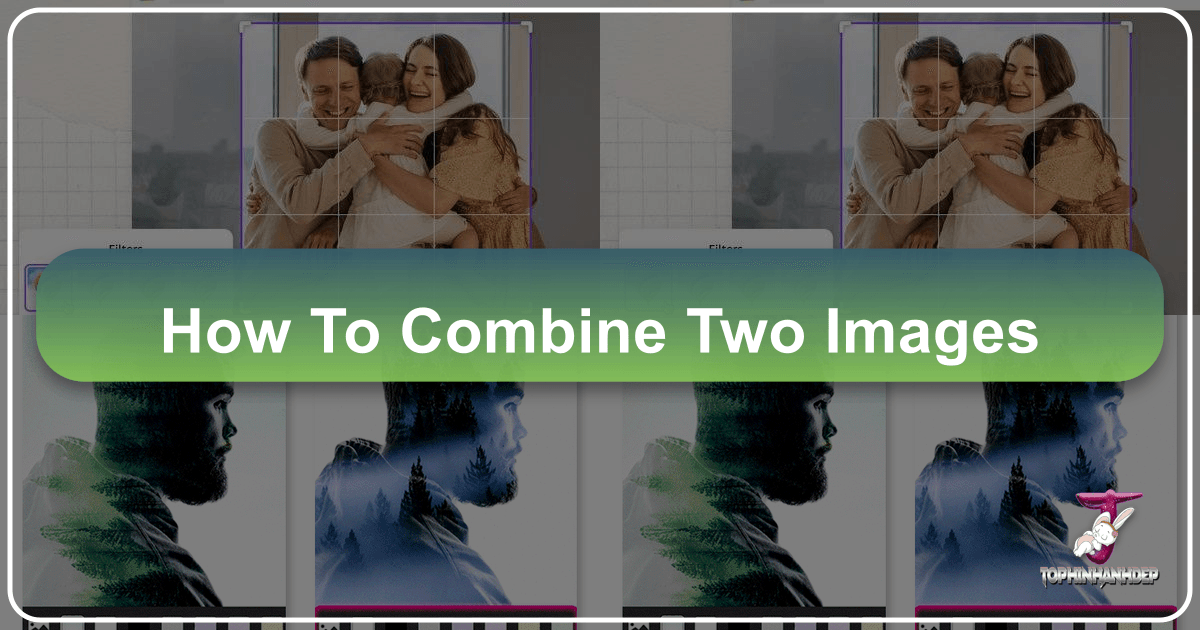
In today’s visually-driven world, the ability to combine two or more images into a single, cohesive masterpiece is an invaluable skill for photographers, designers, and casual enthusiasts alike. Far beyond simply stitching photos together, image combination is an art form that unlocks boundless creative possibilities, allowing you to tell richer stories, create stunning visual effects, and produce unique digital art that truly stands out. Whether you’re crafting a surreal landscape, a compelling before-and-after comparison, or a dynamic collage for your social media, understanding the techniques and tools for merging images is essential.
At Tophinhanhdep.com, we understand the power of visual storytelling and the desire to transform ordinary images into extraordinary ones. Our platform is dedicated to providing you with the resources, inspiration, and tools you need to explore every facet of visual creativity. From high-resolution wallpapers and aesthetic backgrounds to advanced digital photography techniques and cutting-edge AI image tools, we empower you to elevate your visual content. This guide will delve deep into the world of image combination, exploring both powerful desktop software methods and user-friendly online solutions, including Tophinhanhdep.com’s own intuitive tools. Prepare to unlock new dimensions of creativity as we explore how to seamlessly blend, merge, and manipulate images to bring your most imaginative ideas to life.

Mastering Image Combination in Desktop Software: The Photoshop Approach
For those seeking unparalleled control, precision, and a vast array of sophisticated editing capabilities, desktop software like Adobe Photoshop remains the industry standard. Its robust feature set allows for intricate photo manipulation, enabling artists and photographers to combine images with a level of detail and realism that is hard to match elsewhere. Whether you’re a seasoned professional or an aspiring digital artist, understanding Photoshop’s core techniques for image merging is a cornerstone of modern visual design. Tophinhanhdep.com recognizes the importance of these foundational skills for anyone serious about high-quality digital photography and advanced photo manipulation.

Placing Two Images Side-by-Side for Direct Comparisons
One of the most common and effective ways to combine images is to place them side-by-side, creating a direct visual comparison or a sequential narrative. This technique is particularly useful for showcasing before-and-after transformations, comparing different angles of a subject, or displaying related photos that enhance each other’s meaning. For optimal results, it’s generally best to use images of similar dimensions, especially those in portrait (vertical) orientation, to prevent the composite image from becoming excessively wide. Before you begin, ensure both images share the same width and height; Tophinhanhdep.com offers resources on cropping and resizing images if you need to prepare your photos.

The fastest and easiest way to achieve this in Photoshop involves a few clever steps:
-
Loading Images into a Single Document: Instead of opening each image separately, which Photoshop does by default, you need them within the same working file. Navigate to
File > Scripts > Load Files into Stack. In the subsequent dialog box, setUsetoFiles, then clickBrowse. Select your two desired images by clicking the first, then holdingShiftand clicking the second, and finally clickOpen. Back in theLoad Layersdialog, ensure options like “Attempt to Automatically Align Source Images” and “Create Smart Object after Loading Layers” are unchecked for this specific technique, then clickOK. Photoshop will now open both images as separate layers within a single document, stacked one on top of the other in the Layers panel. Initially, only the top layer will be visible. -
Preparing for Canvas Expansion: To move one image next to the other, you’ll need more canvas space. A smart trick allows you to add this space and move an image simultaneously. First, select the
Move Toolfrom the Photoshop toolbar. Next, ensure Photoshop’s “Snap” functionality is active. Go toView > Snapand confirm it has a checkmark. Then, underView > Snap To, make sureDocument Boundsis also checked. These settings will allow your image to precisely align with the document’s edges when dragged. -
Dragging and Revealing All: In the Layers panel, select the top image’s layer. With the
Move Toolactive, click on the visible image and begin dragging it horizontally to the left or right, off the canvas. As you drag, hold down theShiftkey to constrain its movement to a perfectly straight line. Don’t worry that the image disappears; it’s simply moving beyond the current canvas boundaries. Once you get close to the document edge, the image will ‘snap’ into place. Release your mouse button, then release theShiftkey. The image is now positioned off-canvas. To reveal both images and automatically expand the canvas to accommodate them, go toImage > Reveal All. Photoshop will instantly resize the canvas, displaying both photos neatly side-by-side. This method is incredibly efficient for creating quick, clean comparisons and is a fundamental skill in digital photography composition.
Dynamic Merging with Quick Selection and Layer Masks
Beyond simple side-by-side arrangements, combining images often involves integrating elements from one photo into another, creating a composite. This could range from subtle enhancements to entirely new, imaginative scenes. Photoshop provides powerful tools like the Quick Selection Tool and Layer Masks, which are central to seamless photo manipulation and achieving various editing styles. Tophinhanhdep.com encourages users to experiment with these techniques to push the boundaries of their creative ideas and develop compelling visual narratives.
Quick Selection Method: For Subject Isolation
The Quick Selection method is particularly effective when you need to isolate a prominent subject—be it a person, an animal, or a distinct object—from its original background and place it into a new scene. It’s a faster approach when your subject has clear edges against its background.
-
Selecting Your Images: The success of any composite relies heavily on the initial image selection. Ideally, pick a subject image where the lighting and perspective are somewhat consistent with the background image you intend to use. While Photoshop can correct tonal and color discrepancies, starting with compatible photos makes the merging process much more convincing. Tophinhanhdep.com offers high-resolution stock photos that can be perfect for practice.
-
Opening Images Separately: For this method, open your subject image and your background image in separate Photoshop tabs. This keeps them distinct until you’re ready to combine.
-
Cutting Out Your Subject:
- Duplicate your subject’s background layer (
Cmd/Ctrl + J) to work non-destructively. - Select the
Quick Selection Toolfrom the toolbar. - Brush over your subject. The tool intelligently detects edges and will begin to form a selection (marching ants) around it. If the selection extends too far, you can hold
Alt/Optionwhile brushing to subtract from the selection. - Once your subject is accurately selected, invert the selection by going to
Select > Inverseor pressingCmd/Ctrl + Shift + I. This will select everything but your subject. - Press
Delete(orBackspace) to remove the background. You’ll now see a checkerboard pattern, indicating transparency.
- Duplicate your subject’s background layer (
-
Placing the Selection into the New Photo:
- With the subject layer (now with a transparent background) active, use the
Move Tool. - Click and drag your subject layer from its current document tab over to the tab containing your background image. Hold it over the tab until the background image appears, then drag it into the document window and release.
- You can then use
Cmd/Ctrl + Tto activate the Free Transform tool, allowing you to resize and reposition your subject to fit naturally within the new scene.
- With the subject layer (now with a transparent background) active, use the
-
Performing Convincing Edits: The key to a believable composite lies in harmonizing the subject with its new environment. This often involves adjusting elements like color temperature, lighting, and shadows to match the background’s ambient conditions.
- Color and Tonal Adjustments: To apply adjustments only to your merged subject layer, select that layer in the Layers panel. Then, grab the
Quick Selection Toolagain and quickly brush over the subject to select its entire content (since the layer itself defines its boundaries). Now, create anAdjustment Layer(e.g.,Hue/Saturation,Color Balance,Levels) from the Layers panel menu. Because you had an active selection, this adjustment layer will automatically come with a layer mask, ensuring its effects only apply to your selected subject. Adjust the color temperature to match the background—for example, warming up or cooling down the subject’s tones. - Shadow and Highlight Refinement: Use the
Dodge Tool(for lightening) andBurn Tool(for darkening) to subtly adjust shadows and highlights on your subject layer. Set theExposurevery low (e.g., 5-10%) for gentle, controlled adjustments. This helps integrate the subject into the background’s light source and creates realistic depth. Careful attention to these details can elevate a simple composite into a piece of beautiful photography.
- Color and Tonal Adjustments: To apply adjustments only to your merged subject layer, select that layer in the Layers panel. Then, grab the
Layer Mask Method: For Finer Control and Non-Destructive Editing
The Layer Mask method offers greater flexibility and non-destructive editing, making it ideal for intricate cutouts, blending complex edges, or when you want to refine small elements within a subject. This approach gives you more control over the blending process without permanently altering your original image data.
-
Opening Images and Initial Placement:
- Open your background image in Photoshop.
- Drag your subject image directly from its folder onto the open background image in Photoshop. It will automatically be placed as a new layer.
- Use
Cmd/Ctrl + Tto perform any initial resizing or positioning.
-
Creating a Layer Mask:
- Select the newly placed subject layer in the Layers panel.
- Click the
Add Layer Maskicon (a rectangle with a circle inside) at the bottom of the Layers panel. This creates a white mask thumbnail next to your layer thumbnail. A white mask means everything on that layer is visible. - Select the
Brush Tool. Ensure your foreground color is set toBlack(pressDto reset colors, thenXto swap to black). - With the layer mask thumbnail selected, paint with black over the areas of the subject layer you want to hide (i.e., its original background). Painting with black conceals, while painting with white reveals. This non-destructive approach allows you to correct mistakes by simply painting with white to bring back hidden parts. Adjust your brush size and hardness for precision, zooming in as needed. This meticulous process forms the core of many photo manipulation techniques.
-
Performing Convincing Edits: Once your subject is cleanly extracted, you can proceed with the same convincing edits as described in Step 5 of the Quick Selection method. Remember, any adjustment layers you create should be clipped to your subject layer (hold
Alt/Optionand click between the adjustment layer and the subject layer in the Layers panel) to ensure they only affect the subject, not the entire composite. This careful integration is key to creating high-resolution digital photography that looks seamless and professional.
Swapping Image Placement for Optimal Composition
After combining images side-by-side or as a composite, you might realize that the composition would be more visually appealing if the elements were swapped or rearranged. Photoshop provides quick ways to adjust placement and alignment to achieve the perfect balance in your visual design. This is especially useful for thematic collections or mood boards where visual flow is critical.
-
Ensure Move Tool is Active: Make sure the
Move Toolis selected in the toolbar. While you won’t be manually dragging in this step, this tool needs to be active to access Photoshop’s layer alignment options. -
Select the Entire Canvas: To align layers relative to the document edges, Photoshop needs to know what “edges” you’re referring to. Go to
Select > All(Cmd/Ctrl + A). A selection outline will appear around the entire canvas. -
Aligning the Top Image: In the Layers panel, click on the layer you want to move (e.g., the image that’s currently on the right side). Then, in the
Options Bar(at the top, with the Move Tool active), click theAlign Left Edgesicon (orAlign Right Edges, depending on your desired movement). Photoshop will instantly snap the selected layer’s edge to the corresponding canvas edge. -
Aligning the Bottom Image: Now, select the other image’s layer in the Layers panel. Click the
opposite Align Edgesicon in theOptions Bar(e.g.,Align Right Edgesif you just usedAlign Left Edges). This will move the second image to fill the remaining space. -
Deselect the Canvas: Finally, remove the selection outline by going to
Select > Deselector pressingCmd/Ctrl + D. Your images are now swapped, offering a fresh perspective on your combined composition. This simple trick is invaluable for fine-tuning graphic design layouts and ensuring your images contribute to a cohesive visual narrative.
Effortless Image Combination with Online Tools: Tophinhanhdep.com’s Solutions
While desktop software offers unparalleled depth, not everyone requires such extensive control or has access to professional-grade applications. For quick, accessible, and user-friendly image combination, online tools have emerged as a powerful alternative. Tophinhanhdep.com prides itself on providing intuitive, web-based solutions that democratize image editing, making it easy for anyone to merge photos, create collages, and apply creative effects without needing specialized skills or complex software. Our platform is designed to make visual design accessible, whether you’re creating aesthetic backgrounds, social media graphics, or unique digital art.
Instant Merging for Aesthetic Collages and Creative Effects
Tophinhanhdep.com’s free online image combiner is your go-to solution for effortlessly merging multiple images into one. It’s perfect for everything from quick side-by-side photo comparisons to elaborate aesthetic collages and captivating double exposure effects. We understand that image inspiration often strikes on the go, and our tools are built to keep pace with your creativity.
-
User-Friendly Interface for Seamless Merging: The process begins with simplicity. First, navigate to Tophinhanhdep.com’s image combiner and upload the pictures you wish to merge. Our platform supports a wide range of popular image file formats, ensuring compatibility with most of your photos. The intuitive drag-and-drop functionality makes uploading a breeze, eliminating any technical hurdles.
-
A Rich Library of Layouts and Grids: One of the standout features of Tophinhanhdep.com’s image combiner is its extensive library of pre-designed layouts and collage templates. Whether you’re aiming for a classic grid, an artistic mosaic, or a modern, asymmetrical arrangement, you’re sure to find the perfect starting point. These templates are meticulously crafted to cater to various purposes—from creating vibrant birthday collages to striking Instagram stories or thematic collections of nature photography. This rich selection directly supports users looking for photo ideas and trending styles, offering a springboard for their creative endeavors.
-
Comprehensive Customization for Unique Combinations: Our online image joiner is not just about convenience; it also offers extensive customization features to ensure your combined images truly reflect your vision. With just a few simple clicks, you can:
- Rearrange Photos: Easily drag and drop images within your chosen layout to find the perfect visual flow.
- Crop and Resize: Precisely adjust each photo within its frame, ensuring every detail is perfectly captured.
- Merge Horizontally or Vertically: For side-by-side comparisons or stacked effects, you have complete control over the orientation.
- Adjust Border Thickness and Colors: Personalize the spacing and visual separation between images, choosing colors that complement your aesthetic.
- Enhance with Design Elements: Tophinhanhdep.com comes packed with tons of fancy fonts, creative stickers, relevant icons, and diverse backgrounds. These elements can be freely used to spice up your merged images, turning a simple collage into a piece of unique graphic design or digital art. This feature is a goldmine for those creating mood boards or seeking creative ideas for their visual projects.
-
Specialized Effects: Side-by-Side, Overlay, and Double Exposure: Tophinhanhdep.com goes beyond basic grid layouts, offering specialized functionalities for advanced creative effects:
- Side-by-Side Photos: Instantly combine two pictures side by side, perfect for showcasing comparisons (e.g., product variations, visual development) or telling a sequential story. This aligns perfectly with the need for clear, concise visual communication.
- Overlay Images: Effortlessly put one picture on another online to create captivating image compositions. This technique is fantastic for adding textures, subtle patterns, or atmospheric elements, enhancing the overall aesthetic of your image.
- Double Exposure Effects: Blend two images together seamlessly to create stunning double-exposure effects. This artistic technique, a staple of beautiful photography, can evoke dreamlike states or merge disparate concepts into a single, thought-provoking image, contributing to unique digital art collections.
The power of Tophinhanhdep.com lies in its accessibility. Our tool automatically aligns and adjusts images to fit the chosen layout, ensuring that combining multiple photos into one online has never been easier, regardless of your editing skills. Once satisfied, a simple click of the Download button saves your high-quality combined image, ready for use as a background, wallpaper, or shared on social media.
Beyond Basic Merging: Enhancing Your Combined Images
Tophinhanhdep.com is more than just a photo joiner; it’s an all-in-one image editor designed to provide every tool you might need when inserting images into grids or making picture collages. We strive to support a holistic approach to visual design, from the initial concept to the final polished output.
-
Comprehensive Editing Toolkit: After combining your images, you might want to further refine them. Tophinhanhdep.com offers a wide range of editing tools to enhance your joined images:
- Apply Photo Filters: Transform the mood and style of your composite with a diverse selection of artistic filters.
- Improve Photo Quality: Our optimizers and AI upscalers can ensure your combined images maintain high resolution and clarity, crucial for digital photography standards and creating high-quality stock photos.
- Add Text Overlay and Photo Frames: Incorporate captions, titles, or decorative frames to complete your design, especially useful for graphic design projects or creating engaging thematic collections.
- Compressors: If your beautifully combined image is too large for web use or sharing, Tophinhanhdep.com’s compressors can reduce file size without significant loss of quality, maintaining the integrity of your high-resolution images.
- Converters: Convert your final combined image into various formats (e.g., JPG to PNG, or even image-to-text if the final image contains prominent text, though less relevant for direct combination).
-
Mobile Accessibility: Creativity knows no bounds, and neither should your tools. Tophinhanhdep.com offers a free photo merger app for both iPhone and Android devices, putting powerful image combination and editing capabilities right at your fingertips. Whether you’re on a nature walk capturing inspiring shots or on the go, you can create stunning image combinations from anywhere. This ensures that your ability to create beautiful photography and digital art is always within reach, catering to trending styles and spontaneous photo ideas.
By providing such a robust yet user-friendly ecosystem, Tophinhanhdep.com empowers you to not only combine images effortlessly but also to elevate them to a professional standard, making them suitable for everything from personal aesthetic collections to commercial stock photos.
The Transformative Power of Image Combination in Visual Design
The act of combining images is not merely a technical process; it’s a profound act of creation that touches upon every aspect of visual design. At Tophinhanhdep.com, we believe that understanding why and how to combine images is crucial for anyone exploring the vast landscape of digital media. This skill is a cornerstone for creating diverse visual content and fulfilling various creative needs, directly aligning with the main topics and offerings of our website.
Unleashing Creative Potential Across Tophinhanhdep.com’s Core Categories
Image combination serves as a powerful catalyst for enhancing and generating content across all the main pillars of Tophinhanhdep.com:
-
For Images (Wallpapers, Backgrounds, Aesthetic, Nature, Abstract, Sad/Emotional, Beautiful Photography):
- Unique Wallpapers & Backgrounds: By merging different landscapes, textures, or abstract elements, you can craft truly unique wallpapers and backgrounds for your devices or creative projects. Imagine blending a serene forest scene with a misty overlay to create a dreamlike desktop background, or combining urban elements for a modern aesthetic.
- Aesthetic & Emotional Storytelling: Combining images allows for deeper aesthetic expression and more nuanced emotional storytelling. A composite of a lone figure against a vast, stormy sky can evoke a sense of sadness or longing, while the overlay of delicate floral patterns on a portrait can enhance its beautiful photography and convey tenderness.
- Nature & Abstract Art: Merge elements from multiple nature shots to create impossible, breathtaking vistas, or layer abstract patterns and colors to produce captivating digital art that transcends traditional photography.
-
For Photography (High Resolution, Stock Photos, Digital Photography, Editing Styles):
- High-Resolution Composites: Professional photographers often combine images to achieve effects that are impossible to capture in a single shot, like focus stacking for extreme sharpness or exposure blending for perfect dynamic range. These techniques result in high-resolution images ideal for stock photos or large-format prints.
- Advancing Digital Photography Skills: Learning image combination pushes the boundaries of your digital photography expertise, encouraging experimentation with different editing styles and challenging you to visualize complex scenes before they exist.
- Expanding Editing Styles: From surreal photo manipulation to seamless blending for architectural visualization, merging images is a core skill that enables a wide array of sophisticated editing styles.
-
For Image Tools (Converters, Compressors, Optimizers, AI Upscalers, Image-to-Text):
- Streamlined Workflow: Once you’ve combined your images, Tophinhanhdep.com’s suite of image tools becomes invaluable. Converters help you output your composite in the desired file format. Compressors ensure your high-resolution merged image is optimized for web sharing without sacrificing quality.
- Maintaining Quality: If you’re combining images of varying resolutions, Tophinhanhdep.com’s AI Upscalers can be used to harmonize their quality, ensuring the final composite looks uniformly sharp and professional. While image-to-text might be a secondary application, if your combined image contains text, this tool can extract it for further use.
-
For Visual Design (Graphic Design, Digital Art, Photo Manipulation, Creative Ideas):
- Core of Graphic Design: Image combination is fundamental to graphic design, enabling the creation of impactful advertisements, website banners, social media posts, and book covers. Designers blend images with text and other graphic elements to convey messages effectively.
- Fueling Digital Art: For digital artists, image manipulation through merging is a primary technique to construct fantastical scenes, character designs, or abstract compositions that defy reality.
- Inspiring Creative Ideas: The very act of thinking about how two disparate images could combine fosters creative thinking, leading to new photo ideas and innovative visual solutions. It’s a direct pathway to translating abstract concepts into tangible visuals.
-
For Image Inspiration & Collections (Photo Ideas, Mood Boards, Thematic Collections, Trending Styles):
- Developing Photo Ideas: Experimenting with combining images can generate entirely new photo ideas, prompting you to look for specific elements in your photography that would lend themselves well to composites.
- Creating Dynamic Mood Boards: Merged images are perfect for crafting dynamic mood boards, allowing you to visually articulate a concept, style, or emotional tone by blending several inspirations into one coherent visual.
- Building Thematic Collections: Whether it’s a collection exploring “dreams” (using double exposure) or “contrasts” (using side-by-side comparisons), image combination is key to building rich, thematic visual collections.
- Adapting to Trending Styles: Many trending visual styles on social media and in contemporary art involve some form of image blending or collage. Mastering these techniques helps you stay current and create relevant, engaging content.
In conclusion, combining images is a foundational skill that opens up a universe of creative possibilities. From the intricate precision of desktop software to the instant gratification of online tools, Tophinhanhdep.com is committed to providing you with the knowledge and resources to master this art form. Whether you’re enhancing your high-resolution photography, designing compelling graphic art, or simply creating aesthetic backgrounds for personal enjoyment, the power to merge images seamlessly will undoubtedly elevate your visual storytelling. Explore the tools and inspiration available on Tophinhanhdep.com today, and unleash your creative vision, one combined image at a time.