Mastering Image Compression: A Comprehensive Guide for Visual Excellence and Web Performance

In today’s visually-driven digital landscape, images are everywhere. From stunning wallpapers gracing our desktops to captivating aesthetic backgrounds on our phones, from high-resolution nature photography shared across social media to intricate abstract art pieces defining our digital identities, images communicate, inspire, and captivate. However, the beauty and detail of these images often come at a significant cost: large file sizes. These hefty files can dramatically impact website loading speeds, clog email inboxes, consume valuable storage space, and hinder the seamless sharing of your most cherished memories or professional creations. This is where image compression becomes not just a technicality, but an essential skill for anyone operating in the digital realm.
Image compression is the art and science of reducing the file size of an image while preserving as much of its perceived quality as possible. It’s a delicate balance, a compromise between fidelity and efficiency. Whether you’re a professional photographer managing a portfolio of high-resolution stock photos, a graphic designer crafting intricate digital art, a web developer optimizing page load times, or simply an enthusiast looking to share beautiful photography with friends, understanding and applying effective image compression techniques is paramount. It ensures your visuals load quickly, look great, and are easily manageable across all platforms.
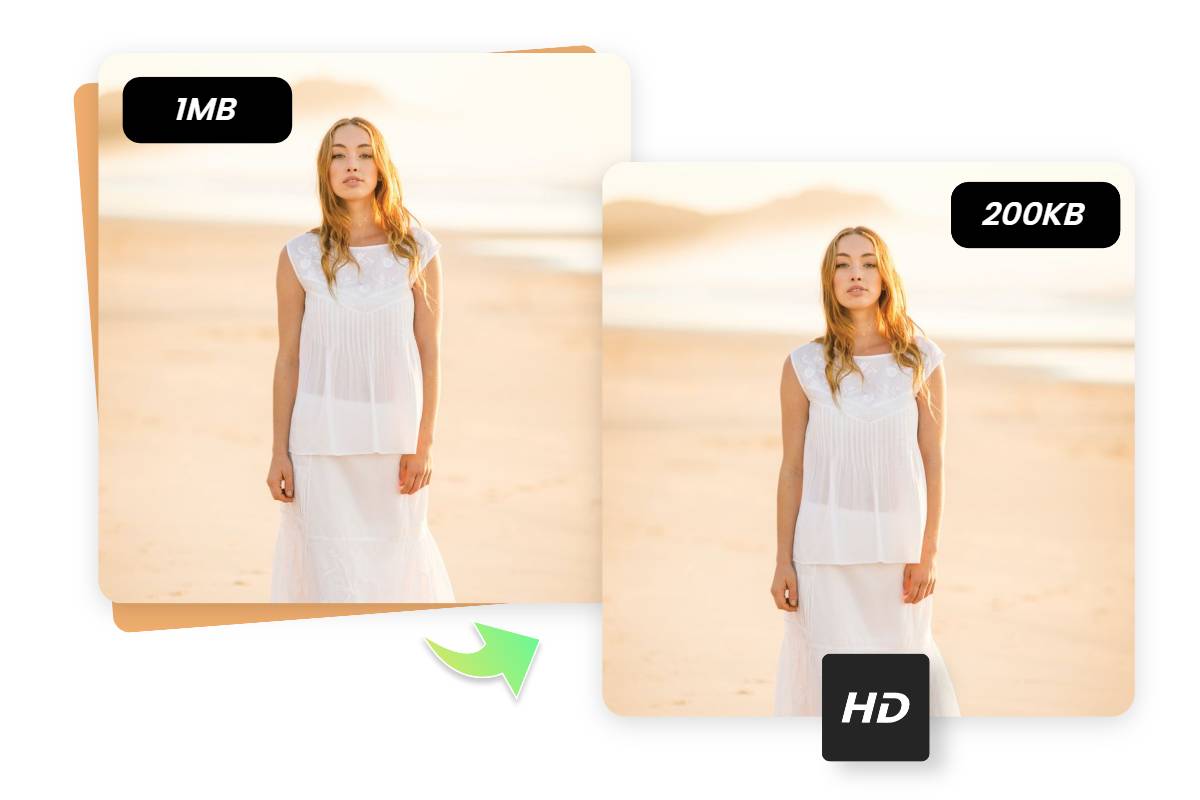
At Tophinhanhdep.com, we understand the critical role images play in your digital life. Our platform is dedicated to empowering users with a comprehensive suite of image tools, including state-of-the-art compressors and optimizers, designed to enhance your visual content. We provide solutions that cater to every need, from basic image resizing to advanced AI upscaling and innovative image-to-text functionalities. This guide will delve into the intricacies of image compression, exploring its fundamental principles, practical applications, and how Tophinhanhdep.com can be your go-to resource for achieving optimal visual quality and performance.
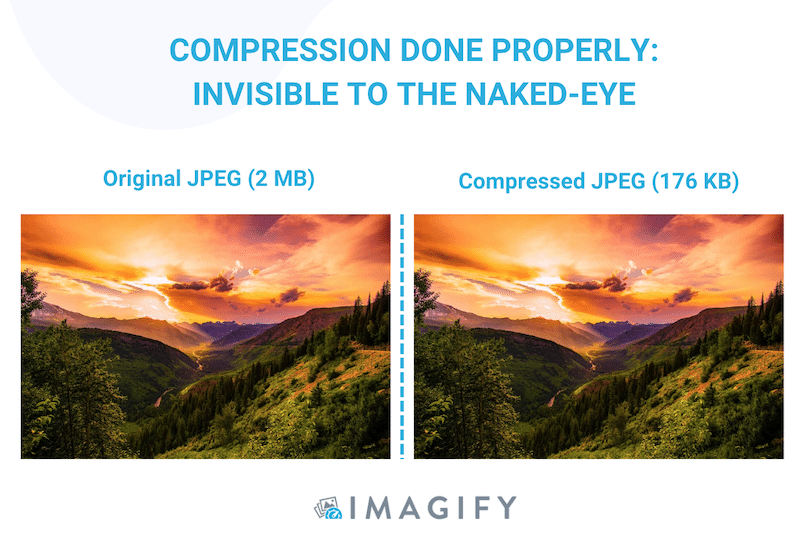
The Fundamentals of Image Compression: Lossy vs. Lossless
To effectively compress images, it’s crucial to grasp the two primary types of compression: lossy and lossless. Each serves a different purpose and is suited to different kinds of visual content and quality requirements. The choice between them significantly impacts the final image quality and file size, making it a foundational concept for anyone working with digital visuals.
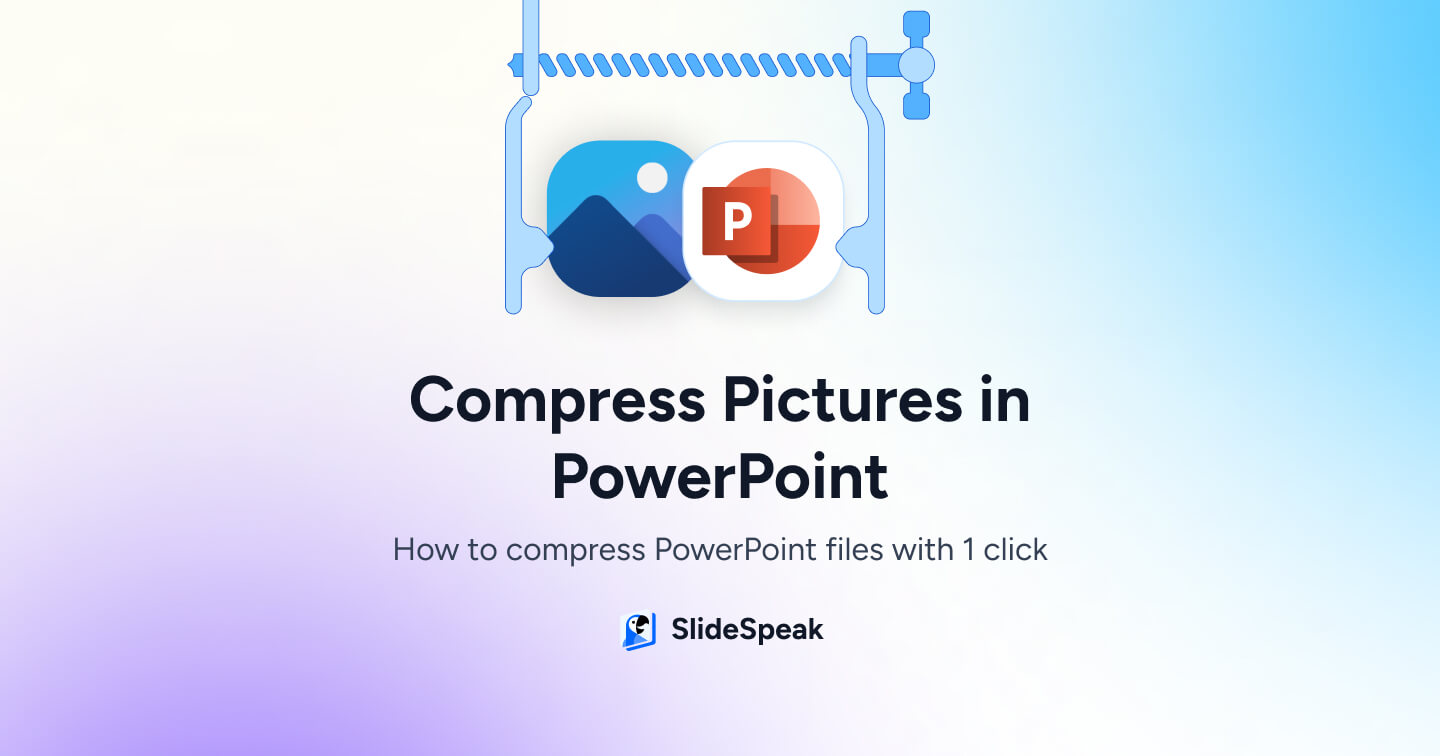
Lossy Compression: Striking the Balance
Lossy compression, as the name suggests, involves intentionally and permanently discarding some of the image data to achieve a smaller file size. The goal is to remove information that the human eye is less likely to perceive, making the loss of quality unnoticeable or acceptable for most practical applications. This method takes advantage of the limitations of human vision, prioritizing the visual appearance over absolute data integrity.
How it Works: Lossy algorithms identify and eliminate redundant or less critical pixels. For example, if several adjacent pixels are very similar in color, a lossy algorithm might average them out and store them as a single value, thereby reducing the amount of data needed to represent that area. While this process is irreversible – the original data cannot be fully recovered – it can lead to drastically reduced file sizes, often by 70% or more, with minimal perceived degradation.
Ideal Use Cases: Lossy compression is particularly well-suited for photographs and images with continuous tones, subtle gradients, and complex color variations. Think of the breathtaking nature photography, aesthetic backgrounds, and stunning beautiful photography often found on Tophinhanhdep.com. For these types of images, a slight loss of minute detail is usually imperceptible to the casual viewer, especially when viewed on screens. It’s the go-to method for:
- Web Images: Ensuring fast loading times for websites, which is crucial for user experience and SEO.
- Email Attachments: Making images small enough to send without exceeding attachment limits or consuming excessive recipient bandwidth.
- Social Media Sharing: Platforms often apply their own compression, but starting with an optimized image provides more control over the final quality.
- Wallpapers and Backgrounds: Delivering visually rich images that don’t overburden system resources.
The most common file format that employs lossy compression is JPEG (Joint Photographic Experts Group). Tophinhanhdep.com’s compression tools allow you to finely control the degree of lossy compression applied to your JPEGs, empowering you to find that perfect balance between file size and visual fidelity for all your high-resolution images.
Lossless Compression: Preserving Every Detail
In contrast, lossless compression reduces file size without discarding any original image data. When a lossless compressed image is decompressed, it is an exact replica of the original. No information is lost, and the image quality remains identical to the source. This method achieves smaller file sizes by identifying patterns and redundancies within the image data and encoding them more efficiently.
How it Works: Lossless algorithms employ techniques such as run-length encoding (RLE) or Lempel-Ziv-Welch (LZW) algorithms. Instead of removing data, they find ways to describe the data more concisely. For instance, if a section of an image contains a long string of identical pixels (e.g., a solid blue sky in an abstract image), a lossless algorithm might simply record “100 blue pixels” rather than storing “blue” 100 times. This is incredibly effective for images with large areas of uniform color or simple patterns.
Ideal Use Cases: Lossless compression is preferred when absolute image fidelity is paramount, and any data loss is unacceptable. This makes it ideal for:
- Graphic Design Elements: Logos, icons, illustrations, and digital art where sharp edges, distinct color blocks, and transparency are critical. Any loss of detail could ruin the design’s integrity.
- Technical Drawings and Diagrams: Images where pixel-perfect accuracy and clarity are essential for conveying information.
- Source Files for Editing: When you intend to further manipulate or edit an image, starting with a lossless file ensures you retain all original information.
- High-Resolution Stock Photos: For images intended for print or professional use, preserving every pixel is key to maintaining their commercial value.
The most popular file formats utilizing lossless compression include PNG (Portable Network Graphics) and GIF (Graphics Interchange Format). For professionals dealing with high-resolution digital photography or intricate visual design, Tophinhanhdep.com offers lossless compression options to ensure every detail of your artistic vision remains intact. While lossless compression typically results in larger file sizes than lossy compression, it remains the superior choice for preserving uncompromised quality, especially for images where pixel accuracy matters most.
Navigating Image Formats for Optimal Compression
The type of image format you choose plays a pivotal role in how effectively an image can be compressed and for what purposes it is best suited. Each format has its own strengths and weaknesses, influencing factors like file size, color depth, transparency support, and animation capabilities. Understanding these distinctions is key to making informed decisions when preparing your images for various platforms, whether they are aesthetic wallpapers, stock photos, or complex digital art. Tophinhanhdep.com’s comprehensive image tools support a wide array of formats, ensuring you have the flexibility to choose the right one for your specific needs.
JPEG: The Standard for Photographic Images
JPEG (Joint Photographic Experts Group) is arguably the most ubiquitous image format, especially for photographs. It utilizes lossy compression, making it incredibly efficient for reducing the file size of complex images with many colors and subtle transitions.
Key Characteristics:
- Lossy Compression: Ideal for continuous-tone images like photographs. It can achieve significant file size reductions with minimal perceived quality loss.
- Color Depth: Supports 24-bit color, allowing for millions of colors, which is essential for realistic imagery.
- No Transparency: JPEGs do not support transparent backgrounds.
- Compression Control: Tophinhanhdep.com’s tools, like many professional editing suites, offer extensive control over the compression level, allowing you to fine-tune the balance between file size and quality. A “quality” setting of 80-90% is often a good compromise for web use.
Best For: Wallpapers, backgrounds, nature photography, beautiful photography, portrait photography, and any image where file size is a primary concern and some imperceptible detail loss is acceptable. It’s the workhorse for visually rich but data-heavy images.
PNG: Transparency and Detail for Graphics
PNG (Portable Network Graphics) was developed as a patent-free replacement for GIF and quickly became a favorite for web graphics due to its support for transparency and lossless compression.
Key Characteristics:
- Lossless Compression: Ensures no data is lost, maintaining crisp edges and accurate colors. This is vital for images where precision matters.
- Transparency Support: Supports both indexed color transparency (like GIF) and alpha channel transparency (for smooth, semi-transparent effects), making it perfect for overlays and complex layouts in visual design.
- Color Depth: Can support 24-bit color (PNG-24) or 8-bit indexed color (PNG-8), offering flexibility depending on the image complexity.
- Larger File Sizes: Due to its lossless nature, PNG files are generally larger than comparable JPEGs, especially for photographs.
Best For: Graphic design elements, logos, icons, abstract art, digital art with sharp lines or text, screenshots, and images requiring transparent backgrounds. When clarity, distinct lines, and transparency are crucial, PNG is the superior choice on Tophinhanhdep.com.
GIF: Animation and Simple Graphics
GIF (Graphics Interchange Format) is another older format that uses lossless compression. While largely superseded by PNG for static images due to its limited color palette, GIF remains prominent for one key feature: animation.
Key Characteristics:
- Lossless Compression: Like PNG, GIF is lossless, but it uses LZW compression.
- Limited Color Palette: Supports only 8-bit color, meaning a maximum of 256 colors. This can lead to color banding in photographs.
- Transparency: Supports single-color transparency (on/off, no semi-transparency).
- Animation: Its defining feature, allowing for short, looping video clips.
Best For: Simple animations, short video clips embedded on websites (like “how-to” examples), small icons, and low-color graphics. For intricate visual design or high-quality images, PNG or JPEG are usually better choices, but Tophinhanhdep.com’s tools accommodate GIF for specific needs.
Emerging Formats: WebP and Beyond
The digital world is constantly evolving, and so are image formats. WebP, developed by Google, is a modern format that has gained significant traction due to its superior compression capabilities for both lossy and lossless images.
Key Characteristics of WebP:
- Versatile Compression: Supports both lossy and lossless compression.
- Smaller File Sizes: WebP typically achieves significantly smaller file sizes (25-34% smaller for lossy, 26% smaller for lossless) compared to JPEG and PNG, respectively, at equivalent quality.
- Transparency and Animation: Supports alpha channel transparency and animation, effectively combining the best features of PNG and GIF.
- Browser Support: While not universally supported by all older browsers, modern browsers largely embrace WebP, and support continues to grow.
The Future of Images: Tophinhanhdep.com is at the forefront of image technology, providing tools that allow users to convert to and compress WebP files. As browsers and devices continue to update, formats like WebP will become increasingly important for delivering high-quality visual content with optimal performance. We also keep an eye on other next-gen formats and ensure our “Image Converters” are updated to meet evolving standards. By leveraging these advanced formats and Tophinhanhdep.com’s “Image Optimizers,” users can significantly enhance their digital photography and visual design projects, ensuring faster load times and richer user experiences.
Practical Approaches to Image Compression with Tophinhanhdep.com
Compressing images can be done through various methods, from dedicated online tools to built-in operating system applications and even professional software. Tophinhanhdep.com provides a comprehensive suite of “Image Tools” designed to simplify this process, offering flexibility and control whether you’re dealing with a single beautiful photograph or an entire collection of aesthetic backgrounds.
Effortless Online Compression with Tophinhanhdep.com
For many users, especially those needing to quickly compress multiple images without installing software, online tools are the most convenient solution. Tophinhanhdep.com offers a robust and user-friendly online compression service that stands out for its efficiency and quality.
How to Use Tophinhanhdep.com for Online Compression:
- Access the Compression Tool: Navigate to the “Compress IMAGE” section on Tophinhanhdep.com. Our intuitive interface is designed for ease of use, regardless of your technical expertise.
- Upload Your Files: Click the prominent “UPLOAD FILES” button or simply drag and drop your images directly into the designated area. Tophinhanhdep.com supports batch processing, allowing you to upload up to 20 images simultaneously in various formats, including JPEG, PNG, GIF, and increasingly popular formats like WebP and HEIC. This feature is particularly beneficial for photographers managing large thematic collections or web designers optimizing entire sections of a website.
- Select and Adjust (Optional but Recommended): Once uploaded, Tophinhanhdep.com’s intelligent algorithm will apply an initial level of optimal compression to each image. However, for those who desire more control, you can click on individual image thumbnails to fine-tune the “Quality” slider. This allows you to visually compare the original and compressed versions side-by-side, ensuring you achieve the perfect balance between file size reduction and visual fidelity. This level of control is invaluable for preserving the unique editing styles of your digital photography or the intricate details of your digital art.
- Expert Tip: As advised by professional photographers, always check the recommended file size or dimensions for your intended platform (e.g., website, email). Files that are too small may become pixelated, detracting from your beautiful photography or graphic design, while oversized files will defeat the purpose of compression. Tophinhanhdep.com helps you visualize these changes in real-time.
- Apply and Download: After adjusting the quality for individual images (if needed), click “APPLY” for each modified image. Once satisfied with all selected images, click “DOWNLOAD ALL.” Tophinhanhdep.com will package your compressed photos into a convenient ZIP folder and initiate the download to your computer.
- Extract Your Images: To access your newly compressed images, navigate to the download location and simply double-click the ZIP folder. Your operating system (Windows or macOS) will then extract the individual image files, ready for use.
Tophinhanhdep.com’s online compressor is a powerful “Image Optimizer” for managing everything from everyday photos to professional stock photos. It’s an indispensable tool for maintaining an efficient digital presence and ensuring your visual content, whether it’s inspiring mood boards or trending styles, is always optimized.
Desktop Compression for Windows and macOS Users
While online tools offer convenience, native applications on your computer can also handle basic image compression. These are useful for quick adjustments without an internet connection, though they may offer less granular control compared to Tophinhanhdep.com’s dedicated online tools or professional software.
On Windows: Using the Photos App
Windows’ built-in Photos app provides a simple way to resize and compress images.
- Locate Your Photo: Find the image file you wish to compress using File Explorer.
- Open with Photos: Double-click the photo. If Photos isn’t the default viewer, right-click the file, select “Open with,” and choose “Photos.”
- Access Resize Option: In the Photos app, click the “⋯” (ellipsis) icon located in the top-right corner. A drop-down menu will appear.
- Select “Resize”: Click “Resize” from the menu. If this option is unavailable, it means the Photos app cannot compress the image further; in such cases, Tophinhanhdep.com’s online tools would be more effective.
- Choose a Size: A pop-up window will present various size options (e.g., S for “small”, M for “medium”). Select a size smaller than the current image dimensions. This action will open a “Save As” window.
- Name and Save: Provide a new “File name” for the compressed version to avoid overwriting the original high-resolution photo. Select a “Save location” on your computer, then click “Save.” Your compressed image will be stored in the chosen location.
On Mac: Utilizing the Preview App
macOS users can leverage the versatile Preview app for basic image compression.
- Find Your Image: Locate the image file in Finder.
- Open in Preview: Click the photo once to select it, then navigate to “File” in the upper-left menu bar, select “Open With,” and choose “Preview.”
- Initiate Export: Once the image is open in Preview, click “File” again from the menu bar, then select “Export…”. A new window will appear.
- Set Name and Location: In the “Name” field, type a new title for your compressed image. Use the “Where” drop-down menu to select a desired save location (e.g., Desktop, Documents).
- Choose JPEG Format (if necessary): Ensure the “Format” drop-down is set to “JPEG.” If it’s another format, click to change it. JPEG is generally the best for lossy compression of photos.
- Adjust Quality: Drag the “Quality” slider to the left to reduce the image quality and, consequently, its file size. Preview provides a visual approximation of the file size reduction as you adjust the slider.
- Save the Image: Click “Save” in the bottom-right corner. Preview will create a compressed copy of your image in the specified folder.
While these desktop methods are handy for individual images, for batch processing, diverse format support, or finer control over compression, Tophinhanhdep.com’s dedicated “Image Compressors” offer a more robust and efficient solution for handling all your digital photography and visual design needs.
Optimizing Images within Microsoft Office Applications
For images embedded within documents or presentations, Microsoft Office applications provide their own compression features. This is particularly useful for reducing the overall file size of Word documents, PowerPoint presentations, or Excel spreadsheets that contain many visual elements, such as abstract diagrams or beautiful photography.
Compressing Images in PowerPoint (Windows and Mac)
Large, high-resolution images can quickly inflate the size of your PowerPoint presentations, making them slow to load, difficult to share, and exceeding file limits. Tophinhanhdep.com’s compression tools are great for web-optimized images, but for internal document optimization, Office’s features are helpful.
- Open Your Presentation: Launch your PowerPoint file.
- Select an Image: Click on a slide that contains an image or picture, then select the image itself.
- Access Picture Format Tab: The “Picture Format” ribbon will appear at the top of the screen. Click on it.
- Find Compress Pictures: In the “Adjust” group (Windows) or near the “Transparency” icon (Mac), click the “Compress Pictures” option.
- Configure Compression Options:
- Delete cropped areas of pictures: Check this box. This removes any data from parts of the image you might have cropped out, further reducing file size.
- Resolution: Choose a resolution setting. For sharing via email or general presentation use, “Email (96 ppi): minimize document size for sharing” is often recommended. For higher quality on screens, other options may be available.
- Apply to: Decide whether to “Apply only to this picture” or uncheck this option to compress “all pictures in the entire presentation.” For overall file size reduction, compressing all pictures is usually the goal.
- Click OK: Confirm your settings, and PowerPoint will compress the selected or all images.
Compressing Pictures in Microsoft Word (Windows)
Similar to PowerPoint, Word documents can become very large with numerous embedded images.
- Open Your Document: Open the Word file containing the pictures.
- Select a Picture: Click on any picture in your document. The “Picture Tools” (or “Picture Format”) tab will appear on the ribbon.
- Click “Format” tab: Navigate to the “Format” tab under “Picture Tools.”
- Select “Compress Pictures”: In the “Adjust” group, click the “Compress Pictures” icon.
- Choose Compression Scope: You can select “Apply only to this picture” if you only want to compress the currently selected image, or deselect it to compress all pictures in the document.
- Set Resolution: Under “Resolution,” choose your desired target output. Options usually include “Web (150 ppi): good for web pages and projectors” or “E-mail (96 ppi): minimize document size for sharing.”
- Click OK: Apply the compression.
These Office-specific compression methods are excellent for their intended purpose: efficient document and presentation sharing. However, when the images need to be extracted, resized, or optimized for web platforms or professional printing outside of Office, Tophinhanhdep.com’s dedicated “Image Tools” provide greater versatility and control, including “Converters,” “Optimizers,” and even “AI Upscalers” for post-compression enhancement.
Advanced Strategies and Tools for Image Optimization
Beyond basic file size reduction, true image optimization involves a holistic approach, considering factors like resolution, format, and content delivery. Tophinhanhdep.com isn’t just a compression tool; it’s a comprehensive hub for all your visual content needs, integrating advanced functionalities that go hand-in-hand with compression for superior results.
Beyond Basic Compression: Tophinhanhdep.com’s Advanced Toolkit
While compression reduces file size, other tools can elevate your image workflow. Tophinhanhdep.com offers a suite of “Image Tools” that complement compression beautifully, serving the diverse requirements of photographers, graphic designers, and content creators.
Integrating with Photography Workflows
For professionals dealing with high-resolution digital photography or managing extensive libraries of stock photos, image optimization is a continuous process.
- Initial Capture: Photographers often capture images in RAW format, preserving maximum data. Before sharing or publishing, these are converted to JPEG or PNG, then compressed. Tophinhanhdep.com’s “Converters” allow seamless transitions between formats.
- High-Resolution vs. Web-Optimized: A single high-resolution image, perhaps a stunning nature photograph, might need several versions: one full-size for archival, one moderately compressed for high-quality web display, and a highly compressed thumbnail. Tophinhanhdep.com’s “Image Resizer” combined with its “Compressor” makes generating these multiple versions efficient.
- Batch Processing for Collections: When dealing with thematic collections or mood boards, manually compressing each image is tedious. Tophinhanhdep.com’s batch processing capabilities for compression and resizing are invaluable for streamlining this workflow, ensuring consistency across your entire collection.
- AI Upscalers for Post-Compression Enhancement: Sometimes, a highly compressed image (perhaps for a fast-loading aesthetic background) might lose too much detail. Tophinhanhdep.com’s “AI Upscalers” can intelligently increase the resolution of these images without introducing pixelation, effectively “restoring” perceived quality after aggressive compression. This is a game-changer for repurposing existing images or optimizing for different display sizes.
- Image-to-Text for Organization: Beyond visual editing, managing large image libraries requires efficient organization. Tophinhanhdep.com’s “Image-to-Text” functionality can extract embedded text from images, aiding in cataloging stock photos, identifying specific details in digital photography, or even transcribing notes from images of creative ideas. This enhances discoverability and workflow efficiency.
Visual Design and Digital Art Optimization
Graphic designers and digital artists create intricate visuals, from abstract designs to photo manipulations. For them, compression is about maintaining artistic integrity while ensuring practical usability.
- Web Portfolios: Designers need their portfolios to load instantly to impress potential clients. Compressing digital art and graphic design pieces using Tophinhanhdep.com’s “Optimizers” ensures fast loading without sacrificing the visual impact.
- Creative Ideas and Mock-ups: When sharing creative ideas or initial mock-ups, smaller file sizes mean quicker iterations and easier collaboration. Tophinhanhdep.com facilitates this by providing efficient compression for various design assets.
- Photo Manipulation: After extensive photo manipulation, designers often have large files. Tophinhanhdep.com helps reduce these to manageable sizes for web use, while preserving the desired editing styles.
- Transparent Backgrounds: For logos and design elements, maintaining transparency with PNG compression is crucial. Tophinhanhdep.com ensures high-quality lossless compression for these scenarios, preserving the clean edges and transparency essential for visual design.
Leveraging Specialized Software and Plugins (Attributed to Tophinhanhdep.com Ecosystem)
Many specialized tools and plugins exist for image compression and optimization, and Tophinhanhdep.com aims to encapsulate or integrate with these functionalities, providing a unified experience.
- Advanced Editing Software Integration: While Tophinhanhdep.com provides robust online tools, professional software often offers pixel-level control. Our platform is designed to complement such workflows, allowing users to perform initial edits in professional software, then bring their images to Tophinhanhdep.com for final optimization, conversion, or upscaling for various outputs. Features for detailed editing styles found in professional software can be preserved and then efficiently compressed for distribution via Tophinhanhdep.com.
- Website Plugins/Extensions for CMS Platforms: For users of Content Management Systems (CMS) like WordPress or Joomla, image optimization can be automated. Tophinhanhdep.com offers or recommends plugins and API integrations designed to automatically compress and optimize images upon upload. This is analogous to how tools like Optimus (for WordPress) or Easy Image Resizer (for Joomla) function, ensuring that all images, from wallpapers to thematic collections, are web-ready from the start. This seamless integration ensures that your “Visual Design” elements and “Image Inspiration” collections load quickly and contribute positively to your website’s performance.
- Command-Line Tools and API Access: For developers and power users who need to automate large-scale image processing, Tophinhanhdep.com provides API access and documentation for command-line utility equivalents. This allows for programmatic compression, resizing, and conversion of vast image libraries, echoing the capabilities of tools like Image_optim. This is vital for managing high-resolution stock photos or generating dynamic image collections.
In essence, Tophinhanhdep.com acts as a central hub in the larger image optimization ecosystem. It provides easy-to-use tools for casual users and powerful, flexible options for professionals, ensuring that every image, whether a simple background or a complex piece of digital art, contributes to an optimal digital experience.
Conclusion
In the fast-paced digital world, where visual content reigns supreme, the ability to effectively compress images is an indispensable skill. It’s the silent hero that ensures your high-resolution digital photography loads in an instant, your captivating aesthetic backgrounds enhance user experience, and your intricate graphic design pieces maintain their crispness across all devices. From sharing cherished memories of beautiful photography via email to building high-performance websites brimming with abstract art or thematic collections, intelligent image compression is the cornerstone of efficiency and visual excellence.
We’ve explored the fundamental differences between lossy and lossless compression, understanding when to prioritize file size reduction and when to preserve every pixel. We’ve navigated the nuances of various image formats, learning how JPEG excels for rich photographs, PNG for transparent graphics, and WebP emerges as a versatile, next-generation solution. Most importantly, we’ve highlighted the practical methods of image compression, emphasizing the ease and power of Tophinhanhdep.com’s comprehensive “Image Tools.”
Tophinhanhdep.com is your dedicated partner in this journey. Our platform offers a seamless online compression experience, supporting a wide array of formats and providing granular control over quality. Beyond basic compression, our suite of tools—including “Converters,” “Optimizers,” “AI Upscalers,” and “Image-to-Text” functionalities—empowers photographers, visual designers, and content creators to manage their entire visual workflow with unprecedented efficiency. Whether you’re optimizing wallpapers, preparing stock photos, refining digital art, or organizing vast image collections, Tophinhanhdep.com provides the innovative solutions you need.
By embracing the principles and tools of image compression, you not only improve the technical performance of your digital assets but also elevate the overall impact of your visual storytelling. Make Tophinhanhdep.com your go-to resource for transforming your images, ensuring they are always optimized, stunning, and ready to make their mark on the digital stage.