Mastering Image Conversion: How to Convert Any Image to JPEG for Optimal Visuals and Web Performance
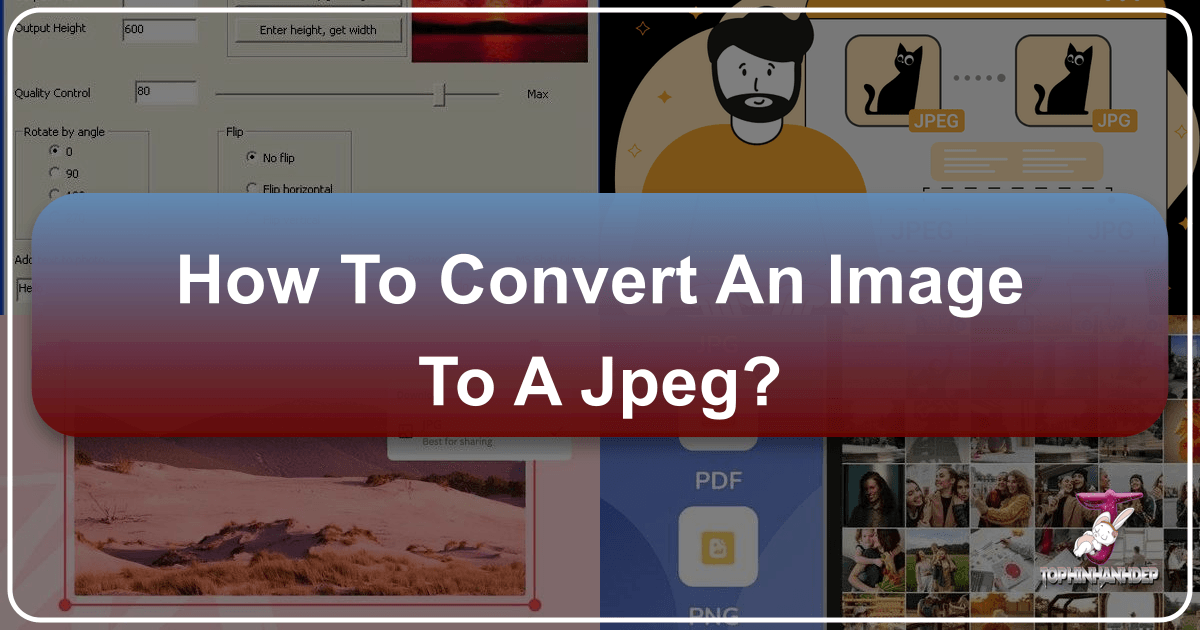
In today’s visually-driven digital landscape, images are everywhere. From stunning wallpapers and captivating backgrounds to professional stock photos and intricate digital art, they form the backbone of online communication and aesthetic expression. However, not all image formats are created equal, and understanding how to effectively manage and convert them is a fundamental skill for creators, designers, and everyday users alike. One of the most common and crucial conversions is transforming an image into the JPEG (or JPG) format.
Many websites, platforms, and applications impose strict rules on the types and sizes of images you can upload. You might find yourself frustrated when a beautifully captured photograph, a carefully crafted graphic design, or an eye-catching digital artwork cannot be uploaded because it’s in an unsupported format like GIF, TIFF, or PNG. This is where the ability to convert your images to JPEG becomes indispensable. While it’s often perceived as a technical task, converting an image to JPEG is surprisingly straightforward, even for those without extensive computer expertise. On Tophinhanhdep.com, we provide a comprehensive suite of image tools and resources to help you not only convert but also optimize and enhance your visuals, ensuring they always look their best while performing efficiently online.
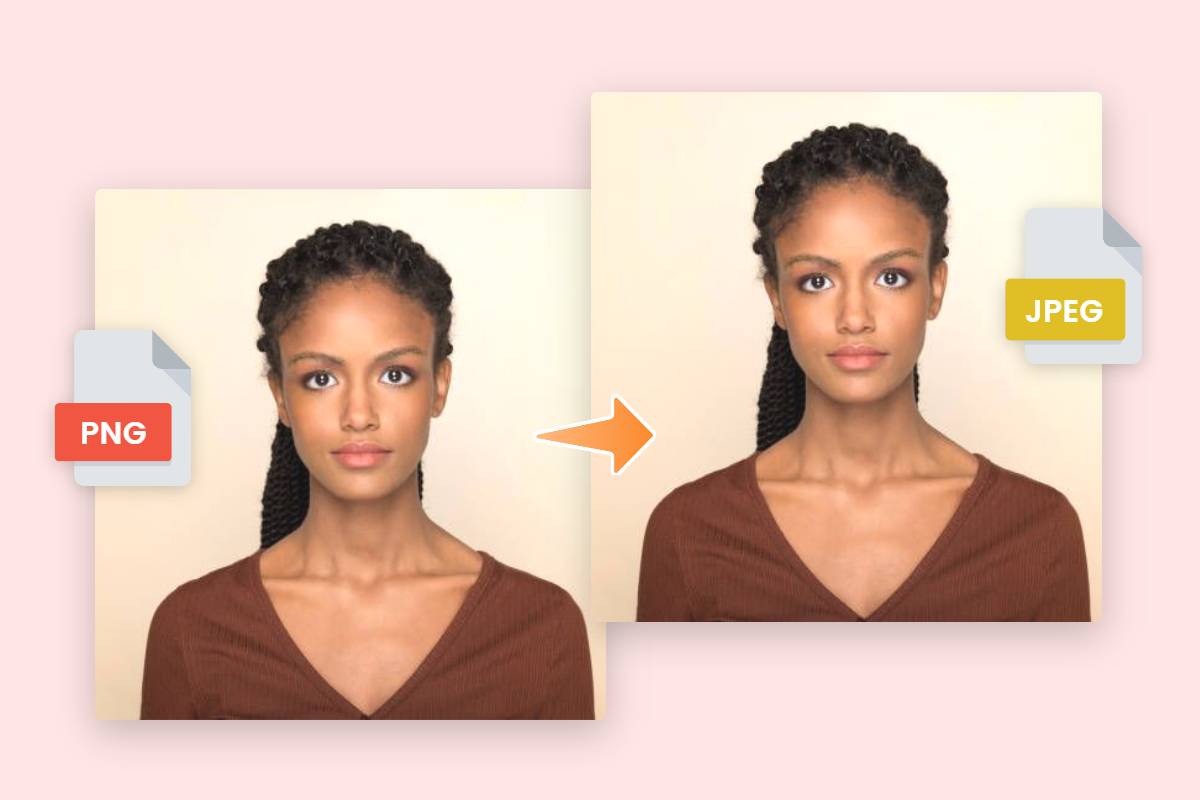
This article delves into the world of JPEG, explaining why it remains the internet’s most prevalent image standard. We’ll then guide you through three simple, easy-to-follow methods for converting your pictures to JPEG format using various tools – from built-in operating system features to powerful online converters available right here on Tophinhanhdep.com. Beyond mere conversion, we’ll explore how this process integrates into a broader workflow of visual design and image optimization, helping you make the most of your digital photography, creative ideas, and image collections.
Understanding the JPEG Format: The Internet’s Go-To Image Standard
Before we dive into the practical steps of conversion, it’s essential to understand what JPEG is and why it holds such a prominent position in the digital image ecosystem. If you’ve ever viewed a photograph on your computer, phone, or a website, chances are you were looking at a JPEG file.

What is JPEG?
JPEG, an acronym for the Joint Photographic Experts Group, refers to both an image file format and the committee that created it. Developed in the early 1990s, JPEG revolutionized how digital images could be stored and transmitted, especially over the nascent internet, by introducing a sophisticated compression algorithm. This algorithm works by analyzing various parts of an image and reducing them into blocks of pixels, intelligently discarding some visual information that is less perceptible to the human eye. The remarkable aspect of JPEG compression is its ability to achieve a compression ratio of up to 10:1 without any noticeable degradation, depending on your chosen settings. This efficiency in balancing quality and file size is a primary reason why JPEG quickly became, and largely remains, the de facto image standard across the web.
JPEG vs. JPG: Is There a Difference?

A common point of confusion for many users is the distinction between “JPEG” and “JPG.” The simple answer is: there isn’t one. They refer to the exact same file format. The reason for the two different file extensions is purely historical. In the early days of computing, particularly with older versions of Microsoft Windows (like MS-DOS and Windows 3.1), file extensions were limited to three characters. Thus, “.jpeg” was abbreviated to “.jpg” to comply with this naming convention. Operating systems like macOS and Unix/Linux, which did not have this three-character limitation, continued to use “.jpeg.” Today, both extensions are universally recognized, and converting to either will result in an identical file type. So, whether you save your images as .jpg or .jpeg, you’re dealing with the same highly compressed, widely compatible format.
Advantages of the JPEG Format
JPEG’s widespread adoption is a testament to its many benefits, especially for digital photography and web content:
- Efficient Compression: As mentioned, JPEG offers excellent compression, significantly reducing file sizes. This is crucial for faster loading times on websites (including Tophinhanhdep.com, where quick access to “Wallpapers” and “Backgrounds” is key) and for saving storage space on devices.
- Good Quality Retention for Photographs: While it is a “lossy” compression format (meaning some data is permanently discarded), JPEG excels at preserving the perceived quality of photographic images, especially those with smooth color gradients and complex textures. For “High Resolution” photography, it strikes a perfect balance between visual fidelity and manageable file size for distribution.
- Universal Compatibility: JPEG is perhaps the most universally supported image format. Almost all operating systems, web browsers, photo editing software, and digital devices can open, display, and process JPEG files. This makes it an ideal choice for sharing “Stock Photos,” “Digital Photography,” and any image intended for broad distribution.
- Rich Color Information: JPEG files can retain millions of colors (24-bit color), making them suitable for vibrant, full-color images. This is essential for showcasing “Aesthetic,” “Nature,” and “Beautiful Photography” where color accuracy and richness are paramount.
For anyone involved in “Visual Design” or curating “Image Inspiration & Collections,” knowing how to convert to and effectively utilize JPEG is an indispensable skill. It ensures your images are not only visually appealing but also practical for the digital world.
Essential Image Tools: Practical Ways to Convert to JPEG
Converting your images to JPEG format can be accomplished through several methods, each offering varying levels of convenience and control. Whether you prefer using built-in operating system tools or leveraging powerful online converters, Tophinhanhdep.com supports a versatile approach to managing your “Images” and optimizing your “Photography.” Here, we’ll outline the most common and effective ways to get your pictures into the widely compatible JPEG format.
Desktop Solutions: Converting on Windows and macOS
For quick, single-image conversions, your computer’s operating system often provides simple, built-in tools that don’t require any additional software installations. These are excellent “Image Tools” for everyday use.
Converting on Windows (Using Paint)
If you’re a Windows 10 or 11 user, Microsoft’s venerable Paint application offers a straightforward method for converting image files.
- Open File Explorer and Locate Your Image: Begin by opening File Explorer (you can do this by pressing
Win + Eor clicking the folder icon on your taskbar). Navigate to the folder where the image you wish to convert is stored. - Open with Paint: Right-click on the image file. From the context menu that appears, select
Open with, then choosePaint. Your image will open within the Paint application. - Initiate “Save As”: Once the image is open in Paint, click on the
Filemenu located in the top-left corner of the window. - Select JPEG Format: From the
Filemenu, hover overSave as. A sub-menu will appear listing various image formats. SelectJPEG picture. - Choose Save Location and Rename (Optional): A new “Save As” dialog box will open. Here, you can:
- Navigate to the desired folder where you want to save your converted JPEG file.
- Optionally, rename the file in the “File name” field.
- Crucially, ensure that “JPEG (*.jpg, *.jpeg, *.jpe, *.jfif)” is selected in the “Save as type” dropdown menu.
- Complete the Conversion: Click the
Savebutton. Your image has now been successfully converted and saved as a JPEG file in your chosen location. The original file remains untouched.
Converting on macOS (Using Preview)
Mac users have an equally convenient built-in tool in the form of Preview. This versatile application, pre-installed on every Mac, is more than just an image viewer; it’s a capable “Image Editing” program that can handle basic tasks like cropping, resizing, and converting file formats with ease.
- Locate and Open Image with Preview: Navigate to the image you want to convert in Finder. Right-click (or Ctrl-click) on the file, point to the
Open Withmenu, and then click thePreviewoption. Your image will open in the Preview window. - Access the Export Command: In the Preview window, click on the
Filemenu in the menu bar at the top of your screen. - Select Export: From the dropdown menu, click the
Exportcommand. - Choose JPEG Format and Adjust Quality: A pop-up window will appear with export options.
- In the
Formatdropdown menu, selectJPEG. - You’ll see a
Qualityslider. This allows you to control the level of compression applied. Moving the slider towards “Least” will result in a smaller file size but lower quality, while moving it towards “Best” will retain higher quality at the cost of a larger file size. Experiment to find the optimal balance for your needs, especially important for “High Resolution” images.
- In the
- Save the New File: Optionally, you can rename the file and choose a different destination folder. By default, Preview saves the new JPEG file in the same location as your original image. Click the
Savebutton to complete the conversion.
Online Converters: Flexibility and Batch Processing
For those who prefer not to use desktop applications, or who need to convert multiple images quickly and efficiently, online file converters are an excellent solution. These web-based “Image Tools” offer convenience, cross-platform compatibility, and often powerful “Batch Processing” capabilities. Tophinhanhdep.com proudly offers a robust online converter designed to handle all your image conversion needs.
Tophinhanhdep.com’s Online JPEG Converter
Our platform provides a powerful and user-friendly online photo editor and converter. With Tophinhanhdep.com’s dedicated JPEG converter, you can transform various image formats into JPEG quickly, often without any noticeable loss in original image quality. It’s designed for everyone, from beginners to seasoned professionals, to change file formats without requiring specialized skills. Our tool supports converting a wide range of formats, including WebP to JPEG, PNG to JPEG, SVG to JPEG, and even JPG to JPEG (useful for renaming extensions or applying quality adjustments).
Here’s how to convert your images to JPEG using Tophinhanhdep.com:
- Access the Converter: Navigate to the
Converterssection underImage Toolson Tophinhanhdep.com and select the JPEG converter. - Upload Your Image(s): You can either click the “Upload Image” button and select files from your computer or simply drag and drop your image(s) directly into the designated area. Our converter supports both single and multiple image uploads for “Batch Conversion.”
- Select JPEG Format and Customize: Once uploaded, the system will often automatically detect the target format or present you with options. Select
JPEGas the output format. You might also find options to customize the image size or quality using a slider, allowing you to fine-tune the output for specific requirements (e.g., balancing file size for “Web Optimization” with visual fidelity for “Beautiful Photography”). - Initiate Conversion: Click the “Convert” or “Start Conversion” button. Tophinhanhdep.com’s powerful AI-driven backend will swiftly process your images.
- Download Your JPEG Files: After the conversion is complete, you’ll be able to download your new JPEG images. If you converted multiple files, you often have the option to download them individually or as a compressed ZIP archive, enhancing your workflow with ease.
Beyond simple conversion, Tophinhanhdep.com also offers integrated tools like a free online “Image Compressor” that can help you reduce the size of JPEG photos further, and an “AI Upscaler” to enhance resolution before conversion, all contributing to superior “Visual Design” and optimized “Image Collections.” Our platform also supports converting JPEG to other formats like PNG, making it a versatile hub for all your image manipulation needs. Features like the “Background Remover” and “Image Cropper” further expand your editing capabilities, allowing for comprehensive “Photo Manipulation” and fostering “Creative Ideas.”
Other Reputable Online Converters
While Tophinhanhdep.com offers a premium experience, many other free online tools exist that can perform similar conversions. Websites like Converter.11zon (mentioned in the source material) provide straightforward interfaces for converting various image types to JPEG. The process generally follows the same steps: upload, select format, and download. These tools are valuable for quick tasks, though Tophinhanhdep.com distinguishes itself with advanced features like AI integration and batch processing for enhanced efficiency and quality.
Optimizing Your Visuals: Beyond Simple Conversion
Converting an image to JPEG is more than just a technical step; it’s a strategic choice that impacts how your visuals are displayed, loaded, and shared across the digital realm. On Tophinhanhdep.com, we emphasize not just the “how-to” but also the “why” and “what next” in managing your “Images,” “Photography,” and “Visual Design.”
Quality vs. File Size: The JPEG Balance
One of the most critical aspects of working with JPEG images is understanding the inherent trade-off between image quality and file size. JPEG is a lossy compression format, meaning that each time an image is saved in JPEG format with a higher compression ratio, some data is permanently discarded. This loss is generally imperceptible to the human eye at reasonable compression levels, but it can become noticeable with aggressive compression, manifesting as “artifacts” (blockiness or muddiness).
- Finding the Sweet Spot: The strength of JPEG lies in its ability to offer a remarkable balance. For “High Resolution” images or “Beautiful Photography,” you typically want to choose a higher quality setting (lower compression) during conversion to preserve fine details and smooth gradients. However, for “Wallpapers” or “Backgrounds” that need to load quickly on a website, a slightly higher compression (lower quality setting) can significantly reduce file size without drastically impacting the visual experience. Tophinhanhdep.com’s converters often provide a quality slider or preset options to help you find this balance.
- Post-Conversion Optimization: Even after converting to JPEG, further optimization might be necessary. This is where tools like our “Compressors” come into play. An image might be a JPEG, but still larger than needed for a specific web context. Our image compressors can further reduce JPEG file sizes without compromising perceived quality, using advanced algorithms to strip unnecessary metadata and optimize pixel encoding. This ensures your images are “Optimized” for the fastest possible load times, a crucial factor for user experience and SEO.
Workflow Integration for Creators and Enthusiasts
The process of converting to JPEG is rarely an isolated action; it’s often a vital part of a larger creative or publishing workflow. Tophinhanhdep.com’s comprehensive suite of “Image Tools” supports this integrated approach across various “Visual Design” disciplines.
- Digital Photography and Editing Styles: Photographers often capture images in RAW format for maximum detail. These large files are then processed and edited in software, usually saved as TIFF or high-quality PNG for intermediate stages. The final step, especially for web publication, sharing with clients, or contributing to “Stock Photos” platforms, involves converting to JPEG. This ensures wide compatibility and efficient delivery while maintaining the desired “Editing Styles.”
- Graphic Design and Digital Art: Designers and digital artists might work with vector graphics (SVG) or layered raster files (PSD, PNG with transparency). When these artworks are ready for web display, embedding in documents, or sharing on social media, converting them to JPEG (or WebP for modern web use) is a standard practice. JPEG is perfect for showcasing the final visual appeal, while formats like PNG are reserved for graphics requiring transparency.
- Image Enhancement and AI Tools: Before conversion, you might want to enhance your images. Tophinhanhdep.com offers “AI Upscalers” to increase image resolution without pixelation, “Object Removers” to clean up distractions, and “AI Enhancers” to refine colors and sharpness. After these enhancements, converting to JPEG for efficient sharing ensures the improved visuals are accessible everywhere. Similarly, our “Image-to-Text” feature might involve converting a scanned document (initially a TIFF or PNG) to JPEG before OCR processing for broader compatibility.
- Creative Ideas and Collections: For building “Mood Boards,” curating “Thematic Collections,” or sharing “Photo Ideas” and “Trending Styles,” JPEGs are the universal currency. They are easy to compile, view, and organize across different platforms, making the process of inspiring and communicating visual concepts seamless. Tools like our “Background Remover” and “Photo Manipulation” features further empower users to refine images for these collections, ensuring every visual element contributes perfectly to the overall aesthetic.
Conclusion
The ability to convert an image to JPEG is a foundational skill in the digital age, enabling seamless compatibility, efficient web performance, and broader accessibility for your visual content. As we’ve explored, JPEG’s unique balance of compression and quality makes it an indispensable format for everything from personal photographs to professional “Visual Design” projects. Whether you’re a photographer eager to share your “Beautiful Photography,” a designer crafting “Digital Art,” or simply an enthusiast building “Image Inspiration & Collections,” mastering this conversion is key.
Tophinhanhdep.com is your ultimate resource for all things related to digital images. Our platform provides intuitive, powerful “Image Tools” like converters, compressors, and AI upscalers, designed to streamline your workflow and elevate the quality of your visuals. We offer simple, step-by-step guidance for desktop conversions on Windows and macOS, alongside our robust online converter that provides speed, batch processing, and lossless quality options.
Don’t let incompatible file formats hinder your creative flow or limit your online presence. Embrace the versatility of JPEG and leverage the comprehensive resources available on Tophinhanhdep.com. Explore our tools, optimize your “Images,” enhance your “Photography,” and confidently share your “Creative Ideas” with the world, knowing your visuals are perfectly prepared for any platform or purpose.