How to Convert Image File to JPG
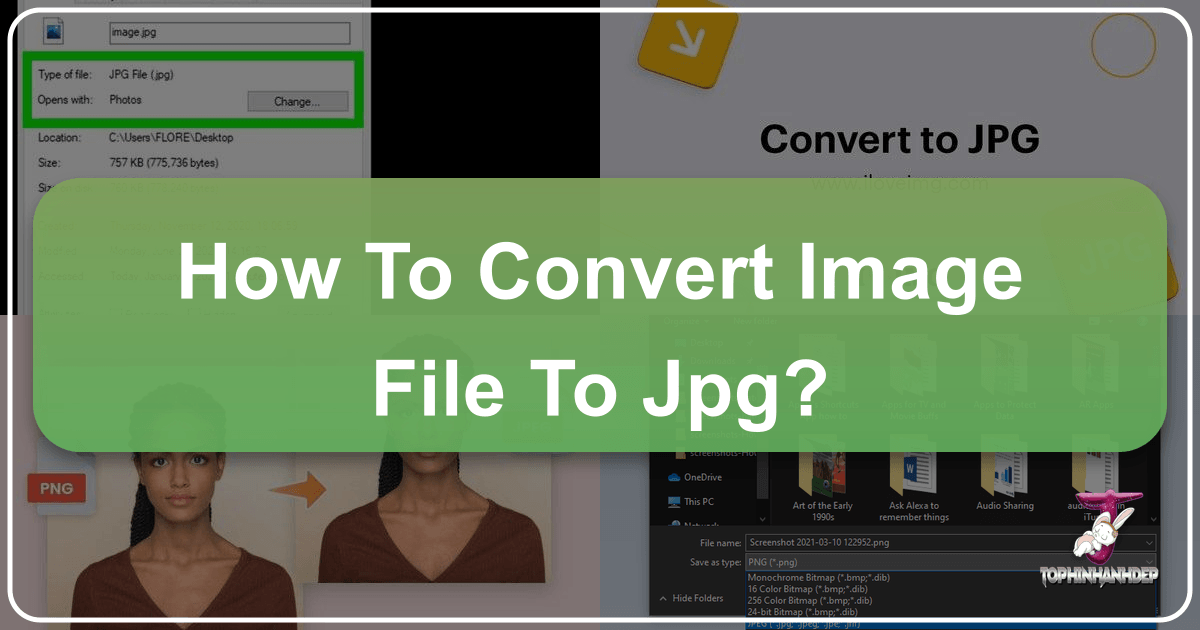
In the vast and ever-evolving landscape of digital imagery, the ability to effortlessly manage and transform image files is a cornerstone for photographers, graphic designers, digital artists, and anyone who interacts with visual content online. Among the myriad of image formats available, JPEG (or JPG) stands out as the undisputed champion for its unparalleled balance of quality and file size, making it the go-to choice for web compatibility, social media sharing, and efficient storage. Whether you’re uploading a breathtaking landscape shot, sharing a piece of digital art, or simply optimizing a background image for your desktop, understanding how to convert your image files to JPG is a fundamental skill.

At Tophinhanhdep.com, we understand the critical role that optimal image formats play in presenting your visual stories, whether they are high-resolution photography, stunning wallpapers, aesthetic backgrounds, or elements for complex visual design. This comprehensive guide will walk you through various methods for converting your images to JPG, ensuring your visuals are always ready for their intended platform, maintaining their beauty while remaining efficient. We’ll explore everything from quick online tools to built-in desktop applications, catering to a wide array of user needs and technical proficiencies.

Understanding JPEG: The Universal Image Format
The Joint Photographic Experts Group (JPEG) format revolutionized how images are stored and transmitted, especially with the advent of the internet. Its widespread adoption is no accident; it’s a testament to its practical advantages that continue to make it an essential component of digital photography and visual content creation today.
Why JPEG Remains Indispensable for Digital Content
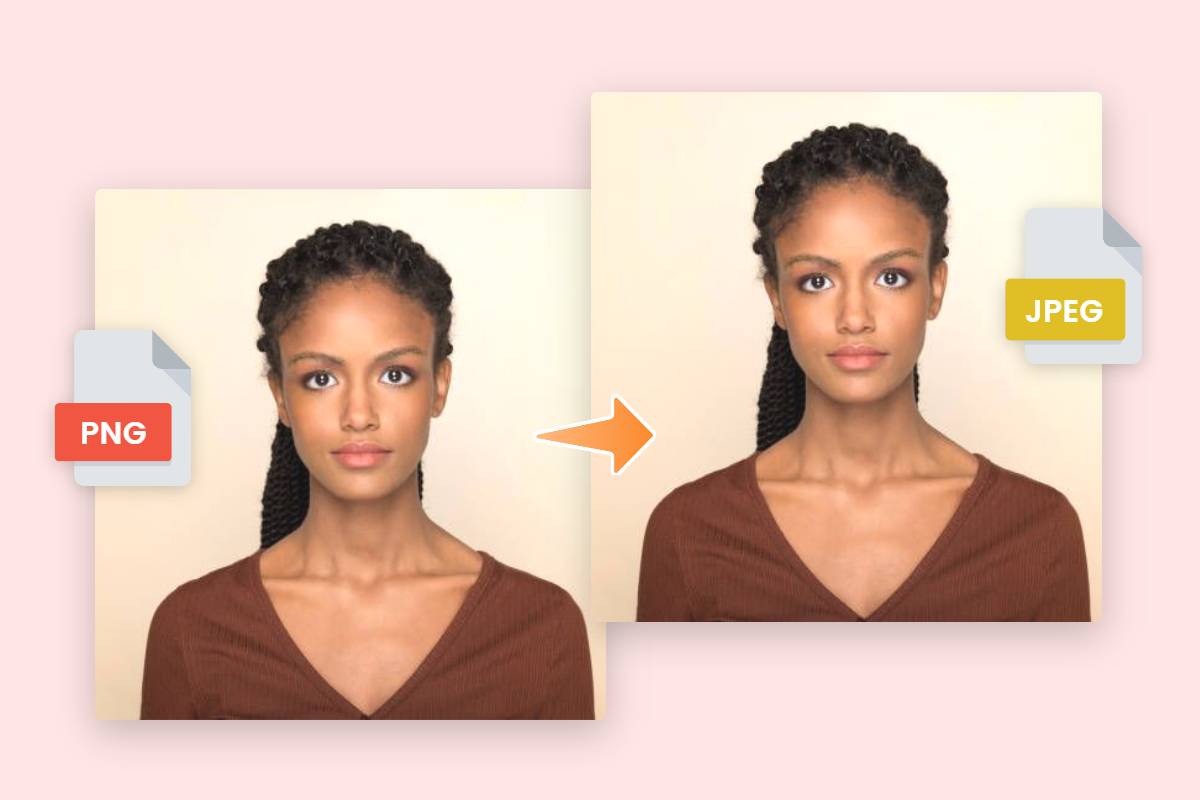
The primary reason for JPEG’s enduring popularity lies in its sophisticated compression algorithm. Unlike lossless formats such as PNG or TIFF, JPEG uses a “lossy” compression method. This means it intelligently discards some visual information that the human eye is least likely to perceive, resulting in significantly smaller file sizes without a noticeable degradation in visual quality for most applications. For anyone dealing with a large volume of images, such as collections of nature photography, abstract art, or thematic mood boards, this efficiency is invaluable.
Consider the scenario of sharing beautiful photography online or setting up dynamic wallpapers. High-resolution images, while stunning, can be prohibitively large, leading to slow loading times on websites and consuming excessive bandwidth. JPEG elegantly solves this problem by offering an impressive compression ratio – often up to 10:1 – while preserving enough detail to make the image appear virtually identical to its uncompressed counterpart. This makes it perfect for displaying vibrant, colorful images, retaining crucial color information that other formats might struggle with under aggressive compression.
For content creators on Tophinhanhdep.com, specializing in everything from aesthetic backgrounds to sad/emotional imagery, the ability to deliver crisp, clear visuals quickly is paramount. JPEG ensures that your digital photography, graphic designs, and digital art pieces load rapidly, providing a seamless user experience. This efficiency extends to storage as well, allowing for larger collections of images to be stored on devices or cloud services without quickly hitting capacity limits, empowering users to curate extensive image inspiration & collections.
Moreover, JPEG’s universal compatibility across virtually all operating systems, web browsers, and image editing software means you rarely encounter issues with image display. This broad support makes it the de facto standard for digital images, particularly on the internet and social media platforms, facilitating the effortless sharing of trending styles and creative ideas globally. For photographers, this means their high-resolution captures, once processed, can be distributed widely without concern for format-specific compatibility barriers. For graphic designers, it means their creations can be confidently exported for web use, knowing they will render correctly for all viewers.
JPEG vs. JPG: Demystifying the Naming Convention
A common point of confusion for many is the interchangeable use of “JPEG” and “JPG.” The truth is, there is no practical difference between these two file extensions; they refer to the exact same image format developed by the Joint Photographic Experts Group.
The distinction is purely historical, stemming from early versions of Windows operating systems (like MS-DOS and Windows 3.1) which imposed a strict three-character limit for file extensions. Thus, “.jpeg” had to be truncated to “.jpg” to conform to this limitation. Macintosh and Unix-based systems, however, did not have such a restriction and continued to use “.jpeg.”
As operating systems evolved and the three-character limit became obsolete, both “.jpg” and “.jpeg” persisted. Modern systems and software treat them identically. So, whether your file ends in .jpg or .jpeg, rest assured that it is the same format, offering the same benefits of efficient compression and broad compatibility. This flexibility is reflected in the various image tools available on Tophinhanhdep.com, where you’ll find seamless handling of both extensions.
Essential Methods for Converting Images to JPG
Converting an image to JPG format doesn’t require advanced technical skills. From quick online tools to robust desktop applications, there are multiple avenues to achieve this, each suited to different preferences and needs. Tophinhanhdep.com aims to simplify this process, offering guidance and direct access to efficient image tools.
Online Converters: Flexibility for Any Device
For sheer convenience and accessibility, online image converters are unmatched. They require no software installation, are compatible with any device connected to the internet (be it a smartphone, tablet, Windows PC, or Mac), and can quickly handle a wide range of source formats. Tophinhanhdep.com provides highly optimized online converters, making it a go-to resource for swift and reliable image format transformations.
How to Use Tophinhanhdep.com’s Online Converter:
- Navigate to the Converter: Open your web browser and visit the “Convert to JPG” section on Tophinhanhdep.com. Our interface is designed for intuitive navigation, ensuring you find the right tool quickly.
- Upload Your Image(s): Look for a prominent button labeled “Choose File,” “Select Images,” or a drag-and-drop area. Click it to browse your device’s storage and select the image(s) you wish to convert. Our platform supports a vast array of input formats, including PNG, GIF, TIFF, WEBP, HEIC, PSD, SVG, and even RAW files, ensuring that your high-resolution photography and digital art pieces can be processed.
- Tip for Mobile Users: When using a smartphone or tablet, opt for a Wi-Fi connection over mobile data, especially for large image files, to save on data usage and speed up the upload process.
- Verify Conversion Settings: Most online converters, including ours, will automatically select “JPEG” or “.JPG” as the output format. However, you might find options to adjust the image quality and resolution. For optimal balance between file size and visual fidelity, we often recommend a “Recommended Quality” setting. However, if you’re working with stock photos or critical graphic design elements, you might opt for “High Quality” to retain maximum detail, understanding this will result in a slightly larger file.
- Initiate Conversion and Download: Once your settings are confirmed, click the “Convert” or “Save” button. The conversion process will begin. Depending on the file size and your internet speed, this may take a few moments. Upon completion, your newly converted JPG file(s) will either download automatically to your device’s default download folder or you’ll be prompted to choose a saving location.
Advantages of Online Converters on Tophinhanhdep.com:
- Universal Accessibility: Works across all devices and operating systems.
- No Software Installation: Frees up valuable storage space on your device.
- Batch Conversion: Many tools allow you to convert multiple images simultaneously, perfect for processing thematic collections or mood boards.
- Handles Diverse Formats: Capable of converting specialized formats like HEIC (from iPhones) or RAW (from professional cameras) to a web-friendly JPG, which is crucial for digital photography workflows.
- Integrated with Other Tools: After converting, you can seamlessly transition to other Tophinhanhdep.com image tools, such as our compressors or optimizers, to further refine your images for web use or specific visual design projects.
Desktop Software Solutions: Precision for Windows and Mac Users
For users who prefer offline solutions or require more integrated control over their image files, operating systems like Windows and macOS come equipped with built-in tools that can convert images to JPG. These methods offer reliability and are often part of a broader suite of functionalities valuable for basic photo manipulation and graphic design tasks.
Windows: Using Paint
Microsoft Paint, a staple of Windows operating systems for decades, offers a straightforward way to convert images. While simple, it’s effective for quick, basic conversions.
- Open Paint: Press the
⊞ Win + Skeys to open the search bar, typepaint, and select “Paint” from the results. It’s pre-installed on Windows 10/11. - Open Your Image: Click the “File” menu in Paint, then select “Open.” Navigate to the location of your image file on your computer, select it, and click “Open.” Paint can handle common image formats, including some like WEBP.
- Save As JPEG: Click “File” again, then hover over “Save As.” A submenu will appear with various image types. Select “JPEG picture.”
- Specify Location and Name: A new dialog box will open. Choose a folder where you want to save your converted file, and you can rename the file if desired. Ensure that “JPEG” is selected as the “Save as type.”
- Save: Click the “Save” button. Your image will now be converted and saved as a JPG in your chosen location.
This method is particularly useful for users who need to quickly convert an image without installing new software, perhaps for a presentation or an internal document.
Mac: Leveraging Preview
For macOS users, Preview is a powerful, built-in application that goes beyond merely viewing images. It serves as an excellent tool for basic photo manipulation, including cropping, resizing, and crucially, converting image file formats, like HEIC to JPG. This is particularly valuable for photographers and designers on Mac.
- Open Image with Preview: Locate your image file in Finder.
Ctrl + click(or right-click) the image, select “Open With,” and then choose “Preview.” Preview can open a wide array of image types, including the high-efficiency HEIC format commonly used by iPhones. - Access Export Options: In the Preview window, click the “File” menu at the top of your screen, then select “Export.”
- Set Format to JPEG: In the export dialog box that appears, click the dropdown menu next to “Format” and select “JPEG.” Here, you can also adjust the “Quality” slider. A higher quality setting means a larger file size but better visual fidelity, which is important for maintaining the integrity of beautiful photography or detailed digital art. Adjusting resolution is also an option for specific needs, such as preparing images for web or stock photos.
- Rename and Save: Give your file a new name if you wish, ensuring it ends with “.jpg” (case-insensitive). Choose a destination folder that you’ll easily remember.
- Save: Click the “Save” button to complete the conversion. The new JPG file will be saved alongside your original image or in your specified location.
Preview also supports batch conversion: open multiple images, show sidebar thumbnails, select all (Cmd + A), then “File” > “Export Selected Images” and choose JPEG. This is highly efficient for converting multiple images for a mood board or thematic collection.
Advanced Editing with GIMP or Photoshop
For more intricate graphic design, digital art, or extensive photo manipulation projects, professional-grade software like GIMP (a free and open-source option for PC, Mac, and Linux) or Adobe Photoshop offers advanced conversion capabilities. These tools are indispensable for high-resolution photography and detailed visual design.
Using GIMP:
- Install GIMP: If you don’t have it, download and install GIMP from its official website.
- Open Your Image: Launch GIMP, then click “File” > “Open.” Select your image file and click “Open” again. GIMP supports a vast array of formats, including PSD (Photoshop Document) and many RAW camera formats, which is crucial for photographers.
- Export As JPEG: Click “File,” then select “Export As.” In the dialog box, choose “JPEG” from the format options.
- Adjust Quality: A new dialog will appear with specific JPEG options. We recommend checking “Show preview in image window” to see the impact of your quality adjustments in real-time. Move the “Quality” slider to achieve the desired balance between file size and visual fidelity. For high-resolution photography, you might aim for 80-90% quality to retain detail while significantly reducing file size.
- Export: Click “Export.” Choose a new file name and saving location. The
.jpgextension will automatically be appended. Click “Save” to finalize.
Using Adobe Photoshop (especially for RAW files): Photoshop is the industry standard for digital photography and image editing, offering superior control over conversions, particularly from RAW formats.
- Open RAW Image: In Photoshop, open your RAW file. This will typically open in Camera Raw, allowing you to make initial adjustments before proceeding.
- Save As: Once your edits are complete or if you’re just converting, go to “File” > “Save As.”
- Choose JPEG Format: In the “Save As” dialog, select “JPEG” from the “Format” dropdown menu.
- JPEG Options: Click “Save.” A “JPEG Options” dialog box will appear. Here, you can select the “Quality” (e.g., Maximum, High, Medium, Low) and other format options like “Format Options” (Baseline Standard, Baseline Optimized, Progressive). For high-quality output for stock photos or fine art, select “Maximum” or “High” quality.
- OK: Click “OK” to save your RAW image as a JPEG.
These advanced tools from Tophinhanhdep.com are perfect for visual designers and photographers who need precise control over image output, whether for web optimization, print, or creating intricate digital art.
Streamlining Your Workflow with Tophinhanhdep.com’s Image Tools
Converting images to JPG is just one aspect of effective digital image management. At Tophinhanhdep.com, we provide a holistic suite of image tools designed to empower photographers, graphic designers, and casual users alike to optimize their visual content for any purpose. Our platform is built around the principles of high resolution, efficiency, and creative flexibility, integrating seamlessly with your workflow.
Beyond Conversion: A Suite of Image Optimization Tools
After converting your images to JPG, you might find that further optimization is beneficial, especially if you’re aiming for lightning-fast website loading times or preparing images for specific platforms. Tophinhanhdep.com offers a robust set of tools that complement our converters, enhancing your visual design capabilities:
- Image Compressors: While JPEG itself is a compressed format, further compression can sometimes be achieved without significant quality loss. Our image compressors allow you to fine-tune file sizes, ensuring your aesthetic backgrounds and high-resolution photography load instantly, crucial for both user experience and SEO. This is particularly useful for large image inspiration & collections where every kilobyte counts.
- Image Optimizers: Optimization involves a blend of compression, resizing, and format selection to achieve the smallest possible file size with acceptable quality. Our optimizers analyze your images and suggest the best settings, ideal for web use, stock photos, and digital art portfolios.
- AI Upscalers: Sometimes, you might need to enlarge an image without losing quality, for instance, when preparing a smaller photo for a large wallpaper or a detailed section of abstract art. Our AI upscalers use advanced artificial intelligence algorithms to intelligently increase image resolution, adding detail where it didn’t exist before, transforming low-resolution images into high-resolution masterpieces. This tool is a game-changer for enhancing digital photography or old scans.
- Image-to-Text Converters: For specialized needs, such as extracting text from scanned documents or photographs, our image-to-text tools leverage optical character recognition (OCR) technology. This can be invaluable for organizing notes from creative ideas or transcribing information from physical mood boards into digital, editable text.
By combining conversion with these powerful image tools, photographers can prepare their RAW captures for web sharing, graphic designers can ensure their digital art pieces are perfectly optimized for online display, and content creators can craft stunning visual narratives for thematic collections or trending styles. Tophinhanhdep.com empowers you to maintain high resolution while achieving efficient delivery, turning your creative ideas into visually compelling realities.
When to Simply Change the File Extension (and When Not To)
There’s a specific, very narrow circumstance where you might “convert” an image to JPG by simply changing its file extension. This method is crucial to understand correctly, as misapplication can lead to corrupted files.
When it’s appropriate:
This method is only useful if your image is already a JPEG file, but it has been incorrectly saved with a different file extension (e.g., .JGP instead of .JPG, or a generic .FILE extension) or if an application erroneously saved a JPEG with a .PNG extension. In such cases, the underlying data structure is already JPEG, and simply correcting the extension allows the operating system and applications to correctly interpret and open the file.
How to do it (use with extreme caution):
- Enable File Extensions: In Windows, open “File Explorer,” go to the “View” tab, and check “File name extensions.” On Mac, go to “Finder” > “Preferences” > “Advanced,” and tick “Show all filename extensions.”
- Rename the File: Right-click (or
Ctrl + clickon Mac) the file and select “Rename.” - Change Extension: Carefully delete the incorrect extension and type
.jpg(or.jpeg). - Confirm: You will receive a warning about the file potentially becoming unusable. Only click “Yes” or “Use .jpg” if you are absolutely certain the original file was indeed a JPEG.
Why you should generally AVOID this method: If the original image file is not a JPEG (e.g., it’s a PNG, GIF, TIFF, or RAW file), merely changing the file extension will not convert it. Instead, you will create a corrupted file that cannot be opened or viewed correctly. The operating system will try to read the file as a JPEG, but since its internal structure doesn’t match, it will fail. This can be frustrating, especially if it’s a valuable piece of beautiful photography or a unique digital art creation.
For genuine conversion from one format to another, always use proper image conversion tools like those found on Tophinhanhdep.com, or the desktop software discussed earlier. These tools re-encode the image data into the new format, ensuring integrity and compatibility. Always remember to back up your original images before making any modifications or conversions.
Empowering Your Visual Journey with Tophinhanhdep.com
In the dynamic world of digital content, mastering image file formats is a non-negotiable skill. The JPEG format, with its remarkable efficiency and universal compatibility, remains the bedrock for sharing, showcasing, and storing visual assets across all platforms. Whether you’re a professional photographer curating a high-resolution portfolio, a graphic designer crafting intricate digital art, or simply someone who loves to share aesthetic backgrounds and beautiful photography, the ability to convert images to JPG is paramount.
Tophinhanhdep.com is dedicated to being your comprehensive partner in this visual journey. Our user-friendly online converters, robust compressors, intelligent AI upscalers, and other specialized image tools are designed to streamline your workflow and unlock new creative possibilities. We aim to empower you, providing the best image tools and inspiration, from thematic collections and trending styles to essential image optimization techniques.
Beyond simple conversions, delve into our resources for high-resolution stock photos, explore diverse editing styles, and draw inspiration for your next visual design project. Let Tophinhanhdep.com be your guide in transforming your images, ensuring they are always presented in their best light, optimized for every screen and every story. Explore our site today and elevate your visual content to new heights!